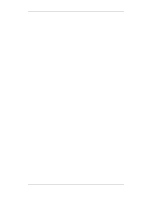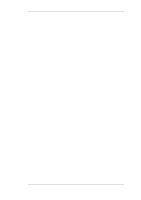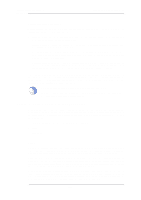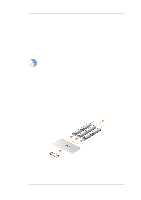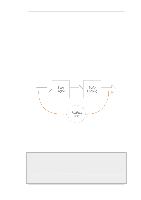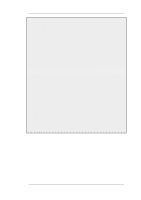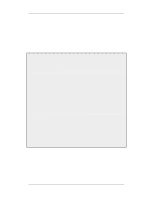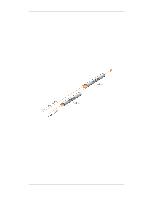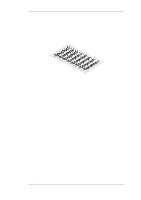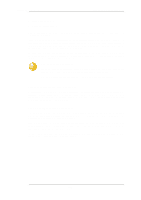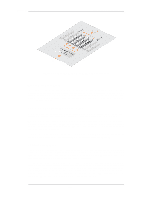D-Link DFL-260 Product Manual - Page 448
Limiting Bandwidth in Both Directions, Using a Single Pipe for Both Directions
 |
UPC - 790069296802
View all D-Link DFL-260 manuals
Add to My Manuals
Save this manual to your list of manuals |
Page 448 highlights
10.1.4. Limiting Bandwidth in Both Directions Chapter 10. Traffic Management Web Interface 1. Go to Traffic Management > Traffic Shaping > Pipes > Add > Pipe 2. Specify a suitable name for the pipe, for instance std-in 3. Enter 2000 in the Total textbox under Pipe Limits 4. Click OK Traffic needs to be passed through the pipe and this is done by using the pipe in a Pipe Rule. We will use the above pipe to limit inbound traffic. This limit will apply to the actual data packets, and not the connections. In traffic shaping we're interested in the direction that data is being shuffled, not which computer initiated the connection. Create a simple rule that allows everything from the inside, going out. We add the pipe that we created to the return chain. This means that the packets travelling in the return direction of this connection (outside-in) should pass through the std-in pipe. Command-Line Interface gw-world:/> add PipeRule ReturnChain=std-in SourceInterface=lan SourceNetwork=lannet DestinationInterface=wan DestinationNetwork=all-nets Service=all_services name=Outbound Web Interface 1. Go to Traffic Management > Traffic Shaping > Add > Pipe Rule 2. Specify a suitable name for the pipe, for instance outbound 3. Now enter: • Service: all_services • Source Interface: lan • Source Network: lannet • Destination Interface: wan • Destination Network: all-nets 4. Under the Traffic Shaping tab, make std-in selected in the Return Chain control 5. Click OK This setup limits all traffic from the outside (the Internet) to 2 megabits per second. No priorities are applied, nor any dynamic balancing. 10.1.4. Limiting Bandwidth in Both Directions Using a Single Pipe for Both Directions A single pipe does not care in which direction the traffic through it is flowing when it calculates total throughout. Using the same pipe for both outbound and inbound traffic is allowed by NetDefendOS but this will not partition the pipe limit exactly in two between the two directions. In the previous example only bandwidth in the inbound direction is limited. In most situations, this is the direction that becomes full first. But what if the outbound traffic must be limited in the same way? Just inserting std-in in the forward chain will not work since we probably want the 2 Mbps limit for outbound traffic to be separate from the 2 Mbps limit for inbound traffic. If 2 Mbps of outbound traffic attempts to flow through the pipe in addition to 2 Mbps of inbound traffic, the total 448