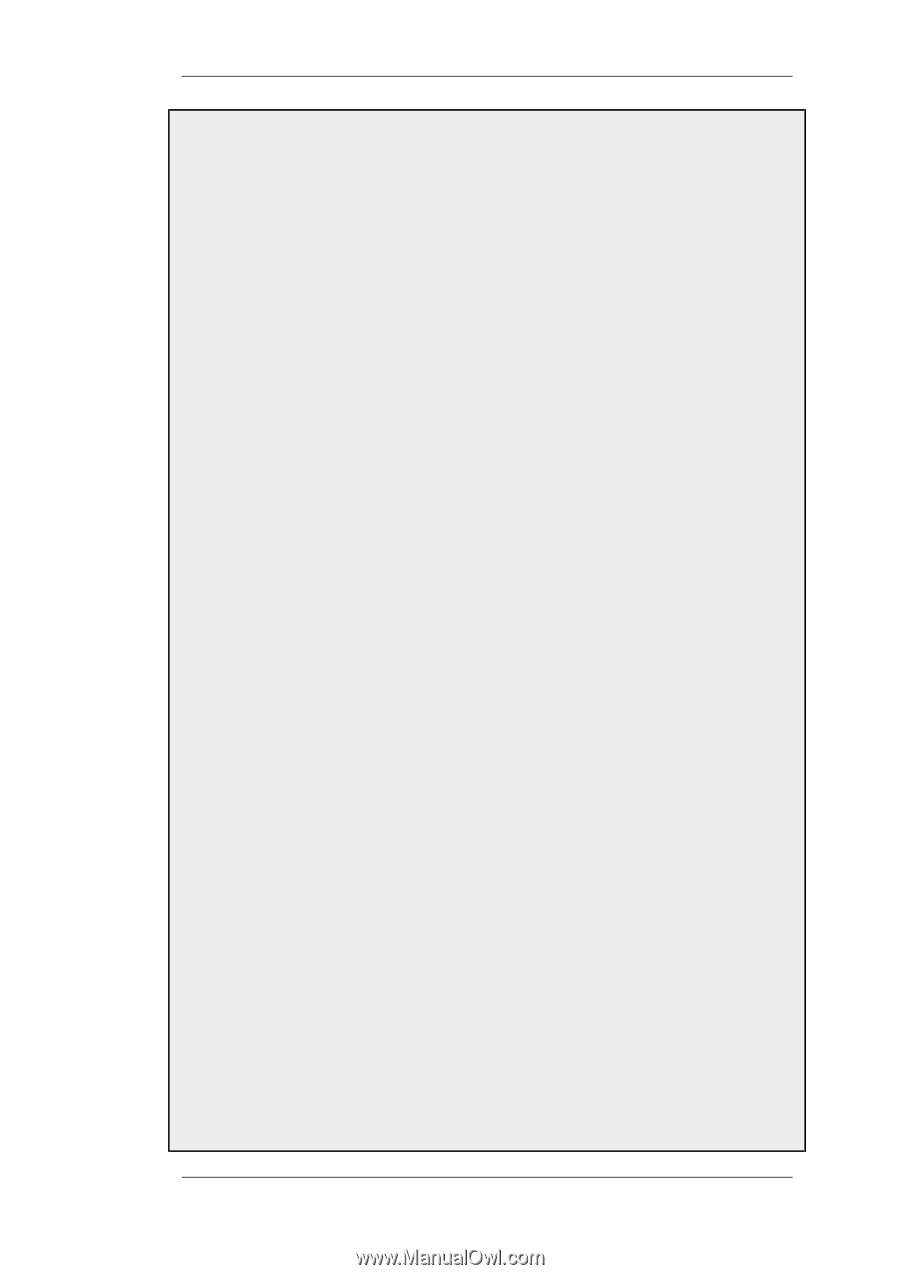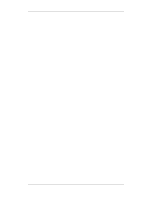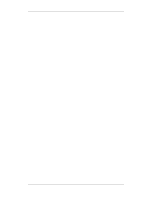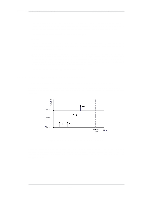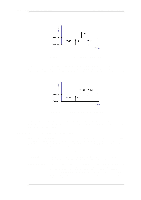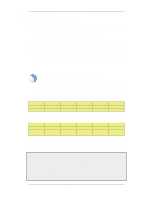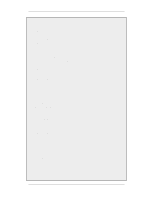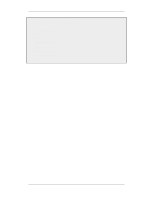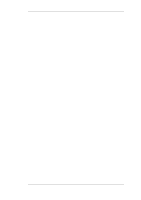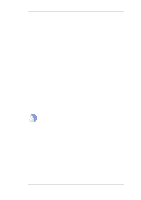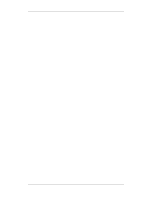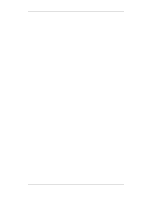D-Link DFL-260 Product Manual - Page 479
Setting Up SLB_SAT Rules, Rules > IP Rule Sets > main > Add > IP Rule
 |
UPC - 790069296802
View all D-Link DFL-260 manuals
Add to My Manuals
Save this manual to your list of manuals |
Page 479 highlights
10.4.6. Setting Up SLB_SAT Rules Chapter 10. Traffic Management Web Interface A. Create an Object for each of the webservers: 1. Go to Objects > Address Book > Add > IP Address 2. Enter a suitable name, for example server1 3. Enter the IP Address as 192.168.1.10 4. Click OK 5. Repeat the above to create an object called server2 for the 192.168.1.11 IP address B. Create a Group which contains the 2 webserver objects: 1. Go to Objects > Address Book > Add > IP4 Group 2. Enter a suitable name, for example server_group 3. Add server1 and server2 to the group 4. Click OK C. Specify the SLB_SAT IP rule: 1. Go to Rules > IP Rule Sets > main > Add > IP Rule 2. Enter: • Name: Web_SLB • Action: SLB_SAT • Service: HTTP • Source Interface: any • Source Network: all-nets • Destination Interface: core • Destination Network: ip_ext 3. Select tab SAT SLB 4. Under Server Addresses add server_group to Selected 5. Click OK D. Specify a matching NAT IP rule for internal clients: 1. Go to Rules > IP Rule Sets > main > Add > IP Rule 2. Enter: • Name: Web_SLB_NAT • Action: NAT • Service: HTTP • Source Interface: lan • Source Network: lannet • Destination Interface: core • Destination Network: ip_ext 3. Click OK E. Specify an Allow IP rule for the external clients: 479