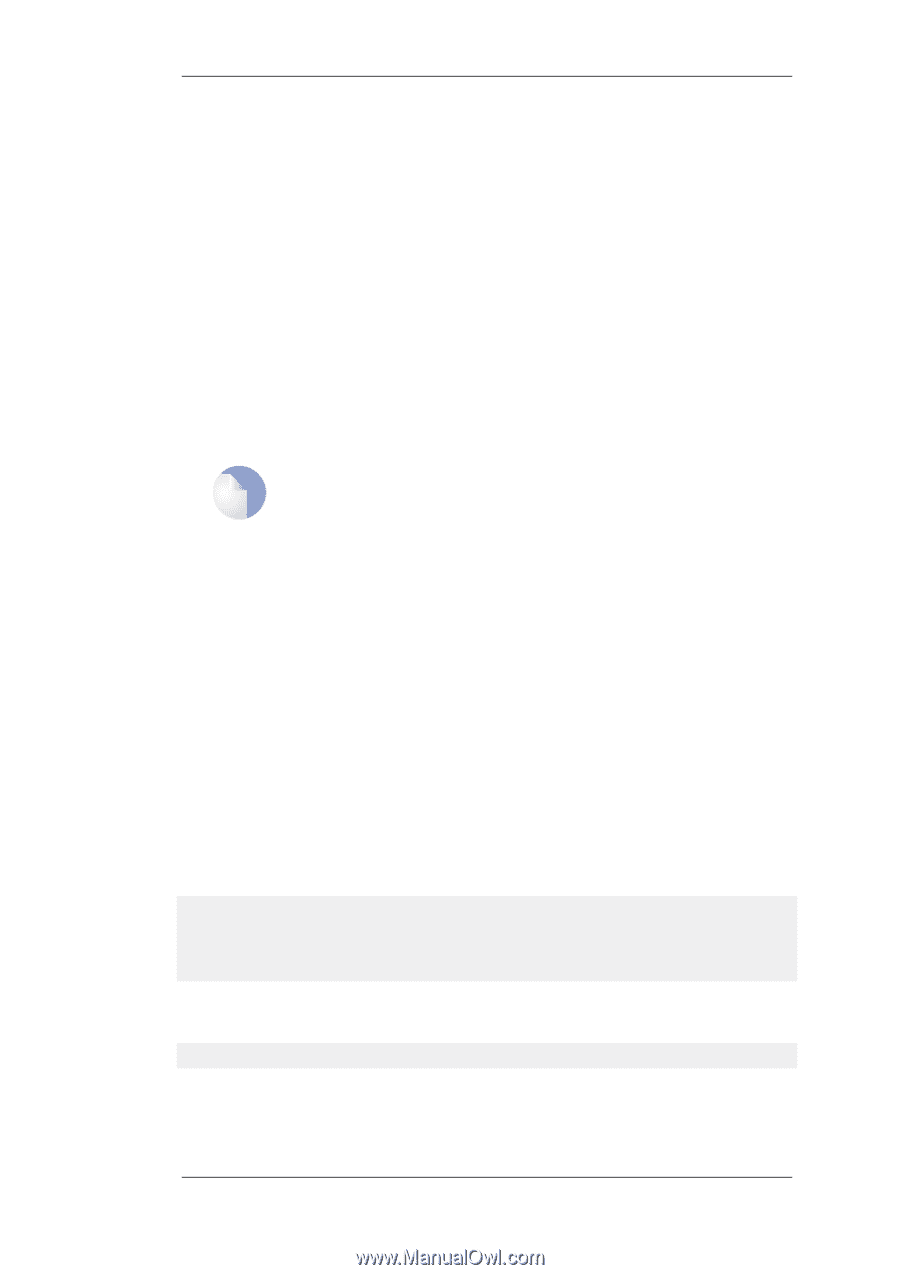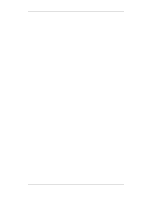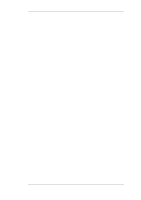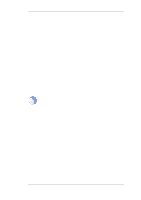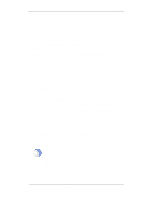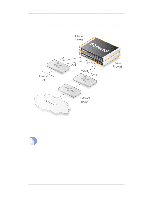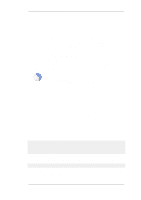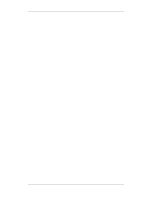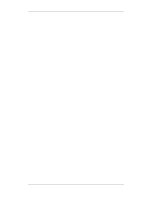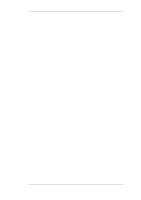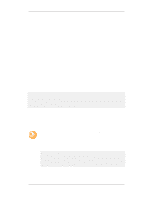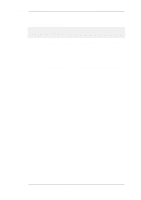D-Link DFL-260 Product Manual - Page 489
Verifying the Cluster Functions, Making Cluster Configuration Changes
 |
UPC - 790069296802
View all D-Link DFL-260 manuals
Add to My Manuals
Save this manual to your list of manuals |
Page 489 highlights
11.3.3. Verifying the Cluster Functions Chapter 11. High Availability 4. Set the Cluster ID. This must be unique for each cluster. 5. Choose the Sync Interface. 6. Select the node type to be Master. 7. Go to Objects > Address Book and create an IP4 HA Address object for each interface pair. Each must contain the master and slave interface IP addresses for the pair. Creating an object is mandatory for an interface pair used for remote management, but optional for other interfaces (in which case the default address localhost must be used which is an IP from the 127.0.0.0/8 sub-network). 8. Go to Interfaces > Ethernet and go through each interface in the list, entering the shared IP address for that interface in the IP Address field. Also select the Advanced tab for each interface and set the High Availability, Private IP Address field to be the name of the IP4 HA Address object created previously for the interface (NetDefendOS will automatically select the appropriate address from the master and slave addresses defined in the object). Note: IP addresses could be public addresses The term "private IP address" is not strictly correct when used here. Either address used in an IP4 HA Address object may be public if management access across the public Internet is required. 9. Save and activate the new configuration. 10. Repeat the above steps for the other NetDefend Firewall but this time select the node type to be Slave. Making Cluster Configuration Changes The configuration on both NetDefend Firewalls needs to be the same. The configurations of the two units will be automatically synchronized. To change something in a cluster configuration, log on to either the master or the slave, make the change, then save and activate. The change is automatically made to both units. 11.3.3. Verifying the Cluster Functions To verify that the cluster is performing correctly, first use the ha command on each unit. The output will look similar to the following for the master: gw-world:/> ha This device is an HA MASTER This device is currently ACTIVE (will forward traffic) HA cluster peer is ALIVE Then use the stat command to verify that both the master and slave have about the same number of connections. The output from the command should contain a line similar to the following: Connections 2726 out of 128000 The lower number on the left in this output is the current number of connections and the higher number on the right is the maximum number of connections allowed by the license. The following points are also relevant to cluster setup: 489