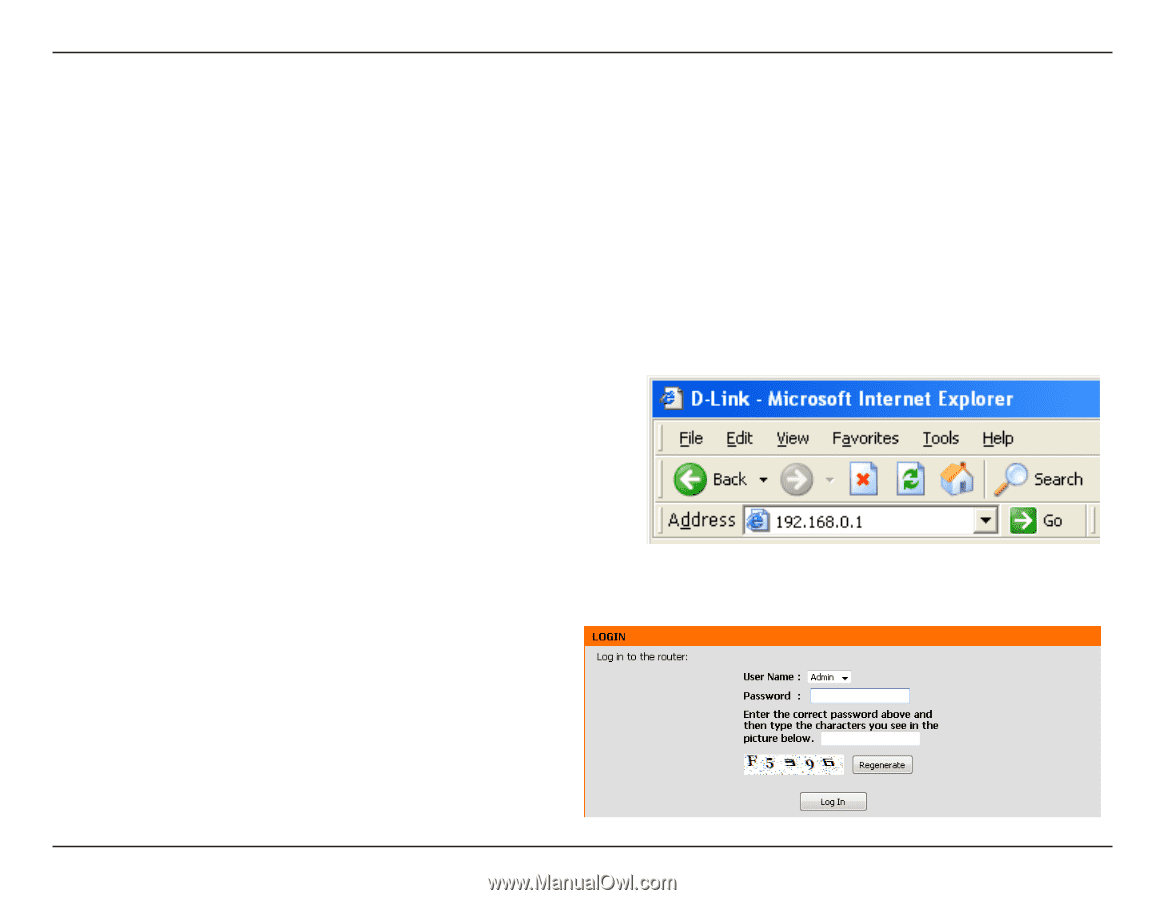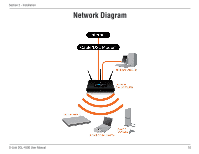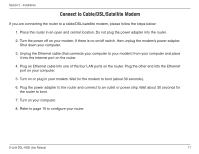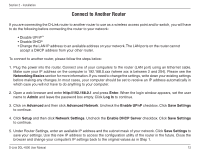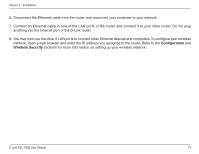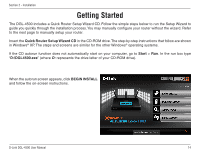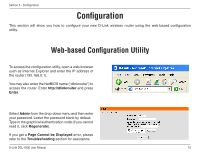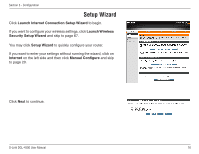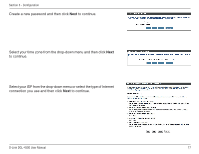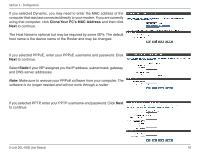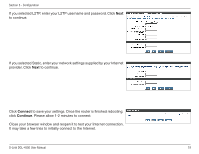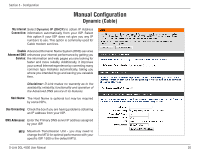D-Link DGL-4500 Product Manual - Page 20
Configuration, Web-based Configuration Utility - troubleshooting
 |
UPC - 790069309540
View all D-Link DGL-4500 manuals
Add to My Manuals
Save this manual to your list of manuals |
Page 20 highlights
Section 3 - Configuration Configuration This section will show you how to configure your new D-Link wireless router using the web-based configuration utility. Web-based Configuration Utility To access the configuration utility, open a web-browser such as Internet Explorer and enter the IP address of the router (192.168.0.1). You may also enter the NetBIOS name ("dlinkrouter") to access the router. Enter http://dlinkrouter and press Enter. Select Admin from the drop-down menu and then enter your password. Leave the password blank by default. Type in the graphical authentication code (if you cannot read it, click Regenerate). If you get a Page Cannot be Displayed error, please refer to the Troubleshooting section for assistance. D-Link DGL-4500 User Manual 15