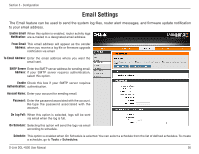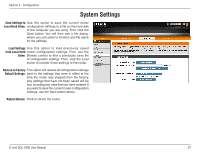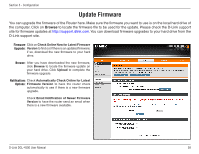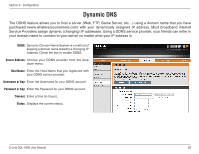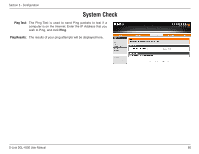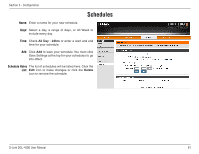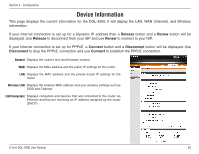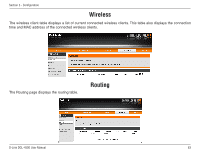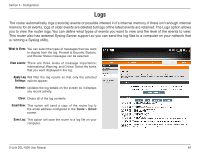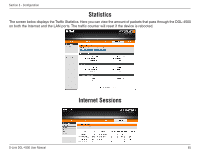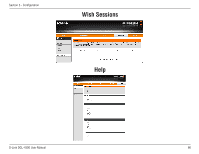D-Link DGL-4500 Product Manual - Page 66
Schedules
 |
UPC - 790069309540
View all D-Link DGL-4500 manuals
Add to My Manuals
Save this manual to your list of manuals |
Page 66 highlights
Section 3 - Configuration Schedules Name: Enter a name for your new schedule. Days: Select a day, a range of days, or All Week to include every day. Time: Check All Day - 24hrs or enter a start and end time for your schedule. Add: Click Add to save your schedule. You must click Save Settings at the top for your schedules to go into effect. Schedule Rules The list of schedules will be listed here. Click the List: Edit icon to make changes or click the Delete icon to remove the schedule. D-Link DGL-4500 User Manual 61

´±
D-Link DGL-4500 User Manual
Section ³ - Configuration
Enter a name for your new schedule.
Select a day, a range of days, or All Week to
include every day.
Check
All.Day.-.24hrs
or enter a start and end
time for your schedule.
Click
Add
to save your schedule. You must click
Save Settings at the top for your schedules to go
into effect.
The list of schedules will be listed here. Click the
Edit
icon to make changes or click the
Delete
icon to remove the schedule.
Name:
Days:
Time:
Add:
Schedule Rules
List:
Schedules