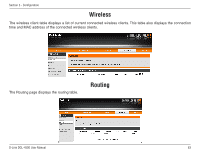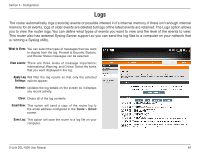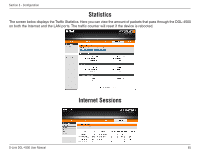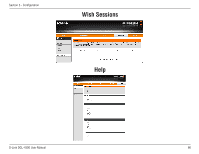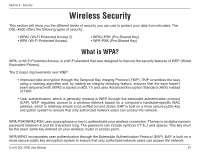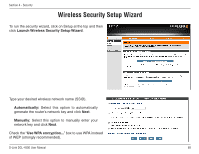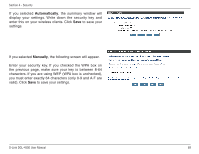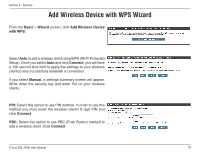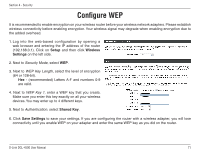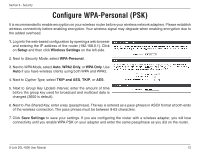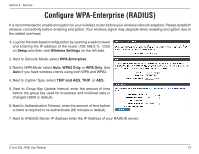D-Link DGL-4500 Product Manual - Page 73
Wireless Security Setup Wizard - ssid network name and key
 |
UPC - 790069309540
View all D-Link DGL-4500 manuals
Add to My Manuals
Save this manual to your list of manuals |
Page 73 highlights
Section 4 - Security Wireless Security Setup Wizard To run the security wizard, click on Setup at the top and then click Launch Wireless Security Setup Wizard. Type your desired wireless network name (SSID). Automatically: Select this option to automatically generate the router's network key and click Next. Manually: Select this option to manually enter your network key and click Next. Check the "Use WPA encryption..." box to use WPA instead of WEP (strongly recommended). D-Link DGL-4500 User Manual 68
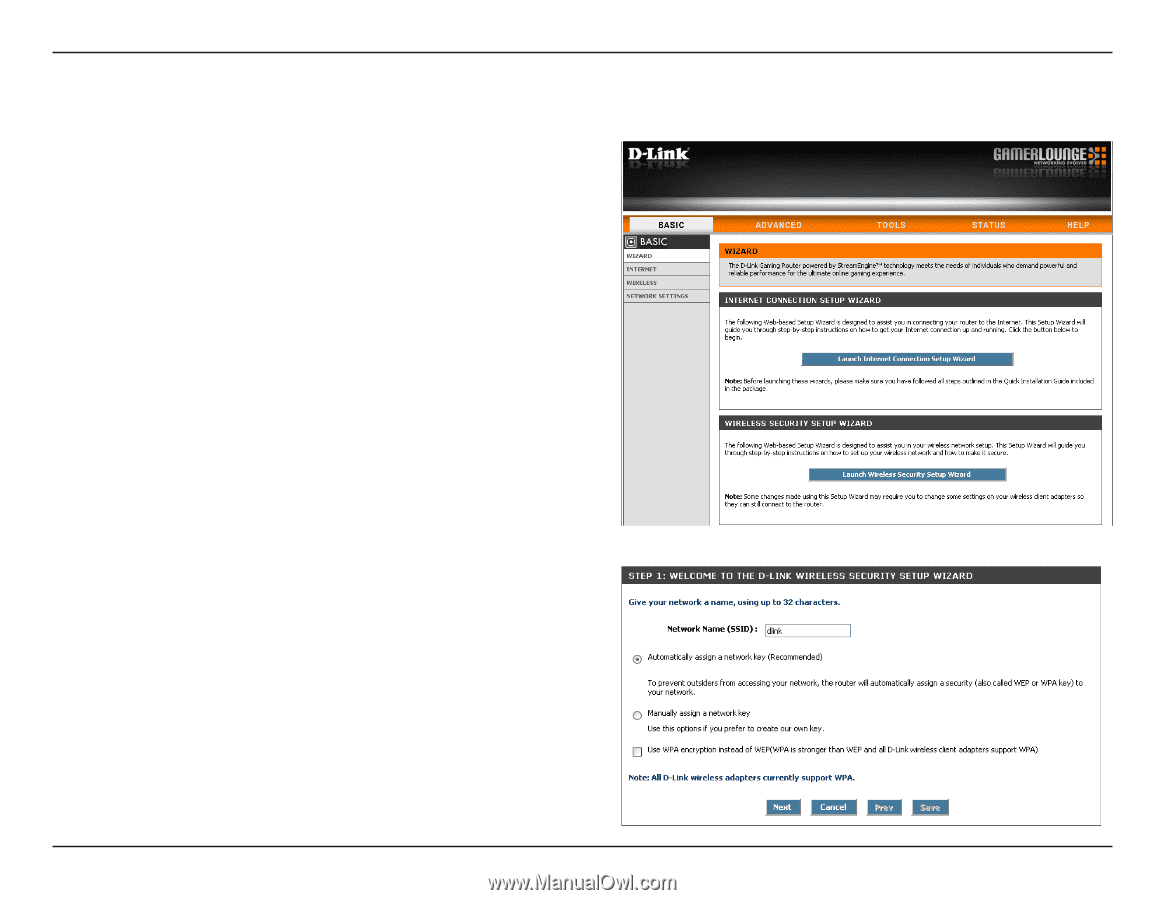
´¶
D-Link DGL-4500 User Manual
Section 4 - Security
Wireless Security Setup Wizard
To run the security wizard, click on Setup at the top and then
click
Launch.Wireless.Security.Setup.Wizard
.
Type your desired wireless network name (SSID).
Automatically:.
Select this option to automatically
generate the router’s network key and click
Next
.
Manually:
Select this option to manually enter your
network key and click
Next
.
Check the “
Use.WPA.encryption±±±
” box to use WPA instead
of WEP (strongly recommended).