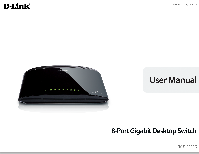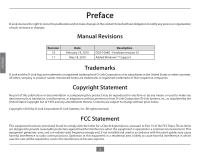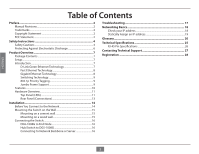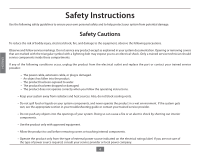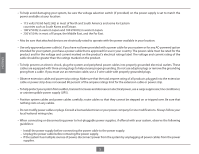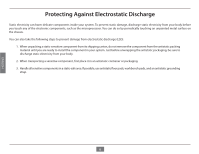D-Link DGS-1008G Product Manual
D-Link DGS-1008G Manual
 |
UPC - 790069333149
View all D-Link DGS-1008G manuals
Add to My Manuals
Save this manual to your list of manuals |
D-Link DGS-1008G manual content summary:
- D-Link DGS-1008G | Product Manual - Page 1
- D-Link DGS-1008G | Product Manual - Page 2
Manual Revisions ENGLISH Revision 1.0 1.1 Date February 19, 2010 May 18, 2010 Description DGS-1008G - Hardware revision A1 Added Windows® 7 Support Trademarks D-Link and the D-Link not installed and used in accordance with this user's guide, may cause harmful interference to radio communications - D-Link DGS-1008G | Product Manual - Page 3
-1008G to End Node 16 Hub/Switch to DGS-1008G 16 Connecting To Network Backbone or Server 16 Troubleshooting 17 Networking Basics 18 Check your IP address 18 Statically Assign an IP address 19 Glossary 20 Technical Specifications 25 RJ-45 Pin Specifications 26 Contacting Technical Support - D-Link DGS-1008G | Product Manual - Page 4
your system components, and never operate the product in a wet environment. If the system gets wet, see the appropriate section in your troubleshooting guide or contact your trained service provider. • Do not push any objects into the openings of your system. Doing so can cause a fire or an electric - D-Link DGS-1008G | Product Manual - Page 5
ENGLISH • To help avoid damaging your system, be sure the voltage selection switch (if provided) on the power supply is set to match the power available at your location: - 115 volts (V)/60 hertz (Hz) in most of North - D-Link DGS-1008G | Product Manual - Page 6
ENGLISH Protecting Against Electrostatic Discharge Static electricity can harm delicate components inside your system. To prevent static damage, discharge static electricity from your body before you touch any of the electronic components, such as the microprocessor. You can do so by periodically - D-Link DGS-1008G | Product Manual - Page 7
D-Link DGS-1008G 8-port Gigabit Desktop Switch Warranty Card Wall Mount Kit Quick Install Guide Power Adapter ENGLISH Setup The setup of the DGS-1008G can be performed using the following steps: • The power outlet should be within 1.82 meters (6 feet) of the Switch - D-Link DGS-1008G | Product Manual - Page 8
and the increasing complexity of desktop computing applications are fueling the users use applications that generate more traffic. Upgrading key components, such as your backbone and servers to Gigabit subnetworks. Gigabit Ethernet enables fast optical fiber connections to support video conferencing - D-Link DGS-1008G | Product Manual - Page 9
7 will have a higher priority then traffic tagged with a priority bit of 6 and so forth. Jumbo Frame Support The DGS-1008G switch supports Jumbo Frames up to 9720 Bytes in size. Jumbo Frame support is designed to improve network throughput and significantly reduce the CPU utilization of large file - D-Link DGS-1008G | Product Manual - Page 10
ENGLISH Features The DGS-1008G 8-port 10/100/1000BASE-T Gigabit Ethernet Switch was designed for easy installation and high performance in an environment where traffic on the network and the number of users increase continuously. • Eight (8) 10/100/1000BASE-T Gigabit Ethernet ports • Supports Auto- - D-Link DGS-1008G | Product Manual - Page 11
ENGLISH Hardware Overview Top Panel (LEDs) The LED indicators of the Switch include Power and Link/Act/Speed. The following shows the LED indicators for the Switch along with an explanation of each indicator (refer to the next page). 11 - D-Link DGS-1008G | Product Manual - Page 12
Amber Cable connection good: Link/Act/Speed LED: Green The Cable Diagnostics function operates only during the Switch boot up (when the Switch is first powered on). The Cable Diagnostic first scans the eight Ethernet ports to determine if the Ethernet cable is in good working order. This process - D-Link DGS-1008G | Product Manual - Page 13
ports (10/100/1000Mbps) Comprehensive LED indicators display the conditions of the Switch and status of the network. Power Jack: Power is supplied through an external power adapter. Check the technical specification section for information about the power input voltage. Since the DGS-1008G - D-Link DGS-1008G | Product Manual - Page 14
to your new D-Link switch and how to mount the switch. Before You Connect to the Network The site where you install the Switch may greatly affect its performance. Please follow these guidelines for setting up the Switch. • Install the Switch on a sturdy, level surface that can support at least 3 kg - D-Link DGS-1008G | Product Manual - Page 15
ENGLISH Mounting the Switch on the Wall The DGS-1008G can also be mounted on a wall. Two mounting slots are provided on the bottom of the switch for this purpose. Please make sure that the front panel is exposed in order to view the LEDs. Please refer to the illustration below: Mounting - D-Link DGS-1008G | Product Manual - Page 16
of the ports of the Switch. The Link/Act LEDs for each UTP port light green when the link is valid. The LED over the port label indicates a port speed of either 10/100Mbps or 1000Mbps. A blinking LED on the bottom indicates packet activity on that port. Hub/Switch to DGS-1008G These connections - D-Link DGS-1008G | Product Manual - Page 17
ENGLISH Troubleshooting 1. Why can´t I share my Internet connection to multiple computers when using my D-Link DGS-1008G switch? If you are connecting directly extra IP addresses for each additional computer. 2. Does the DGS-1008G switch have an uplink port? The DGS-1008G has Auto-MDI ports which - D-Link DGS-1008G | Product Manual - Page 18
Basics Check your IP address After you install your new D-Link adapter or if you already have an Ethernet adapter installed on your computer, by default, the TCP/IP settings should be set to obtain an IP address from a DHCP server (i.e. router) automatically. To verify your IP address, please follow - D-Link DGS-1008G | Product Manual - Page 19
- From the desktop, right-click My Network Places and select Properties. Step 2 Right-click on the Local Area Connection which represents your network adapter and select Properties. Step 3 Highlight Internet Protocol (TCP/IP) and click Properties. Step 4 Click Use the following IP address and enter - D-Link DGS-1008G | Product Manual - Page 20
to an end station that also supports auto-negotiation, the link can self-detect its optimum operating setup. Backbone Port A port that does not learn device addresses, and that receives all frames with an unknown address. Backbone ports are normally used to connect the Switch to the backbone of your - D-Link DGS-1008G | Product Manual - Page 21
of Ethernet is 10Mbps, the bandwidth of Fast Ethernet is 100Mbps. Baud Rate The switching speed of a line. Also known as line speed. BOOTP The BOOTP protocol allows you to automatically map an IP address to a given MAC address each time a device is started. In addition, the protocol can assign the - D-Link DGS-1008G | Product Manual - Page 22
received, but not at the same time. Contrast with full duplex. IP Address Internet Protocol address. A unique identifier for a device attached to a network using TCP/IP. The address is written as four octets separated with full-stops (periods), and is made up of a network section, an optional subnet - D-Link DGS-1008G | Product Manual - Page 23
of network addresses. These addresses are specified in the destination-address field of the packet. Protocol A set of rules for communication between devices on a network. The rules dictate format, timing, sequencing, and error control. Resilient Link A pair of ports that can be configured so that - D-Link DGS-1008G | Product Manual - Page 24
's destination address. The Switch learns the addresses associated with each switch port and builds tables based on this information to be used for the switching decision. TCP/IP A layered set of communications protocols providing Telnet terminal emulation, FTP file transfer, and other services for - D-Link DGS-1008G | Product Manual - Page 25
Specifications Standards • IEEE 802.3 10BASE-T Ethernet • IEEE 802.3u 100BASE-TX Fast Ethernet • IEEE 802.3ab 1000BASE-T Gigabit of Ports • 8 x 10/100/1000Mbps auto-negotiation, auto MDI/MDI-X ports DC inputs • Switching = 5V/1.2A Temperature • per device Filtering Address Table • 4K entries - D-Link DGS-1008G | Product Manual - Page 26
RJ-45 Pin Specifications The following table shows the standard RJ-45 receptacle/connector and their pin assignments. RJ-45 Connector pin assignment Contact Media Direct Interface Signal 1 Rx +( - D-Link DGS-1008G | Product Manual - Page 27
customers can contact D-Link technical support through our web site or by phone. Before you contact technical support, please have the following ready: • Model number of the product (e.g. DGS-1008G) • Hardware Revision (located on the label on the bottom of the switch (e.g. rev A1)) • Serial - D-Link DGS-1008G | Product Manual - Page 28
ENGLISH Registration Product registration is entirely voluntary and failure to complete or return this form will not diminish your warranty rights. Version 1.1 May 18, 2010 28