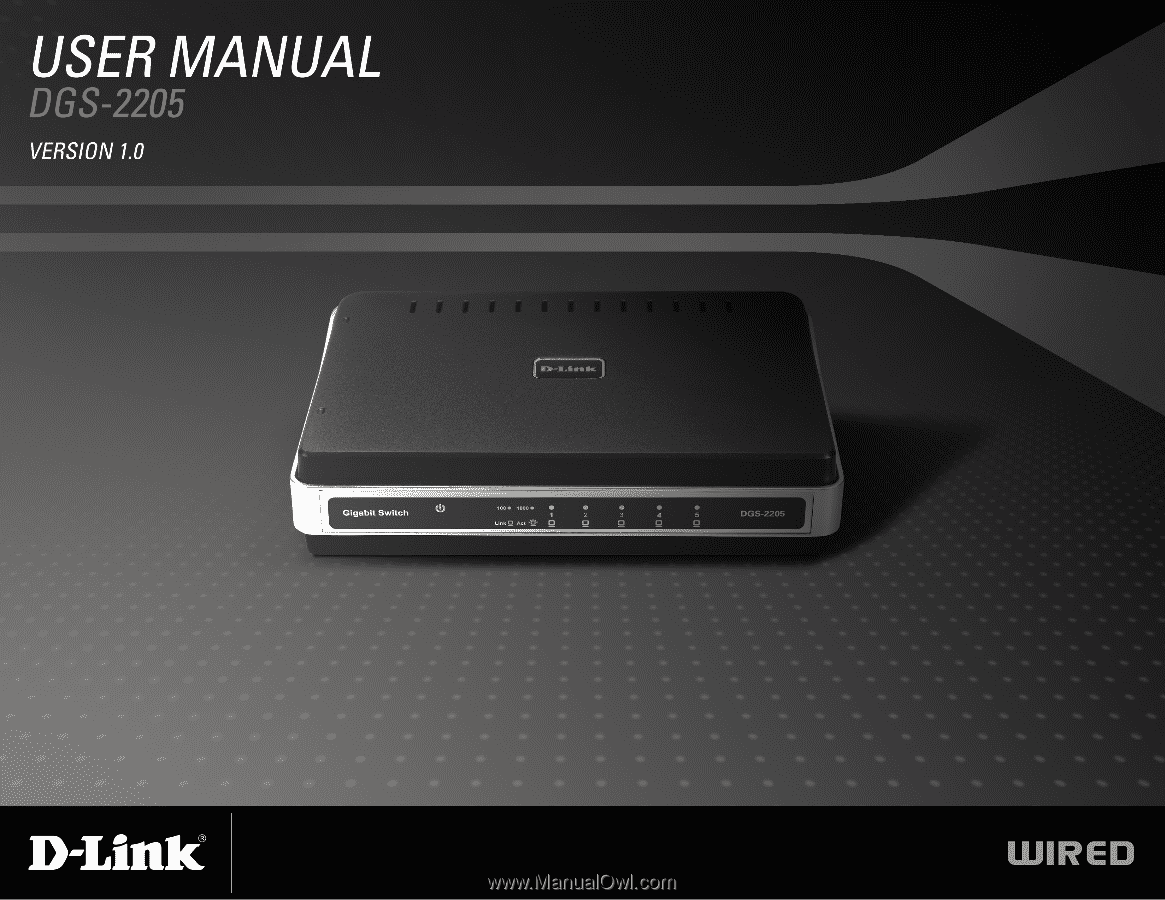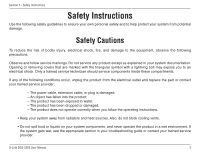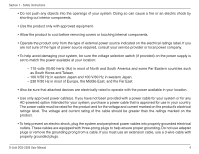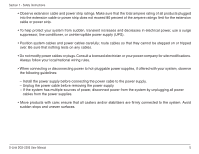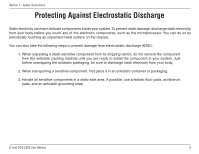D-Link DGS-2205 Product Manual
D-Link DGS-2205 - Desktop Switch Manual
 |
UPC - 790069291135
View all D-Link DGS-2205 manuals
Add to My Manuals
Save this manual to your list of manuals |
D-Link DGS-2205 manual content summary:
- D-Link DGS-2205 | Product Manual - Page 1
- D-Link DGS-2205 | Product Manual - Page 2
18 Troubleshooting 19 Glossary 20 Networking Basics 27 Check your IP address 27 Statically Assign an IP address 28 Technical Specifications 29 DGS-2205 Specifications 29 RJ-45 Pin Specifications 30 Contacting Technical Support 31 Warranty 32 Registration 37 D-Link DGS-2205 User Manual 2 - D-Link DGS-2205 | Product Manual - Page 3
Section 1 - Safety Instructions Safety Instructions Use the following safety guidelines to ensure your own personal safety and wet environment. If the system gets wet, see the appropriate section in your troubleshooting guide or contact your trained service provider. D-Link DGS-2205 User Manual 3 - D-Link DGS-2205 | Product Manual - Page 4
Safety Instructions your service provider or local power company. • To help avoid damaging your system, be sure the voltage selection switch (if Eastern countries such as South Korea and Taiwan. - 100 V/50 Hz in eastern Japan and 100 V/60 Hz in western Japan. - 230 V/50 Link DGS-2205 User Manual 4 - D-Link DGS-2205 | Product Manual - Page 5
Section 1 - Safety Instructions • Observe extension cable and power strip ratings. Make sure that the total ampere rating of all products plugged care; ensure that all casters and/or stabilizers are firmly connected to the system. Avoid sudden stops and uneven surfaces. D-Link DGS-2205 User Manual 5 - D-Link DGS-2205 | Product Manual - Page 6
Section 1 - Safety Instructions Protecting Against Electrostatic Discharge Static electricity can harm delicate components inside your system.To prevent in a static-safe area. If possible, use antistatic floor pads, workbench pads, and an antistatic grounding strap. D-Link DGS-2205 User Manual 6 - D-Link DGS-2205 | Product Manual - Page 7
Section 2 - Product Overview PPraocdkuacgteOCvoenrtevnietsw • D-Link DGS-2205 5-port Switch • Manual and Warranty on CD • Four (4) Rubber Feet • Wall Mount Kit • Power Adapter Setup The setup of the DGS-2205 can be performed using the following steps: • The power outlet should be within 1.82 - D-Link DGS-2205 | Product Manual - Page 8
and any network supporting bandwidth-intensive applications. Fast Ethernet technology operates at 10 times Gigabit Ethernet is the most cost-effective method to take advantage of today and tomorrow's rapidly improving switching and routing internetworking technologies. D-Link DGS-2205 User Manual - D-Link DGS-2205 | Product Manual - Page 9
latencies. Routers have also been used to segment local area networks, but the cost of a router, the setup and maintenance required, make routers relatively impractical. Today switches are an ideal solution to most kinds of local area network congestion problems. D-Link DGS-2205 User Manual 9 - D-Link DGS-2205 | Product Manual - Page 10
supports Jumbo Frames up to (9K) in size. Jumbo Frame support is designed to improve network throughput and significantly reduce the CPU utilization of large file transfers such as multimedia files or large data files by enabling more efficient larger payloads per packet. D-Link DGS-2205 User Manual 10 - D-Link DGS-2205 | Product Manual - Page 11
• Full wire speed reception and transmission • Store-and-Forward switching method • Supports 8K absolute MAC addresses • Extensive front-panel diagnostic LEDs • Jumbo Frame 9Kbytes • IEEE 802.3x flow control for full duplex • Back pressure flow control for half duplex D-Link DGS-2205 User Manual 11 - D-Link DGS-2205 | Product Manual - Page 12
indicators follows (see LED Indicators). The LED indicators of the Switch include Power, Link/Act, 1000Mbps, and 100Mbps. The Cable Diagnostic functions of the Switch are indicated by a combination of the Speed and the Link/Act LEDs, as described on the next page. D-Link DGS-2205 User Manual 12 - D-Link DGS-2205 | Product Manual - Page 13
Cable Diagnostic function and the LEDs will display the results of the Cable Diagnostic function as follows: Open, Short, or Improper Termination: Speed LED: Amber Link/Act LED: Off Cable connection good: Speed LED: Green Link/Act LED: Off D-Link DGS-2205 User Manual 13 - D-Link DGS-2205 | Product Manual - Page 14
during the normal operation of the Switch, only when the Switch is booted up or power-cycled. NOTE: The Cable Diagnostic function does not support 10M/100M. If the port is connected to a 10M/100M device, see the Link LED to check if the cable is good or not. D-Link DGS-2205 User Manual 14 - D-Link DGS-2205 | Product Manual - Page 15
ports (10/100/1000Mbps) Comprehensive LED indicators display the conditions of the Switch and status of the network. DC Power Jack: Power is supplied through an external AC power adapter. Check the technical specification section for information about the AC power input voltage. Since the DGS-2205 - D-Link DGS-2205 | Product Manual - Page 16
, dust, and direct exposure to sunlight. • When installing the Switch on a level surface, attach the rubber feet to the bottom of the device. The rubber feet cushion the Switch, protect the casing from scratches, and prevent it from scratching other surfaces. D-Link DGS-2205 User Manual 16 - D-Link DGS-2205 | Product Manual - Page 17
Hook the mounting holes of the switch back on the screws. Mounting on a wood wall 1. Drive the T3 x 15 L screws into the wood wall. 2. Hook the mounting holes of the switch back on the screws. (1) 3/4 inch minimum for wood wall (2) 3 inch minimum for cement wall. D-Link DGS-2205 User Manual 17 - D-Link DGS-2205 | Product Manual - Page 18
/STP cable. • A 1000BASE-T switch can be connected to the Switch via a twisted -pair Category 5e or better UTP/STP cable. Connecting To Network Backbone or Server Any of the five Gigabit Ethernet ports are ideal for uplinking to a network backbone or network server. D-Link DGS-2205 User Manual 18 - D-Link DGS-2205 | Product Manual - Page 19
Category 3, 4 or 5 twisted pair cable that can be used between computers and other devices on a network is 100 meters or about 328 feet. Keep in mind that this is a theoretical limit. Usually, you will want to keep the distance between devices well below the limit. D-Link DGS-2205 User Manual 19 - D-Link DGS-2205 | Product Manual - Page 20
maximum length of 10 kilometers. 100BASE the Switch Database port, which allows it to advertise its capabilities for speed, duplex, and flow control. When connected to an end station that also supports auto-negotiation, the link can self-detect its optimum operating setup. D-Link DGS-2205 User Manual - D-Link DGS-2205 | Product Manual - Page 21
form a single logical network, centralizing network administration. broadcast A message sent to all destination devices on the network. broadcast storm Multiple simultaneous broadcasts that typically absorb available network bandwidth and can cause network failure. D-Link DGS-2205 User Manual 21 - D-Link DGS-2205 | Product Manual - Page 22
switch port. forwarding The process of sending a packet toward its destination by an internetworking device. full duplex A system that allows packets to be transmitted and received at the same time and, in effect, doubles the potential throughput of a link. D-Link DGS-2205 User Manual 22 - D-Link DGS-2205 | Product Manual - Page 23
port. line speed See baud rate. main port The port in a resilient link that carries data traffic in normal operating conditions. MDI Medium Dependent Interface. An Ethernet port connection where the transmitter of one device is connected to the receiver of another device. D-Link DGS-2205 User Manual - D-Link DGS-2205 | Product Manual - Page 24
networks. RMON Remote Monitoring. Subset of SNMP MIB II, which allows monitoring and management capabilities by addressing up to ten different groups of information. RPS Redundant Power System. A device that provides a backup source of power when connected to the Switch. D-Link DGS-2205 User Manual - D-Link DGS-2205 | Product Manual - Page 25
port and builds tables based on this information to be used for the switching decision. TCP/IP A layered set of communications protocols providing Telnet terminal emulation, FTP file transfer, and other services for communication among a wide range of computer equipment. D-Link DGS-2205 User Manual - D-Link DGS-2205 | Product Manual - Page 26
devices that communicate as if they are on a common physical LAN. VLT Virtual LAN Trunk. A Switch-to-Switch link which carries traffic for all the VLANs on each Switch. VT100 A type of terminal which uses ASCII characters. VT100 screens have a text-based appearance. D-Link DGS-2205 User Manual 26 - D-Link DGS-2205 | Product Manual - Page 27
the IP address, subnet mask, and the default gateway of your adapter. If the address is 0.0.0.0, check your adapter installation, security settings, and the settings on your router. Some firewall software programs may block a DHCP request on newly installed adapters. D-Link DGS-2205 User Manual 27 - D-Link DGS-2205 | Product Manual - Page 28
Set Default Gateway the same as the LAN IP address of your router (192.168.0.1). Set Primary DNS the same as the LAN IP address of your router (192.168.0.1).The Secondary DNS is not needed or you may enter a DNS server from your ISP. Step 5 Click OK twice to save your settings. D-Link DGS-2205 User - D-Link DGS-2205 | Product Manual - Page 29
Cat. 5 (100 m), EIA/TIA-568 100-ohm STP (100 m) Number of Ports 5 x 10/100/1000Mbps auto-negotiation, auto MDI-X ports DC inputs DC 5V/1.2A Power Consumption 4.29watts (Max.) Temperature Operating: 0° ~ 40° C (32º to 104º F) Storage: -10° ~ 70° C (14ºto 158º F) D-Link DGS-2205 User Manual 29 - D-Link DGS-2205 | Product Manual - Page 30
Ethernet: 14,880/pps100Mbps Fast Ethernet: 148,800/pps 1000Mbps Gigabit Ethernet = 148,800/pps MAC Address Learning: Automatic update RJ-45 Pin Specifications The following Tx + (transmit) 4 Not used 5 Not used 6 Tx - (transmit) 7 Not used 8 Not used D-Link DGS-2205 User Manual 30 - D-Link DGS-2205 | Product Manual - Page 31
453-5465 24 hours a day, seven days a week. Internet Support: http://support.dlink.com [email protected] For customers within Canada: Phone Support: (800) 361-5265 Monday to Friday 7:30am to 9:00pm EST Internet Support: http://support.dlink.ca email:[email protected] D-Link DGS-2205 User Manual 31 - D-Link DGS-2205 | Product Manual - Page 32
the defective Hardware will be refunded by D-Link upon return to D-Link of the defective Hardware. All Hardware or part thereof that is replaced by D-Link, or for which the purchase price is refunded, shall become the property of D-Link upon replacement or refund. D-Link DGS-2205 User Manual 32 - D-Link DGS-2205 | Product Manual - Page 33
Warranty will be, at D-Link's option, to replace the non-conforming Software (or defective media) with software that substantially conforms to D-Link's functional specifications for the Software or to refund the portion of the actual purchase price ://rma.dlink.com/. D-Link DGS-2205 User Manual 33 - D-Link DGS-2205 | Product Manual - Page 34
of Other Warranties: EXCEPT FOR THE LIMITED WARRANTY SPECIFIED HEREIN, THE PRODUCT IS PROVIDED "AS-IS" WITHOUT ANY WARRANTY OF ANY KIND WHATSOEVER INCLUDING, WITHOUT LIMITATION, ANY WARRANTY OF MERCHANTABILITY, FITNESS FOR A PARTICULAR PURPOSE AND NONINFRINGEMENT. D-Link DGS-2205 User Manual 34 - D-Link DGS-2205 | Product Manual - Page 35
from D-Link Corporation/D-Link Systems, Inc., as stipulated by the United States Copyright Act of 1976 and any amendments thereto. Contents are subject to change without prior notice. Copyright 2006 by D-Link Corporation/D-Link Systems, Inc. All rights reserved. D-Link DGS-2205 User Manual 35 - D-Link DGS-2205 | Product Manual - Page 36
and, if not installed and used in accordance with the instructions, may cause harmful interference to radio communication. However, there warranty information applicable to products purchased outside the United States, please contact the corresponding local DLink office. D-Link DGS-2205 User Manual - D-Link DGS-2205 | Product Manual - Page 37
Appendix E - Registration Registration Product registration is entirely voluntary and failure to complete or return this form will not diminish your warranty rights. Version 1.0 02/08/2006 D-Link DGS-2205 User Manual 37