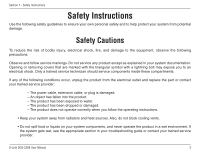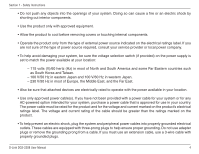D-Link DGS-2208 User Manual
D-Link DGS-2208 - Desktop Switch Manual
 |
UPC - 790069291159
View all D-Link DGS-2208 manuals
Add to My Manuals
Save this manual to your list of manuals |
D-Link DGS-2208 manual content summary:
- D-Link DGS-2208 | User Manual - Page 1
- D-Link DGS-2208 | User Manual - Page 2
Backbone or Server ... 18 Troubleshooting 19 Glossary 20 Networking Basics 27 Check your IP address 27 Statically Assign an IP address 28 Technical Specifications 29 DGS-2208 Specifications 29 Contacting Technical Support 31 Warranty 32 Registration 37 D-Link DGS-2208 User Manual 2 - D-Link DGS-2208 | User Manual - Page 3
Section 1 - Safety Instructions Safety Instructions Use the following safety guidelines to ensure your own personal safety and wet environment. If the system gets wet, see the appropriate section in your troubleshooting guide or contact your trained service provider. D-Link DGS-2208 User Manual 3 - D-Link DGS-2208 | User Manual - Page 4
Section 1 - Safety Instructions • Do not push any power source required, consult your service provider or local power company. • To help avoid damaging your system, be sure the voltage selection switch (if provided) on the power cable with properly grounded plugs. D-Link DGS-2208 User Manual 4 - D-Link DGS-2208 | User Manual - Page 5
Section 1 - Safety Instructions • Observe extension cable power supplies, if offered with your system, observe the following guidelines: - Install the power supply before connecting the power cable to the power supply. - Avoid sudden stops and uneven surfaces. D-Link DGS-2208 User Manual 5 - D-Link DGS-2208 | User Manual - Page 6
1 - Safety Instructions Protecting Against Electrostatic the component from the antistatic packing material until you are ready to install the component in your system. Just before unwrapping the antistatic packaging, workbench pads, and an antistatic grounding strap. D-Link DGS-2208 User Manual 6 - D-Link DGS-2208 | User Manual - Page 7
Section 2 - Product Overview PPraocdkuacgteOCvoenrtevnietsw • D-Link DGS-2208 8-port Switch • Manual and Warranty on CD • Four (4) Rubber Feet • Wall Mount Kit • Power Adapter Setup The setup of the DGS-2208 can be performed using the following steps: • The power outlet should be within 1.82 - D-Link DGS-2208 | User Manual - Page 8
the number of operations in the same amount of time. In addition, the phenomenal bandwidth delivered by Gigabit Ethernet is the most cost-effective method to take advantage of today and tomorrow's rapidly improving switching and routing internetworking technologies. D-Link DGS-2208 User Manual 8 - D-Link DGS-2208 | User Manual - Page 9
latencies. Routers have also been used to segment local area networks, but the cost of a router, the setup and maintenance required, make routers relatively impractical. Today switches are an ideal solution to most kinds of local area network congestion problems. D-Link DGS-2208 User Manual 9 - D-Link DGS-2208 | User Manual - Page 10
switch supports Jumbo Frames up to (9K) in size. Jumbo Frame support is designed to improve network throughput and significantly reduce the CPU utilization of large file transfers such as multimedia files or large data files by enabling more efficient larger payloads per packet. D-Link DGS-2208 User - D-Link DGS-2208 | User Manual - Page 11
reception and transmission • Store-and-Forward switching method • Supports 8K absolute MAC addresses • Extensive front-panel diagnostic LEDs • Jumbo frame support (9.6Kbytes) • IEEE 802.3x flow control for full duplex • Back pressure flow control for half duplex D-Link DGS-2208 User Manual 11 - D-Link DGS-2208 | User Manual - Page 12
indicators follows (see LED Indicators). The LED indicators of the Switch include Power, Link/Act, 1000Mbps, and 100Mbps. The Cable Diagnostic functions of the Switch are indicated by a combination of the Speed and the Link/Act LEDs, as described on the next page. D-Link DGS-2208 User Manual 12 - D-Link DGS-2208 | User Manual - Page 13
Cable Diagnostic function and the LEDs will display the results of the Cable Diagnostic function as follows: Open, Short, or Improper Termination: Speed LED: Amber Link/Act LED: Off Cable connection good: Speed LED: Green Link/Act LED: Off D-Link DGS-2208 User Manual 13 - D-Link DGS-2208 | User Manual - Page 14
during the normal operation of the Switch, only when the Switch is booted up or power-cycled. NOTE: The Cable Diagnostic function does not support 10M/100M. If the port is connected to a 10M/100M device, see the Link LED to check if the cable is good or not. D-Link DGS-2208 User Manual 14 - D-Link DGS-2208 | User Manual - Page 15
MDI-X Ports: Eight (8) Gigabit Ethernet, Auto-Negotiating ports (10/100/1000Mbps) Comprehensive LED indicators display the conditions of the Switch and DGS-2208 does not require a power button, plugging its power adapter into a power outlet will immediately power it on. D-Link DGS-2208 User Manual - D-Link DGS-2208 | User Manual - Page 16
, dust, and direct exposure to sunlight. • When installing the Switch on a level surface, attach the rubber feet to the bottom of the device. The rubber feet cushion the Switch, protect the casing from scratches, and prevent it from scratching other surfaces. D-Link DGS-2208 User Manual 16 - D-Link DGS-2208 | User Manual - Page 17
Hook the mounting holes of the switch back on the screws. Mounting on a wood wall 1. Drive the T3 x 15 L screws into the wood wall. 2. Hook the mounting holes of the switch back on the screws. (1) 3/4 inch minimum for wood wall (2) 3 inch minimum for cement wall. D-Link DGS-2208 User Manual 17 - D-Link DGS-2208 | User Manual - Page 18
/STP cable. • A 1000BASE-T switch can be connected to the Switch via a twisted -pair Category 5e or better UTP/STP cable. Connecting To Network Backbone or Server Any of the five Gigabit Ethernet ports are ideal for uplinking to a network backbone or network server. D-Link DGS-2208 User Manual 18 - D-Link DGS-2208 | User Manual - Page 19
Link DGS-2208 switch? If you are connecting directly to a Cable or DSL modem, you will need a router to "share" your Internet connection or a computer using ICS (Internet Connection Sharing) or Proxy. Switches and hubs do not allow you to share a single IP address . D-Link DGS-2208 User Manual 19 - D-Link DGS-2208 | User Manual - Page 20
, and video signals. auto-negotiation A feature on a port, which allows it to advertise its capabilities for speed, duplex, and flow control. When connected to an end station that also supports auto-negotiation, the link can self-detect its optimum operating setup. D-Link DGS-2208 User Manual 20 - D-Link DGS-2208 | User Manual - Page 21
of Fast Ethernet is 100Mbps. baud rate The switching speed of a line. Also known as line speed. BOOTP The BOOTP protocol allows you to automatically map an IP address to a given MAC address each time a device is started. In addition, the protocol can assign the subnet mask and default gateway to - D-Link DGS-2208 | User Manual - Page 22
switch port. forwarding The process of sending a packet toward its destination by an internetworking device. full duplex A system that allows packets to be transmitted and received at the same time and, in effect, doubles the potential throughput of a link. D-Link DGS-2208 User Manual 22 - D-Link DGS-2208 | User Manual - Page 23
port. line speed See baud rate. main port The port in a resilient link that carries data traffic in normal operating conditions. MDI Medium Dependent Interface. An Ethernet port connection where the transmitter of one device is connected to the receiver of another device. D-Link DGS-2208 User Manual - D-Link DGS-2208 | User Manual - Page 24
-X Medium Dependent Interface Cross-over. An Ethernet port connection where the internal transmit and receive addressing up to ten different groups of information. RPS Redundant Power System. A device that provides a backup source of power when connected to the Switch. D-Link DGS-2208 User Manual - D-Link DGS-2208 | User Manual - Page 25
port and builds tables based on this information to be used for the switching decision. TCP/IP A layered set of communications protocols providing Telnet terminal emulation, FTP file transfer, and other services for communication among a wide range of computer equipment. D-Link DGS-2208 User Manual - D-Link DGS-2208 | User Manual - Page 26
devices that communicate as if they are on a common physical LAN. VLT Virtual LAN Trunk. A Switch-to-Switch link which carries traffic for all the VLANs on each Switch. VT100 A type of terminal which uses ASCII characters. VT100 screens have a text-based appearance. D-Link DGS-2208 User Manual 26 - D-Link DGS-2208 | User Manual - Page 27
the IP address, subnet mask, and the default gateway of your adapter. If the address is 0.0.0.0, check your adapter installation, security settings, and the settings on your router. Some firewall software programs may block a DHCP request on newly installed adapters. D-Link DGS-2208 User Manual 27 - D-Link DGS-2208 | User Manual - Page 28
Set Default Gateway the same as the LAN IP address of your router (192.168.0.1). Set Primary DNS the same as the LAN IP address of your router (192.168.0.1).The Secondary DNS is not needed or you may enter a DNS server from your ISP. Step 5 Click OK twice to save your settings. D-Link DGS-2208 User - D-Link DGS-2208 | User Manual - Page 29
Switching AC-DC 5V/2A = 5.5W QoS 802.1p (4 Queues) Jumbo Frames 9KB Interface Options RJ-45 10BASE-T, 100BASE-TX & 1000BASE-T Universal UTP Cable Recognition for Straight-Through or Crossover Cables (MDI/MDI-X) Network Protocols and Standards D-Link DGS-2208 User Manual IEEE 802.3 Ethernet - D-Link DGS-2208 | User Manual - Page 30
, FCC Class B External Power Adapter Linear AC-DC 7.5V/1A Switching AC-DC 5V/2A Safety Agency Certifications and Environmental Safety CSA 14° - 158° F) Operating: 10% to 90% RH, Non Condensing (W x D x H) 7.5 x 4.6 x 1.38 inches (190.5mm x 116.84mm x 35mm) D-Link DGS-2208 User Manual 30 - D-Link DGS-2208 | User Manual - Page 31
453-5465 24 hours a day, seven days a week. Internet Support: http://support.dlink.com [email protected] For customers within Canada: Phone Support: (800) 361-5265 Monday to Friday 7:30am to 9:00pm EST Internet Support: http://support.dlink.ca email:[email protected] D-Link DGS-2208 User Manual 31 - D-Link DGS-2208 | User Manual - Page 32
the defective Hardware will be refunded by D-Link upon return to D-Link of the defective Hardware. All Hardware or part thereof that is replaced by D-Link, or for which the purchase price is refunded, shall become the property of D-Link upon replacement or refund. D-Link DGS-2208 User Manual 32 - D-Link DGS-2208 | User Manual - Page 33
installed on approved hardware and operated as contemplated in its documentation. D-Link Link determines in its sole discretion that it is not practical to replace the non-conforming Software, the price ID Number from D-Link Technical Support at 1-877-453- dlink.com/. D-Link DGS-2208 User Manual 33 - D-Link DGS-2208 | User Manual - Page 34
Link does not cover: Products that, in D-Link's judgment, have been subjected to abuse, accident, alteration, modification, tampering, negligence, misuse, faulty installation, lack of reasonable care, repair or service FOR A PARTICULAR PURPOSE AND NONINFRINGEMENT. D-Link DGS-2208 User Manual 34 - D-Link DGS-2208 | User Manual - Page 35
from D-Link Corporation/D-Link Systems, Inc., as stipulated by the United States Copyright Act of 1976 and any amendments thereto. Contents are subject to change without prior notice. Copyright ©2006 by D-Link Corporation/D-Link Systems, Inc. All rights reserved. D-Link DGS-2208 User Manual 35 - D-Link DGS-2208 | User Manual - Page 36
a residential installation. This equipment generates, uses, and can radiate radio frequency energy and, if not installed and used in accordance with the instructions, may purchased outside the United States, please contact the corresponding local D-Link office. D-Link DGS-2208 User Manual 36 - D-Link DGS-2208 | User Manual - Page 37
Appendix E - Registration Registration Product registration is entirely voluntary and failure to complete or return this form will not diminish your warranty rights. Version 1.0 02/08/2006 D-Link DGS-2208 User Manual 37