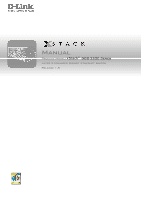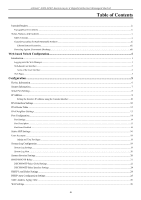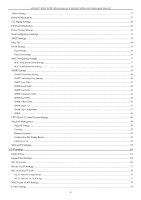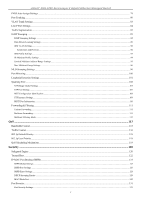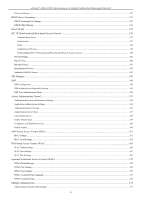D-Link DGS-3200-10 Product Manual
D-Link DGS-3200-10 - Switch - Stackable Manual
 |
UPC - 790069306310
View all D-Link DGS-3200-10 manuals
Add to My Manuals
Save this manual to your list of manuals |
D-Link DGS-3200-10 manual content summary:
- D-Link DGS-3200-10 | Product Manual - Page 1
Manual Product Model: xStack® DGS-3200 Series Layer 2 Managed Gigabit Ethernet Switch Release 1.5 - D-Link DGS-3200-10 | Product Manual - Page 2
reserved. Reproduction in any manner whatsoever without the written permission of D-Link Corporation is strictly forbidden. Trademarks used in this text: D-Link and the D-LINK logo are trademarks of D-Link Corporation; Microsoft and Windows are registered trademarks of Microsoft Corporation. Other - D-Link DGS-3200-10 | Product Manual - Page 3
xStack® DGS-3200 Series Layer 2 Gigabit Ethernet Managed Switch Table of Contents Intended Readers...ix Typographical Conventions ...ix Notes, Notices, and Cautions ...x Safety Cautions ...x General Precautions for Rack-Mountable Products ...xi Lithium Battery Precaution... - D-Link DGS-3200-10 | Product Manual - Page 4
xStack® DGS-3200 Series Layer 2 Gigabit Ethernet Managed Switch Telnet Settings...27 Password Encryption...27 CLI Paging Settings ...28 Firmware 41 SNMP Group Table ...42 SNMP User Table ...43 SNMP Community Table...44 Single IP Management ...48 Single IP Settings...50 Topology ...52 Firmware Upgrade - D-Link DGS-3200-10 | Product Manual - Page 5
xStack® DGS-3200 Series Layer 2 Gigabit Ethernet Managed Switch PVID Auto Assign Settings ...79 Port Trunking ...80 VLAN ...116 802.1p Default Priority...118 802.1p User Priority ...118 QoS Scheduling Mechanism ...119 Security ...120 Safeguard Engine ...120 Trusted Host...122 IP-MAC-Port Binding ( - D-Link DGS-3200-10 | Product Manual - Page 6
xStack® DGS-3200 Series Layer 2 Gigabit Ethernet Managed Switch Port Lock Entries ...132 DHCP Server Local Settings...164 Web-based Access Control (WAC) ...164 WAC Global Settings...166 WAC User Settings...167 WAC Port Settings...169 Japanese Web-based Access Control (JWAC)...170 JWAC Global - D-Link DGS-3200-10 | Product Manual - Page 7
xStack® DGS-3200 Series Layer 2 Gigabit Ethernet Managed Switch Multiple Authentication Settings ...177 Guest VLAN ...178 IGMP Access Control Settings (IGMP Authentication) ...179 ARP Spoofing Prevention Settings ...180 ACL ...181 ACL Configuration Wizard...181 - D-Link DGS-3200-10 | Product Manual - Page 8
xStack® DGS-3200 Series Layer 2 Gigabit Ethernet Managed Switch Save Log ...251 Save All...252 Download Configuration File/Download Configuration File to NV-RAM 252 Download Configuration File to SD Card...253 Download Firmware/Download Firmware to NV-RAM ...253 Download Firmware to SD Card...254 - D-Link DGS-3200-10 | Product Manual - Page 9
xStack® DGS-3200 Series Layer 2 Gigabit Ethernet Managed Switch Intended Readers The DGS-3200 Series Manual contains i nformation for set up an d m anagement of t he Switch. This m anual i s i ntended for network managers familiar with network management concepts and terminology. Typographical - D-Link DGS-3200-10 | Product Manual - Page 10
xStack® DGS-3200 Series Layer 2 Gigabit Ethernet Managed Switch Notes, Notices, and Cautions A NOTE indicates important information that helps make better use of the device. A NOTICE indicates either potential damage to hardware or loss of data and tells how to avoid the problem. A CAUTION indicates - D-Link DGS-3200-10 | Product Manual - Page 11
xStack® DGS-3200 Series Layer 2 Gigabit Ethernet Managed Switch service provider or local power company. To help avoid damaging the system, be sure the voltage selection switch (if provided) on the power supply is set to match the power available at the Switch er str ip ratings. route specific - D-Link DGS-3200-10 | Product Manual - Page 12
xStack® DGS-3200 Series Layer 2 Gigabit Ethernet Managed Switch rack, make sure t hat the sta bilizers are secured to the rack, extended to the floor, and on or stand on any component when servicing other components in a rack. NOTE: . CAUTION: When mounting the Switch on a cement wall, a proper - D-Link DGS-3200-10 | Product Manual - Page 13
xStack® DGS-3200 Series Layer 2 Gigabit Ethernet Managed Switch Lithium Battery Precaution CAUTION: Incorrectly replacing the lithium battery of the Switch may cause the battery to explode. Replace this battery only with the same or equivalent type recommended by the manufacturer. Discard used - D-Link DGS-3200-10 | Product Manual - Page 14
xStack® DGS-3200 Series Layer 2 Gigabit Ethernet Managed Switch Section 1 Web-based Switch Configuration Introduction Logging onto the Web Manager Web-Based User Interface Introduction All software functions of the Switch can be managed, configured, and monitored via the embedded web-based (HTML) - D-Link DGS-3200-10 | Product Manual - Page 15
xStack® DGS-3200 Series Layer 2 Gigabit Ethernet Managed Switch Web-based User Interface The user i nterface provides access to various Switch configuration and management windows, allows the user Click the D-Link logo to go to the D-Link website. Presents Switch status based on user selection and - D-Link DGS-3200-10 | Product Manual - Page 16
xStack® DGS-3200 Series Layer 2 Gigabit Ethernet Managed Switch Web Pages When connecting to the management mode of the Switch with a Web browser, a login screen is displayed. Enter a user name and password to access the Switch IP Man agement, an d Single IP Settings, Topology, Firmware Upgrade - D-Link DGS-3200-10 | Product Manual - Page 17
xStack® DGS-3200 Series Layer 2 Gigabit Ethernet Managed Switch NOTE: Be sure to configure the user name and password in the User Accounts window before connecting the Switch to the greater network. 4 - D-Link DGS-3200-10 | Product Manual - Page 18
xStack® DGS-3200 Series Layer 2 Gigabit Ethernet Managed Switch Configuration Device Information System Information Serial Port Settings IP Address IPv6 Interface Settings IPv6 Route Table IPv6 Neighbor Settings Port Configuration Static ARP Settings User Accounts System Log Configuration System - D-Link DGS-3200-10 | Product Manual - Page 19
2 Gigabit Ethernet Managed Switch Device Information This window contains the main settings for all major functions for the Switch. It appears automatically when you log on to the Switch. To retu rn to the Device I nformation w indow af ter v iewing oth er windows, click th e DGS-3200-10/DGS-3200-16 - D-Link DGS-3200-10 | Product Manual - Page 20
xStack® DGS-3200 Series Layer 2 Gigabit Ethernet Managed Switch System Information The user can enter a System Name, System Location, and System Contact to aid in defining the Switch. To view the following window, click Configuration > System Information: Figure 2- 2. System Information window The - D-Link DGS-3200-10 | Product Manual - Page 21
xStack® DGS-3200 Series Layer 2 Gigabit Ethernet Managed Switch Serial Port Settings The user can adjust the Baud Rate and the Auto Logout values. To view the following window, click Configuration > Serial Port Settings: Figure 2- 3. Serial Port Settings window - D-Link DGS-3200-10 | Product Manual - Page 22
xStack® DGS-3200 Series Layer 2 Gigabit Ethernet Managed Switch NOTE: The Switch's factory default IP address is 10.90.90.90 with a subnet mask of 255.0.0.0 and a default gateway of 0.0.0.0. To use the DHCP or BOOTP protocols to assign the Switch an IP address, subnet mask, and default gateway - D-Link DGS-3200-10 | Product Manual - Page 23
xStack® DGS-3200 Series Layer 2 Gigabit Ethernet Managed Switch Setting the Switch's IP Address using the Console Interface Each Switch must be assi gned its own IP Address, which is used for communication with an SNMP network manager or other TCP/IP application (for example BOOTP, TFTP). The Switch - D-Link DGS-3200-10 | Product Manual - Page 24
xStack® DGS-3200 Series Layer 2 Gigabit Ethernet Managed Switch To modify an IPv6 Interface Table entry, Link Local Address. The following parameter is used to add/remove an IPv6 Default Gateway Address from the Switch: Parameter Description Default Gateway Enter the IPv6 address of the default - D-Link DGS-3200-10 | Product Manual - Page 25
xStack® DGS-3200 Series Layer 2 Gigabit Ethernet Managed Switch IPv6 Route Table The user can configure the Switch's IPv6 Route Table. To view the following window, click Configuration > IPv6 Route Table: Figure 2- 7. IPv6 Route Table window Enter an IPv6 address in the Gateway field and click the - D-Link DGS-3200-10 | Product Manual - Page 26
xStack® DGS-3200 Series Layer 2 Gigabit Ethernet Managed Switch IPv6 Neighbor Settings The user can configure the Switch's IPv6 neighbor settings. The Switch IPv6 Enter the neighbor IPv6 address. Address Link Layer MAC Enter the link layer MAC address. Address State Use the drop-down menu to - D-Link DGS-3200-10 | Product Manual - Page 27
xStack® DGS-3200 Series Layer 2 Gigabit Ethernet Managed Switch -negotiation between 10 and 100 Switch allows the user to configure three types of gigabit connections; 1000M Full_Master, 1000M Full_Slave, and 1000M Full. Gigabit connections only support in a link down status default is Disabled. 14 - D-Link DGS-3200-10 | Product Manual - Page 28
xStack® DGS-3200 Series Layer 2 Gigabit Ethernet Managed Switch Address Learning Medium Type Enable or disable MAC address learning for the selected ports. When Enabled, destination and source MAC addresses are automatically listed in - D-Link DGS-3200-10 | Product Manual - Page 29
xStack® DGS-3200 Series Layer 2 Gigabit Ethernet Managed Switch Port Error Disabled The following window will display the information about ports that have had their connection status disabled, for reasons such as storm control or link The default is 20 minutes. (0-65535) IP Address The IP address - D-Link DGS-3200-10 | Product Manual - Page 30
xStack® DGS-3200 Series Layer 2 Gigabit Ethernet Managed Switch After entering the IP Address and MAC Address of the Static ARP entry, click Apply to implement the new entry. To completely clear the static ARP entries, click the - D-Link DGS-3200-10 | Product Manual - Page 31
xStack® DGS-3200 Series Layer 2 Gigabit Ethernet Managed Switch User Accounts The Switch allows the control of user privileges. To view the following window, click Configuration > User Accounts: Figure 2- 13. User Accounts window To add a new user, type in a User Name and New Password and retype the - D-Link DGS-3200-10 | Product Manual - Page 32
xStack® DGS-3200 Series Layer 2 Gigabit Ethernet Managed Switch Management Admin Configuration Yes Network Monitoring Yes Community Strings and Trap Stations Yes Update Firmware and Configuration Files Yes System Utilities Yes Factory Reset Yes User Account Management Add/Update/ - D-Link DGS-3200-10 | Product Manual - Page 33
xStack® DGS-3200 Series Layer 2 Gigabit Ethernet Managed Switch System Log Host The Switch can send Syslog messages to up to four designated servers using the System Log Server. To view the following window, click Configuration > System Log Configuration > System Log Host: Figure 2- 16. System Log - D-Link DGS-3200-10 | Product Manual - Page 34
xStack® DGS-3200 Series Layer 2 Gigabit Ethernet Managed Switch Parameter Description System Severity Severity Level Choose how the alerts are used from the drop-down menu. Select Log to send the alert of the Severity Type configured to the Switch's log for analysis. Choose Trap to send it to an - D-Link DGS-3200-10 | Product Manual - Page 35
xStack® DGS-3200 Series Layer 2 Gigabit Ethernet Managed Switch DHCP Relay Agent Information Option 82 State This field can be toggled between Enabled and Disabled using the drop-down menu. It is used to enable or disable the DHCP Relay Agent Information Option 82 on the Switch. The default of IP - D-Link DGS-3200-10 | Product Manual - Page 36
xStack® DGS-3200 Series Layer 2 Gigabit Ethernet Managed Switch Implementation of DHCP Relay Agent Information Option 82 The config dhcp_relay opti on_82 command configures the DHCP relay ag ent information option 82 setting of the Switch . The formats for the circuit ID sub-option and the remote ID - D-Link DGS-3200-10 | Product Manual - Page 37
xStack® DGS-3200 Series Layer 2 Gigabit Ethernet Managed Switch DHCP/BOOTP Relay Interface Settings Users can set up a server, by IP address, for relaying DHCP/BOOTP information to the Switch. Th e user may enter a previ ously configured IP interface on the Switch th at will b e con nected d irectly - D-Link DGS-3200-10 | Product Manual - Page 38
xStack® DGS-3200 Series Layer 2 Gigabit Ethernet Managed Switch Parameter Description DHCP Local Relay Global State Enable or disable the DHCP Local Relay Global State. The default is Disabled. VLAN Name This is the VLAN Name that identifies the VLAN the user wishes to apply the DHCP Local - D-Link DGS-3200-10 | Product Manual - Page 39
xStack® DGS-3200 Series Layer 2 Gigabit Ethernet Managed Switch MAC Address Aging Time Users can configure the MAC Address aging time on the Switch. To view the following window, click Configuration > MAC Address Aging Time: Figure 2 - 23. MAC Address Aging Time window Enter a value between 10 and - D-Link DGS-3200-10 | Product Manual - Page 40
xStack® DGS-3200 Series Layer 2 Gigabit Ethernet Managed Switch Telnet Settings Users can configure Telnet Settings on the Switch. To view the default. If you do not want to allow configuration of the system through Telnet choose Disabled. The TCP port number used for Telnet management of the Switch - D-Link DGS-3200-10 | Product Manual - Page 41
xStack® DGS-3200 Series Layer 2 Gigabit Ethernet Managed Switch CLI Paging Settings Users can stop the scrolling of multiple pages beyond the limits of the console when using the Command Line Interface. To view the following window, click - D-Link DGS-3200-10 | Product Manual - Page 42
xStack® DGS-3200 Series Layer 2 Gigabit Ethernet Managed Switch Figure 2 - 29. Firmware Information window (DGS-3200-24 model) The following parameters may be configured or viewed: Parameter Description ID States the image ID number of the firmware in the Switch's memory. The Switch can store - D-Link DGS-3200-10 | Product Manual - Page 43
xStack® DGS-3200 Series Layer 2 Gigabit Ethernet Managed Switch Power Saving Settings This window allows the user to implement the Switch's built-in power saving features. When the Power Saving State is Enabled, a port which has a link down status will be turned off to save power to the Switch. This - D-Link DGS-3200-10 | Product Manual - Page 44
xStack® DGS-3200 Series Layer 2 Gigabit Ethernet Managed Switch Dual Configuration Settings Users can display dual configuration settings on the Switch. The Switch allows two configurations to be stored in its memory and either can be configured as the boot-up configuration for the Switch (the DGS- - D-Link DGS-3200-10 | Product Manual - Page 45
xStack® DGS-3200 Series Layer 2 Gigabit Ethernet Managed Switch Update Time From User Boot Up Path Name (DGS-3200-24 model only) States the specific time the configuration version was downloaded to the Switch. States the IP address of the origin of the configuration. There are five ways a - D-Link DGS-3200-10 | Product Manual - Page 46
xStack® DGS-3200 Series Layer 2 Gigabit Ethernet Managed Switch SMTP Settings SMTP or Simple Mail Transfer Protocol is a function of the Switch that will send switch events to mail recipients based on e-mail addresses entered in the wi ndow below. The Switch is t o be configured as a client of SMTP - D-Link DGS-3200-10 | Product Manual - Page 47
xStack® DGS-3200 Series Layer 2 Gigabit Ethernet Managed Switch Ping Test Users can Ping either an IPv4 address or an IPv6 address. Ping is a small program that sends ICMP Echo packets to the IP address you s pecify. T he destination node t hen res ponds t o or "ec hoes" the packets sent f rom the - D-Link DGS-3200-10 | Product Manual - Page 48
xStack® DGS-3200 Series Layer 2 Gigabit Ethernet Managed Switch SNTP Settings SNTP or Simple Network Time Protocol is used by the Switch to synchronize the clock of the computer. The SNTP Settings folder contains two windows: Time Settings and TimeZone Settings. Time Settings Users can configure the - D-Link DGS-3200-10 | Product Manual - Page 49
xStack® DGS-3200 Series Layer 2 Gigabit Ethernet Managed Switch Time Zone Settings Users can configure time zones and Daylight Savings Time settings for SNTP. To view the following window, click Configuration > SNTP Settings > Time Zone Settings: Figure 2 - 36. - D-Link DGS-3200-10 | Product Manual - Page 50
xStack® DGS-3200 Series Layer 2 Gigabit Ethernet Managed Switch To: Day Of Week Enter the day of the week modified: Parameter Description State Enable or disable MAC notification globally on the Switch Interval (1-2147483647) The time in seconds between notifications. History Size (1-500 - D-Link DGS-3200-10 | Product Manual - Page 51
xStack® DGS-3200 Series Layer 2 Gigabit Ethernet Managed Switch MAC Notification Port Settings Users can set MAC notification for individual ports on the Switch settings for a port or group of ports on the Switch, configure the following parameters. Parameter Description From Port Select - D-Link DGS-3200-10 | Product Manual - Page 52
xStack® DGS-3200 Series Layer 2 Gigabit Ethernet Managed Switch SNMP Settings Simple Network Management Protocol (SNMP) is an OSI Layer 7 (Application Layer) designed specifically for managing and monitoring network devices. SNMP enables network management stations to read and modify the settings of - D-Link DGS-3200-10 | Product Manual - Page 53
xStack® DGS-3200 Series Layer 2 Gigabit Ethernet Managed Switch SNMP Global State Settings SNMP global state window Click the Apply button to let your change take effect. SNMP Linkchange Trap Settings Users can set SNMP linkchange traps. To view the following window, click Configuration > SNMP - D-Link DGS-3200-10 | Product Manual - Page 54
xStack® DGS-3200 Series Layer 2 Gigabit Ethernet Managed Switch SNMP View Table Users can assign views to community strings that define the Apply button. The SNMP Gro up created with th is tab le maps SNMP users (id entified in the SNMP User Ta ble) to t he vie ws created i n t he previous window. - D-Link DGS-3200-10 | Product Manual - Page 55
xStack® DGS-3200 Series Layer 2 Gigabit Ethernet Managed Switch SNMP Group Table An SNMP G roup c reated with t his t able maps SNM P u sers (i dentified in th e SNMP User Tab le) t o the views created in the previous window. To view the following window, click Configuration > SNMP Settings > SNMP - D-Link DGS-3200-10 | Product Manual - Page 56
xStack® DGS-3200 Series Layer 2 Gigabit Ethernet Managed Switch To implement your new settings, click Apply. SNMP User Table This window displays all of the SNMP User's currently configured on the Switch. To view the following window, click Configuration > SNMP User Table: Figure 2 - 43. SNMP User - D-Link DGS-3200-10 | Product Manual - Page 57
xStack® DGS-3200 Series Layer 2 Gigabit Ethernet Managed Switch SNMP Community Table Users can create an SNMP community string to define the relationship between the SNMP manager and an agent. The community string acts like a password to permit access to the a gent on the Switch. One or m ore of the - D-Link DGS-3200-10 | Product Manual - Page 58
xStack® DGS-3200 Series Layer 2 Gigabit Ethernet Managed Switch SNMP Host Table Users can set up SNMP trap recipients for IPv4. To view the following window, click Configuration > SNMP Settings > SNMP Host Table: Figure 2 - 45. SNMP Host Table window To add a new entry to the Switch's SNMP Ho st - D-Link DGS-3200-10 | Product Manual - Page 59
xStack® DGS-3200 Series Layer 2 Gigabit Ethernet Managed Switch SNMP v6Host Table Users can set up SNMP trap recipients for IPv6. To view the following window, click Configuration > SNMP Settings > SNMP v6Host Table: Figure 2 - 46. SNMP v6Host Table window To add a new entry to the Switch's SNMP - D-Link DGS-3200-10 | Product Manual - Page 60
xStack® DGS-3200 Series Layer 2 Gigabit Ethernet Managed Switch SNMP Engine ID The Engine ID is a unique identifier used for SNMP V3 implementations on the Switch. To view the following window, click Configuration > SNMP Settings > SNMP Engine ID: Figure 2 - 47. SNMP Engine ID window To change the - D-Link DGS-3200-10 | Product Manual - Page 61
xStack® DGS-3200 Series Layer 2 Gigabit Ethernet Managed Switch RMON Users can enable and disable remote monitoring (RMON) status for the SNMP function on the Switch . Single IP Management Simply put, D-Link Single IP Management is a co ncept that will stack switches together over Ethernet instead of - D-Link DGS-3200-10 | Product Manual - Page 62
xStack® DGS-3200 Series Layer 2 Gigabit Ethernet Managed Switch There are three classifications for switches using SIM. The Commander Switch (CS) , which is the master switch of the group, Member Switch (MS), which is a sw itch t hat i s r ecognized by the CS a member of a SIM group, an d a - D-Link DGS-3200-10 | Product Manual - Page 63
xStack® DGS-3200 Series Layer 2 Gigabit Ethernet Managed Switch When a CaS becomes a MS, it autom atically becomes a m ember of t he first SNMP community (including read/write and rea d only) to which th e CS b elongs. However, if a MS h as its own IP ad dress, it can belong to SNMP co mmunities to - D-Link DGS-3200-10 | Product Manual - Page 64
xStack® DGS-3200 Series Layer 2 Gigabit Ethernet Managed Switch Parameter SIM State Trap Role State Group Name Discovery Interval (30-90) Hold Time Count (100-255) Figure 2 - 52. Single IP Settings window for Candidate (Enabled) Description Use the drop-down menu to either enable or disable the - D-Link DGS-3200-10 | Product Manual - Page 65
xStack® DGS-3200 Series Layer 2 Gigabit Ethernet Managed Switch Topology This window will be used to configure and manage the Switch within the SIM Name of the switches in the SIM group configured by the user. If no device is configured by the name, it will be given the name default and tagged with - D-Link DGS-3200-10 | Product Manual - Page 66
xStack® DGS-3200 Series Layer 2 Gigabit Ethernet Managed Switch Figure 2 - 55. Topology View window This window will display how the devices within the Single IP Management Group connect to other groups and devices. Possible icons on this window are as follows: Icon Description Group Layer 2 - D-Link DGS-3200-10 | Product Manual - Page 67
xStack® DGS-3200 Series Layer 2 Gigabit Ethernet Managed Switch Tool Tips In the Topology view window, the mouse plays an important role in configuration and in viewing device information. Setting the mouse cursor over a specific device in the topology window (tool tip) will display the same - D-Link DGS-3200-10 | Product Manual - Page 68
xStack® DGS-3200 Series Layer 2 Gigabit Ethernet Managed Switch Group Icon Figure 2 - 58. Right-Clicking a Group Icon The following options may appear for the user the switches in the SIM group configured by the user. If no Device Name is configured by the name, it will be given the name default and - D-Link DGS-3200-10 | Product Manual - Page 69
xStack® DGS-3200 Series Layer 2 Gigabit Ethernet Managed Switch Commander Switch Icon Figure 2 - 60. Right-Clicking a Commander Icon The following options may appear for the user to configure: Collapse - To collapse the group that will be represented by a single icon. Expand - To expand the SIM - D-Link DGS-3200-10 | Product Manual - Page 70
xStack® DGS-3200 Series Layer 2 Gigabit Ethernet Managed Switch Add to group - Add a candidate to a group. Clicking this option will reveal the following dialog box for the user to enter a password for au thentication fro m the Candidate Switch befo re being ad ded to th e SI M group. Click OK t o - D-Link DGS-3200-10 | Product Manual - Page 71
xStack® DGS-3200 Series Layer 2 Gigabit Ethernet Managed Switch Firmware Upgrade The Commander Switch may be used for firmware upgrades of member switches. Member Switches will be listed in the table and will be specified by Port (port o n the CS wh ere the MS resides), MAC Address, Model Nam e and - D-Link DGS-3200-10 | Product Manual - Page 72
xStack® DGS-3200 Series Layer 2 Gigabit Ethernet Managed Switch SD Card FS Settings Users can plug an SD f lash car d i nto a front sl ot on th e D GS-3200-24 ( DGS-3200-10 and DGS-3200-16 do no t support th is feature). The SD flash card allows users to carry out the following: Save the Switch - D-Link DGS-3200-10 | Product Manual - Page 73
Format Copy to Move to Rename Delete xStack® DGS-3200 Series Layer 2 Gigabit Ethernet Managed Switch If you have inserted a new SD Flash card this button will appear. Click this button to format the new SD Flash card. Click this button - D-Link DGS-3200-10 | Product Manual - Page 74
xStack® DGS-3200 Series Layer 2 Gigabit Ethernet Managed Switch user in configuring security functions for the Switch. The Switch 1 ,500 by tes of payload. The S witch supports jumbo frames with a maximum frame size of 10240 bytes. Frame function on the Switch. The default is Disabled. The maximum - D-Link DGS-3200-10 | Product Manual - Page 75
xStack® DGS-3200 Series Layer 2 Gigabit Ethernet Managed Switch Egress Filter Settings Users can configure an egress filter on specific ports for unknown unicast and unregistered multicast packets. The Switch iate problems d ata packets. These de vices can a lso as me que ue. Ge nerally, however, - D-Link DGS-3200-10 | Product Manual - Page 76
xStack® DGS-3200 Series Layer 2 Gigabit Ethernet Managed Switch VLAN Description A Virtual Local Area Network (VLAN) is a network topology configured according to a l ogical scheme rather than the physical layout. VLANs can be used to combine any collection of LAN segments into an a utonomous user - D-Link DGS-3200-10 | Product Manual - Page 77
xStack® DGS-3200 Series Layer 2 Gigabit Ethernet Managed Switch Forwarding rules between ports - decides whether to for encapsulating Token Ring packets so they can be carried across Ethernet backbones), and 12 bits of VLAN ID (VID). The 3 bits of user priority are used by 802.1p. The VID is the - D-Link DGS-3200-10 | Product Manual - Page 78
xStack® DGS-3200 Series Layer 2 Gigabit Ethernet Managed Switch Figure 3 - 4. IEEE 802.1Q Tag The EtherType and VLAN ID a re inserted after t he MAC source address, but before the original EtherType/Length or Logical Link C ontrol. Because the packet is now a bit longer than it was originally, the - D-Link DGS-3200-10 | Product Manual - Page 79
xStack® DGS-3200 Series Layer 2 Gigabit Ethernet Managed Switch Tagged packets are forwarde d according to the VID c ontained within the tag. Ta gged packets are als o assigned a PVID, but the PVID is not used to make packet-forwarding decisions, the VID is. Tag-aware switches must keep a tab le to - D-Link DGS-3200-10 | Product Manual - Page 80
xStack® DGS-3200 Series Layer 2 Gigabit Ethernet Managed Switch An example is presented below: VLAN Name VID System (default) 1 Engineering 2 Sales 5 Switch Ports 5, 6, 7 9, 10 1, 2, 3, 4 Port-based VLANs Table 3 - 1. VLAN Example - Assigned Ports Port-based VLANs limit traffic th at - D-Link DGS-3200-10 | Product Manual - Page 81
xStack® DGS-3200 Series Layer 2 Gigabit Ethernet Managed Switch To view the following window, click L2 Features > 802.1Q VLAN: Figure 3 - 6. VLAN List tab of the 802.1Q VLAN window The VLAN List tab - D-Link DGS-3200-10 | Product Manual - Page 82
xStack® DGS-3200 Series Layer 2 Gigabit Ethernet Managed Switch VLAN Name Advertisement Port Tagged Untagged Forbidden Not Member Allows the entry of a name for the new VLAN or for editing the VLAN name in the Add/Edit VLAN tab. Enabling this function will allow the Switch to send out GVRP packets - D-Link DGS-3200-10 | Product Manual - Page 83
xStack® DGS-3200 Series Layer 2 Gigabit Ethernet Managed Switch Figure 3 - 9. VLAN Batch Settings tab of the 802.1Q VLAN window The following fields can down menu to designate the port as forbidden. Click Apply to implement changes made. NOTE: The Switch supports up to 4k static VLAN entries. 70 - D-Link DGS-3200-10 | Product Manual - Page 84
xStack® DGS-3200 Series Layer 2 Gigabit Ethernet Managed Switch Private VLAN Settings The Switch al lows users to create private VLA Ns. A p rivate VLA N divides the Layer 2 b roadcast domain of a VLA N into subdomains and are particularly useful for service : Figure 3 - 10. Private VLAN domain The - D-Link DGS-3200-10 | Product Manual - Page 85
xStack® DGS-3200 Series Layer 2 Gigabit Ethernet Managed Switch To view the following window, click L2 Features > Private VLAN Settings: Figure 3 - 11. Private VLAN Settings window Creating a new Private VLAN: Configure the following parameters - D-Link DGS-3200-10 | Product Manual - Page 86
xStack® DGS-3200 Series Layer 2 Gigabit Ethernet Managed Switch If a Private VLAN matches the search criteria, : Click the View All button to display all Private VLAN that have been configured on the Switch. The Private VLANs will appear in the list at the bottom of the window. Deleting an - D-Link DGS-3200-10 | Product Manual - Page 87
xStack® DGS-3200 Series Layer 2 Gigabit Ethernet Managed Switch Editing an existing Private VLAN: In the use two VLAN identifiers to provide port isolation and serve any number of end users. A Private VLAN can only support one isolated VLAN. Community- A Community VLAN is a secondary VLAN that is - D-Link DGS-3200-10 | Product Manual - Page 88
xStack® DGS-3200 Series Layer 2 Gigabit Ethernet Managed Switch Community VLAN Community Ports Displays the VLAN ID or VLAN name of any VLANs that have been configured as Community VLANs. Displays the port numbers - D-Link DGS-3200-10 | Product Manual - Page 89
xStack® DGS-3200 Series Layer 2 Gigabit Ethernet Managed Switch 802.1v Protocol VLAN The 802.1v Pro tocol VLAN folder co ntains t wo wi ndows: 802.1v Protocol Gr oup Se ttings and 802.1v Pr otocol VL AN Settings. 802.1v Protocol Group Settings Users can c reate Prot ocol VLAN g roups a nd a dd - D-Link DGS-3200-10 | Product Manual - Page 90
xStack® DGS-3200 Series Layer 2 Gigabit Ethernet Managed Switch 802.1v Protocol VLAN Settings Users can configure Protocol VLAN identifies the VLAN the user wishes to create. This parameter is specified if you want to re-write the 802.1p default priority previously set in the Switch, which is used - D-Link DGS-3200-10 | Product Manual - Page 91
xStack® DGS-3200 Series Layer 2 Gigabit Ethernet Managed Switch MAC-based VLAN Settings Users can create new MAC-based VLAN entries and search, edit, and delete existing entries. When an entry is created for a port, the port will au - D-Link DGS-3200-10 | Product Manual - Page 92
xStack® DGS-3200 Series Layer 2 Gigabit Ethernet Managed Switch field is used to manually assign a PVID to a VLAN. The Switch's default is to assign all ports to the default VLAN with a VID VLAN. GVRP is Disabled by default. Ingress Checking This drop-down menu allows the user to enable the port to - D-Link DGS-3200-10 | Product Manual - Page 93
amount of groups supported for each trunk group and the potential bit rate for the DGS-3200-10, DGS-3200-16, and DGS-3200-24 Switches. Model Maximum Number of Groups Maximum Number of Ports Potential Bit Rate DGS-3200-10 5 8 8000 Mbps DGS-3200-16 8 8 8000 Mbps DGS-3200-24 12 8 8000 - D-Link DGS-3200-10 | Product Manual - Page 94
se rver, t o t he backbone of a network. The DGS-3200 Switch series supports the following link aggregation groups: The DGS-3200-10 model allows the creation of up to five link aggregation groups, each group consisting of 2 to 8 link s (ports). The DGS-3200-16 model allows the creation of up to - D-Link DGS-3200-10 | Product Manual - Page 95
2 Gigabit Ethernet Managed Switch The user-changeable parameters are as follows: Parameter Description Algorithm Toggle between MAC Source Dest and IP Source Dest. Group ID Type Master Port State Member Ports Active Ports Select an ID number for the group, between 1 and 5 for the DGS-3200-10 - D-Link DGS-3200-10 | Product Manual - Page 96
xStack® DGS-3200 Series Layer 2 Gigabit Ethernet Managed Switch VLAN Trunk Settings Enable VLAN on a port L2 Features > VLAN Trunk Settings: Figure 3 - 22. VLAN Trunk Settings window The user-changeable parameters are as follows: Parameter Description VLAN Trunk Global Use the radio buttons to - D-Link DGS-3200-10 | Product Manual - Page 97
xStack® DGS-3200 Series Layer 2 Gigabit Ethernet Managed Switch LACP Port Settings In conjunction with the Trunking window, users can create port trunking groups on the Switch. Using the following window, the user to negotiate the aggregated link so the group may must support LACP. Passive - LACP ports - D-Link DGS-3200-10 | Product Manual - Page 98
xStack® DGS-3200 Series Layer 2 Gigabit Ethernet Managed Switch Traffic Segmentation Traffic segmentation is used to limit or de vices and an I GMP host. When e nabled for IGMP sn ooping, t he Swi tch can open or cl ose a p ort t o a specific device based on IGMP messages passing through the Switch. - D-Link DGS-3200-10 | Product Manual - Page 99
xStack® DGS-3200 Series Layer 2 Gigabit Ethernet Managed Switch To enable IGMP Snooping globally on the Switch the user route is kept in the forwarding table without receiving a membership report. Default = 260. State Select Enabled to implement IGMP Snooping. This field is Disabled by default - D-Link DGS-3200-10 | Product Manual - Page 100
xStack® DGS-3200 Series Layer 2 Gigabit Ethernet Managed Switch Name, identifies the VLAN the user wishes to modify the IGMP an IGMP response report. Default= 10. Robustness Value (1-255) specific query messages, including messages that have been sent in response to leave group messages. Default - D-Link DGS-3200-10 | Product Manual - Page 101
xStack® DGS-3200 Series Layer 2 Gigabit Ethernet Managed Switch Router Timeout (1-16711450 sec) Leave Timer (1-16711450 sec) Querier State Fast Leave State Querier Router Behavior Version This specifies the time-out for dynamically learned router ports. Default = 260. This specifies the maximum - D-Link DGS-3200-10 | Product Manual - Page 102
xStack® DGS-3200 Series Layer 2 Gigabit Ethernet Managed Switch Data Driven Learning Settings The S witch al lows y ou t o i mplement dat a driven l earning f or IGMP s nooping g roups. If data-driven l earning, al so k nown as dynamic IP multicast learning, is ena bled for a VLAN, when the Switc h - D-Link DGS-3200-10 | Product Manual - Page 103
xStack® DGS-3200 Series Layer 2 Gigabit Ethernet Managed Switch ISM VLAN Settings In a switching environment, multiple VLANs may exist. Every time a multicast query passes through the Switch, the switch enabled. Users cannot disable the IGMP feature for an enabled ISM VLAN. 6. One IP multicast - D-Link DGS-3200-10 | Product Manual - Page 104
xStack® DGS-3200 Series Layer 2 Gigabit Ethernet Managed Switch Member Port (e.g.: 1-4, 6) Tagged Member Port VID (2-4094) Replace Source IP Source Port ID of the Multicast VLAN. Users may enter a value between 2 and 4094. This field is used to replace the source IP address of incoming packets sent - D-Link DGS-3200-10 | Product Manual - Page 105
xStack® DGS-3200 Series Layer 2 Gigabit Ethernet Managed Switch When you have f inished co nfiguring the ports that will become tagged members of the Multicast VLAN. Replace Source IP This field is used to replace the source IP address of incoming packets sent by the host before being forwarded to - D-Link DGS-3200-10 | Product Manual - Page 106
xStack® DGS-3200 Series Layer 2 Gigabit Ethernet Managed Switch Editing an existing ISM VLAN Group List Setting: 1. Click the Group List link next the ISM window: Click the Show ISM VLAN Entries link to return to the ISM VLAN window. ISM Profile Settings Users can configure the ISM profile settings. - D-Link DGS-3200-10 | Product Manual - Page 107
xStack® DGS-3200 Series Layer 2 Gigabit Ethernet Managed Switch Editing an existing ISM VLAN Group List Setting: 1. Click the Group List link next the ISM Profile you want to edit. 2. The following window opens: Figure 3 - 32. ISM VLAN Settings window 3. Type in the Multicast address range you - D-Link DGS-3200-10 | Product Manual - Page 108
xStack® DGS-3200 Series Layer 2 Gigabit Ethernet Managed Switch Figure 3 - 34. Multicast Address Group List Settings window Enter the multicast IP address list, starting with the lowest in the range, and then click Add. To return to the IP Multicast Profile Settings window, click the - D-Link DGS-3200-10 | Product Manual - Page 109
xStack® DGS-3200 Series Layer 2 Gigabit Ethernet Managed Switch To configure the Multicast Address Filtering function on a port for a specific Group Settings Users can configure the ports on the switch that will MLD router. When the Switch discovers that this route is requesting multicast traffic, - D-Link DGS-3200-10 | Product Manual - Page 110
xStack® DGS-3200 Series Layer 2 Gigabit Ethernet Managed Switch MLD Control Messages Three t ypes of m essages are t ransferred be tween de vices usi ng M LD snooping. T hese t hree m essages are al l de fined by f our ICMPv6 packet headers, labeled 130, 131, 132, and 143. 1. Multicast Listener - D-Link DGS-3200-10 | Product Manual - Page 111
xStack® DGS-3200 Series Layer 2 Gigabit Ethernet Managed Switch State Used to enable or disable MLD snooping for the specified VLAN. This field is Disabled by default. To configure a specific identifies the VLAN the user wishes to modify the from listeners. Default: 10 seconds. Robustness - D-Link DGS-3200-10 | Product Manual - Page 112
xStack® DGS-3200 Series Layer 2 Gigabit Ethernet Managed Switch Last Listener Query Interval (1-25 Sec) Use this parameter to specify the maximum amount of time between group-specific query messages, including those sent in response to done-group messages. You might lower this interval to reduce - D-Link DGS-3200-10 | Product Manual - Page 113
xStack® DGS-3200 Series Layer 2 Gigabit Ethernet Managed Switch Port Mirroring The Switch This is useful for network monitoring and troubleshooting purposes. To view the following window, a 10 Mbps port, this can cause throughput problems. The port you are copying frames from should always support an - D-Link DGS-3200-10 | Product Manual - Page 114
xStack® DGS-3200 Series Layer 2 Gigabit Ethernet Managed Switch Loopback Detection Settings The L oopback Det ection function i s u sed to det ect t he l oop c reated by a specific port. T his feature is u sed to temporarily shutdown a port on the Switch The user may default is Disabled. Mode Use - D-Link DGS-3200-10 | Product Manual - Page 115
xStack® DGS-3200 Series Layer 2 Gigabit Ethernet Managed Switch Trap Status Interval (1-32767) Recover Time (0 or 601000000) From Port To Port State Set the desired trap status: None, Loop Detected, Loop Cleared, or Both. Set a Loopdetect Interval between 1 and 32767 seconds. The default is 10 - D-Link DGS-3200-10 | Product Manual - Page 116
xStack® DGS-3200 Series Layer 2 Gigabit Ethernet Managed Switch 802.1D-2004 Rapid Spanning Tree The Switch e to feedback from other RSTP co mpliant bridge links. Po rts do not need to w ait for are considered to be P2P ports, unless manually overridden through configuration. 802.1D-1998/802. - D-Link DGS-3200-10 | Product Manual - Page 117
xStack® DGS-3200 Series Layer 2 Gigabit Ethernet Managed Switch The Spanning Tree Protocol (STP) operates on two levels: 1. On the switch level, the settings are globally implemented. 2. On the port level, the settings are implemented on a per user-defined group of ports basis. 104 - D-Link DGS-3200-10 | Product Manual - Page 118
xStack® DGS-3200 Series Layer 2 Gigabit Ethernet Managed Switch STP Bridge Global Settings Use the STP Spanning Tree > STP Bridge Global Settings: Figure 3 - 42. STP Bridge Global Settings window - RSTP (default) Figure 3 - 43. STP Bridge Global Settings window - MSTP Figure 3 - 44. STP Bridge - D-Link DGS-3200-10 | Product Manual - Page 119
xStack® DGS-3200 Series Layer 2 Gigabit Ethernet Managed Switch See the table below for descriptions of the STP will age out. The user may set a hop count from 6 to 40. The default is 20. New Root Trap Used to enable or disable the sending of new root traps. The default is Enabled. Topology - D-Link DGS-3200-10 | Product Manual - Page 120
xStack® DGS-3200 Series Layer 2 Gigabit Ethernet Managed Switch STP Port Settings STP can be set up on a port per port basis. To view the following window, click L2 Features > Spanning Tree > STP Port - D-Link DGS-3200-10 | Product Manual - Page 121
xStack® DGS-3200 Series Layer 2 Gigabit Ethernet Managed Switch Forward BPDU Edge Restricted Role Hello selected to be the Root port. The default is False. This is a per-Bridge parameter in RSTP, but it becomes a per-Port parameter in MSTP. The default value is 2. Click Apply to implement changes - D-Link DGS-3200-10 | Product Manual - Page 122
xStack® DGS-3200 Series Layer 2 Gigabit Ethernet Managed Switch STP Instance Settings This window displays MSTIs currently set on the Switch and allows users to change MSTI ID in this field. An entry of 0 denotes the CIST (default MSTI). Enter the priority in this field. The available range of values - D-Link DGS-3200-10 | Product Manual - Page 123
xStack® DGS-3200 Series Layer 2 Gigabit Ethernet Managed Switch MSTP Port Information This window set the quickest route when a loop occurs. A lower Internal cost represents a quicker transmission. Selecting 0 (zero) for this parameter will set the quickest route automatically and optimally for - D-Link DGS-3200-10 | Product Manual - Page 124
xStack® DGS-3200 Series Layer 2 Gigabit Ethernet Managed Switch Forwarding & Filtering The Forwarding & Filtering folder con tains th ree windows: Unicast Forw arding, Multica st Forwarding, and Multicast Filtering Mode. Unicast Forwarding Users can set up unicast forwarding on the Switch. To view - D-Link DGS-3200-10 | Product Manual - Page 125
xStack® DGS-3200 Series Layer 2 Gigabit Ethernet Managed Switch the corresponding Delete button. Multicast Filtering Mode Users can configure the multicast filtering mode. To view VLAN. Forward Unregistered Groups - This will instruct the Switch to forward a multicast packet whose destination is - D-Link DGS-3200-10 | Product Manual - Page 126
xStack® DGS-3200 Series Layer 2 Gigabit Ethernet Managed Switch QoS Bandwidth Control Traffic Control 802.1p Default Priority 802.1p User Priority QoS Scheduling Mechanism Section 4 QoS is an i mplementation of the IEEE 802.1p standard that allows network administrators a m ethod of reserving - D-Link DGS-3200-10 | Product Manual - Page 127
xStack® DGS-3200 Series Layer 2 Gigabit Ethernet Managed Switch see if it h as the prop er id entifying tag . Then th e us er ma y f orward th ese ta gged packets to designated classes of se rvice on th e Switch where they will be emptied, based on priority. For example, let's say a user wishes to - D-Link DGS-3200-10 | Product Manual - Page 128
xStack® DGS-3200 Series Layer 2 Gigabit Ethernet Managed Switch Bandwidth Control The bandwidth control settings are be per port or per user. For per user authentication, there may be multiple RX bandwidths assigned if there are multiple users attached to this specific port. The final RX bandwidth - D-Link DGS-3200-10 | Product Manual - Page 129
xStack® DGS-3200 Series Layer 2 Gigabit Ethernet Managed Switch Traffic Control On a c omputer network, packets s uch as based on threshold levels provided by the user. Once a packet storm has been detected, the Switch will drop packets coming into the Switch un til the storm has subsided. This - D-Link DGS-3200-10 | Product Manual - Page 130
xStack® DGS-3200 Series Layer 2 Gigabit Ethernet Managed Switch Shutdown - Utilizes the Switch user manually resets the port using the Port Settings window (Configuration > Port Configuration> Port Settings). Choosing this option obligates the user with a default setting of set for Link Aggregation - D-Link DGS-3200-10 | Product Manual - Page 131
xStack® DGS-3200 Series Layer 2 Gigabit Ethernet Managed Switch 802.1p Default Priority The Switch allows the assignment of a default 802.1p priority to each port on the Switch. To view the following window, click QoS > 802.1p Default Priority: Figure 4 - 4. 802.1p Default Priority window This page - D-Link DGS-3200-10 | Product Manual - Page 132
xStack® DGS-3200 Series Layer 2 Gigabit Ethernet Managed Switch QoS Scheduling Mechanism The Scheduling Mechanism drop-down robin (WRR) algorithm to handle packets in an even distribution in priority classes of service. Click the Apply button at the top of the window to apply the Scheduling Mechanism - D-Link DGS-3200-10 | Product Manual - Page 133
xStack® DGS-3200 Series Layer 2 Gigabit Ethernet Managed Switch Security Safeguard Engine Trusted Host IP-MAC-Port Binding (IMPB) Port Security two operating modes that can be configured by the user, Strict and Fuzzy. In Strict mode, when the Switch either (a) receives too many packets to process or - D-Link DGS-3200-10 | Product Manual - Page 134
xStack® DGS-3200 Series Layer 2 Gigabit Ethernet Managed Switch Figure 5 - 1. Safeguard Engine example For every consecutive checking interval that reveals a packet flooding issue, the Switch will double the time it will discard ingress ARP and IP broadcast packets and packets from untrusted IP a - D-Link DGS-3200-10 | Product Manual - Page 135
xStack® DGS-3200 Series Layer 2 Gigabit Ethernet Managed Switch Parameter Safeguard Engine State Rising Threshold (20% - 100%) Falling Threshold (20% - 100%) Trap / Log Mode Description Use the radio button to globally enable or disable Safeguard Engine settings for the Switch. Used to configure - D-Link DGS-3200-10 | Product Manual - Page 136
xStack® DGS-3200 Series Layer 2 Gigabit Ethernet Managed Switch IP-MAC-Port Binding (IMPB) General Overview The DGS-3200 Series switches offer IP-MAC-Port Binding (IMPB), a D-Link security application used most often on edge switches directly connected to network hosts. IMPB is also an integral part - D-Link DGS-3200-10 | Product Manual - Page 137
xStack® DGS-3200 Series Layer 2 Gigabit Ethernet Managed Switch ACL Mode In ACL Mode, a switch performs IP Packet Inspection in addition to ARP Packet Inspection. Essentially, ACL rules will be used to permit statically configured IMPB entries and deny other IP packets with the incorrect IP-MAC - D-Link DGS-3200-10 | Product Manual - Page 138
xStack® DGS-3200 Series Layer 2 Gigabit Ethernet Managed Switch IMPB Global Settings Users can enable or disable the global IMPB settings: Trap Log State and DHCP Snoop state, on the Switch. The Trap/Log field will enable and disable the sending of trap log messages for IP-MAC binding. When enabled, - D-Link DGS-3200-10 | Product Manual - Page 139
xStack® DGS-3200 Series Layer 2 Gigabit Ethernet Managed Switch IMPB Port Settings Users can configure IMPB settings on a port basis. Select a port or a range of ports with the From Port and To Port fields. Enable or disable the port with Strict or Loose State, enable or disable Allow Zero IP and - D-Link DGS-3200-10 | Product Manual - Page 140
xStack® DGS-3200 Series Layer 2 Gigabit Ethernet Managed Switch The following fields can be set or modified: Parameter Description From Port/To Port Select a range of ports to set for IP-MAC-port binding. State Use the drop-down menu to enable or disable these ports for IP-MAC Binding. Enabled - D-Link DGS-3200-10 | Product Manual - Page 141
xStack® DGS-3200 Series Layer 2 Gigabit Ethernet Managed Switch Max Entry (1-50) Enter the maximum number as the "IMPB white list." is used to create Static IP-MAC-Port Binding entries on the Switch. To view this window, click Security > IP-MAC-Port Binding (IMPB) > IMPB Entry Settings as shown - D-Link DGS-3200-10 | Product Manual - Page 142
xStack® DGS-3200 Series Layer 2 Gigabit Ethernet Managed Switch DHCP Snooping Entries This table is used to view DHCP snooping entries on specific ports. To view the following window, click Security > IP-MAC-Port Binding (IMPB) > DHCP Snooping Entries: Figure 5 - 9. DHCP Snooping Entries window - D-Link DGS-3200-10 | Product Manual - Page 143
xStack® DGS-3200 Series Layer 2 Gigabit Ethernet Managed Switch MAC Block List This table is used to view unauthorized devices that have been blocked by IP-MAC binding view this window, click Security > IP-MAC-Port Binding (IMPB) > MAC Block List, as shown below: Figure 5 - 10. MAC Block List window - D-Link DGS-3200-10 | Product Manual - Page 144
xStack® DGS-3200 Series Layer 2 Gigabit Ethernet Managed Switch Port Security The Port Security folder contains two windows: Port Security Settings and Port Lock Entries. Port Security Settings A given port's (or a range of ports') dynamic MAC address learning can be l ocked such that the current - D-Link DGS-3200-10 | Product Manual - Page 145
xStack® DGS-3200 Series Layer 2 Gigabit Ethernet Managed Switch Port Lock Entries Users can remove an entry from the port security entries learned by the Switch and entered into the forwarding database. To view the following window, click Security > Port Security Delete on Reset can be deleted. Delete - D-Link DGS-3200-10 | Product Manual - Page 146
xStack® DGS-3200 Series Layer 2 Gigabit Ethernet Managed Switch DHCP Server Screening The DHCP Server Screening folder contains two windows: DHCP Screening Port Settings and DHCP Offer Filtering. DHCP Screening Port Settings The Switch supports DHCP Server Screening, a feature that denies access to - D-Link DGS-3200-10 | Product Manual - Page 147
xStack® DGS-3200 Series Layer 2 Gigabit Ethernet Managed Switch DHCP Offer Filtering This function allows the user to not only restrict all DHCP Server packets but also to receive any specified DHCP server packet by any speci fied DHCP cl ient, it i s - D-Link DGS-3200-10 | Product Manual - Page 148
xStack® DGS-3200 Series Layer 2 Gigabit Ethernet Managed Switch Guest VLAN On 802 .1X secu rity-enabled n etworks, t here is a need fo r non 802.1X supported de vices , click Security > 802.1X > Guest VLAN: Figure 5 - 16. Guest VLAN window Remember, to set an 8 02.1X guest VLAN, the user m ust - D-Link DGS-3200-10 | Product Manual - Page 149
xStack® DGS-3200 Series Layer 2 Gigabit Ethernet Managed Switch 802.1X (Port-based and Host-based Access Control) The IEEE 802.1X standard is a security measure for authorizing and authenticating users user is connected. EAPOL packets are the only traffic that can be transmitted through the specific - D-Link DGS-3200-10 | Product Manual - Page 150
xStack® DGS-3200 Series Layer 2 Gigabit Ethernet Managed Switch Authentication Server The Authentication secure information between the RADIUS server and the Client through EAPOL packets and, in turn, informs the Switch whether or not the Client is granted access to the LAN and/or switches services - D-Link DGS-3200-10 | Product Manual - Page 151
xStack® DGS-3200 Series Layer 2 Gigabit Ethernet Managed Switch Client The Client is simply the endstation that wishes to gain access to the LAN or switch services. All end stations must be running software that is compliant with the 802.1X protocol. For users running Windows XP and Windows Vista, - D-Link DGS-3200-10 | Product Manual - Page 152
xStack® DGS-3200 Series Layer 2 Gigabit Ethernet Managed Switch Understanding which is a Brid ge Port. The Bridge Port detects events that indicate the attachment of an active device at the remote end of the link, or an active device , the security offere d in this situation is open to attack. 139 - D-Link DGS-3200-10 | Product Manual - Page 153
xStack® DGS-3200 Series Layer 2 Gigabit Ethernet Managed Switch Host-based Network Access Control Ethernet Switch RADIUS Server with the LAN via the Switch. The 802.1X folder contains seven windows (depending on the current 802.1X) settings: 802.1X Settings, 802.1X User, Initialize Port(s) (Port - D-Link DGS-3200-10 | Product Manual - Page 154
xStack® DGS-3200 Series Layer 2 Gigabit Ethernet Managed Switch 802.1X Settings Users can configure 802.1X authenticator settings. To view the following window, click Security By default, authentication SuppTimeout (165535) ServerTimeout (165535) MaxReq (1-10) Enter the beginning port of the range - D-Link DGS-3200-10 | Product Manual - Page 155
xStack® DGS-3200 Series Layer 2 Gigabit Ethernet Managed Switch TxPeriod (1-65535) ReAuthPeriod (1-65535) ReAuthEnabled Port Control Capability Direction This sets the TxPeriod of time for the authenticator PAE state machine. This value determines the - D-Link DGS-3200-10 | Product Manual - Page 156
xStack® DGS-3200 Series Layer 2 Gigabit Ethernet Managed Switch Initialize Port(s) Existing 802.1X port and host settings are displayed and can be configured using the two windows below. To initialize ports for the port side of 802.1X, the user must first enable 802.1X by port in the 802.1X Settings - D-Link DGS-3200-10 | Product Manual - Page 157
xStack® DGS-3200 Series Layer 2 Gigabit Ethernet Managed Switch Reauthenticate Port(s) Users can display and configure reauthenticate ports for 802.1X port and host using the two windows below. To reauthenticate ports for the port side of 802.1X, the user must first enable 802.1X by port in the 802. - D-Link DGS-3200-10 | Product Manual - Page 158
xStack® DGS-3200 Series Layer 2 Gigabit Ethernet Managed Switch Authentic RADIUS Server The RADIUS featu re o f the Switch allows th e u ser to facilitate centralized u ser administration as wel l as p roviding p rotection against a sniffing, active hacker. The Web manager offers three windows. To - D-Link DGS-3200-10 | Product Manual - Page 159
xStack® DGS-3200 Series Layer 2 Gigabit Ethernet Managed Switch SSL Settings Secure So ckets Layer, or SSL, is a security featu re t hat will provide a secu re co mmunication path b etween a host an d clien t through the use of authentication, digital signatures and encryption. These security - D-Link DGS-3200-10 | Product Manual - Page 160
xStack® DGS-3200 Series Layer 2 Gigabit Ethernet Managed Switch To view the following window, click Security > SSL Settings: Figure 5 - 32. SSL Settings window To set up the SSL function on the Switch is Enabled by default. SSL Certificate Download Server IP Address Enter the IPv4 address of - D-Link DGS-3200-10 | Product Manual - Page 161
xStack® DGS-3200 Series Layer 2 Gigabit Ethernet Managed Switch Certificate File Name Key File Name Enter the an ab breviation of Secure Sh ell, which is a program allowing secure remote login and secure network services over an insecure network. It allows a secure login to remote host computers - D-Link DGS-3200-10 | Product Manual - Page 162
xStack® DGS-3200 Series Layer 2 Gigabit Ethernet Managed Switch SSH Configuration Users can configure and view settings for the SSH server. To view the following window, click Security > SSH > SSH Configuration: Figure 5 - 33. SSH Configuration window To configure the SSH server on the Switch, - D-Link DGS-3200-10 | Product Manual - Page 163
xStack® DGS-3200 Series Layer 2 Gigabit Ethernet Managed Switch SSH Authmode and Algorithm Settings Users can c onfigure t he desired orresponding c heck b oxes. All algorithms are enabled by default. To view the following window, click Security > SSH > SSH Authmode and Algorithm Settings: Figure 5 - D-Link DGS-3200-10 | Product Manual - Page 164
xStack® DGS-3200 Series Layer 2 Gigabit Ethernet Managed Switch Twofish128 Twofish192 Twofish256 HMAC-SHA1 HMAC-MD5 HMAC-RSA HMAC-DSA Use the check box to enable or disable the twofish128 encryption algorithm. The default ) mechanism utilizing the Secure Hash algorithm. The default is enabled. Use - D-Link DGS-3200-10 | Product Manual - Page 165
xStack® DGS-3200 Series Layer 2 Gigabit Ethernet Managed Switch SSH User Authentication Mode Users can configure parameters for users attempting to access the Switch through SSH. To view the following window, click Security > SSH > SSH User Authentication Mode: Figure 5 - 35. SSH User - D-Link DGS-3200-10 | Product Manual - Page 166
xStack® DGS-3200 Series Layer 2 Gigabit Ethernet Managed Switch Access Authentication Control The TACACS / XTACACS / TACACS+ / RADI US commands allow users to secure access to the Switch using the TACAC S / XTACACS / TACACS+ / RADIUS protocols. When a user logs in to the Switch or tries to access - D-Link DGS-3200-10 | Product Manual - Page 167
xStack® DGS-3200 Series Layer 2 Gigabit Ethernet Managed Switch Authentication Policy and Parameter Settings Users can en able an ad ministrator-defined authentication policy for users trying to access th e Switch. When enabled, the device will check the Login Method List and choose a technique for - D-Link DGS-3200-10 | Product Manual - Page 168
xStack® DGS-3200 Series Layer 2 Gigabit Ethernet Managed Switch The following parameters can be set: Parameter Description Application Login Method List Enable Method List Lists the configuration applications on the Switch. The user may configure the Login Method List and Enable Method List for - D-Link DGS-3200-10 | Product Manual - Page 169
xStack® DGS-3200 Series Layer 2 Gigabit Ethernet Managed Switch Figure 5 - 39. Edit Server Group tab of the Authentication Server Group window To add an Authentication Server Host to the list, en ter its na me in the Group Name field, IP a ddress in the IP Address field, use the drop-down menu to - D-Link DGS-3200-10 | Product Manual - Page 170
xStack® DGS-3200 Series Layer 2 Gigabit Ethernet Managed Switch Authentication Server Host User-defined Authentication Server Hosts for the TACACS / XTACACS / TACACS+ / RADIUS security protocols can be set on the Switch. When a user attem pts to acces s the Switch with Authentication Policy enabled, - D-Link DGS-3200-10 | Product Manual - Page 171
xStack® DGS-3200 Series Layer 2 Gigabit Ethernet Managed Switch Login Method Lists User-defined or default Login Method List of authentication techniques can be configured for users logging on to the Switch. The sequence of techniques implemented in this command will affect the authentication result - D-Link DGS-3200-10 | Product Manual - Page 172
xStack® DGS-3200 Series Layer 2 Gigabit Ethernet Managed Switch Enable Method Lists Users can set up Method Lists to pro mote users with user lev el privileges to Ad ministrator (Ad min) level priv ileges using authentication methods on t he Swi tch. O nce a use r ac quires normal user l evel - D-Link DGS-3200-10 | Product Manual - Page 173
xStack® DGS-3200 Series Layer 2 Gigabit Ethernet Managed Switch Configure Local Enable Password Users can configure the locally enabled password for Enable Admin. When a user chooses the "local_enable" method to promote user level privileges to administrator privileges, he or she will be prompted to - D-Link DGS-3200-10 | Product Manual - Page 174
xStack® DGS-3200 Series Layer 2 Gigabit Ethernet Managed Switch are s upported. In M AC-based Access C ontrol, M AC user i nformation i n a l ocal dat abase or a RADIUS server blocked. 4. Ports that have been enabled for Link Aggregation, Port Security, or GVRP authentication cannot be enabled for - D-Link DGS-3200-10 | Product Manual - Page 175
xStack® DGS-3200 Series Layer 2 Gigabit Ethernet Managed Switch The M AC Settings window when authentication MAC addresses on a given port. The user may choose between the following methods: Local - Use the MAC-based Access Control trap state. The default is Enabled. Click the Apply button in the - D-Link DGS-3200-10 | Product Manual - Page 176
xStack® DGS-3200 Series Layer 2 Gigabit Ethernet Managed Switch Configuring MAC Settings Configuration on Ports: Host-based. Aging Time (1-1440) Enter a value between 1 and 1440 minutes. The default is 1440. Tick the adjacent Infinite checkbox to disable aging. Hold Time (1-300) Enter a - D-Link DGS-3200-10 | Product Manual - Page 177
xStack® DGS-3200 Series Layer 2 Gigabit Ethernet Managed Switch MAC Local Settings Users can set a list of M AC addresses, along with their corresponding target VLAN, which will be authenticated for the Switch. Once a queried MAC a ddress is m atched in this wi ndow, it will be placed in the VLAN - D-Link DGS-3200-10 | Product Manual - Page 178
xStack® DGS-3200 Series Layer 2 Gigabit Ethernet Managed Switch Figure 5 - 47. Six Basic Steps in a Successful Web Authentication Process 165 - D-Link DGS-3200-10 | Product Manual - Page 179
xStack® DGS-3200 Series Layer 2 Gigabit Ethernet Managed Switch Conditions and Limitations 1. If the client is utilizing DHCP to attain an IP address, the authentication VLAN must provide a DHCP server or a DHCP relay function so that client may obtain an IP address. 2. Certain functions exist on - D-Link DGS-3200-10 | Product Manual - Page 180
xStack® DGS-3200 Series Layer 2 Gigabit Ethernet Managed Switch Default Redirpath Clear Default Redirpath Enter the URL of the website that authenticated users placed in the VLAN are directed to once authenticated. This path must be entered into this field before the Web-based Access Control can - D-Link DGS-3200-10 | Product Manual - Page 181
xStack® DGS-3200 Series Layer 2 Gigabit Ethernet Managed Switch To set the User Account settings for the Web authentication by the Switch, complete the following fields: Parameter Description Create WAC User User Name Enter the user name of up to 15 alphanumeric characters of the guest wishing - D-Link DGS-3200-10 | Product Manual - Page 182
xStack® DGS-3200 Series Layer 2 Gigabit Ethernet Managed Switch WAC Port Settings Users can view and set port configurations for Web authentication. To view the following window, click Security Infinite textbox to disable the idle time. The default value is infinite. Block Time (0-300) This - D-Link DGS-3200-10 | Product Manual - Page 183
xStack® DGS-3200 Series Layer 2 Gigabit Ethernet Managed Switch Japanese Web-based Access Control (JWAC) The Japanese Web-based Access Contr ol (JWAC) f older c ontains fi ve windows: JWAC Gl obal Se ttings, JW AC Port Settings, JWAC User Settings, JWAC Customize Page Language, and JWAC Customize - D-Link DGS-3200-10 | Product Manual - Page 184
xStack® DGS-3200 Series Layer 2 Gigabit Ethernet Managed Switch (0-10) user to input the user name and password to complete the authentication process. Update Server Configuration Update Server IP This parameter specifies the Update Server IP address. Mask This parameter specifies the Server IP - D-Link DGS-3200-10 | Product Manual - Page 185
xStack® DGS-3200 Series Layer 2 Gigabit Ethernet Managed Switch JWAC Port Settings Users can configure JWAC port settings for the Switch. To view the following window, click Security Host (1-10) allowed on each port at the same time. The default value is 10. Enter a value between 1 and 10 attempts. - D-Link DGS-3200-10 | Product Manual - Page 186
xStack® DGS-3200 Series Layer 2 Gigabit Ethernet Managed Switch JWAC User Settings Users can configure JWAC user settings for the Switch. To view the following window, click Security > Japanese Web-based Access Control (JWAC) > JWAC User Settings: Figure 5 - 53. JWAC User Settings window To set th - D-Link DGS-3200-10 | Product Manual - Page 187
xStack® DGS-3200 Series Layer 2 Gigabit Ethernet Managed Switch JWAC Customize Page Users can configure JWAC page settings for the Switch. To view the following window, click Security Multiple Authe ntication methods supported by this S witch Access Control (JWAC), and IP-MAC-Port Binding (IMPB). Th - D-Link DGS-3200-10 | Product Manual - Page 188
xStack® DGS-3200 Series Layer 2 Gigabit Ethernet Managed Switch Any (MAC, 802.1X or WAC) Mode Figure 5 - 56. Any (MAC, 802.1X or WAC) Mode In the diagram above the Switch port has been configured to allow clients to authenticate using 802.1X, MBAC, or WAC. When a client tries to connect to the - D-Link DGS-3200-10 | Product Manual - Page 189
xStack® DGS-3200 Series Layer 2 Gigabit Ethernet Managed Switch 802.1X & IMPB Mode Figure 5 - 58. 802.1X & IMPB Mode This mode adds an ex tra layer of security by ch ecking the IP MAC-Binding Port Binding (IMPB) table b efore trying one of the supported au thentication m ethods. Th e IM PB Ta ble is - D-Link DGS-3200-10 | Product Manual - Page 190
xStack® DGS-3200 Series Layer 2 Gigabit Ethernet Managed Switch This mode adds an ex tra layer of security by ch ecking the IP MAC-Binding Port Binding (IMPB) table b efore trying one of the supported aut hentication m ethods. The IMPB Ta ble is used to create a 'wh ite-list' that checks if t he IP - D-Link DGS-3200-10 | Product Manual - Page 191
xStack® DGS-3200 Series Layer 2 Gigabit Ethernet Managed Switch Methods Authorized Mode The multiple authentication method options changes made. Guest VLAN Users can assign ports to or remove ports from a guest VLAN. To view the following window, click Security > Multiple Authentication > Guest - D-Link DGS-3200-10 | Product Manual - Page 192
xStack® DGS-3200 Series Layer 2 Gigabit Ethernet Managed Switch IGMP Access Control Settings (IGMP Authentication) Users can set IGMP a uthentication, otherwise known a s IGMP acces s control, on i ndividual port s on the Switch. When t he Authentication State is Enabled, a nd t he Switch receives - D-Link DGS-3200-10 | Product Manual - Page 193
xStack® DGS-3200 Series Layer 2 Gigabit Ethernet Managed Switch ARP Spoofing Prevention Settings Users ca n t ry to prevent ARP s poofing by hac kers a nd other unauthorized parties t rying t o acc ess t he S witch by usi ng t he following security feature. To view the following window, click - D-Link DGS-3200-10 | Product Manual - Page 194
xStack® DGS-3200 Series Layer 2 Gigabit Ethernet Managed Switch ACL ACL Configuration Wizard Access Profile List use, an ACL wizard has been introduced in t he current firmware release. Of course, advanced users can still manually configure access profiles and rules in the Access Profile List i - D-Link DGS-3200-10 | Product Manual - Page 195
xStack® DGS-3200 Series Layer 2 Gigabit Ethernet Managed Switch Access Profile List Access profiles allo w you to estab lish criteria to d etermine wh ether t he Switch will forward packets based on th e i nformation contained in each packet's header. The Switch supports four Profile Types, Ethernet - D-Link DGS-3200-10 | Product Manual - Page 196
xStack® DGS-3200 Series Layer 2 Gigabit Ethernet Managed Switch The window shown below is the Add ACL Profile window for Ethernet: Figure 6 - 3. Add ACL Profile window for Ethernet ACL The following parameters can be set for the Ethernet Selecting this option instructs the Switch to examine the - D-Link DGS-3200-10 | Product Manual - Page 197
xStack® DGS-3200 Series Layer 2 Gigabit Ethernet Managed Switch 802.1p Ethernet Type Selecting this option instructs the Switch to examine the 802.1p priority value of each packet header and use this as the, or part of the criterion for forwarding. Selecting this option instructs the Switch to - D-Link DGS-3200-10 | Product Manual - Page 198
xStack® DGS-3200 Series Layer 2 Gigabit Ethernet Managed Switch The following IP address mask for the source IP address. Enter an IP address mask for the destination IP address. Selecting this option instructs the Switch to examine the protocol type value in each frame's header. Then the user - D-Link DGS-3200-10 | Product Manual - Page 199
xStack® DGS-3200 Series Layer 2 Gigabit Ethernet Managed Switch dst port mask - Specify a UDP port mask for the destination port in hex form (hex 0x0-0xffff). Protocol ID - Enter a value defining the protocol ID - D-Link DGS-3200-10 | Product Manual - Page 200
xStack® DGS-3200 Series Layer 2 Gigabit Ethernet Managed Switch Select ACL Type Select profile based on Ethernet (MAC Address), IPv4 address, IPv6 address, or packet content. This will change the window according to the requirements for the type of profile. Select Ethernet ACL to instruct the - D-Link DGS-3200-10 | Product Manual - Page 201
xStack® DGS-3200 Series Layer 2 Gigabit Ethernet Managed Switch Figure 6 - 9. Add ACL Profile window each frame's header. Select Packet Content to instruct the Switch to examine the packet content in each frame's header. Packet Content Allows users to examine up to four specified offset chunks - D-Link DGS-3200-10 | Product Manual - Page 202
xStack® DGS-3200 Series Layer 2 Gigabit Ethernet Managed Switch chunk0 chunk1 revealing the following window: Figure 6 - 10. Access Profile Detail Information window for Packet D-Link's unique Packet Content ACL to prevent ARP spoofing attack, please see Appendix E at the end of this manual. - D-Link DGS-3200-10 | Product Manual - Page 203
xStack® DGS-3200 Series Layer 2 Gigabit Ethernet Managed Switch Figure 6 - 12. Add Access Rule window for Ethernet To set the Access Rule for Ethernet, adjust the following parameters and click Apply. Parameter Description Access ID (1-200) Type in a unique identifier number for this access. - D-Link DGS-3200-10 | Product Manual - Page 204
xStack® DGS-3200 Series Layer 2 Gigabit Ethernet Managed Switch RX Rate (1-15625) Use this to limit RX bandwidth for the profile being configured. This rate is implemented using the following equation: 1 value = 64kbit/sec. (ex. If the user selects an RX rate of 10 then the ingress rate is 640kbit - D-Link DGS-3200-10 | Product Manual - Page 205
xStack® DGS-3200 Series Layer 2 Gigabit Ethernet Managed Switch Figure 6 - 15. Add Access Rule window for IPv4 To set the Access Rule for IP, adjust the following parameters and click Apply. Parameter Description Access ID (1-200) Action Type in a unique identifier number for this access. This - D-Link DGS-3200-10 | Product Manual - Page 206
xStack® DGS-3200 Series Layer 2 Gigabit Ethernet Managed Switch DSCP RX Rate (1-15625) This field allows the user to enter a DSCP value in the space provided, which will instruct the Switch to examine the DiffServ Code part of each packet header and use this as the, or part of the criterion for - D-Link DGS-3200-10 | Product Manual - Page 207
xStack® DGS-3200 Series Layer 2 Gigabit Ethernet Managed Switch check box to re-write the 802.1p default priority of a packet to the value manual. Replace Priority Tick this check box to replace the Priority value in the adjacent field. Replace DSCP (063) Select this option to instruct the Switch - D-Link DGS-3200-10 | Product Manual - Page 208
xStack® DGS-3200 Series Layer 2 Gigabit Ethernet Managed Switch RX Rate (1-15625) Use this to limit RX bandwidth for the profile being configured. This rate is implemented using the following equation: 1 value = 64kbit/sec. (ex. If the user selects an RX rate of 10 then the ingress rate is 640kbit - D-Link DGS-3200-10 | Product Manual - Page 209
xStack® DGS-3200 Series Layer 2 Gigabit Ethernet Managed Switch Figure 6 - 21. Add Access Rule window for Packet Content To set the Access Rule for Packet Content, adjust the following parameters and click Apply. Parameter - D-Link DGS-3200-10 | Product Manual - Page 210
xStack® DGS-3200 Series Layer 2 Gigabit Ethernet Managed Switch RX Rate (115625) Time Range Name Use this to limit RX bandwidth for the profile being configured. This rate is implemented using the following equation: 1 value = 64kbit/sec. (ex. If the user selects an RX rate of 10 then the ingress - D-Link DGS-3200-10 | Product Manual - Page 211
xStack® DGS-3200 Series Layer 2 Gigabit Ethernet Managed Switch CPU Access Profile List Due to a ch ipset limitation and needed extra switch security, the Switch incorporates CPU Interface filtering. This added feature increases t he running sec urity of the Switch by e nabling the use r to c reate - D-Link DGS-3200-10 | Product Manual - Page 212
xStack® DGS-3200 Series Layer 2 Gigabit Ethernet Managed Switch The window shown below is the Add CPU ACL Profile window for Ethernet. Parameter Select Profile ID (1-5) Select ACL Type Source MAC Mask Destination MAC Mask 802.1Q VLAN 802.1p Ethernet this option instructs the Switch to examine - D-Link DGS-3200-10 | Product Manual - Page 213
xStack® DGS-3200 Series Layer 2 Gigabit Ethernet Managed Switch To view the settings of a prev iously correctly created profile, c lick the corresponding Show De tails button on the CPU Access Profile List window to view the following window: Figure 6 - 25. CPU Access Profile Detail Information - D-Link DGS-3200-10 | Product Manual - Page 214
xStack® DGS-3200 Series Layer 2 Gigabit Ethernet Managed Switch 802.1Q VLAN IPv4 DSCP Source IP Mask Destination IP Mask Protocol Selecting this option instructs the Switch TCP field. The user may choose between urg (urgent), ack (acknowledgement), psh (push), rst (reset), syn (synchronize), fin - D-Link DGS-3200-10 | Product Manual - Page 215
xStack® DGS-3200 Series Layer 2 Gigabit Ethernet Managed Switch Figure 6 - 28. Add CPU ACL Profile window for IPv6 202 - D-Link DGS-3200-10 | Product Manual - Page 216
xStack® DGS-3200 Series Layer 2 Gigabit Ethernet Managed Switch The following parameters may be configured for the IPv6 filter. Parameter Select Profile ID Select ACL Type IPv6 Class IPv6 Flow Label IPv6 Source Address - D-Link DGS-3200-10 | Product Manual - Page 217
xStack® DGS-3200 Series Layer 2 Gigabit Ethernet Managed Switch Figure 6 - 30. Add CPU ACL Profile Mask to specify a mask to examine the content of the packet header. Offset This field will instruct the Switch to mask the packet header beginning with the offset value specified: 0-15 - Enter a - D-Link DGS-3200-10 | Product Manual - Page 218
xStack® DGS-3200 Series Layer 2 Gigabit Ethernet Managed Switch To view the settings of a prev iously correctly created profile, c lick the corresponding Show De tails button on the CPU Access Profile List window to view the following window: Figure 6 - 31. CPU Access Profile Detail Information - D-Link DGS-3200-10 | Product Manual - Page 219
xStack® DGS-3200 Series Layer 2 Gigabit Ethernet Managed Switch To set the Access Rule for Ethernet, adjust the following parameters and click set specific times when this access rule will be implemented on the Switch. Ports Ticking the All Ports check box will denote all ports on the Switch. To - D-Link DGS-3200-10 | Product Manual - Page 220
xStack® DGS-3200 Series Layer 2 Gigabit Ethernet Managed Switch Figure 6 - 36. Add Access Rule window for IPv4 To set the Access Rule for IP, set specific times when this access rule will be implemented on the Switch. Ports Ticking the All Ports check box will denote all ports on the Switch. - D-Link DGS-3200-10 | Product Manual - Page 221
xStack® DGS-3200 Series Layer 2 Gigabit Ethernet Managed Switch To establish the rule for a previously created CPU Access Profile: To configure the Access Rules for IP, ope n the CPU Access Profile List window and click Add/View Rules for an IPv6 entry. This will open the following window. Figure 6 - D-Link DGS-3200-10 | Product Manual - Page 222
xStack® DGS-3200 Series Layer 2 Gigabit Ethernet Managed Switch Ports Ticking the All Ports check box will denote all ports on the Switch. To for a previously created CPU Access Profile: To configure the Access Rules for IP, open the CPU Access Profile List window and click Add/View Rules for - D-Link DGS-3200-10 | Product Manual - Page 223
xStack® DGS-3200 Series Layer 2 Gigabit Ethernet Managed Switch To set the Access Rule for instruct the Switch to mask the packet header beginning with the offset value specified: Offset 0-15 - Enter a value in hex form to mask the packet from the beginning of the packet to the 15th byte. Offset 16 - D-Link DGS-3200-10 | Product Manual - Page 224
xStack® DGS-3200 Series Layer 2 Gigabit Ethernet Managed Switch The user may adjust the following parameters to configure a time range on the Switch: Parameter Description Range Name Hours Weekdays Enter a name of no more than 32 alphanumeric characters that will be used to identify this time - D-Link DGS-3200-10 | Product Manual - Page 225
xStack® DGS-3200 Series Layer 2 Gigabit Ethernet Managed Switch Section 7 Monitoring Device Environment (DGS-3200-16 and DGS-3200-24 only) Cable Diagnostics CPU Utilization Port Utilization Packet Size Packets Errors Port Access Control Browse ARP Table Browse VLAN Browse Router Port Browse MLD - D-Link DGS-3200-10 | Product Manual - Page 226
xStack® DGS-3200 Series Layer 2 Gigabit Ethernet Managed Switch Cable Diagnostics The cable diagnostics feature is designed primarily for administrators or customer service 10 on th e DGS-320 0-10, for ports 13, 14, 15 , an d 16 on the DGS-3200-16, and ports 25 , 26 , 27 , an d 28 on th e DGS-3200- - D-Link DGS-3200-10 | Product Manual - Page 227
xStack® DGS-3200 Series Layer 2 Gigabit Ethernet Managed Switch CPU Utilization Users can display the percentage of the "s" stands for seconds. The default value is one second. Record Number Select number of times the Switch will be polled between 20 and 200. The default value is 200. Show/Hide - D-Link DGS-3200-10 | Product Manual - Page 228
xStack® DGS-3200 Series Layer 2 Gigabit Ethernet Managed Switch Port Utilization Users can display the percentage of the total stands for seconds. The default value is one second. Record Number Select number of times the Switch will be polled between 20 and 200. The default value is 200. Show/ - D-Link DGS-3200-10 | Product Manual - Page 229
xStack® DGS-3200 Series Layer 2 Gigabit Ethernet Managed Switch Packet Size Users can display packets received by the Switch, arranged in six groups and classed by size, as either a line graph or a table. Two windows are offered. To select a port to view these statistics - D-Link DGS-3200-10 | Product Manual - Page 230
xStack® DGS-3200 Series Layer 2 Gigabit Ethernet Managed Switch The following fields can be set or viewed: . View Table Clicking this button instructs the Switch to display a table rather than a line graph. View Graphic Clicking this button instructs the Switch to display a line graph rather - D-Link DGS-3200-10 | Product Manual - Page 231
xStack® DGS-3200 Series Layer 2 Gigabit Ethernet Managed Switch Packets The Web manager allows various packet statistics to be for, select the port by using the Port drop-down menu. The user may also use the real-time graphic of the Switch at the top of the web page by simply clicking on a port. - D-Link DGS-3200-10 | Product Manual - Page 232
xStack® DGS-3200 Series Layer 2 Gigabit Ethernet Managed Switch The following fields may be set or viewed: where "s" stands for seconds. The default value is one second. Record Number Select number of times the Switch will be polled between 20 and 200. The default value is 200. Bytes Counts the - D-Link DGS-3200-10 | Product Manual - Page 233
xStack® DGS-3200 Series Layer 2 Gigabit Ethernet Managed Switch UMB_Cast (RX) To select a port to view these statistics for, select the port by using the Port drop-down menu. The user may also use the real-time graphic of the Switch at the top of the web page by simply clicking on a port. To view - D-Link DGS-3200-10 | Product Manual - Page 234
xStack® DGS-3200 Series Layer 2 Gigabit Ethernet Managed Switch The following fields may be set or button instructs the Switch to display a line graph rather than a table. Transmitted (TX) To select a port to view these statistics for, select the port by using the Port drop-down menu. The user may - D-Link DGS-3200-10 | Product Manual - Page 235
xStack® DGS-3200 Series Layer 2 Gigabit Ethernet Managed Switch To view the Transmitted (TX) Table window, click the link View Table. Figure 7 - seconds. The default value is one second. Record Number Select number of times the Switch will be polled between 20 and 200. The default value is 200 - D-Link DGS-3200-10 | Product Manual - Page 236
xStack® DGS-3200 Series Layer 2 Gigabit Ethernet Managed Switch Errors The Web manager allows port error statistics compiled by the Switch's management agent port by using the Port drop-down menu. The user may also use the real-time graphic of the Switch at the top of the web page by simply clicking - D-Link DGS-3200-10 | Product Manual - Page 237
® DGS-3200 Series Layer 2 Gigabit Ethernet Managed Switch The following fields can be set: Parameter Description Port Use the drop-down menu to choose the port that will display statistics. Time Interval Select the desired setting between 1s and 60s, where "s" stands for seconds. The default - D-Link DGS-3200-10 | Product Manual - Page 238
xStack® DGS-3200 Series Layer 2 Gigabit Ethernet Managed Switch Transmitted (TX) To select a port to view these statistics for, select the port by using the Port drop-down menu. The user may also use the real-time graphic of the Switch at the top of the web page by simply clicking on a port. To view - D-Link DGS-3200-10 | Product Manual - Page 239
xStack® DGS-3200 Series Layer 2 Gigabit Ethernet Managed Switch The following fields may be set or viewed: . View Table Clicking this button instructs the Switch to display a table rather than a line graph. View Graphic Clicking this button instructs the Switch to display a line graph rather - D-Link DGS-3200-10 | Product Manual - Page 240
xStack® DGS-3200 Series Layer 2 Gigabit Ethernet Managed Switch Port Access Control The following windows are used to monitor 802.1X statistics of the Switch user may also select th e desired time interval to upd ate the statistics, b etween 1s and 60s, where "s" stands for seconds. The default - D-Link DGS-3200-10 | Product Manual - Page 241
xStack® DGS-3200 Series Layer 2 Gigabit Ethernet Managed Switch dropped for some other reason. RADIUS Account Client Users can display managed objects used for managing RADIUS etween 1s and 60s, where "s" stands for seconds. The default value is one second. To clear the current statistics shown - D-Link DGS-3200-10 | Product Manual - Page 242
xStack® DGS-3200 Series Layer 2 Gigabit Ethernet Managed Switch ServerPortNumber RoundTripTime Requests Retransmissions Responses MalformedResponses BadAuthenticators PendingRequests Timeouts UnknownTypes PacketsDropped The UDP port the client is using to send requests to this server. The - D-Link DGS-3200-10 | Product Manual - Page 243
xStack® DGS-3200 Series Layer 2 Gigabit Ethernet Managed Switch Authenticator State The following section describes the 802.1x Status on the Switch. Users can view the Authenticator State. To view the following windows, click Monitoring > Port Access Control > Authenticator State: Figure 7 - 20. - D-Link DGS-3200-10 | Product Manual - Page 244
xStack® DGS-3200 Series Layer 2 Gigabit Ethernet Managed Switch Figure 7 - 21. Authenticator State window (Port-based 802.1X Authentication Mode) This window displays th e Au thenticator State for ind ividual ports on a selected device. A - D-Link DGS-3200-10 | Product Manual - Page 245
xStack® DGS-3200 Series Layer 2 Gigabit Ethernet Managed Switch Authenticator Statistics Users can display tatistics objects for the Authenticator PAE associated with each port. An entry appears in this table for each port that supports the Authenticator function. To view the following window, click - D-Link DGS-3200-10 | Product Manual - Page 246
xStack® DGS-3200 Series Layer 2 Gigabit Ethernet Managed Switch Figure 7 - 23. Authenticator Statistics window (Port-based 802.1X Authentication Mode) The user may also select th e desired time interval to upd ate the statistics, b etween 1s and 60s, where "s" stands for seconds. The default value - D-Link DGS-3200-10 | Product Manual - Page 247
xStack® DGS-3200 Series Layer 2 Gigabit Ethernet Managed Switch Last Source The source MAC address carried in the most recently received EAPOL frame. 234 - D-Link DGS-3200-10 | Product Manual - Page 248
xStack® DGS-3200 Series Layer 2 Gigabit Ethernet Managed Switch Authenticator Session Statistics Users can display session statistics objects for the Authenticator PAE associated with each port. An entry appears in this table for each port that supports the Authenticator function. To view the - D-Link DGS-3200-10 | Product Manual - Page 249
® DGS-3200 Series Layer 2 Gigabit Ethernet Managed Switch Figure 7 - 25. Authenticator Session Statistics window (Port-based 802.1X Authentication Mode) The user m ay select th e d esired tim e in terval to update t he statistics, between 1s and 60s, where "s " stands for se conds. T he default - D-Link DGS-3200-10 | Product Manual - Page 250
xStack® DGS-3200 Series Layer 2 Gigabit Ethernet Managed Switch Time The duration of the session in seconds. Terminate Cause The reason 6) Port re-initialization 7) Port Administratively Disabled 8) Not Terminated Yet UserName The User-Name representing the identity of the Supplicant PAE. 237 - D-Link DGS-3200-10 | Product Manual - Page 251
xStack® DGS-3200 Series Layer 2 Gigabit Ethernet Managed Switch Authenticator Diagnostics Users can display diagnostic information regarding the operation of the Authenticator associated with each port. An entry appears in this table for each port that supports the Authenticator function. To view - D-Link DGS-3200-10 | Product Manual - Page 252
xStack® DGS-3200 Series Layer 2 Gigabit Ethernet Managed Switch Figure 7 - 27. Authenticator Diagnostics window (Port-based 802.1X Authentication Mode) The user m ay select th e d esired tim e in terval to update t he statistics, between 1s and 60s, where "s " stands for se conds. T he default - D-Link DGS-3200-10 | Product Manual - Page 253
xStack® DGS-3200 Series Layer 2 Gigabit Ethernet Managed Switch Auth Timeout Counts the number of times that the state machine transitions from AUTHENTICATING to ABORTING, as a result of the Backend Authentication state machine indicating - D-Link DGS-3200-10 | Product Manual - Page 254
xStack® DGS-3200 Series Layer 2 Gigabit Ethernet Managed Switch Browse ARP Table Users can display current ARP entries on the Switch. To search a specific ARP entry, enter an Interface Name or an IP Address at the top of the window and click Find. Click the Show Static button to display static ARP - D-Link DGS-3200-10 | Product Manual - Page 255
xStack® DGS-3200 Series Layer 2 Gigabit Ethernet Managed Switch Browse Router Port Users can display which of the Switch's ports are currently configured as router ports. A router port configured by a user (using the c onsole or Web-based managem ent int erfaces) is displayed as a static router port - D-Link DGS-3200-10 | Product Manual - Page 256
xStack® DGS-3200 Series Layer 2 Gigabit Ethernet Managed Switch Browse Session Table Users can display the management sessions since the Switch was VLAN Name The VID or VLAN Name of the multicast group. IP Address Enter the IP address. Delete Click this button to delete the designated IGMP - D-Link DGS-3200-10 | Product Manual - Page 257
xStack® DGS-3200 Series Layer 2 Gigabit Ethernet Managed Switch MLD Snooping Group Users can view MLD Snooping Groups present on the Switch. MLD Snooping is an IPv6 function comparable to IGMP Snooping for IPv4. To view the following window, click Monitoring > MLD Snooping Group: Figure 7 - 34. MLD - D-Link DGS-3200-10 | Product Manual - Page 258
xStack® DGS-3200 Series Layer 2 Gigabit Ethernet Managed Switch WAC Authenticating State Users can display the current WAC authentication state and delete WAC authentication state settings. To view the following window, click Monitoring > WAC Authenticating State: Figure 7 - 35. - D-Link DGS-3200-10 | Product Manual - Page 259
xStack® DGS-3200 Series Layer 2 Gigabit Ethernet Managed Switch JWAC Host Table Users can display Japanese Web-based Access Control Host Table information. To view the following window, click Monitoring > JWAC Host Table: Figure 7 - 36. JWAC Host Table - D-Link DGS-3200-10 | Product Manual - Page 260
xStack® DGS-3200 Series Layer 2 Gigabit Ethernet Managed Switch MAC Address Table This allows the Switch's dynamic MAC address forwarding table to be viewed. When the Switch be browsed by. Find Allows the user to move to a sector of the database corresponding to a user defined port, VLAN, or MAC - D-Link DGS-3200-10 | Product Manual - Page 261
xStack® DGS-3200 Series Layer 2 Gigabit Ethernet Managed Switch System Log Users can view the history log as compiled by the Switch's management agent. To view the following window, click Monitoring > System Log: Figure 7 - 38. System Log window The Switch can record event information in its own - D-Link DGS-3200-10 | Product Manual - Page 262
xStack® DGS-3200 Series Layer 2 Gigabit Ethernet Managed Switch MAC Authentication State Users can use the MAC Authentication State window to display the MAC-based Access Control authentication MAC addreses. To view the following window, click Monitoring > MAC - D-Link DGS-3200-10 | Product Manual - Page 263
xStack® DGS-3200 Series Layer 2 Gigabit Ethernet Managed Switch Section 8 Save and Tools Save Configuration Save Log Save All Download Configuration File/Download Configuration File to NV-RAM (DGS-3200-24 only) Download Configuration File to SD Card (DGS-3200-24 only) Download Firmware/Download - D-Link DGS-3200-10 | Product Manual - Page 264
2 Gigabit Ethernet Managed Switch Save Configuration Open th e Save d rop-down menu on t he left-hand si de o f t he m enu ba r at t he t op of t he Web m anager an d cl ick Save Configuration to open the following window: Figure 8 - 1. Save Configuration window (DGS-3200-10 and DGS-3200-16) Use - D-Link DGS-3200-10 | Product Manual - Page 265
xStack® DGS-3200 Series Layer 2 Gigabit Ethernet Managed Switch Save All Open t he Save dr op-down menu on t he l eft-hand si de of t he m enu b ar at t he t op of t he Web m anager a nd cl ick Save Al l to immediately save the current configuration file and current - D-Link DGS-3200-10 | Product Manual - Page 266
xStack® DGS-3200 Series Layer 2 Gigabit Ethernet Managed Switch Download Configuration File to SD Card Figure 8 - 8. Download Configuration File to SD Card window (DGS-3200-24) Use th e radio button to select eith er IPv 4 or IPv6 . En ter t he TF TP Se rver IP a ddress for the ty pe of IP selected. - D-Link DGS-3200-10 | Product Manual - Page 267
xStack® DGS-3200 Series Layer 2 Gigabit Ethernet Managed Switch Download Firmware to SD Card Figure 8 - 11. Download Firmware to SD Card window (DGS-3200-24) Use th e radio button to select eith er IPv 4 or IPv6 . En ter t he TF TP Se rver IP a ddress for the ty pe of IP selected. Specify the path/ - D-Link DGS-3200-10 | Product Manual - Page 268
xStack® DGS-3200 Series Layer 2 Gigabit Ethernet Managed Switch Upload Log File/Upload Log File to TFTP A history and attack log can be uploaded from the Switch to a TFTP server. Open the Tools drop-down menu on the left-hand side of the menu bar at the top of the Web manager - D-Link DGS-3200-10 | Product Manual - Page 269
xStack® DGS-3200 Series Layer 2 Gigabit Ethernet Managed Switch Reboot System The following window is used to restart the Switch. Open the Tools drop restarting the Switch. Clicking the No radio button instructs the Switch not to save the current configuration before restarting the Switch. All of - D-Link DGS-3200-10 | Product Manual - Page 270
xStack® DGS-3200 Series Layer 2 Gigabit Ethernet Managed Switch Appendix A - Mitigating ARP Spoofing Attacks Using Packet Content ACL How Address Resolution Protocol works Address Resolution Protocol (ARP) is the standard method for finding a host's hardware address (MAC address) when only its IP - D-Link DGS-3200-10 | Product Manual - Page 271
Figure 2 xStack® DGS-3200 Series Layer 2 Gigabit Ethernet Managed Switch When the switch floods the frame of ARP request to the network, all PCs will receive and examine the frame but only PC B will reply the query as the destination IP matched (see Figure 3). Figure 3 When PC B replies to the - D-Link DGS-3200-10 | Product Manual - Page 272
xStack® DGS-3200 Series Layer 2 Gigabit Ethernet Managed Switch The switch will also examine the "Source Address" of the Ethernet frame and find that the address is not in the Forwarding Table. The switch will learn PC B's MAC and update its Forwarding Table. Forwarding Table Port1 00-20-5C-01-11-11 - D-Link DGS-3200-10 | Product Manual - Page 273
xStack® DGS-3200 Series Layer 2 Gigabit Ethernet Managed Switch How ARP Spoofing Attacks a Network ARP spoofing, also known as ARP poisoning, is a method to attack an Ethernet network which may allow an attacker to sniff data frames on a LAN, modify the traffic, or stop the traffic altogether (known - D-Link DGS-3200-10 | Product Manual - Page 274
Figure 5 xStack® DGS-3200 Series Layer 2 Gigabit Ethernet Managed Switch Prevent ARP Spoofing via Packet Content ACL D-Link managed switches can effectively mitigate common DoS attacks using Packet Content ACL on the Switch to block the invalid ARP packets which contain faked gateway's MAC and - D-Link DGS-3200-10 | Product Manual - Page 275
xStack® DGS-3200 Series Layer 2 Gigabit Ethernet Managed Switch Configuration The configuration logic is as follows: 1. Only if the ARP matches Source MAC address in Ethernet, Sender MAC address and Sender IP address in ARP protocol can pass through the switch 4 8 12 16 20 24 28 Byte 2 6 10 14 18 - D-Link DGS-3200-10 | Product Manual - Page 276
xStack® DGS-3200 Series Layer 2 Gigabit Ethernet Managed Switch 263 - D-Link DGS-3200-10 | Product Manual - Page 277
xStack® DGS-3200 Series Layer 2 Gigabit Ethernet Managed Switch Appendix B - Switch Log Entries The following table lists all possible entries and their corresponding meanings that will appear in the System Log of this Switch. Category Event Description Log Information Severity Remark System - D-Link DGS-3200-10 | Product Manual - Page 278
xStack® DGS-3200 Series Layer 2 Gigabit Ethernet Managed Switch Interface Console Web Configuration user login by console, will no IP and MAC information for logging Port link up, Informational link state, for ex: , 100Mbps FULL duplex Port link - D-Link DGS-3200-10 | Product Manual - Page 279
Telnet SNMP STP DoS SSH xStack® DGS-3200 Series Layer 2 Gigabit Ethernet Managed Switch Login failed through Web Login failed through Web (Username: , IP: , MAC: ) Warning Logout through Web Logout through Web (Username: , IP: , MAC: ) - D-Link DGS-3200-10 | Product Manual - Page 280
xStack® DGS-3200 Series Layer 2 Gigabit Ethernet Managed Switch , MAC: ) AAA Login failed through SSH Login failed through SSH (Username: , IP: , MAC: ) Warning Logout through SSH (Username: , IP: , MAC: ) Informational SSH - D-Link DGS-3200-10 | Product Manual - Page 281
xStack® DGS-3200 Series Layer 2 Gigabit Ethernet Managed Switch Login failed through Telnet authenticated by AAA local method Login failed authenticated by AAA server (Username: ) Warning There are no IP and MAC if login by console. Login failed through Console due to AAA - D-Link DGS-3200-10 | Product Manual - Page 282
xStack® DGS-3200 Series Layer 2 Gigabit Ethernet Managed Switch Successful login through Web authenticated by AAA server Successful login through Web from authenticated by AAA server (Username: , MAC: ) Informational Login - D-Link DGS-3200-10 | Product Manual - Page 283
xStack® DGS-3200 Series Layer 2 Gigabit Ethernet Managed Switch Enable Admin failed through Console authenticated by AAA local_enable method Enable Admin failed through Console authenticated by AAA local_enable method (Username: ) Warning Successful Enable - D-Link DGS-3200-10 | Product Manual - Page 284
xStack® DGS-3200 Series Layer 2 Gigabit Ethernet Managed Switch Successful Enable Admin through SSH authenticated by AAA none method Successful Enable Admin through SSH from authenticated by AAA none method (Username: , MAC: < - D-Link DGS-3200-10 | Product Manual - Page 285
xStack® DGS-3200 Series Layer 2 Gigabit Ethernet Managed Switch Successful Enable Admin through Telnet authenticated by AAA server Successful Enable Admin through Telnet from authenticated by AAA server (Username: , MAC: ) - D-Link DGS-3200-10 | Product Manual - Page 286
xStack® DGS-3200 Series Layer 2 Gigabit Ethernet Managed Switch Dynamic IMPB entry is Dynamic IMPB entry is conflict with static conflict with static FDB FDB (IP:, MAC:, Port) Dynamic IMPB entry is Dynamic IMPB entry is conflict with static conflict with - D-Link DGS-3200-10 | Product Manual - Page 287
xStack® DGS-3200 Series Layer 2 Gigabit Ethernet Managed Switch JWAC Loopback Detection 802.1X Port shut down due to a packet storm Port is currently shut down due to a packet storm Warning Login OK JWAC login successful (Username:%s,IP:%s,MAC:%s Informational ,Port:%s) Login - D-Link DGS-3200-10 | Product Manual - Page 288
xStack® DGS-3200 Series Layer 2 Gigabit Ethernet Managed Switch Egress bandwidth assigned from RADIUS server after RADIUS client authenticated by RADIUS server successfully. This egress bandwidth will assign to the port. 802.1p default untrusted DHCP server IP address server(IP: , Port - D-Link DGS-3200-10 | Product Manual - Page 289
xStack® DGS-3200 Series Layer 2 Gigabit Ethernet Managed Switch Appendix C - Trap Logs This table lists the trap logs found on the DGS-3200 Series Switches the IP-MAC Binding trap is 1.3.6.1.4.1.171.12.23.5.0.1 enabled, if there's a new MAC that violates the pre-defined port security configuration, - D-Link DGS-3200-10 | Product Manual - Page 290
xStack® DGS-3200 Series Layer 2 Gigabit Ethernet Managed Switch IP address detected is just sent once to the trap receivers within the log ceasing unauthorized duration. The commander switch a link up notification. The commander switch will switch will send 1.3.6.1.4.1.171.12.8.6.0.16 - D-Link DGS-3200-10 | Product Manual - Page 291
xStack® DGS-3200 Series Layer 2 Gigabit Ethernet Managed Switch linkDown linkUp authenticationFailure newRoot topologyChange PowerFailure A linkDown trap signifies that the 1.3.6.1.6.3.1.1.5.3 sending protocol entity recognizes a failure in one of the communication links - specific mechanism - D-Link DGS-3200-10 | Product Manual - Page 292
xStack® DGS-3200 Series Layer 2 Gigabit Ethernet Managed Switch Appendix D - Password Recovery Procedure This document describes the procedure for resetting passwords on D-Link Switches. Authenticating any user who tries to access networks is necessary and important. The basic authentication - D-Link DGS-3200-10 | Product Manual - Page 293
xStack® DGS-3200 Series Layer 2 Gigabit Ethernet Managed Switch Appendix E - Glossary 1000BASE-SX: A short laser wavelength on multimode fiber optic cable for a maximum length of 2 kilometers. 1000BASE-LX: A long wavelength for a "long haul" fiber optic cable for a maximum length of 10 kilometers. - D-Link DGS-3200-10 | Product Manual - Page 294
xStack® DGS-3200 Series Layer 2 Gigabit Ethernet Managed Switch latency: The delay between the time a device receives a packet and the time the packet is forwarded out of the destination port. line speed: See baud rate. main port: The port in a resilient link that carries data traffic in normal - D-Link DGS-3200-10 | Product Manual - Page 295
xStack® DGS-3200 Series Layer 2 Gigabit Ethernet Managed Switch Warranty 282 - D-Link DGS-3200-10 | Product Manual - Page 296
xStack® DGS-3200 Series Layer 2 Gigabit Ethernet Managed Switch Subject to the terms and conditions set forth herein, D-Link Systems, Inc. ("D-Link price paid. Any repair or replacement will be rendered by D-Link at an Authorized D-Link Service product must be packaged securely in the original or - D-Link DGS-3200-10 | Product Manual - Page 297
xStack® DGS-3200 Series Layer 2 Gigabit Ethernet Managed Switch What Is Not Covered: The Warranty provided herein by D-Link does not cover: Products that, in D-Link's judgment, have been subjected to abuse, accident, alteration, modification, tampering, negligence, misuse, faulty installation, lack - D-Link DGS-3200-10 | Product Manual - Page 298
xStack® DGS-3200 Series Layer 2 Gigabit Ethernet Managed Switch Product Registration Register your D-Link product online at http://support.dlink.com/register/ Product registration is entirely voluntary and failure to complete or return this form will not diminish your warranty rights. 285 - D-Link DGS-3200-10 | Product Manual - Page 299
xStack® DGS-3200 Series Layer 2 Gigabit Ethernet Managed Switch LIMITED WARRANTY (Exclude USA, Europe, China and Taiwan) D-Link provides this lim ited warranty for its product only to the person or entity who originally purchased the product from D-Link an authorized D-Link Service Office within such - D-Link DGS-3200-10 | Product Manual - Page 300
xStack® DGS-3200 Series Layer 2 Gigabit Ethernet Managed Switch provided only to the or iginal licensee, and is subject to th e terms and conditions of the license granted by D-Link must be packaged securely in the ipped to Aut horized D-Link Service Office with all shipping costs prepaid. D-Link - D-Link DGS-3200-10 | Product Manual - Page 301
xStack® DGS-3200 Series Layer 2 Gigabit Ethernet Managed Switch Initial installation, installation and removal of the product for repair, and shipping costs; Operational adjustments covered in the operating manual for the product, and normal maintenance; Damage that occurs in shipment, due to act - D-Link DGS-3200-10 | Product Manual - Page 302
xStack® DGS-3200 Series Layer 2 Gigabit Ethernet Managed Switch D-Link is a registered tr ademark of D- Link C orporation/ D-Li nk International Ptd Ltd. All other area is likely to cause harmful interference in which case the user will be required to correct the interference at his own expense. 289
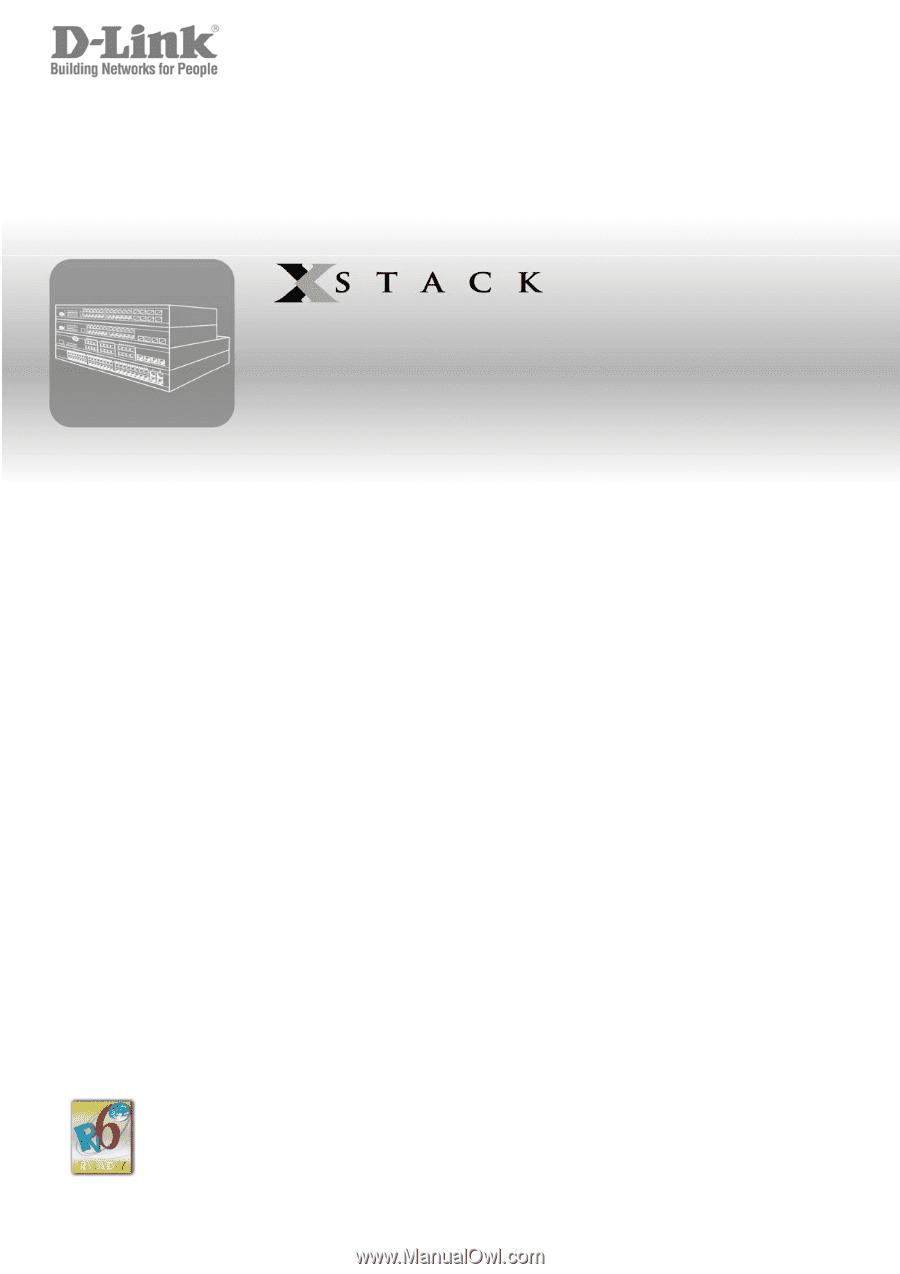
Manual
Product Model:
xStack
®
DGS-3200 Series
Layer 2 Managed Gigabit Ethernet Switch
Release 1.5