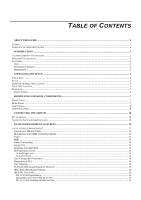D-Link DGS-3208F Product Manual
D-Link DGS-3208F - Switch Manual
 |
UPC - 790069222092
View all D-Link DGS-3208F manuals
Add to My Manuals
Save this manual to your list of manuals |
D-Link DGS-3208F manual content summary:
- D-Link DGS-3208F | Product Manual - Page 1
DGS-3208F Gigabit Ethernet Switch User's Guide Second Edition (October 2004) 6DGS3208F.02 Printed In Taiwan RECYCLABLE - D-Link DGS-3208F | Product Manual - Page 2
TABLE OF CONTENTS 0 ABOUT THIS GUIDE ...V TERMS...V OVERVIEW OF THIS USER'S GUIDE ...V 1 INTRODUCTION ...1 GIGABIT ETHERNET TECHNOLOGY ...1 SWITCHING TECHNOLOGY ...1 FEATURES ...2 Ports ...2 Performance features ...2 Management...3 2 UNPACKING AND SETUP ...4 UNPACKING...4 SETUP...4 DESKTOP OR SHELF - D-Link DGS-3208F | Product Manual - Page 3
...57 Ping Test...58 Save Settings to TFTP Server...59 Save Switch History to TFTP Server...59 Clear Address Table ...60 SNMP Manager Configuration ...60 SWITCH MONITORING...61 Network Monitoring ...61 Traffic Statistics...61 Statistics Overview...62 Port Traffic Statistics...63 Port Packet Error - D-Link DGS-3208F | Product Manual - Page 4
...71 Configuration ...72 Basic Setup ...72 TCP/IP Setup...73 Advanced...74 Ports Setup ...74 Port Mirror ...76 Trap Manager ...76 SNMP Manager...77 Download ...78 Console...79 Save ...80 Reset ...80 Bridge...81 Configure Spanning Tree Protocol ...81 Switch STP...81 Port STP ...83 Configure - D-Link DGS-3208F | Product Manual - Page 5
Save Settings to TFTP Server...110 Save Switch History to TFTP Server...111 Clear Address Table ...112 Help ...112 8 TECHNICAL SPECIFICATIONS ...113 9 INDEX ...115 - D-Link DGS-3208F | Product Manual - Page 6
Ethernet Switch User's Guide 0 ABOUT THIS GUIDE This user's guide tells you how to install your DGS-3208F stand-alone Switch, how to connect it to your Gigabit Ethernet network, and how to set its configuration using either the built-in console interface or Webbased management. Terms For simplicity - D-Link DGS-3208F | Product Manual - Page 7
- D-Link DGS-3208F | Product Manual - Page 8
describes the features of the DGS-3208F, as well as giving some background information about Gigabit Ethernet and switching technology. Gigabit Ethernet Technology Gigabit Ethernet is an extension of IEEE 802.3 Ethernet utilizing the same packet structure, format, and support for CSMA/CD protocol - D-Link DGS-3208F | Product Manual - Page 9
Switch User's Guide segments. This most kinds of local area network congestion problems. Features The DGS-3208F Gigabit Ethernet Switch was designed for easy console/out-of-band management. Performance features ♦ Store and forward switching scheme capability to support rate adaptation and protocol - D-Link DGS-3208F | Product Manual - Page 10
Gigabit Ethernet Switch User's Guide ♦ Supports Link Aggregation Capability. Management ♦ RS-232 console port for out-of-band management via a PC. ♦ IEEE 802.1d Spanning Tree Algorithm Protocol for creation of alternative backup paths and prevention of indefinite network loops. ♦ Fully configurable - D-Link DGS-3208F | Product Manual - Page 11
unpack its contents. The carton should contain the following items: ♦ One DGS-3208F Gigabit Ethernet Switch ♦ Accessory pack: 2 mounting brackets and screws ♦ Four rubber feet with adhesive backing ♦ One AC power cord ♦ This user's guide on CD-ROM If any item is found missing or damaged, please - D-Link DGS-3208F | Product Manual - Page 12
Ethernet Switch User's Guide Figure 2-1. Gigabit Ethernet Switch installed on a Desktop or Shelf Rack Installation The DGS-3208F can be mounted in the rack. Figure 2-2B. Installing the Switch in an equipment rack Power on The DGS-3208F Switch can be used with AC power sources 100 ~ 240 VAC, 50 ~ - D-Link DGS-3208F | Product Manual - Page 13
Gigabit Ethernet Switch User's Guide After the device is powered on, the LED indicators should respond as follows: ♦ The Power LED indicator will light while the Switch loads onboard software, - D-Link DGS-3208F | Product Manual - Page 14
Switch User's Guide 3 3 LED indicators. Figure 3-1. Front panel view of the DGS-3208F Switch ♦ Eight Gigabit Ethernet ports of fixed 1000BASE-SX diagnosing the Switch via a connection to a PC and local console management. ♦ Comprehensive LED indicators display the condition of the Switch and - D-Link DGS-3208F | Product Manual - Page 15
. LED Indicators The LED indicators of the Switch include Power, Console, Link/ACT, and Full. The following shows the LED indicators for the Switch along with an explanation of each indicator. Figure 3-4. The DGS-3208F Switch LED indicators ♦ Power After turning on the power, the Power indicator - D-Link DGS-3208F | Product Manual - Page 16
Gigabit Ethernet Switch User's Guide ♦ Link/ACT These LED indicators are lit when there is a secure connection (or link) to a device at any of the ports. The LED indicators blink whenever there is reception or transmission (i.e. Activity-ACT) of data occurring at a port. ♦ Full - D-Link DGS-3208F | Product Manual - Page 17
Guide 4 4 CONNECTING THE SWITCH This chapter describes how to connect the DGS-3208F to your Gigabit Ethernet network. PC to Switch A PC can be connected to the Switch via a fiber optic cable. The PC should be connected to any of the eight ports (1x - 8x) of the DGS-3208F. Figure 4-1. DGS-3208F Link/ - D-Link DGS-3208F | Product Manual - Page 18
Gigabit Ethernet Switch User's Guide Figure 4-2. DGS-3208F Switch to switch connection. 11 - D-Link DGS-3208F | Product Manual - Page 19
Gigabit Ethernet Switch User's Guide 5 5 SWITCH MANAGEMENT CONCEPTS Local Console Management Local console management involves the administration of the DGS-3208F Switch via a direct connection to the RS-232 DCE console port. From the Main Menu screen of the console program, an Administrator or - D-Link DGS-3208F | Product Manual - Page 20
Switch User's Guide In addition, you can also set in the Switch an IP Address for a gateway or a router. It is useful when the management station is not transition. ♦ Link Change Event This trap is sent whenever the link of a port changes from link up to link down or from link down to link up. 13 - D-Link DGS-3208F | Product Manual - Page 21
Consequently, MIB values inside the Switch can be retrieved from any SNMP-based network manager. In addition to the standard MIB-II, the Switch also supports its own proprietary enterprise MIB as an extended Management Information Base. These MIBs may also be retrieved by specifying the MIB's Object - D-Link DGS-3208F | Product Manual - Page 22
User's Guide In the These backup paths are idle until the Switch determines that a problem has developed in the primary paths. When a primary path is switch providing the alternative path will automatically go into service with no operator intervention. This automatic network reconfiguration provides - D-Link DGS-3208F | Product Manual - Page 23
Gigabit Ethernet Switch User's Guide On the Port Level ♦ Root Port Each switch has a packet will be passed indefinitely in a loop, causing a serious network failure. To alleviate network loop problems, STA can be applied as shown in Figure 5-2. In this example, STA breaks the loop by blocking - D-Link DGS-3208F | Product Manual - Page 24
Gigabit Ethernet Switch User's Guide based on the STA calculation of the most current Bridge and Port settings. Now, if Bridge 1 broadcasts a packet to Bridge 3, then Bridge 3 will broadcast it - D-Link DGS-3208F | Product Manual - Page 25
User's Guide STA parameters this LAN segment Disable a port for security or problem isolation Port Priority lower the #, Increases chance of . The participating parts are called members of a trunk group. The Switch supports up to four trunk groups, the first three which may include from two - D-Link DGS-3208F | Product Manual - Page 26
Switch User's Guide Data transmitted to on your network and configure the Switch accordingly. 802.1Q VLANs support IEEE 802.1Q tagging, which enables them to span the entire network card (NIC), MAC-based broadcast domains enable network managers to move a station to a different physical location on - D-Link DGS-3208F | Product Manual - Page 27
Ethernet Switch User's Guide Setting up MAC-based broadcast domains is a relatively straightforward process. Simply create the broadcast domain by assigning it a name (description) and add MAC addresses for the stations that will be members. IEEE 802.1Q VLANs The Switch supports about 2000 802.1Q - D-Link DGS-3208F | Product Manual - Page 28
Gigabit Ethernet Switch User's Guide In the above example, there are three different 802.1Q VLANs and each port can transmit packets on one of them according to their Port - D-Link DGS-3208F | Product Manual - Page 29
Gigabit Ethernet Switch User's Guide forwarding decisions (this allows VLANs to span multiple switches). If an egress connection is to a noncompliant switch or end-station, tags should be stripped so - D-Link DGS-3208F | Product Manual - Page 30
Switch User's Guide In port-based only one VLAN. Broadcast Storms Broadcast storms are a common problem on today's networks. Basically, they consist of broadcast and cheaper than routers. Also, many switches, including the DGS-3208F, have broadcast sensors and filters built into each port to - D-Link DGS-3208F | Product Manual - Page 31
Gigabit Ethernet Switch User's Guide broadcast packets falls to an acceptable level (below a falling threshold), the SNMP agent can remove the blocking the duration is at least 30 seconds. The actions can easily be defined by using a normal SNMP management program or through the console interface. 24 - D-Link DGS-3208F | Product Manual - Page 32
Gigabit Ethernet Switch User's Guide 6 6 USING THE CONSOLE INTERFACE Your Gigabit Ethernet Switch supports a console management interface that allows you to set up and control your Switch, either with an ordinary terminal (or terminal emulator), or over the network using the - D-Link DGS-3208F | Product Manual - Page 33
Switch User's Guide Figure 6-1. a Web-based browser to manage the Switch. See the next chapter, "Web-Based Network Management," for further information. Console EXIT, etc. First Time Connecting To The Switch The Switch supports user-based security that can allow you to prevent unauthorized users - D-Link DGS-3208F | Product Manual - Page 34
Gigabit Ethernet Switch User's Guide Figure 6-2. Initial Screen, first time connecting to the Switch the cursor to User Accounts Management and press . The User Account Management menu appears. 1. Choose Create/Modify User Accounts from the User Account Management menu. The Add/Modify User - D-Link DGS-3208F | Product Manual - Page 35
Gigabit Ethernet Switch User's Guide 4. Press to return to the previous screen or Stations Yes Yes, view only. Update Firmware and Configuration Yes No Files User Account Management Add/Modify User Account View/ Delete User Account System Utilities Factory Reset Restart System Yes - D-Link DGS-3208F | Product Manual - Page 36
Gigabit Ethernet Switch User's Guide Figure 6-4. Save Changes screen Login On The Switch Console By Registered Users To log in once you have or privilege. Add/Modify User Account To add or change your user password: 1. Choose User Accounts Management from the main menu. The following User Account - D-Link DGS-3208F | Product Manual - Page 37
Gigabit Ethernet Switch User's Guide Figure 6-5. User Account Management menu 2. Choose Create/Modify User Account. The following screen appears: Figure 6-6. Add/Modify User Accounts screen 3. Type in your Username and press . 4. If you - D-Link DGS-3208F | Product Manual - Page 38
Gigabit Ethernet Switch User's Guide View/Delete User Account view your user password: Choose View/Delete User Accounts from the User Account Management menu. The following screen appears: Figure 6-7. View/Delete User Account screen item on the DGS-3208F main menu. The following menu appears: 31 - D-Link DGS-3208F | Product Manual - Page 39
Gigabit Ethernet Switch User's Guide Figure 6-8. System Configuration menu You will need to change some settings to be able to manage the Switch from an SNMP-based network management system such as SNMP v1 or to be able to access the Switch using the Telnet protocol. See the next chapter for Web- - D-Link DGS-3208F | Product Manual - Page 40
Guide ♦ Assign IP Determines whether the Switch should get its IP Address settings from the user (Manual), a BOOTP server, or a DHCP server. If Manual is to choose whether to use the Switch's RS-232C serial port for console management or for out-of-band TCP/IP communications using SLIP, and to set - D-Link DGS-3208F | Product Manual - Page 41
Gigabit Ethernet Switch User's Guide ♦ Serial Port Determines whether the serial port should be used for out-of-band (SLIP) management or for console management, starting from the next time the Switch is restarted. In this field, you can toggle between SLIP or Console port type settings. ♦ Baud Rate - D-Link DGS-3208F | Product Manual - Page 42
Gigabit Ethernet Switch User's Guide Figure 6-12. Configure Advanced Switch Features screen The field you can set is: ♦ Head Of Line (HOL) Blocking Prevention If Enabled, this function is designed - D-Link DGS-3208F | Product Manual - Page 43
Gigabit Ethernet Switch User's Guide Figure 6-13. Port Configuration of the network. In this partitioned state, it will only be able to accept management packets. All other packets will be dropped. ♦ Speed/Duplex When this function addresses are manually entered in the Static Forwarding Table. 36 - D-Link DGS-3208F | Product Manual - Page 44
Switch User's Guide ♦ Broadcast Storm broadcast packets received on the port and send a trap to the trap manager[s]). Press CTRL+S to let the changes take effect. If you wish port. This is useful for network monitoring and troubleshooting purposes. Choose Configure Port Mirroring on the System - D-Link DGS-3208F | Product Manual - Page 45
Gigabit Ethernet Switch User's Guide you will connect a monitoring/troubleshooting device such as a sniffer or an RMON . The parameters for this section have been fully explained in Chapter 5's "Switch Management Concepts." See STA Operation Levels: On the Bridge level, and User-Changeable Parameters - D-Link DGS-3208F | Product Manual - Page 46
Gigabit Ethernet Switch User's Guide 3. Change the Disabled setting to Enabled in the Spanning Tree ♦ Topology Change Count Read-only object displays the number of times (since the current management session with the device was started) changes were made to the network topology. Changes usually - D-Link DGS-3208F | Product Manual - Page 47
Gigabit Ethernet Switch User's Guide ♦ Forward Delay(4-30 Sec) The Forward Delay is a read-write object that can be set from 4 to 30 seconds. This is the time any port - D-Link DGS-3208F | Product Manual - Page 48
Gigabit Ethernet Switch User's Guide Figure 6-18. Configure Filtering and Forwarding Table screen The . Configure Static Forwarding Table The Static Forwarding Table screen displays a list of manually defined static MAC address entries. To access the Static Forwarding Table screen, choose Configure - D-Link DGS-3208F | Product Manual - Page 49
Gigabit Ethernet Switch User's Guide Figure 6-19. Static Forwarding Table screen By mapping a port to a Table screen contains filtering information configured into the Switch by (local or network) management specifying the set of ports to which packets received from specific ports and containing - D-Link DGS-3208F | Product Manual - Page 50
Gigabit Ethernet Switch User's Guide defined as static entries that may be added and removed from the Filtering Database by the user. They are not automatically removed by any timeout - D-Link DGS-3208F | Product Manual - Page 51
Gigabit Ethernet Switch User's Guide assign outgoing ports. You may also use this screen to allow dynamic updates via IGMP snooping by toggling the last field to Enabled. Press APPLY to put the changes into effect. Configure IGMP Filtering Internet Group Management Protocol (IGMP) allows - D-Link DGS-3208F | Product Manual - Page 52
Gigabit Ethernet Switch User's Guide Figure 6-23. IEEE 802.1Q IGMP Configuration menu Choose Add/Remove IGMP Control Table from the screen above to define up to 12 VLANs on - D-Link DGS-3208F | Product Manual - Page 53
Gigabit Ethernet Switch User's Guide Figure 6-25. IEEE 802.1Q IGMP Configuration screen This allows you to enable or disable these agents and set aging timers for them. Items in - D-Link DGS-3208F | Product Manual - Page 54
Gigabit Ethernet Switch User's Guide After you have set the age-out timer and either Broadcast Domains mode, or not to use a selection by choosing None. Please note that the Switch can only support one mode at any given time. Also, each time the mode is changed, the Switch must be rebooted before - D-Link DGS-3208F | Product Manual - Page 55
Gigabit Ethernet Switch User's Guide Figure 6-28. MAC-based Broadcast Domains Configuration menu Choose Add/Remove MAC-based Broadcast Domains to access the following screen: Figure 6-29. Add/Remove MAC- - D-Link DGS-3208F | Product Manual - Page 56
Gigabit Ethernet Switch User's Guide Figure 6-30. First Add/Remove MAC-based Broadcast Domain Members screen To configure a broadcast domain, highlight the desired entry on the screen above and press < - D-Link DGS-3208F | Product Manual - Page 57
Gigabit Ethernet Switch User's Guide Configure Port-based VLANs Choose Configure Port-based VLANs 32. Configure VLAN (Port-Based) menu The field you can set is: ♦ Management Vid Enter a VLAN name for use with in-band management. Select Add a Port-Based VLAN from the menu above to access the following - D-Link DGS-3208F | Product Manual - Page 58
Gigabit Ethernet Switch User's Guide To edit or delete a port-based VLAN, select Edit/Delete a Port-Based VLAN from the Configure VLAN (Port-Based) screen. The following screen appears: Figure 6- - D-Link DGS-3208F | Product Manual - Page 59
Gigabit Ethernet Switch User's Guide 2. Define which ports will be active members of the VLAN. A port can transmit packets onto only one VLAN. It can receive packets (be a passive member) - D-Link DGS-3208F | Product Manual - Page 60
Gigabit Ethernet Switch User's Guide and its own VIDs. If there is a match, the port will receive the packet. If the packet doesn't have a VLAN tag or the port is - D-Link DGS-3208F | Product Manual - Page 61
Gigabit Ethernet Switch User's Guide The fields above include: ♦ VID Enter a VLAN ID from 1 to 4094 and hit . This is the VLAN that will be defined on this screen. ♦ - D-Link DGS-3208F | Product Manual - Page 62
Gigabit Ethernet Switch User's Guide Figure 6-41. GMRP Configuration menu The Switch GMRP field This is discussed in detail in the Port Trunking section of the chapter of this manual entitled "Switch Management Concepts." To set up a trunk group, choose Configure Trunk from the System Configuration - D-Link DGS-3208F | Product Manual - Page 63
Gigabit Ethernet Switch User's Guide Figure 6-43. Port Trunking Configuration screen Please note that the maximum size for trunk groups 1 to 4 is four ports. The fields you can set are: ♦ - D-Link DGS-3208F | Product Manual - Page 64
Switch User's Guide Figure 6-44. used only if the Firmware Update is set to Enabled. If BOOTP Service (see the IP Configuration screen under Configure IP Address on the System Configuration to enable or disable Web management. Choose System Utilities on the main menu to access the Utilities - D-Link DGS-3208F | Product Manual - Page 65
Gigabit Ethernet Switch User's Guide Figure 6-45. Utilities menu Ping Test Choose Ping Test to access the following screen: Figure 6-46. Ping Test screen A ping test sends out a PING (Packet - D-Link DGS-3208F | Product Manual - Page 66
Gigabit Ethernet Switch User's Guide Save Settings to TFTP Server You can command the Switch to transmit a copy of its current configuration settings to any TFTP server on the network. - D-Link DGS-3208F | Product Manual - Page 67
Gigabit Ethernet Switch User's Guide Clear Address Table Choose Clear Address Table from the Utilities menu (under System Utilities on the main menu) to clear the entire Address Table (also known as the Filtering and Forwarding table). SNMP Manager Configuration The Switch sends out SNMP traps to - D-Link DGS-3208F | Product Manual - Page 68
Gigabit Ethernet Switch User's Guide Switch Monitoring The Switch uses an SNMP agent which monitors different aspects of network traffic. The SNMP agent keeps counters and statistics on the operation - D-Link DGS-3208F | Product Manual - Page 69
Gigabit Ethernet Switch User's Guide Figure 6-51. Traffic Statistics menu Statistics Overview To access the first item on the Traffic Statistics menu, choose Statistics Overview. The following table appears: Figure 6- - D-Link DGS-3208F | Product Manual - Page 70
Gigabit Ethernet Switch User's Guide Port Traffic Statistics To access the second item Speed The speed for ports 1x through 8x is 1000 Mbps. When a link is up at 1000 Mbps in full duplex mode, "1000M/Full" is displayed. When a link is down, "-" is displayed. ♦ % Utilization This shows the percentage - D-Link DGS-3208F | Product Manual - Page 71
Gigabit Ethernet Switch User's Guide Figure 6-54. Port Error Packet Statistics screen The information displayed above due to any of the following reasons: lack of available receive buffers, port-disable, link-test-fail, spanning tree, or empty distribution list. ♦ Total errors The sum of the - D-Link DGS-3208F | Product Manual - Page 72
Gigabit Ethernet Switch User's Guide Figure 6-55. Port Packet Analysis Statistics screen The information displayed above includes: ♦ Port Enter the desired port in this field. ♦ Polling Interval Select the desired - D-Link DGS-3208F | Product Manual - Page 73
Gigabit Ethernet Switch User's Guide To display the Browse Address Table screen, choose the screen. Browse IGMP Status The Browse IGMP Status function allows you to browse Internet Group Management Protocol (IGMP). The Switch is able to recognize IGMP queries and reports sent between stations - D-Link DGS-3208F | Product Manual - Page 74
Gigabit Ethernet Switch User's Guide Figure 6-57. IP Multicast Information screen This screen displays the number of IGMP queries and reports for each active IP multicast group detected by the Switch. You can also view which Switch ports support each multicast group. The fields displayed are defined - D-Link DGS-3208F | Product Manual - Page 75
Gigabit Ethernet Switch User's Guide Figure 6-58. GVRP Status screen This screen contains information pertaining to GVRP. Press N a record of events that may be of interest to a network administrator: startups, reconfigurations, link activations and deactivations, firmware upgrades, and others. 68 - D-Link DGS-3208F | Product Manual - Page 76
Gigabit Ethernet Switch User's Guide To view this record, choose Network Monitoring from the main menu, and then choose Switch History from the Network Monitoring menu. A screen similar to that - D-Link DGS-3208F | Product Manual - Page 77
Gigabit Ethernet Switch User's Guide Factory Reset Before performing a factory reset, be absolutely certain that this is what you want to do. Once the reset is done, all of the - D-Link DGS-3208F | Product Manual - Page 78
Gigabit Ethernet Switch User's Guide 7 7 WEB-BASED NETWORK MANAGEMENT Introduction The DGS-3208F offers an embedded Web-based (hypertext) interface allowing users to manage the Switch from anywhere on the network through a standard browser such as Netscape Navigator/Communicator or Microsoft - D-Link DGS-3208F | Product Manual - Page 79
Setup, Port Mirror, Trap Manager, SNMP Manager, Download, Console, Save, and Reset. See below for explanations of each one. Basic Setup Figure 7-1. Basic Configuration window To set basic Switch settings, enter the name of the person to contact should there be any problems or questions with the - D-Link DGS-3208F | Product Manual - Page 80
TCP/IP Setup Gigabit Ethernet Switch User's Guide Figure 7-2. TCP/IP Parameters Setup window You can Determines whether the Switch should get its IP Address settings from the user (Manual), a BOOTP server, or a DHCP server. If Manual is chosen, the Switch will use the IP Address, Subnet Mask and - D-Link DGS-3208F | Product Manual - Page 81
Gigabit Ethernet Switch User's Guide Advanced Figure 7-3. Configure Advanced Switch Features window The Switch features head of line (HOL) blocking prevention, a function designed to prevent forwarding of a packet to a "blocking" - D-Link DGS-3208F | Product Manual - Page 82
Switch User's Guide 1. Enable will allow is traffic from machines whose MAC addresses are manually entered in the Static Forwarding Table. 6. Specify settings for received on the port and send a trap to the trap manager[s]). The Falling Action and Falling Action Threshold controls specify what action - D-Link DGS-3208F | Product Manual - Page 83
Gigabit Ethernet Switch User's Guide Port Mirror Figure 7-5. Port Mirroring window The Switch allows you to copy frames from the source port. This is the port where you will connect a monitoring/troubleshooting device such as a sniffer or an RMON probe. Trap Manager Figure 7-6. Trap Manager window 76 - D-Link DGS-3208F | Product Manual - Page 84
Ethernet Switch User's Guide To use the trap manager function featured on this Switch, enter the desired community string and IP address of the trap receiving station (up to four are allowed). A trap receiving station is a device that constantly runs a network management application to receive and - D-Link DGS-3208F | Product Manual - Page 85
Gigabit Ethernet Switch User's Guide Download Figure 7-8. Firmware and Configuration Update (Download) window Firmware and configuration updating can be done from the window above. Please note that you must reboot - D-Link DGS-3208F | Product Manual - Page 86
Console Gigabit Ethernet Switch User's Guide Figure 7-9. Console Setup window This window allows you to select the protocol for communicating through the console port, Console or Slip, in the Serial Port field. Use SLIP for out-of-band management. You can also specify the refresh rate in the - D-Link DGS-3208F | Product Manual - Page 87
Gigabit Ethernet Switch User's Guide Save Figure 7-10. Save Configuration window To save all changes made in the current session to the Switch's flash memory, click the Apply button on - D-Link DGS-3208F | Product Manual - Page 88
Gigabit Ethernet Switch User's Guide Bridge This is the second category of the Web-based management program. The Bridge options include Switch STP Figure 7-12. Switch Spanning Tree Configurations window The Switch supports the 801.2d Spanning Tree Protocol, which allows you to create alternative - D-Link DGS-3208F | Product Manual - Page 89
Gigabit Ethernet Switch User's Guide ♦ Root Cost Read-only object displays the cost for the path between the switch and the root bridge. If the switch is the root bridge, - D-Link DGS-3208F | Product Manual - Page 90
Port STP Gigabit Ethernet Switch User's Guide Figure 7-13. Port Spanning Tree Configurations window The information on the window is described as follows: ♦ STP State The Spanning Tree Protocol state for a selected - D-Link DGS-3208F | Product Manual - Page 91
Gigabit Ethernet Switch User's Guide Figure 7-14. Bridge Address Table Configurations window ♦ Lock Address Table(STOPs Learning) This function is used mostly for security purposes. When the forwarding table is - D-Link DGS-3208F | Product Manual - Page 92
Gigabit Ethernet Switch User's Guide MAC forwarding allows the Switch to permanently forward outbound traffic to specific destination MAC addresses over a specified port. You can also use this feature to - D-Link DGS-3208F | Product Manual - Page 93
Gigabit Ethernet Switch User's Guide Filter Table Figure 7-17. MAC Address Filtering Table window MAC filtering allows the Switch to block inbound traffic from unknown or unwanted devices by mapping a - D-Link DGS-3208F | Product Manual - Page 94
Gigabit Ethernet Switch User's Guide Figure 7-18. Add MAC Address Filtering Table Entry window To use the static filtering function, enter the MAC address of the device allowed to send - D-Link DGS-3208F | Product Manual - Page 95
Gigabit Ethernet Switch User's Guide Figure 7-20. Configure Static Multicast Entry window To edit or create Setup The IGMP Setup command lets you check and adjust Internet Group Management Protocol settings, which affect handling of IP multicast packets. Figure 7-21. first IGMP Configuration window - D-Link DGS-3208F | Product Manual - Page 96
Gigabit Ethernet Switch User's Guide ♦ IP Multicast Filtering (IGMP Snooping) This enables or disables the Switch to intelligently forward IGMP and multicast packets instead of broadcasting (flooding) them on all - D-Link DGS-3208F | Product Manual - Page 97
Gigabit Ethernet Switch User's Guide Enter a VLAN ID number in the first field, enter an IGMP entry aging time in the next field, disable or enable IGMP status, and click - D-Link DGS-3208F | Product Manual - Page 98
Gigabit Ethernet Switch User's Guide Configure VLAN This is the third category of the Web-based management program. The Configure VLAN options depend on which VLAN or MAC- broadcast domain must all be directly connected to the Switch. The Switch supports up to twelve MAC-based broadcast domains. 91 - D-Link DGS-3208F | Product Manual - Page 99
Gigabit Ethernet Switch User's Guide Figure 7-27. Add a Domain Name to Table window This window lets you create and remove MAC-based broadcast domains. In the Domain Name field, which - D-Link DGS-3208F | Product Manual - Page 100
Gigabit Ethernet Switch User's Guide (which depends on whether the setting has been saved and the Switch restarted) or, if you wish, remove it by clicking the button under Remove. Port Based VLAN Setup Figure 7-29. Configure Port-based VLAN window Select a management VLAN at the top of the window - D-Link DGS-3208F | Product Manual - Page 101
Gigabit Ethernet Switch User's Guide To delete a port-based VLAN, select Delete from the table, change each port's Group setting to No, and then click Apply to let your change - D-Link DGS-3208F | Product Manual - Page 102
Gigabit Ethernet Switch User's Guide Use this window to enable or disable the ingress filtering check for each desired port. Ingress filtering means that a receiving port will check to see - D-Link DGS-3208F | Product Manual - Page 103
Gigabit Ethernet Switch User's Guide GVRP Configuration Figure 7-35. GVRP Configuration window Use this window to enable or disable GARP VLAN Registration Protocol (GVRP), where GARP is the Generic Attribute - D-Link DGS-3208F | Product Manual - Page 104
GMRP Configuration Device GMRP Configuration Gigabit Ethernet Switch User's Guide Figure 7-37. Configure Device GMRP window Use this window to enable or disable Group Multicast Registration Protocol (GMRP) on the Switch. Click Apply to let - D-Link DGS-3208F | Product Manual - Page 105
Switch User's Guide Click the arrow activate the filter. Trunk This is the fourth category of the Web-based management program. One item is featured in this section, Port Trunking. Port trunking trunk group. The Switch supports up to four trunk groups, which may include from two to four Switch - D-Link DGS-3208F | Product Manual - Page 106
Port Trunking Gigabit Ethernet Switch User's Guide Figure 7-40. Port Trunking Configuration window To create groups is four ports. Monitor This is the fifth category of the Web-based management program. The Monitor options include Traffic Statistics (Overview, Traffic, Utilization, Errors, and - D-Link DGS-3208F | Product Manual - Page 107
Gigabit Ethernet Switch User's Guide Traffic Statistics Overview Figure 7-41. Switch Statistics window Click Reset Counter to clear all the counters on the window above. The information on this table - D-Link DGS-3208F | Product Manual - Page 108
Traffic Gigabit Ethernet Switch User's Guide Figure 7-42. Port Statistics - Traffic window The port the desired setting: 1 second, 5 seconds, 15 seconds, 30 seconds, 60 seconds or Suspend. ♦ Link Status Indicates whether the port is online and working (1000/Full/Flow control off or 1000/Full/Flow - D-Link DGS-3208F | Product Manual - Page 109
Gigabit Ethernet Switch User's Guide Utilization Figure 7-43. Port Utilization Graph window Click Reset Counter to restart the graph on the window above. The information is described as follows: ♦ Last - D-Link DGS-3208F | Product Manual - Page 110
Guide ♦ Update Interval Choose the desired setting: 1 second, 5 seconds, 15 seconds, 30 seconds, 60 seconds or Suspend. ♦ Link Status Indicates whether the port is online and working (1000/Full/Flow control off, for example) or not (Link receive buffers, port-disable, link-test-fail, spanning tree, - D-Link DGS-3208F | Product Manual - Page 111
Gigabit Ethernet Switch User's Guide The information is described as follows: ♦ Update Interval Choose the desired setting: 1 second, 5 seconds, 15 seconds, 30 seconds, 60 seconds or Suspend. ♦ 64 The total - D-Link DGS-3208F | Product Manual - Page 112
Browse Address Table Search By MAC Gigabit Ethernet Switch User's Guide Figure 7-46. first Forwarding Table window The Switch allows you to display a forwarding table containing Switch ports, source addresses, learned statuses, and VLAN ID numbers. - D-Link DGS-3208F | Product Manual - Page 113
Gigabit Ethernet Switch User's Guide The Switch allows you to display a forwarding table containing Switch ports, source addresses, learned statuses, and VLAN ID numbers. If the table doesn't display the - D-Link DGS-3208F | Product Manual - Page 114
Ethernet Switch User's Guide The Switch allows you to display a forwarding table containing Switch ports, source addresses, learned statuses, and VLAN ID numbers. IGMP Status The Monitor group's IGMP Status command lets you examine the operation of the Internet Group Management Protocol (IGMP). The - D-Link DGS-3208F | Product Manual - Page 115
Gigabit Ethernet Switch User's Guide ♦ Ports The Switch ports supporting the selected multicast group. Browse GVRP Status Figure 7-51. GVRP Status window This window contains information pertaining to GARP (Generic Attribute Registration Protocol) VLAN Registration - D-Link DGS-3208F | Product Manual - Page 116
Switch User's Guide History Log The Switch keeps a record of events that may be of interest to a network administrator: startups, reconfigurations, link activations and the sixth category of the Web-based management program. One item is featured in this section, Add/Modify User Account. 109 - D-Link DGS-3208F | Product Manual - Page 117
Gigabit Ethernet Switch User's Guide Add/Modify Figure 7-54. Add/Modify User Account window To Table at the bottom of the window. Utilities This is the seventh category of the Web-based management program. The Utilities options include Save Settings to TFTP Server, Save Switch History to TFTP Server, - D-Link DGS-3208F | Product Manual - Page 118
Gigabit Ethernet Switch User's Guide Figure 7-55. Save Settings to TFTP Server window To have an record of events that may be of interest to a network administrator: startups, reconfigurations, link activations and deactivations, firmware upgrades, and others. You can view this record by choosing - D-Link DGS-3208F | Product Manual - Page 119
Gigabit Ethernet Switch User's Guide Clear Address Table Figure 7-57. Clear Address Table window Click Apply to clear all address tables. Help Click this button to access the online help files for the Switch. Figure 7-58. Help window 112 - D-Link DGS-3208F | Product Manual - Page 120
Gigabit Ethernet Switch User's Guide A 8 TECHNICAL SPECIFICATIONS General Standards: Protocol: Data Transfer Rate: Topology: Network Cables: Number of Ports: IEEE 802.3z on each port IEEE 802.3 Frame types: Transparent - D-Link DGS-3208F | Product Manual - Page 121
Gigabit Ethernet Switch User's Guide Transmission Method: RAM Buffer: Filtering Address Table: Packet Filtering/Forwarding Rate: MAC Address Learning: Performance Store-and-forward 16 Mbytes per device *83.3 MHz 12K MAC addresses per device 1,488,100 pps per port Auto-learning and auto-aging 114 - D-Link DGS-3208F | Product Manual - Page 122
range of, 14 Alleviating network loop problems, 16 Analysis, 103 Authentication Failure, protocol, 33, 73 BOOTP server, 33, 73 BOOTP Service, 33 BPDU, 39, 82 Bridge, 81 Bridge Forward Delay Bridge Max. Age, 16 Gigabit Ethernet Switch User's Guide 9 INDEX Bridge MIB (RFC 1493), 3 Bridge Priority - D-Link DGS-3208F | Product Manual - Page 123
Gigabit Ethernet Switch User's Guide Data Bits, 79 Data filtering rate, 2 Data forwarding rate, 2 , 13 Link Status, 101, 103 Link/Act LED indicator, 9 Local console management, 12 Lock Address Table(STOPs Learning), 41 Login On The Switch Console By Registered Users, 29 Login to DGS-3200 Manager, 71 - D-Link DGS-3208F | Product Manual - Page 124
30, 110 New Root, 13 Normal User, 12 Old Password, 30, 110 Operating Temperature, 113 out-of-band management, 79 Out-of-Band Management, 12 Oversize Frames, 65, 103 Overview, 100, 105 Overview of this User's Guide, v Packet Forwarding, 14 Parity, 79 Path Cost, 83 Path Cost, 16 PC to Switch, 10 % of - D-Link DGS-3208F | Product Manual - Page 125
Gigabit Ethernet Switch User's Guide STP State, 40, 83 subnet mask, 73 Subnet Mask, 33, 73 , 101 Total Frames Recv., 64 Total RX, 66, 104 Traffic Statistics, 62 Transmission Methods, 114 trap manager, 37 Trap Manager, 76 Traps, 13 Traps, definition of, 13 TX (good), 104 TX (GOOD), 66 TX frames/sec - D-Link DGS-3208F | Product Manual - Page 126
-900900 (New Zealand) URL: www.dlink.com.au E-MAIL: [email protected], [email protected] CANADA D-LINK CANADA 2180 Winston Park Drive, Oakville, 652-6696 FAX: 91-22-652-8914 URL: www.dlink-india.com E-MAIL: [email protected] ITALY D-LINK ITALY Via Nino Bonnet No. 6/b, 20154 Milano, Italy - D-Link DGS-3208F | Product Manual - Page 127
-1515 URL: www.dlinktw.com.tw E-MAIL: [email protected] D-LINK EUROPE D-Link House, 6 Garland Road, Stanmore, London HA7 1DP U.K. TEL: 44-20-8235 -20-8235-5500 BBS: 44-20-8235-5511 URL: www.dlink.co.uk E-MAIL: [email protected] D-LINK U.S.A. 17595 Mt. Herrmann, Fountain Valley, CA 92708 USA TEL - D-Link DGS-3208F | Product Manual - Page 128
verwendet werden. Der Einsatz von ungeeigneten Ersatzteilen kann eine weitere Beschädigung hervorrufen. 17. Wenden Sie sich mit allen Fragen die Service und Repartur betreffen an Ihren Servicepartner. Somit stellen Sie die Betriebssicherheit des Gerätes sicher. 1. Zum Netzanschluß dieses Gerätes ist - D-Link DGS-3208F | Product Manual - Page 129
ASSUMES NOR AUTHORIZES ANY OTHER PERSON TO ASSUME FOR IT ANY OTHER LIABILITY IN CONNECTION WITH THE SALE, INSTALLATION MAINTENANCE OR USE OF DLINK'S PRODUCTS D-LINK SHALL NOT BE LIABLE UNDER THIS WARRANTY IF ITS TESTING AND EXAMINATION DISCLOSE THAT THE ALLEGED DEFECT IN THE PRODUCT DOES NOT EXIST - D-Link DGS-3208F | Product Manual - Page 130
- D-Link DGS-3208F | Product Manual - Page 131
in addition mailing or shipping costs. Software: Warranty service for software products may be obtained by contacting a D-Link office within the applicable warranty period. A list of D-Link offices is provided at the back of this manual. D-Link warrants that its software products will perform in - D-Link DGS-3208F | Product Manual - Page 132
. This equipment generates, uses, and can radiate radio frequency energy and, if not installed and used in accordance with this user's guide, may cause harmful interference to radio communications. Operation of this equipment in a residential area is likely to cause harmful interference in which - D-Link DGS-3208F | Product Manual - Page 133
Product registration is entirely voluntary and failure to complete or return this form will not diminish your warranty rights.

DGS-3208F
Gigabit Ethernet Switch
User’s Guide
Second Edition (
October 2004
)
6DGS3208F.02
Printed In Taiwan
RECYCLABLE