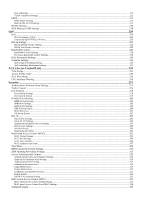D-Link DGS-3450 Product Manual
D-Link DGS-3450 - xStack Switch - Stackable Manual
 |
UPC - 790069283246
View all D-Link DGS-3450 manuals
Add to My Manuals
Save this manual to your list of manuals |
D-Link DGS-3450 manual content summary:
- D-Link DGS-3450 | Product Manual - Page 1
xStack® DGS-3400 Series Layer 2 Managed Gigabit Ethernet Switch Web UI Reference Guide Product Model: xStack® DGS-3400 Series Layer 2 Managed Gigabit Ethernet Switch Release 2.7 i - D-Link DGS-3450 | Product Manual - Page 2
xStack® DGS-3400 Series Layer 2 Managed Gigabit Ethernet Switch Information in this document is subject to change without notice. © 2010 D-Link Corporation. All rights reserved. Reproduction in any manner whatsoever without the written permission of D-Link Corporation is strictly forbidden. - D-Link DGS-3450 | Product Manual - Page 3
Switch Configuration...1 Introduction ...1 Logging in to the Web Manager ...1 Web-based User Interface ...2 Areas of the User IP Addresses ...13 IP Interface Setup ...13 IP Services...44 Global Settings ...44 Port Settings...44 Multiple Image Services ...46 Firmware Information ...46 Config Firmware - D-Link DGS-3450 | Product Manual - Page 4
Default Settings ...64 DHCP Relay Option 60 Settings ...65 DHCP Relay Option 61 Default DHCPv6 Server Manual Binding SNMP Manager...93 SNMP Settings...93 SNMP Trap Settings ...94 SNMP User Table ...95 SNMP View Table ...97 SNMP Group Table ...98 SNMP Community Table...99 SNMP Host Table ...100 SNMP - D-Link DGS-3450 | Product Manual - Page 5
IP Multicast VLAN Replication...114 IP Multicast VLAN Replication Global Settings ...114 IP Multicast VLAN Replication Settings ...115 Single IP Management (SIM) Overview...118 SIM Settings ...120 Topology...121 Tool Tips ...124 Menu Bar ...128 Firmware Upgrade Trunking...158 Link Aggregation ...159 - D-Link DGS-3450 | Product Manual - Page 6
1p Priority...223 802.1p Settings...223 802.1p Default Priority Settings...224 802.1p User Priority Settings ...225 Bandwidth Control ...226 Bandwidth Port Security...278 Port Security Settings...278 Port Security Entries ...279 IP-MAC-Port Binding ...280 IMPB Global Settings ...282 IMPB Port - D-Link DGS-3450 | Product Manual - Page 7
Switch Logs...383 Browse ARP Table...384 Session Table ...384 IP Forwarding Table ...385 Routing Table...385 Browse Routing Table ...385 Browse IPv6 Routing Table...386 MAC-based Access Control Authentication Status ...386 Save, Reset and Reboot...387 Reset...387 Reboot System ...387 Save Services - D-Link DGS-3450 | Product Manual - Page 8
Configuration Information ...389 Current Configuration Settings ...390 Appendix A ...391 Mitigating ARP Spoofing Attacks Using Packet Content ACL ...391 Appendix B ...398 Switch Log Entries...398 Appendix C ...409 Trap Logs ...409 Glossary ...414 - D-Link DGS-3450 | Product Manual - Page 9
xStack® DGS-3400 Series Layer 2 Gigabit Ethernet Managed Switch Intended Readers The xStack® DGS-3400 Series User Manual contains information for setup and management of the Switch. This manual tells how to avoid the problem. A CAUTION indicates a potential for property damage, personal injury, or death. - D-Link DGS-3450 | Product Manual - Page 10
xStack® DGS-3400 Series Layer 2 Gigabit Ethernet Managed Switch Web-based Switch Configuration Introduction Logging in to the Web Manager Web-based User Interface Web Pages Section 1 Introduction All software functions of the xStack® DGS-3400 switch series can be managed, configured and monitored - D-Link DGS-3450 | Product Manual - Page 11
xStack® DGS-3400 Series Layer 2 Gigabit Ethernet Managed Switch Leave both the User Name field and the Password field blank and click OK. This will open the Web-based user interface. The Switch management features available in the Web-based manager are explained below. Web-based User Interface The - D-Link DGS-3450 | Product Manual - Page 12
xStack® DGS-3400 Series Layer 2 Gigabit Ethernet Managed Switch Web Pages When connecting to the management mode of the Switch with a Web browser, a login screen is displayed. Enter a user name and password to access the Switch's management mode. Below is a list of the main folders available in the - D-Link DGS-3450 | Product Manual - Page 13
xStack® DGS-3400 Series Layer 2 Gigabit Ethernet Managed Switch Administration DGS-3400 Web Management Tool IP Address Interface Settings Stacking Port Configuration User Accounts Password Encryption Mirror System Log System Severity Settings Command Logging Settings SNTP Settings MAC Notification - D-Link DGS-3450 | Product Manual - Page 14
xStack® DGS-3400 Series Layer 2 Gigabit Ethernet Managed Switch sFlow IP Multicast VLAN Replication Single IP Management (SIM) Overview RIP IP Tunnel Settings Device Information The Device Information window contains the main settings for all major functions for the Switch. It appears automatically - D-Link DGS-3450 | Product Manual - Page 15
xStack® DGS-3400 Series Layer 2 Gigabit Ethernet Managed Switch Parameter Description System Name Enter a system name for the Switch, if so desired. This name will identify it in the Switch network. System Location Enter the location of the Switch, if so desired. System Contact Enter a contact - D-Link DGS-3450 | Product Manual - Page 16
xStack® DGS-3400 Series Layer 2 Gigabit Ethernet Managed Switch Network RADIUS Forward EAPOL PDU HOL Prevention Jumbo Frame Syslog State Broadcast Ping Replay State ARP Aging time (0-65535) RADIUS on the Switch. The default setting is Enabled. The user may use the pull-down menu to Enable or - D-Link DGS-3450 | Product Manual - Page 17
xStack® DGS-3400 Series Layer 2 Gigabit Ethernet Managed Switch new option fields to be integrated into the IPv6 system without hassles and limitations. These optional headers are placed between the header and the payload - D-Link DGS-3450 | Product Manual - Page 18
xStack® DGS-3400 Series Layer 2 Gigabit Ethernet Managed Switch Packet Format As in IPv4, the IPv6 IPv6 and is defined as the number 6. Traffic Class - This 1-byte field replaces the Type of Service field used in IPv4 and is used to process real-time data and other data requiring special packet - D-Link DGS-3450 | Product Manual - Page 19
xStack® DGS-3400 Series Layer 2 Gigabit Ethernet Managed Switch Extension Headers Extension headers are used to identify optional parameters regarding IPv6 packets such as routing, fragmentation of packets or authentication parameters. The types of extension headers supported are Hop-by-Hop, - D-Link DGS-3450 | Product Manual - Page 20
xStack® DGS-3400 Series Layer 2 Gigabit Ethernet Managed Switch local link. service. It could also be used to identify a set of routers connected to a particular subnet or permitting entrance to a specific form. It is akin to the 127.0.0.1 address in IPv4 and is used in troubleshooting and testing IP - D-Link DGS-3450 | Product Manual - Page 21
xStack® DGS-3400 Series Layer 2 Gigabit Ethernet Managed Switch ICMPv6 Network professionals are already very familiar with ICMP for IPv4, which is an essential tool in the IPv4 network, relaying messages about network problems and the general condition of the network. ICMPv6 is the successor to the - D-Link DGS-3450 | Product Manual - Page 22
xStack® DGS-3400 Series Layer 2 Gigabit Ethernet Managed Switch Duplicate Address Detection (DAD) DAD messages are used to specify that there is more than one node on a local link possessing the same IP , the process will be terminated, and manual configuration will be necessary. If no answer - D-Link DGS-3450 | Product Manual - Page 23
xStack® DGS-3400 Series Layer 2 Gigabit Ethernet Managed Switch The six IP interfaces, each with an IP address (listed in the table above), and a subnet mask of 255.224.0.0 can be entered into the Setup IP Interface window. IP Address The IP Address may initially be set using the console interface - D-Link DGS-3450 | Product Manual - Page 24
xStack® DGS-3400 Series Layer 2 Gigabit Ethernet Managed Switch Parameter BOOTP DHCP Manual IP Address Subnet Mask Default Gateway VLAN Name Description The Switch will send out a BOOTP broadcast request when it is powered up. The BOOTP protocol allows IP addresses, network masks, and default - D-Link DGS-3450 | Product Manual - Page 25
the console interface prior to connecting to it through the Ethernet. If the Switch IP address has not yet been changed, read the introduction of the xStack® DGS-3400 Series CLI Manual or return to Section 4 of this manual for more information. To change IP settings using the Web manager, users must - D-Link DGS-3450 | Product Manual - Page 26
xStack® DGS-3400 Series Layer 2 Gigabit Ethernet Managed Switch Figure 2 - 5 IPv4 Interface Settings - Edit window Enter a name for the new interface to be added in the Interface Name field (if editing an IP interface, the Interface Name will already be in the top field as seen in the window above - D-Link DGS-3450 | Product Manual - Page 27
xStack® DGS-3400 Series Layer 2 Gigabit Ethernet Managed Switch IPv6 Interface Settings This window is used to set up IPv6 interfaces and addresses for the Switch. To view this window, click Administration > Modify button, which will display the following window for the user to configure. 18 - D-Link DGS-3450 | Product Manual - Page 28
xStack® DGS-3400 Series Layer 2 Gigabit Ethernet Managed Switch Figure 2 - 8 IPv6 Interface Settings - Edit window The following fields may be viewed or modified. Parameter Description Interface Name Automatic Link Local Address Link-local Address Global Unicast Address This field displays the - D-Link DGS-3450 | Product Manual - Page 29
xStack® DGS-3400 Series Layer 2 Gigabit Ethernet Managed Switch VLAN Name Interface Admin State DHCPv6 Client State IPv6 Address NS Retransmit Time Hop Limit Prefix Preferred Life Time Valid Life Time On Link reaches 0. The user may set the Hop Limit between 0 and 255 with a default value of 64. - D-Link DGS-3450 | Product Manual - Page 30
. Stacking From firmware release v2.00 of this Switch, the xStack® DGS-3400 series now supports switch stacking, where a set of twelve switches can be combined to be managed by one IP address through Telnet, the GUI interface (web), the console port or through SNMP. Each switch of this series - D-Link DGS-3450 | Product Manual - Page 31
xStack® DGS-3400 Series Layer 2 Gigabit Ethernet Managed Switch Figure 2 - 9 Switches stacked in a Duplex Ring Figure 2 - 10 Switches stacked in a Duplex Chain Within each of these topologies, each switch plays a role in the Switch stack. These roles can be set by the user per individual Switch, or - D-Link DGS-3450 | Product Manual - Page 32
xStack® DGS-3400 Series Layer 2 Gigabit Ethernet Managed Switch Once switches have been assembled in the topology desired by the user specific device removal. If a Slave device has been removed, the Primary Master will inform other switches will inherit the MAC and IP address of the previous Primary - D-Link DGS-3450 | Product Manual - Page 33
xStack® DGS-3400 Series Layer 2 Gigabit Ethernet Managed Switch To view this window, click Administration > Stacking > Mode Settings, as shown below. Figure 2 - 11 Stacking Mode Settings window Use the pull-down menu, choose Enabled and click Apply to allow stacking of this Switch. Force Master Role - D-Link DGS-3450 | Product Manual - Page 34
xStack® DGS-3400 Series Layer 2 Gigabit Ethernet Managed Switch higher the priority. The box (switch) with the lowest priority number in the stack is the Primary Master switch. The Primary Master switch will be used to configure applications of the switch stack. Information configured in this window - D-Link DGS-3450 | Product Manual - Page 35
xStack® DGS-3400 Series Layer 2 Gigabit Ethernet Managed Switch manually The default setting Switch allows the user to configure two types of gigabit connections; 1000M/Full_Master and 1000M/Full_Slave. Gigabit connections only support the timing comes form a data stream received a link down status for - D-Link DGS-3450 | Product Manual - Page 36
xStack® DGS-3400 Series Layer 2 Gigabit Ethernet Managed Switch Figure 2 - 15 Port Error Disabled window The a STP loopback occurrence. Port Description The Switch supports a port description feature where the user may name various ports on the Switch. To view this window, click Administration > - D-Link DGS-3450 | Product Manual - Page 37
xStack® DGS-3400 Series Layer 2 Gigabit Ethernet Managed Switch Parameter Unit From / To Medium Type Description Table. Port Auto Negotiation Information This window allows the user to view the current configurations of all the ports on the Switch. Use the drop-down menu to select which unit - D-Link DGS-3450 | Product Manual - Page 38
xStack® DGS-3400 Series Layer 2 Gigabit Ethernet Managed Switch Figure 2 - 17 Port Auto Negotiation Information Table window Port Details This window is used to view detailed port information for individual ports on a particular unit. Use the drop-down menus to select the specific port of the unit - D-Link DGS-3450 | Product Manual - Page 39
xStack® DGS-3400 Series Layer 2 Gigabit Ethernet Managed Switch Figure 2 - 18 Port Details window Port Media Type This window is used to display the port media type available on each unit. To view a particular switch in the stack use the dropdown menu to select the unit. To view this window, click - D-Link DGS-3450 | Product Manual - Page 40
xStack® DGS-3400 Series Layer 2 Gigabit Ethernet Managed Switch Figure 2 - 19 Port Media Type window Cable Diagnostics This window is used to control the cable diagnostics and determine where and what kind of errors - D-Link DGS-3450 | Product Manual - Page 41
xStack® DGS-3400 Series Layer 2 Gigabit Ethernet Managed Switch Figure 2 - 20 Cable Diagnostics window User Accounts Use the User Account Management window to control user privileges, create new users and view existing User Accounts. To view this window, click Administration > User Accounts, as - D-Link DGS-3450 | Product Manual - Page 42
xStack® DGS-3400 Series Layer 2 Gigabit Ethernet Managed Switch Figure 2 - 23 User Accounts - Modify window The following parameters are displayed or can be configured: Parameter Description User All User Account Entries link to return to the User Accounts window. Click Apply to implement the - D-Link DGS-3450 | Product Manual - Page 43
xStack® DGS-3400 Series Layer 2 Gigabit Ethernet Managed Switch form, or if the password has been converted to encrypted form by the last enable password encryption command, the password will still be in encrypted form and cannot be reverted back to plaintext form Settings The Switch supports up to - D-Link DGS-3450 | Product Manual - Page 44
xStack® DGS-3400 Series Layer 2 Gigabit Ethernet Managed Switch Figure 2 - 26 Port Mirroring window Enter an ID in the Group ID (1-4) field and click Find to see all the entry that belongs to the - D-Link DGS-3450 | Product Manual - Page 45
xStack® DGS-3400 Series Layer 2 Gigabit Ethernet Managed Switch the Show All Port Mirror Entries link to return to the Port Mirror cause throughput problems. The port you are copying frames from should always support an equal Switch Stack Users may configure mirroring between switches in the switch - D-Link DGS-3450 | Product Manual - Page 46
xStack® DGS-3400 Series Layer 2 Gigabit Ethernet Managed Switch Figure 2 - 29 System Log Host window Click to can be configured: Parameter Description Index(1-4) System log server settings index (1-4). Server IP The IPv4 address of the System log server. Severity This drop-down menu allows - D-Link DGS-3450 | Product Manual - Page 47
xStack® DGS-3400 Series Layer 2 Gigabit Ethernet Managed Switch Facility UDP Port (514 or 6000-65535) Status are Emergency, Alert, Critical, Error, Warning, Notice, Informational, Debug, All and Level. The default severity is Emergency. Some of the operating system daemons and processes have been - D-Link DGS-3450 | Product Manual - Page 48
xStack® DGS-3400 Series Layer 2 Gigabit Ethernet Managed Switch System Log Source Interface Settings This window may be used to choose a method for which to save the switch log to the flash memory on the Switch The Switch can be configured to allow alerts be logged or sent as a trap to an SNMP agent - D-Link DGS-3450 | Product Manual - Page 49
xStack® DGS-3400 Series Layer 2 Gigabit Ethernet Managed Switch System Severity Severity Level Choose how the alerts are used from the drop-down menu. Select log to send the alert of the Severity Type configured to the Switch's log for analysis. Choose trap to send it to an SNMP agent for analysis - D-Link DGS-3450 | Product Manual - Page 50
xStack® DGS-3400 Series Layer 2 Gigabit Ethernet Managed Switch Figure 2 - 36 Time Settings window The following parameters are displayed or can be configured: Parameter Description Time Settings - Current Time System Boot Time Displays the time when the Switch was initially started for this - D-Link DGS-3450 | Product Manual - Page 51
xStack® DGS-3400 Series Layer 2 Gigabit Ethernet Managed Switch To view this window, click Administration > SNTP Settings > Time Zone and DST, as shown below. Figure 2 - 37 Time Zone and DST Settings window The following - D-Link DGS-3450 | Product Manual - Page 52
xStack® DGS-3400 Series Layer 2 Gigabit Ethernet Managed Switch From: Month Enter the month DST will start on. From: Time in HH:MM Enter the time of day that DST will start on. To: - D-Link DGS-3450 | Product Manual - Page 53
xStack® DGS-3400 Series Layer 2 Gigabit Ethernet Managed Switch MAC Notification Settings services allow the Switch's firmware to be upgraded by transferring a new firmware file from a TFTP server to the Switch. A configuration file can also be downloaded into the Switch from a TFTP server. Switch - D-Link DGS-3450 | Product Manual - Page 54
DGS-3400 Series Layer 2 Gigabit Ethernet Managed Switch supports dual image storage for configuration and firmware. The firmware and configuration images are indexed by ID number 1 or 2. To change the boot firmware image, use the Config Firmware Image window (Administration > Multiple Image Services - D-Link DGS-3450 | Product Manual - Page 55
xStack® DGS-3400 Series Layer 2 Gigabit Ethernet Managed Switch Server IPv4 Address Server IPv6 Address Domain Name File Name Filter Enter the IPv4 address of the server from which to download firmware and configuration or upload configuration and log. Enter the IPv6 address of the server from - D-Link DGS-3450 | Product Manual - Page 56
xStack® DGS-3400 Series Layer 2 Gigabit Ethernet Managed Switch Version Size Update Time From User firmware images for use. Image ID 1 will be the default boot up firmware for the Switch unless otherwise configured by the user. States the firmware version. States the size of the corresponding - D-Link DGS-3450 | Product Manual - Page 57
xStack® DGS-3400 Series Layer 2 Gigabit Ethernet Managed Switch RCP RCP (Remote Copy Protocol) is a UNIX Remote Shell service which allows files to be copied between a server and client. RCP is an application that operates above the TCP protocols, and uses port number 514 - D-Link DGS-3450 | Product Manual - Page 58
xStack® DGS-3400 Series Layer 2 Gigabit Ethernet Managed Switch Figure 2 - 43 RCP Server Settings window The following parameters can be configured: Parameter Description Action Toggle the action between Add and Clear. Type Select to enter the information in IP Address and/or User Name fields - D-Link DGS-3450 | Product Manual - Page 59
xStack® DGS-3400 Series Layer 2 Gigabit Ethernet Managed Switch Download Configuration, Upload Configuration, Upload Log, and Upload Attack Log. RCP Server IPv4 Enter the IP address of the RCP Server. Address User Name Enter the remote user name on the RCP server. Local File Name Enter the file - D-Link DGS-3450 | Product Manual - Page 60
xStack® DGS-3400 Series Layer 2 Gigabit Ethernet Managed Switch Target IP Address Domain Name Repeat Times Timeout Source IP Address Click the radio button and enter the Target IP Address to be pinged. Click the radio button and enter the domain name of the host. The user may use the Infinite - D-Link DGS-3450 | Product Manual - Page 61
xStack® DGS-3400 Series Layer 2 Gigabit Ethernet Managed Switch Repeat Times Enter the number of times desired to attempt to ping the IPv6 address configured in this window. Users Users may set a size between 1 and 6000 bytes with a default on the link-local network find specific entries, tick the - D-Link DGS-3450 | Product Manual - Page 62
xStack® DGS-3400 Series Layer 2 Gigabit Ethernet Managed Switch State Display the running state of the corresponding IPv6 neighbor. The user may see six possible entries in this field, which are Incomplete, Stale, Probe, Reachable, Delay or Static. Link Layer MAC Address Display the MAC address - D-Link DGS-3450 | Product Manual - Page 63
xStack® DGS-3400 Series Layer 2 Gigabit Ethernet Managed Switch Figure 2 - Default Route Settings The Switch supports only static routing for IPv4 and IPv6 formatted addressing. Users can create up to 128 static route entries for IPv4 and IPv6 combined. Manually configured static routes can route IP - D-Link DGS-3450 | Product Manual - Page 64
xStack® DGS-3400 Series Layer 2 Gigabit Ethernet Managed Switch Figure 2 - 50 IPv4 Static/Default Route Settings window This window shows the following values: Parameter Description IP Address The IPv4 address of the Static/Default Route. Subnet Mask The corresponding Subnet Mask of the IP - D-Link DGS-3450 | Product Manual - Page 65
xStack® DGS-3400 Series Layer 2 Gigabit Ethernet Managed Switch Backup entries cannot have the same Gateway. Click Apply to implement the changes. To return to the IPv4 Static/Default Route Settings window, click the Show All Static/Default Route Entries link. IPv6 Static/Default Route Settings A - D-Link DGS-3450 | Product Manual - Page 66
xStack® DGS-3400 Series Layer 2 Gigabit Ethernet Managed Switch Parameter Description IPv6 Address/Prefix Length IP Tunnel Name Interface Name Next Hop Address Metric (1-65535) Backup State Specify the address and mask information using the format as IPv6 address / prefix length ( - D-Link DGS-3450 | Product Manual - Page 67
xStack® DGS-3400 Series Layer 2 Gigabit Ethernet Managed Switch resolve problems which would otherwise occur if, for example, a network card had recently been changed (changing the IP address to automatically announce the interface's IP address to other nodes. By default, the state is Disabled, and - D-Link DGS-3450 | Product Manual - Page 68
xStack® DGS-3400 Series Layer 2 Gigabit Ethernet Managed Switch The following fields can be set or viewed: Parameter Description IP Interface Name Displays the name of the interface that is being edited. Gratuitous ARP Trap & Log The switch can trap and log IP conflict events to inform the - D-Link DGS-3450 | Product Manual - Page 69
xStack® DGS-3400 Series Layer 2 Gigabit Ethernet Managed Switch Figure 2 - 59 Static ARP Settings - Edit window The following fields can be set or viewed: Parameter Description IP Address The IP address of the ARP entry. This field cannot be edited in the Static ARP Settings - Edit window. MAC - D-Link DGS-3450 | Product Manual - Page 70
xStack® DGS-3400 Series Layer 2 Gigabit Ethernet Managed Switch Figure 2 - 61 DHCP/ BOOTP Relay Global Settings the pull-down menu. It is used to enable or disable the DHCP/BOOTP Relay service on the Switch. The default is Disabled. DHCP/BOOTP Relay This field allows an entry between 1 and 16 to - D-Link DGS-3450 | Product Manual - Page 71
xStack® DGS-3400 Series Layer 2 Gigabit Ethernet Managed Switch implement policies like restricting the number of IP addresses that is used to set the Switches policy for handling packets when the DHCP Relay Agent Information Option 82 Check is set to Disabled. The default is Replace. Replace - The - D-Link DGS-3450 | Product Manual - Page 72
xStack® DGS-3400 Series Layer 2 Gigabit Ethernet Managed Switch The Implementation of DHCP Information Option 82 The config dhcp_relay option_82 command configures the DHCP relay agent information option 82 setting of the switch. The formats for the circuit ID sub-option and the remote ID sub-option - D-Link DGS-3450 | Product Manual - Page 73
xStack® DGS-3400 Series Layer 2 Gigabit Ethernet Managed Switch DHCP/BOOTP Relay Interface Settings This window allows the user to set up a server, by IP address, for relaying DHCP/ BOOTP information. The user may enter a previously configured IP interface on the Switch that will indicate which - D-Link DGS-3450 | Product Manual - Page 74
xStack® DGS-3400 Series Layer 2 Gigabit Ethernet Managed Switch Relay IP Address Enter the specified IP address for the DHCP Option 60 Settings This window is used to configure option 60 relay rules on the Switch. Different strings can be specified for the same relay server, and the same string - D-Link DGS-3450 | Product Manual - Page 75
xStack® DGS-3400 Series Layer 2 Gigabit Ethernet Managed Switch link. DHCP Relay Option 61 Default Settings This window is used to configure the DHCP Relay Option 61 Default relay rules. Enter the IP Address of the entry you the MAC address or by using a user-specified string. Only one relay server - D-Link DGS-3450 | Product Manual - Page 76
xStack® DGS-3400 Series Layer 2 Gigabit Ethernet Managed Switch To remove an entry, enter the appropriate MAC Address or String information and click Delete. To delete all entries click Clear All. To add a new - D-Link DGS-3450 | Product Manual - Page 77
xStack® DGS-3400 Series Layer 2 Gigabit Ethernet Managed Switch VID List Display the VLAN list. Click Apply to using the pull-down menu. It is used to enable or disable the DHCPv6 Relay service on the Switch. The default is Disabled. Hops Count (1-32) This field allows an entry between 1 and 32 - D-Link DGS-3450 | Product Manual - Page 78
xStack® DGS-3400 Series Layer 2 Gigabit Ethernet Managed Switch To search for an entry, enter the Interface Name and click Find. To display all current entries on the Switch can be forwarded across. The default hop count is 4. State Use DHCPv6 Relay Interface Entries link. To see server addresses - D-Link DGS-3450 | Product Manual - Page 79
xStack® DGS-3400 Series Layer 2 Gigabit Ethernet Managed Switch DHCP Server For this release, the Switch now has the capability to act as a DHCP server to devices within its locally attached network. DHCP, or Dynamic Host Configuration Protocol, allows the switch to delegate IP addresses, subnet - D-Link DGS-3450 | Product Manual - Page 80
xStack® DGS-3400 Series Layer 2 Gigabit Ethernet Managed Switch DHCP Server Exclude Address Settings The following window will allow the user to set an IP address, or a range of IP addresses that are NOT to be included in the range of IP addresses that the Switch will allot to clients requesting - D-Link DGS-3450 | Product Manual - Page 81
xStack® DGS-3400 Series Layer 2 Gigabit Ethernet Managed Switch Figure 2 - 77 Create DHCP Pool window Users must first create the pool by entering a name of up to 12 alphanumeric characters into the Pool Name field and clicking Apply. To remove an - D-Link DGS-3450 | Product Manual - Page 82
xStack® DGS-3400 Series Layer 2 Gigabit Ethernet Managed Switch The following parameters can be configured or viewed: Parameter Description Pool Name Denotes the name of the DHCP pool for which you are currently adjusting the parameters. IP Address Enter the IP address to be assigned to - D-Link DGS-3450 | Product Manual - Page 83
xStack® DGS-3400 Series Layer 2 Gigabit Ethernet Managed Switch Figure 2 - 79 DHCP Server Pool Display window To return to the Create DHCP Pool window, click the Show All DHCP Server Pool Entries link. DHCP Server Dynamic Binding The following window will allow users to view dynamically bound IP - D-Link DGS-3450 | Product Manual - Page 84
xStack® DGS-3400 Series Layer 2 Gigabit Ethernet Managed Switch Pool Name To find the dynamically bound entries of a specific pool, Entries link. DHCP Server Manual Binding The following windows will allow users to view and set manual DHCP entries. Manual DHCP entries will bind an IP address - D-Link DGS-3450 | Product Manual - Page 85
xStack® DGS-3400 Series Layer 2 Gigabit Ethernet Managed Switch Figure 2 - 82 Create DHCP Pool Manual Binding window The following parameters may be configured or viewed. Parameter Description Pool Name Enter the name of the DHCP pool within which will be created a manual DHCP binding entry. - D-Link DGS-3450 | Product Manual - Page 86
xStack® DGS-3400 Series Layer 2 Gigabit Ethernet Managed Switch Figure 2 - 83 DHCPv6 Server Global Settings window The following parameters may be configured: Parameter Description Global State Use the pull-down menu to globally enable or disable the switch DHCPv6 Server Pool Table link. 77 - D-Link DGS-3450 | Product Manual - Page 87
xStack® DGS-3400 Series Layer 2 Gigabit Ethernet Managed Switch by the client as default domain name. DNS Server Enter the DNS server IPv6 address for this pool. Users may specify up to Pool Table link. DHCPv6 Server Manual Binding Settings This window displays the DHCPv6 server manual binding - D-Link DGS-3450 | Product Manual - Page 88
xStack® DGS-3400 Series Layer 2 Gigabit Ethernet Managed Switch Figure 2 - 87 DHCPv6 Server Manual Biding Brief Table window To find the DHCPv6 server manual binding the DHCPv6 Server Manual Binding Brief Table window, click the Show DHCPv6 Server Manual Binding Brief Table link. DHCPv6 Server - D-Link DGS-3450 | Product Manual - Page 89
xStack® DGS-3400 Series Layer 2 Gigabit Ethernet Managed Switch Figure 2 - 89 DHCPv6 Server Dynamic Biding window To return to the DHCPv6 Server Manual Binding Brief Table window, click the Show DHCPv6 Server Dynamic Binding Brief Table link. DHCPv6 Server Interface Settings This window displays - D-Link DGS-3450 | Product Manual - Page 90
xStack® DGS-3400 Series Layer 2 Gigabit Ethernet Managed Switch Figure 2 - 92 DHCPv6 Server Dynamic Interface Table DHCPv6 Server Interface Table window, click the Show DHCPv6 Server Interface Table link. DHCPv6 Server Excluded Address Settings This window displays the DHCPv6 server excluded - D-Link DGS-3450 | Product Manual - Page 91
xStack® DGS-3400 Series Layer 2 Gigabit Ethernet Managed Switch Figure 2 - 94 DHCPv6 Server Excluded Address Brief Table - View window The following fields can be configured or viewed: Parameter Description Pool Name Display the name of the pool. Begin Address Enter the starting IP address of - D-Link DGS-3450 | Product Manual - Page 92
xStack® DGS-3400 Series Layer 2 Gigabit Ethernet Managed Switch The following parameters may be configured: Parameter Description Trap/Log Enable this function to record logs and send traps when the Switch same illegal DHCP server IP address that is or 30 minutes. The default value is 5 minutes - D-Link DGS-3450 | Product Manual - Page 93
xStack® DGS-3400 Series Layer 2 Gigabit Ethernet Managed Switch Port List Specify the ports that will enable ) supports traffic of multiple customers across service provider networks. L2PT enables the BPDU's of the same customer's network to be multicast over specific VLANs in the service provider - D-Link DGS-3450 | Product Manual - Page 94
xStack® DGS-3400 Series Layer 2 Gigabit Ethernet Managed Switch the forwarding of general multicast addresses. None is the default. Select the type of tunnel multicast address to be applied This window allows the user to enable or disable the RSPAN settings on the Switch. The purpose of the RSPAN - D-Link DGS-3450 | Product Manual - Page 95
xStack® DGS-3400 Series Layer 2 Gigabit Ethernet Managed Switch RSPAN Settings This window allows the user to search for a previously created the source interface or VLAN before any modification or processing is performed by the switch. A copy of each packet received by the source is sent to the - D-Link DGS-3450 | Product Manual - Page 96
xStack® DGS-3400 Series Layer 2 Gigabit Ethernet Managed Switch Figure 2 - 100 RSPAN Settings - Edit Redirect window The changes. To return to the RSPAN Settings window, click the Show All RSPAN Table link. To modify an existing entry of its source settings, click the corresponding Modify button - D-Link DGS-3450 | Product Manual - Page 97
xStack® DGS-3400 Series Layer 2 Gigabit Ethernet Managed Switch VID (1-4094) Mirror Group ID (1-4) Target Port address of the machine that supplies domain name service is often supplied by a DHCP or BOOTP server, or can be entered manually and configured into the operating system at startup. 88 - D-Link DGS-3450 | Product Manual - Page 98
xStack® DGS-3400 Series Layer 2 Gigabit Ethernet Managed Switch DNS Relay Global Settings To view this window, click and is used to enable or disable the DNS Relay service on the Switch. Primary Name Server Allows the entry of the IP address of a primary domain name server (DNS). Secondary Name - D-Link DGS-3450 | Product Manual - Page 99
xStack® DGS-3400 Series Layer 2 Gigabit Ethernet Managed Switch To add an entry into the DNS Relay Static Table, simply enter a Domain Name with its corresponding IP down menu to enable or disable the DNS resolver on the Switch. The default is Disabled. Name Server Timeout (1-60) Enter the maximum - D-Link DGS-3450 | Product Manual - Page 100
xStack® DGS-3400 Series Layer 2 Gigabit Ethernet Managed Switch To remove an entry from the table, click its check box to indicate the name server is a primary name server. IP Address Enter the DNS resolver name server IP address. Click Apply to implement changes made. DNS Resolver Dynamic Name - D-Link DGS-3450 | Product Manual - Page 101
xStack® DGS-3400 Series Layer 2 Gigabit Ethernet Managed Switch Click Add to reveal the following window to configure: Figure 2 - 109 DNS Resolver Static Host Name Settings window The following fields can be set: Parameter Description Host Name Enter the host's host name. IP Address Enter - D-Link DGS-3450 | Product Manual - Page 102
xStack® DGS-3400 Series Layer 2 Gigabit Ethernet Managed Switch SNMP Manager SNMP Settings Simple Network Management Protocol (SNMP) is an OSI Layer 7 (Application Layer) designed specifically for managing and monitoring network devices. SNMP enables network management stations to read and modify - D-Link DGS-3450 | Product Manual - Page 103
xStack® DGS-3400 Series Layer 2 Gigabit Ethernet Managed Switch SNMP settings are configured using the menus located on the SNMP V3 folder of the web manager. Workstations on the network that are allowed SNMP privileged access to the Switch can be restricted with the Management Station IP Address - D-Link DGS-3450 | Product Manual - Page 104
xStack® DGS-3400 Series Layer 2 Gigabit Ethernet Managed Switch SNMP User Table This window displays all of the SNMP users currently configured on the Switch. To view this window, click Administration > SNMP Manager > SNMP User Table, as shown below. Figure 2 - 112 SNMP User Table window To delete - D-Link DGS-3450 | Product Manual - Page 105
xStack® DGS-3400 Series Layer 2 Gigabit Ethernet Managed Switch Figure 2 - 114 SNMP User Table - Add window The following parameters can be configured: Parameter Description User Name Enter an alphanumeric string of up to 32 characters. This is used to identify the SNMP user. Group Name This - D-Link DGS-3450 | Product Manual - Page 106
xStack® DGS-3400 Series Layer 2 Gigabit Ethernet Managed Switch SNMP View Table This window is used to assign views to community strings that define which MIB objects can be accessed by a remote SNMP manager. To view this window, click Administration > SNMP Manager > SNMP View Table, as shown below. - D-Link DGS-3450 | Product Manual - Page 107
xStack® DGS-3400 Series Layer 2 Gigabit Ethernet Managed Switch can access. Select Excluded to exclude this object from the list of objects that an SNMP manager can access. To implement your new settings, click Apply. To return to the SNMP View Table window, click the Show All SNMP View Table - D-Link DGS-3450 | Product Manual - Page 108
xStack® DGS-3400 Series Layer 2 Gigabit Ethernet Managed Switch Figure 2 - 119 SNMP Group Table Configuration window The following parameters can be configured: Parameter Description Group Name Read View Name Write View Name Notify View Name Security Model - D-Link DGS-3450 | Product Manual - Page 109
xStack® DGS-3400 Series Layer 2 Gigabit Ethernet Managed Switch • Read/write or read-only level permission for the MIB objects accessible to the SNMP community. To view this window, click Administration > SNMP Manager > SNMP Community Table, as shown below. Figure 2 - 120 SNMP Community Table - D-Link DGS-3450 | Product Manual - Page 110
xStack® DGS-3400 Series Layer 2 Gigabit Ethernet Managed Switch Users now have the choice of adding an IPv4 or an IPv6 host to the SNMP host table. To add a new IPv4 entry to the Switch's SNMP Host Table, click the Add IPv4 Host button in the upper left-hand corner of the window. This will open the - D-Link DGS-3450 | Product Manual - Page 111
xStack® DGS-3400 Series Layer 2 Gigabit Ethernet Managed Switch Community String / SNMP V3 User Name V2 - To specify that SNMP version 2 will be used. V3-NoAuth-NoPriv - To specify that the SNMP version 3 will be used, with a NoAuth-NoPriv security level. V3-Auth-NoPriv - To specify that the SNMP - D-Link DGS-3450 | Product Manual - Page 112
xStack® DGS-3400 Series Layer 2 Gigabit Ethernet Managed Switch IPv6 Address Tick the check box and enter an IPv6 address. Click Apply to implement the changes. To remove an entry, click the corresponding button. PoE The DGS-3426P switch supports Power over Ethernet (PoE) as defined by the IEEE - D-Link DGS-3450 | Product Manual - Page 113
2 Gigabit Ethernet Managed Switch Figure 2 - 126 PoE System Settings window The following parameters can be configured: Parameter Description Unit Choose the switch in the switch stack for which to configure the PoE settings. Users should note that not all switches in the xStack® DGS-3400 - D-Link DGS-3450 | Product Manual - Page 114
xStack® DGS-3400 Series Layer 2 Gigabit Ethernet Managed Switch PoE Port Settings This window is used to configure the PoE port settings on the Switch. switch in the switch stack for which to configure the PoE settings. Users should note that not all switches in the xStack® DGS-3400 series support - D-Link DGS-3450 | Product Manual - Page 115
xStack® DGS-3400 Series Layer 2 Gigabit Ethernet Managed Switch Priority Use the pull-down menu to Class 1 : 4000mW Class 2 : 7000mW Class 3 : 15400mW User define: 16800mW As well as these four pre-defined settings, users can directly specify any value ranging from 1000mW to 16800mW. Click Apply - D-Link DGS-3450 | Product Manual - Page 116
xStack® DGS-3400 Series Layer 2 Gigabit Ethernet Managed Switch sFlow sFlow is a feature on the Switch that allows users to monitor network traffic running through the switch to identify network problems through packet sampling and packet counter information of the Switch. The Switch itself is the - D-Link DGS-3450 | Product Manual - Page 117
xStack® DGS-3400 Series Layer 2 Gigabit Ethernet Managed Switch sFlow Global Settings The following window is used to globally enable the sFlow feature for the Switch utilized by the Switch, along with the sFlow Address that is the Switch's IP address. To Switch. Users must have the proper sFlow - D-Link DGS-3450 | Product Manual - Page 118
xStack® DGS-3400 Series Layer 2 Gigabit Ethernet Managed Switch Owner Displays the owner of the entry made here. The user that added this sFlow Analyzer will be deleted. Collector Address Displays the IP address of the sFlow Analyzer Server. This IP address is where sFlow datagrams will be sent - D-Link DGS-3450 | Product Manual - Page 119
xStack® DGS-3400 Series Layer 2 Gigabit Ethernet Managed Switch Figure 2 - 132 sFlow Analyzer Settings - Edit window polls associated with this server will be deleted. The user may set a time between 1 and 2000000 seconds with a default setting of 400 seconds. Infinite can be selected to ensure - D-Link DGS-3450 | Product Manual - Page 120
xStack® DGS-3400 Series Layer 2 Gigabit Ethernet Managed Switch Figure 2 - 133 sFlow Sampler Settings window The based on a multiple of 256. For example, if a figure of 20 is in this field, the switch will sample one out of every 5120 packets (20 x 256 = 5120) that pass through the individual - D-Link DGS-3450 | Product Manual - Page 121
xStack® DGS-3400 Series Layer 2 Gigabit Ethernet Managed Switch Figure 2 - 135 sFlow Sampler Settings - Edit window The the datagram to be forwarded to the Analyzer Server. The user may set a value between 18 and 256 bytes. The default setting is 128 bytes. Click Apply to implement the changes. - D-Link DGS-3450 | Product Manual - Page 122
xStack® DGS-3400 Series Layer 2 Gigabit Ethernet Managed Switch Figure 2 - 136 sFlow Counter Poller Settings window The following fields are displayed: Parameter Description Port Displays the port from which packet counter samples are being - D-Link DGS-3450 | Product Manual - Page 123
xStack® DGS-3400 Series Layer 2 Gigabit Ethernet Managed Switch Figure 2 - 138 sFlow Counter Poller Settings - the changes. IP Multicast VLAN Replication The following windows allow the user to configure the settings for IP Multicast VLAN Replication on the Switch. IP Multicast VLAN Replication - D-Link DGS-3450 | Product Manual - Page 124
xStack® DGS-3400 Series Layer 2 Gigabit Ethernet Managed Switch Parameter Description IP Multicast VLAN Enable or Disable the IP Multicast VLAN Replication State on the Switch. Replication State TTL TTL specifies whether to decrease the time to live of a packet, the user can choose either - D-Link DGS-3450 | Product Manual - Page 125
xStack® DGS-3400 Series Layer 2 Gigabit Ethernet Managed Switch Figure 2 - 141 IP Multicast VLAN Replication Settings - Source Edit window The following fields may be set: Parameter Description Entry Name The name of the previously created IP Multicast VLAN Replication entry will be displayed. - D-Link DGS-3450 | Product Manual - Page 126
xStack® DGS-3400 Series Layer 2 Gigabit Ethernet Managed Switch Figure 2 - 142 IP Multicast VLAN Replication Settings - Destination Edit window The following fields may be set: Parameter Description Entry Name The name of the previously created IP Multicast VLAN Replication entry will be - D-Link DGS-3450 | Product Manual - Page 127
xStack® DGS-3400 Series Layer 2 Gigabit Ethernet Managed Switch Single IP Management (SIM) Overview Simply put, D-Link Single IP Management is a concept that will stack switches together over Ethernet instead of using stacking ports or modules. There are some advantages in implementing the "Single - D-Link DGS-3450 | Product Manual - Page 128
xStack® DGS-3400 Series Layer 2 Gigabit Ethernet Managed Switch • The user can manually configure a CS to become a CaS. • A MS can become a CaS by: • Being configured as a CaS through the CS. • If report packets from the CS to the MS time out. • The user can manually configure a CaS to become a CS • - D-Link DGS-3450 | Product Manual - Page 129
xStack® DGS-3400 Series Layer 2 Gigabit Ethernet Managed Switch NOTE: SIM Management does not support IPv6. For users wishing to utilize this function, switches in the SIM group must be configured with IPv4 addresses. IPv6 for SIM management will be supported in a future release of this switch. - D-Link DGS-3450 | Product Manual - Page 130
xStack® DGS-3400 Series Layer 2 Gigabit Ethernet Managed Switch Group Name Discovery Interval Hold Time a Commander Switch. This is the default setting for the SIM role of the DGS-3400 Series. Commander - Choosing this parameter will make the Switch a Commander Switch (CS). The user may join other - D-Link DGS-3450 | Product Manual - Page 131
xStack® DGS-3400 Series Layer 2 Gigabit Ethernet Managed Switch The Tree View window holds the following information under the Data tab: Parameter Description Device Name This field will display the Device Name of the switches in the SIM group configured by the user. If no device is configured - D-Link DGS-3450 | Product Manual - Page 132
xStack® DGS-3400 Series Layer 2 Gigabit Ethernet Managed Switch This screen will display how the devices within the Single IP Management Group connect to other groups and devices. Possible icons in this screen are as follows: Icon Description Group Layer 2 commander switch Layer 3 commander - D-Link DGS-3450 | Product Manual - Page 133
xStack® DGS-3400 Series Layer 2 Gigabit Ethernet Managed Switch Tool Tips In the Topology view window, the mouse plays an important role in configuration and in viewing device information. Setting the mouse cursor over a specific device in the topology window (tool tip) will display the same - D-Link DGS-3450 | Product Manual - Page 134
xStack® DGS-3400 Series Layer 2 Gigabit Ethernet Managed Switch Figure 2 - 148 Port Speed Utilizing the Tool Tip 125 - D-Link DGS-3450 | Product Manual - Page 135
xStack® DGS-3400 Series Layer 2 Gigabit Ethernet Managed Switch Right-click Right-clicking on a device will allow the user to perform various functions, depending on the role of the Switch in the SIM group and the icon associated with it. Group Icon Figure 2 - 149 Right-clicking a Group Icon The - D-Link DGS-3450 | Product Manual - Page 136
xStack® DGS-3400 Series Layer 2 Gigabit Ethernet Managed Switch Commander Switch Icon Figure 2 - 151 Right-clicking a Commander Icon The following options may appear for the user to configure: • Collapse - to collapse the group that will be represented by a single icon. • Expand - to expand the SIM - D-Link DGS-3450 | Product Manual - Page 137
xStack® DGS-3400 Series Layer 2 Gigabit Ethernet Managed Switch • Collapse - to collapse the group that will be represented by a single icon. • Expand - to expand the SIM group, in detail. • Add to group - add a candidate to a group. Clicking this option will reveal the following screen for the user - D-Link DGS-3450 | Product Manual - Page 138
xStack® DGS-3400 Series Layer 2 Gigabit Ethernet Managed Switch Help • About - Will display the SIM information, including the current SIM version. Figure 2 - 157 About window Firmware Upgrade This window is used to upgrade firmware from the Commander Switch to the Member Switch. Member Switches - D-Link DGS-3450 | Product Manual - Page 139
xStack® DGS-3400 Series Layer 2 Gigabit Ethernet Managed Switch Upload Log The following window is used to upload log files from SIM member switches to a specified PC. To upload a log file, enter the IP address of the SIM member switch reduces the probability of forming transient routing loops. Hold - D-Link DGS-3450 | Product Manual - Page 140
xStack® DGS-3400 Series Layer 2 Gigabit Ethernet Managed Switch limited to TCP/IP. Its address format can support up to 14 octets (when using IP, the remaining IP has a value of 2). This will determine how the address field is interpreted. RIP specifies that the IP address, 0.0.0.0, denotes a default - D-Link DGS-3450 | Product Manual - Page 141
xStack® DGS-3400 Series Layer 2 Gigabit Ethernet Managed Switch RIP Global Settings To setup RIP for the IP interfaces configured on the Switch, the user must first globally enable RIP and then configure RIP settings for the individual IP interfaces. To globally enable RIP on the Switch, click - D-Link DGS-3450 | Product Manual - Page 142
xStack® DGS-3400 Series Layer 2 Gigabit Ethernet Managed Switch IP Address The IP address corresponding to the Interface Name showing in the field above. TX Mode Toggle among Disabled, V1 Only, V1 Compatible, and V2 Only. This entry - D-Link DGS-3450 | Product Manual - Page 143
xStack® DGS-3400 Series Layer 2 Gigabit Ethernet Managed Switch allows users to configure RIPng interface settings. To globally enable RIP ng on the Switch, click specific IP interface. If the state is Disabled, then RIPng packets will not be transmitted or received by the interface. The default - D-Link DGS-3450 | Product Manual - Page 144
xStack® DGS-3400 Series Layer 2 Gigabit Ethernet Managed Switch IP Tunnel Settings The Switch supports IP tunneling. The the field and click Apply. To return to the IP Tunnel Settings window, click the Show All IP Tunnel Entries link. To configure a tunnel interface, click the corresponding Modify - D-Link DGS-3450 | Product Manual - Page 145
xStack® DGS-3400 Series Layer 2 Gigabit Ethernet Managed Switch The following parameters can be configured or viewed: Parameter Description Interface Name This is the IPv6 tunnel interface name. Interface Admin State Enable or disable IP tunneling. Mode Select from Manual can be link local - D-Link DGS-3450 | Product Manual - Page 146
xStack® DGS-3400 Series Layer 2 Gigabit Ethernet Managed Switch L2 Features VLANs Trunking IGMP Snooping MLD Snooping Loop-back Detection Global Settings Spanning Tree Forwarding & Filtering LLDP Q-in-Q ERPS DULD Settings NLB Multicast FDB - D-Link DGS-3450 | Product Manual - Page 147
xStack® DGS-3400 Series Layer 2 Gigabit Ethernet Managed Switch Tagging - The act of putting 802.1Q VLAN information into the header of a packet. Untagging - The act of stripping 802.1Q VLAN information out of the packet header. Ingress port - A port on a switch where packets are flowing into the - D-Link DGS-3450 | Product Manual - Page 148
xStack® DGS-3400 Series Layer 2 Gigabit Ethernet Managed Switch 802.1Q VLAN Tags Figure 3 - 1 IEEE 802 used for encapsulating Token Ring packets so they can be carried across Ethernet backbones), and 12 bits of VLAN ID (VID). The 3 bits of user priority are used by 802.1p. The VID is the VLAN - D-Link DGS-3450 | Product Manual - Page 149
xStack® DGS-3400 Series Layer 2 Gigabit Ethernet Managed Switch Figure 3 - 2 IEEE 802.1Q Tag The EtherType and VLAN ID are inserted after the MAC source address, but before the original EtherType/Length or Logical Link Control. Because the packet is now a bit longer than it was originally, the - D-Link DGS-3450 | Product Manual - Page 150
xStack® DGS-3400 Series Layer 2 Gigabit Ethernet Managed Switch cerned. Tagged packets are forwarded according to the VID contained within the tag. Tagged packets are also assigned a PVID, but the PVID is not used to make packet-forwarding decisions, the VID is. Tag-aware switches must keep a table - D-Link DGS-3450 | Product Manual - Page 151
xStack® DGS-3400 Series Layer 2 Gigabit Ethernet Managed Switch System (default) user may also choose a protocol that is not one of the fourteen defined protocols by properly configuring the userDefined protocol VLAN. The supported protocols for the protocol VLAN function on this switch include IP - D-Link DGS-3450 | Product Manual - Page 152
xStack® DGS-3400 Series Layer 2 Gigabit Ethernet Managed Switch Figure 3 - 4 to the Current Static VLAN Entries window, click the Show All Static VLAN Entries link. To change an existing 802.1Q VLAN entry, click the Modify button of menu. NOTE: The Switch supports up to 4k static VLAN entries. 143 - D-Link DGS-3450 | Product Manual - Page 153
xStack® DGS-3400 Series Layer 2 Gigabit Ethernet Managed Switch Figure 3 - 6 Static VLAN window - Edit window The following parameters can be configured or viewed: Parameter Description Unit VID VLAN Name Advertisement Select the switch in the switch Static VLAN Entries link. VLAN Trunk This - D-Link DGS-3450 | Product Manual - Page 154
xStack® DGS-3400 Series Layer 2 Gigabit Ethernet Managed Switch Figure 3 - 7 VLAN Trunk Global Settings window The following parameters can be configured: Parameter Description VLAN Trunk Status State Member Ports Use the pull-down menu - D-Link DGS-3450 | Product Manual - Page 155
xStack® DGS-3400 Series Layer 2 Gigabit Ethernet Managed Switch GVRP Settings The GVRP Settings window allows the user to determine whether the Switch will share its VLAN configuration information with other GARP VLAN Registration Protocol (GVRP) enabled switches. In addition, Ingress Checking can - D-Link DGS-3450 | Product Manual - Page 156
xStack® DGS-3400 Series Layer 2 Gigabit Ethernet Managed Switch greatly expanding the VLAN network and enabling greater support of customers utilizing multiple VLANs on the network. SPVIDs (Service Provider VLAN IDs). These VLANs are marked by a TPID (Tagged Protocol ID), configured in hex form to be - D-Link DGS-3450 | Product Manual - Page 157
xStack® DGS-3400 Series Layer 2 Gigabit Ethernet Managed Switch the Customer can retain its normal VLAN and the Service Provider can congregate multiple Customer VLANs within one SP-VLAN, thus greatly regulating traffic and routing on the Service Provider switch. This information is then routed to - D-Link DGS-3450 | Product Manual - Page 158
xStack® DGS-3400 Series Layer 2 Gigabit Ethernet Managed Switch Double VLAN Settings This Service Provider VLAN. The name of the VLAN on the Switch. The tagged protocol ID of the corresponding VLAN that will be used in identification of this potential Double VLAN, written in hex form. The user - D-Link DGS-3450 | Product Manual - Page 159
xStack® DGS-3400 Series Layer 2 Gigabit Ethernet Managed Switch form. These ports are set as uplink ports on the Switch. Uplink ports are for connecting Switch VLANs to the Service VLAN Entries link. To create a Double VLAN, click the Add button, revealing the following window for the user to - D-Link DGS-3450 | Product Manual - Page 160
xStack® DGS-3400 Series Layer 2 Gigabit Ethernet Managed Switch To configure the parameters for a previously created Service Provider VLAN, click the Modify button of the corresponding SPVID in the Double VLAN State Settings window. The following window will appear for the user to configure. Figure - D-Link DGS-3450 | Product Manual - Page 161
xStack® DGS-3400 Series Layer 2 Gigabit Ethernet Managed Switch Figure 3 - 16 PVID Auto Assign Settings window When VLAN entries, click the Show All MAC-based VLAN Table link. Protocol VLAN Protocol VLAN groups can be created on the Switch. The purpose of these Protocol VLAN groups is to identify - D-Link DGS-3450 | Product Manual - Page 162
xStack® DGS-3400 Series Layer 2 Gigabit Ethernet Managed Switch Protocol Type Header in Hexadecimal Form IP over Ethernet 0x0800 IPX 802.3 identified by an ID number. Once the group has been created and configured, then users must add it to a port or set of ports using the Protocol VLAN Port - D-Link DGS-3450 | Product Manual - Page 163
xStack® DGS-3400 Series Layer 2 Gigabit Ethernet Managed Switch Figure 3 - 19 Protocol VLAN Group - wish this protocol group to employ the Link Logical Control (LLC) frame type. For this frame type, the protocol is identified by the 2-octet IEEE802.3 Link Service Access Point (LSAP) pair field in - D-Link DGS-3450 | Product Manual - Page 164
xStack® DGS-3400 Series Layer 2 Gigabit Ethernet Managed Switch Figure 3 - 20 Protocol VLAN Port Settings window The will not change. Subnet VLAN can support to make an IP address mapping to any existent static VLAN. But it can't support to make a same IP address mapping to more than one VLAN - D-Link DGS-3450 | Product Manual - Page 165
xStack® DGS-3400 Series Layer 2 Gigabit Ethernet Managed Switch Note: 1. If the IP address of the received untagged packet is match two entries in the table. The longest-prefix match order is used. 2. For make the subnet VLAN - D-Link DGS-3450 | Product Manual - Page 166
xStack® DGS-3400 Series Layer 2 Gigabit Ethernet Managed Switch Figure 3 - 22 VLAN Precedence Settings window The following fields may be configured: Parameter Description Unit From / To VLAN Precedence Select the switch in the switch stack to be modified. These two fields allow the range of - D-Link DGS-3450 | Product Manual - Page 167
xStack® DGS-3400 Series Layer 2 Gigabit Ethernet Managed Switch Trunking Understanding Port Trunk Groups Port trunk groups are used to combine a number of ports together to make a single high-bandwidth data pipeline. DGS-3400 Series supports up to 32 port trunk groups with 2 to 8 ports in each group - D-Link DGS-3450 | Product Manual - Page 168
xStack® DGS-3400 Series Layer 2 Gigabit Ethernet Managed Switch The Switch treats all ports in a trunk group as a single port. Data transmitted to a specific host (destination address) will always be transmitted over the same port in a trunk group. This allows packets in a data stream to arrive in - D-Link DGS-3450 | Product Manual - Page 169
xStack® DGS-3400 Series Layer 2 Gigabit Ethernet Managed Switch Figure 3 - 25 Link Aggregation Group Entries - Add window To edit a port trunk group, click the corresponding Modify button to see the window shown as below. 160 - D-Link DGS-3450 | Product Manual - Page 170
xStack® DGS-3400 Series Layer 2 Gigabit Ethernet Managed Switch Figure 3 - 26 Link Aggregation Group Entries - Edit window The user-changeable parameters are as follows: Parameter Description Group ID Select an ID number for the group, between 1 and 32. Type This pull-down menu allows users - D-Link DGS-3450 | Product Manual - Page 171
xStack® DGS-3400 Series Layer 2 Gigabit Ethernet Managed Switch unknown unicasts. After setting the previous parameters, click Apply to allow your changes to be implemented. Successfully created trunk groups will be show in the Link Aggregation Group Entries window. To return to the Link Aggregation - D-Link DGS-3450 | Product Manual - Page 172
xStack® DGS-3400 Series Layer 2 Gigabit Ethernet Managed Switch Figure 3 - 27 LACP Port Settings window The user may set the following parameters: Parameter Description Unit Select the switch in the switch stack to be modified. From / To A consecutive group of ports may be configured - D-Link DGS-3450 | Product Manual - Page 173
xStack® DGS-3400 Series Layer 2 Gigabit Ethernet Managed Switch dynamically as needs require. In order to Users may then fine-tune the settings for each VLAN using the IGMP Snooping Settings folder under L2 Features. When enabled for IGMP snooping, the Switch can open or close a port to a specific - D-Link DGS-3450 | Product Manual - Page 174
xStack® DGS-3400 Series Layer 2 Gigabit Ethernet Managed Switch along with the VLAN ID, identifies the VLAN the user wishes to modify the IGMP Snooping Settings for. Query Default = 2. Last Member Query Interval This field specifies the maximum amount of time between group-specific query 165 - D-Link DGS-3450 | Product Manual - Page 175
xStack® DGS-3400 Series Layer 2 Gigabit Ethernet Managed Switch default). This allows an interface to be pruned without sending group-specific queries. This parameter allows the user to enable the Report Suppression function. When IGMP report suppression is Enabled, the Switch Entries link to return - D-Link DGS-3450 | Product Manual - Page 176
xStack® DGS-3400 Series Layer 2 Gigabit Ethernet Managed Switch • IGMP queries (from the router port) will be flooded to all ports. All UDP multicast packets will be forwarded to the router port. Because routers - D-Link DGS-3450 | Product Manual - Page 177
xStack® DGS-3400 Series Layer 2 Gigabit Ethernet Managed Switch new settings. Click the Show All Router Port Entries link to return to the router Port Settings window. IGMP following parameters can be configured: Parameter Description VID VLAN Name IP Address The list of the VLAN IDs for which to - D-Link DGS-3450 | Product Manual - Page 178
xStack® DGS-3400 Series Layer 2 Gigabit Ethernet Managed Switch IP Address This is the VLAN ID that, along with the VLAN Name, identifies the VLAN the user link. ISM VLAN Settings In a switching environment, multiple VLANs may exist. Every time a multicast query passes through the Switch, the switch - D-Link DGS-3450 | Product Manual - Page 179
xStack® DGS-3400 Series Layer 2 Gigabit Ethernet Managed Switch Regardless of other normal VLANs that are incorporated on the Switch, users may add any ports to the multicast VLAN where they wish multicast traffic to be sent. Users are to set up a source port, where the multicast traffic is entering - D-Link DGS-3450 | Product Manual - Page 180
xStack® DGS-3400 Series Layer 2 Gigabit Ethernet Managed Switch VID click the Show IGMP Snooping Multicast VLAN Entries link. To edit multicast VLAN in the IGMP Snooping ) Add or edit the corresponding VLAN ID of the Multicast VLAN. Users may enter a value between 2 and 4094. State Use the pull - D-Link DGS-3450 | Product Manual - Page 181
xStack® DGS-3400 Series Layer 2 Gigabit Ethernet Managed Switch Replace Source IP This field is used to replace the source IP address of incoming packets sent by the host before being forwarded to the source port. Remap Priority (0-7) Enter a value between 0 and 7. The remap priority is - D-Link DGS-3450 | Product Manual - Page 182
xStack® DGS-3400 Series Layer 2 Gigabit Ethernet Managed Switch Figure 3 - 39 Limited IP Multicast Address Range window The following parameters can be configured: Parameter Description Unit From / To Select the switch in the switch stack to be modified. Enter the port range for which to begin - D-Link DGS-3450 | Product Manual - Page 183
xStack® DGS-3400 Series Layer 2 Gigabit Ethernet Managed Switch this message is sent by the router to ask if any link is requesting multicast data. There are two types of MLD is no longer interested in receiving multicast data from a specific multicast group address, therefore stating that it is "done - D-Link DGS-3450 | Product Manual - Page 184
xStack® DGS-3400 Series Layer 2 Gigabit Ethernet Managed Switch The following parameters can be configured: in seconds) between transmitting MLD queries. Entries between 1 and 65535 seconds are allowed. Default = 125. Max Response Time (1-25) This determines the maximum amount of time in seconds - D-Link DGS-3450 | Product Manual - Page 185
xStack® DGS-3400 Series Layer 2 Gigabit Ethernet Managed Switch response for MLD port listeners. The Max Response Time field allows an entry between 1 and 25 (seconds). Default = 10. Robustness Variable (1-255) Provides fine-tuning to allow for expected packet loss on a subnet. The user may - D-Link DGS-3450 | Product Manual - Page 186
xStack® DGS-3400 Series Layer 2 Gigabit Ethernet Managed Switch MLD Router Port Settings The following window is VLAN, click its corresponding Modify button, which will produce the following window for the user to configure. Figure 3 - 43 MLD Router Port Settings - Edit window The following - D-Link DGS-3450 | Product Manual - Page 187
xStack® DGS-3400 Series Layer 2 Gigabit Ethernet Managed Switch which to configure these ports: None - Click this option to not set these ports as router ports Static - Click this option to designate a range of - D-Link DGS-3450 | Product Manual - Page 188
xStack® DGS-3400 Series Layer 2 Gigabit Ethernet Managed Switch Loop-back Detection Global Settings The Loop-back Detection function is used to identify loops occurring between the Switch and a device that is directly connected to it. This process is accomplished by the use of a Configuration - D-Link DGS-3450 | Product Manual - Page 189
xStack® DGS-3400 Series Layer 2 Gigabit Ethernet Managed Switch Loopdetect Trap None - The trap will not user may set a time between 60 and 1000000 seconds with a default setting of 60 seconds. The user may also enter a time of 0, which means that the port can only be recovered manually by the user - D-Link DGS-3450 | Product Manual - Page 190
xStack® DGS-3400 Series Layer 2 Gigabit Ethernet Managed Switch Spanning Tree This Switch supports have been recently introduced to D-Link managed Ethernet switches, a brief introduction to the technology ) as defined by the IEEE 802.1D-2004 specification and a version compatible with the IEEE 802.1D - D-Link DGS-3450 | Product Manual - Page 191
xStack® DGS-3400 Series Layer 2 Gigabit Ethernet Managed Switch are sensitive to feedback from other RSTP compliant bridge links. Ports do not need to wait for the topology full-duplex mode are considered to be P2P ports, unless manually overridden through configuration. 802.1D-1998/802.1D-2004/802 - D-Link DGS-3450 | Product Manual - Page 192
xStack® DGS-3400 Series Layer 2 Gigabit Ethernet Managed Switch The Spanning Tree Protocol (STP) operates on two levels: 1. On the switch level, the settings are globally implemented. 2. On the port level, the settings are implemented on a per-user-defined group of ports basis. STP Bridge Global - D-Link DGS-3450 | Product Manual - Page 193
xStack® DGS-3400 Series Layer 2 Gigabit Ethernet Managed Switch Figure 3 - 47 STP Bridge Global Settings window (STP Compatible) See the table below for descriptions of the STP versions and corresponding setting options. NOTE: The - D-Link DGS-3450 | Product Manual - Page 194
xStack® DGS-3400 Series Layer 2 Gigabit Ethernet Managed Switch Forward Delay (4-30 sec) Max Hops (1-40) TX Hold Count (1-10) Forwarding BPDU Loopback Detection LBD Recover Time NNI BPDU Address The Forward Delay can be from 4 to 30 seconds. Any port on the Switch spends this time in the listening - D-Link DGS-3450 | Product Manual - Page 195
xStack® DGS-3400 Series Layer 2 Gigabit Ethernet Managed Switch The window above contains the following information: Parameter Description Configuration Name A previously configured name set on the Switch to uniquely identify the MSTI (Multiple Spanning Tree Instance). If a configuration name - D-Link DGS-3450 | Product Manual - Page 196
xStack® DGS-3400 Series Layer 2 Gigabit Ethernet Managed Switch The user may configure the following parameters to configure the CIST on the Switch. Parameter MSTI ID Type VID List (1-4094) Description The MSTI ID of the CIST is 0 and cannot be altered. This field allows the user to choose a - D-Link DGS-3450 | Product Manual - Page 197
xStack® DGS-3400 Series Layer 2 Gigabit Ethernet Managed Switch 53 MSTP Port Information - Edit window The user may configure the following parameters: Parameter Description Instance An entry of 0 in this field denotes the CIST (default MSTI). This parameter is set to represent the relative cost - D-Link DGS-3450 | Product Manual - Page 198
xStack® DGS-3400 Series Layer 2 Gigabit Ethernet Managed Switch Click Apply to implement the changes. Click the Show MSTP Port Information Table-Port 1 of Unit 1 to return to the MSTP Port Information window. 189 - D-Link DGS-3450 | Product Manual - Page 199
xStack® DGS-3400 Series Layer 2 Gigabit Ethernet Managed Switch STP Instance Settings The following window displays MSTIs currently set on the Switch. To view being Modified. An entry of 0 in this field denotes the CIST (default MSTI). Type The Type field in this window will be permanently set to - D-Link DGS-3450 | Product Manual - Page 200
xStack® DGS-3400 Series Layer 2 Gigabit Ethernet Managed Switch STP Port Settings STP can be set up on a port per port basis. In addition to setting Spanning Tree parameters for use on the switch level, the Switch allows for the configuration of groups of ports, each port-group of which will have - D-Link DGS-3450 | Product Manual - Page 201
xStack® DGS-3400 Series Layer 2 Gigabit Ethernet Managed Switch on the bridged LAN. The user may choose a time between 1 and 10 seconds. The default is 2 seconds. If the the True parameter indicates a point-to-point (P2P) shared link. P2P ports are similar to edge ports, however they are restricted - D-Link DGS-3450 | Product Manual - Page 202
xStack® DGS-3400 Series Layer 2 Gigabit Ethernet Managed Switch Click Apply to implement the changes. Forwarding & Filtering This folder contains windows for Unicast Forwarding, Multicast Forwarding and Multicast Filtering Mode. Unicast Forwarding This window - D-Link DGS-3450 | Product Manual - Page 203
xStack® DGS-3400 Series Layer 2 Gigabit Ethernet Managed Switch Figure 3 - 59 Setup Static Multicast Forwarding Table window The following parameters can be set: Parameter Description Unit Select the switch in the switch stack to be modified. VID The VLAN ID of the VLAN the corresponding MAC - D-Link DGS-3450 | Product Manual - Page 204
xStack® DGS-3400 Series Layer 2 Gigabit Ethernet Managed Switch Parameter VLAN Name Filtering Mode Description The VLAN to which the specified filtering action applies. Tick the All check box to apply the action to all VLANs on the Switch Groups - This will instruct the Switch to forward a - D-Link DGS-3450 | Product Manual - Page 205
xStack® DGS-3400 Series Layer 2 Gigabit Ethernet Managed Switch LLDP Global Settings This window is used to configure the LLDP Global Settings on the Switch. When LLDP is enabled the Switch can start to transmit, receive and process LLDP packets. The specific function of each port will depend on the - D-Link DGS-3450 | Product Manual - Page 206
xStack® DGS-3400 Series Layer 2 Gigabit Ethernet Managed Switch Notification Interval (5-3600) port which will is used to display the LLDP port settings on the Switch. The ports can be individually configured to send notifications to configured SNMP trap receivers. To view this window, click L2 - D-Link DGS-3450 | Product Manual - Page 207
xStack® DGS-3400 Series Layer 2 Gigabit Ethernet Managed Switch function controls the SNMP trap, however it cannot implement traps on SNMP when the default value is TX_and_RX. Used to enable or disable the port description on the Switch. Used to enable or disable the system name on the Switch - D-Link DGS-3450 | Product Manual - Page 208
xStack® DGS-3400 Series Layer 2 Gigabit Ethernet Managed Switch Figure 3 - 63 802.1 Extension LLDP Port Settings window 199 - D-Link DGS-3450 | Product Manual - Page 209
xStack® DGS-3400 Series Layer 2 Gigabit Ethernet Managed Switch will be transmitted on the port. The default state is Disabled. Use the drop-down Tree Protocol, the Link Aggregation Control Protocol, one or more IEEE 802.3 Organizationally Specific TLV data types from outbound LLDP advertisements - D-Link DGS-3450 | Product Manual - Page 210
xStack® DGS-3400 Series Layer 2 Gigabit Ethernet Managed Switch Figure 3 is possible for two ends of an IEEE 802.3 link to be configured with different duplex and/or speed settings More precisely, the information includes whether the port supports the auto-negotiation function, if the function is - D-Link DGS-3450 | Product Manual - Page 211
xStack® DGS-3400 Series Layer 2 Gigabit Ethernet Managed Switch Power Via MDI Link support capabilities of the sending IEEE 802.3 LAN station. The default state is Disabled. The Link Aggregation option indicates that LLDP agents should transmit 'Link Aggregation TLV'. This indicates the current link - D-Link DGS-3450 | Product Manual - Page 212
xStack® DGS-3400 Series Layer 2 Gigabit Ethernet Managed Switch Figure 3 - 65 LLDP Management Address Settings IPv4/IPv6 is a management IP so the IP information will be sent with the frame when the mgt_addr config is enabled. Enter the management ip address or the ip address of the entity you - D-Link DGS-3450 | Product Manual - Page 213
xStack® DGS-3400 Series Layer 2 Gigabit Ethernet Managed Switch LLDP Statistics LLDP Statistics allows you an overview of neighbor detection activity, LLDP Statistics and the settings for individual ports on the Switch. Use the drop-down menu to check a specific unit the information will be - D-Link DGS-3450 | Product Manual - Page 214
xStack® DGS-3400 Series Layer 2 Gigabit Ethernet Managed Switch LLDP Management Address Table The following window is used to set up LLDP management address settings on the Switch. To view this window, click L2 Features > LLDP > LLDP Management Address Settings, as shown below. Figure 3 - 67 LLDP - D-Link DGS-3450 | Product Manual - Page 215
xStack® DGS-3400 Series Layer 2 Gigabit Ethernet Managed Switch Figure 3 - 68 LLDP Local Port Brief Table window 206 - D-Link DGS-3450 | Product Manual - Page 216
xStack® DGS-3400 Series Layer 2 Gigabit Ethernet Managed Switch To view Normal information on a per port basis click the corresponding View button, which will display the following window.cl Figure 3 - 69 LLDP Local Port - D-Link DGS-3450 | Product Manual - Page 217
xStack® DGS-3400 Series Layer 2 Gigabit Ethernet Managed Switch Figure 3 - 70 LLDP Local Port Table - View Detailed window To return to the LLDP Local Port Brief Information window, click the Show LLDP Local Port Brief Table link. To view the LLDP Local Port Normal Table window, click the Show LLDP - D-Link DGS-3450 | Product Manual - Page 218
xStack® DGS-3400 Series Layer 2 Gigabit Ethernet Managed Switch Figure 3 - 71 LLDP Remote Port Brief Table click the Show LLDP Remote Port Brief Table link. To view the LLDP Remote Port Detailed Table window, click the Show LLDP Remote Port Detailed Table link, or select a port and click View - D-Link DGS-3450 | Product Manual - Page 219
xStack® DGS-3400 Series Layer 2 Gigabit Ethernet Managed Switch Q-in-Q Q-in-Q is designed for service providers to carry traffic from multiple users across a network. Q-in-Q is used to maintain customer specific VLAN and Layer 2 protocol configurations even when the same VLAN ID is being used by - D-Link DGS-3450 | Product Manual - Page 220
xStack® DGS-3400 Series Layer 2 Gigabit Ethernet Managed Switch network. So the user shall disable STP first, and then use the new address for STP state machine. The default setting is Disabled receives from private networks into those used in the Service Providers network. To view this window, click - D-Link DGS-3450 | Product Manual - Page 221
xStack® DGS-3400 Series Layer 2 Gigabit Ethernet Managed Switch VLAN to join the Service Providers VLAN as a Switching (R-APS) VLAN is created. 2. The Ring port is a tagged member port of the R-APS VLAN. 3. The Ring Protection Link (RPL) port is specified if the RPL owner is enabled. The default - D-Link DGS-3450 | Product Manual - Page 222
xStack® DGS-3400 Series Layer 2 Gigabit Ethernet Managed Switch Log Status Enable or disable the log state of ERPS events. The default value is Disabled. Trap Status Enable or disable the trap state of ERPS events. The default 1 and 4094. To search for specific VID, enter the VLAN ID in the - D-Link DGS-3450 | Product Manual - Page 223
xStack® DGS-3400 Series Layer 2 Gigabit Ethernet Managed Switch Figure 3 - 79 ERPS RAPS VLAN Table - owner, are configured. Note that these parameters cannot be changed when the ring is activated. The default ring state is Disabled. West Click to specify the port as the west ring port. To specify - D-Link DGS-3450 | Product Manual - Page 224
xStack® DGS-3400 Series Layer 2 Gigabit Ethernet Managed Switch port. RPL Owner Enable or disable the RPL owner. Enabled specifies the device as an RPL owner node. Disabled indicates the node is not an RPL owner. By default node. In this case, the recovered link does not go into a blocking state. - D-Link DGS-3450 | Product Manual - Page 225
xStack® DGS-3400 Series Layer 2 Gigabit Ethernet Managed Switch Figure 3 - 80 Switch features a D-Link Unidirectional Link Detection (DULD) module. The unidirectional link detection provides a mechanism that can be used to detect unidirectional link for Ethernet switches whose PHYs do not support - D-Link DGS-3450 | Product Manual - Page 226
xStack® DGS-3400 Series Layer 2 Gigabit Ethernet Managed Switch Figure 3 - 81 DULD Settings window The following fields can be set: Parameter Description Unit Select the unit you wish to configure. 217 - D-Link DGS-3450 | Product Manual - Page 227
xStack® DGS-3400 Series Layer 2 Gigabit Ethernet Managed Switch From / To Select a range of ports. Admin State Enable or disable the administration state. This indicates these ports unidirectional link detection status. The default state is Disabled. Mode Toggle between Shutdown and Normal. - D-Link DGS-3450 | Product Manual - Page 228
xStack® DGS-3400 Series Layer 2 Gigabit Ethernet Managed Switch VLAN Name Click the radio button and enter the VLAN of the NLB multicast FDB entry to be created. VID (1-4094) Click the radio button - D-Link DGS-3450 | Product Manual - Page 229
xStack® DGS-3400 Series Layer 2 Gigabit Ethernet Managed Switch QoS 802.1p Settings Bandwidth Control HOL Prevention Settings Schedule Settings Section 4 QoS The xStack® DGS-3400 Series supports 802.1p priority queuing Quality of Service. The following section discusses the implementation of QoS - D-Link DGS-3450 | Product Manual - Page 230
xStack® DGS-3400 Series Layer 2 Gigabit Ethernet Managed Switch Figure 4 - 1 An Example of the Default QoS Mapping on the Switch The picture above shows the default priority setting for the Switch. Class-6 has the highest priority of the seven priority classes of service on the Switch. In order to - D-Link DGS-3450 | Product Manual - Page 231
xStack® DGS-3400 Series Layer 2 Gigabit Ethernet Managed Switch • Priority 0 is assigned to the Switch's Q2 queue. • Priority 1 is assigned to the Switch's Q0 queue. • Priority 2 is assigned to the Switch's Q1 queue. • Priority 3 is assigned to the Switch's Q3 queue. • Priority 4 is assigned to the - D-Link DGS-3450 | Product Manual - Page 232
xStack® DGS-3400 Series Layer 2 Gigabit Ethernet Managed Switch NOTICE: The Switch contains eight classes of service for each port on the Switch. One of these classes is reserved for internal use on the Switch problems users whose data transmissions warrant special consideration. The Switch - D-Link DGS-3450 | Product Manual - Page 233
xStack® DGS-3400 Series Layer 2 Gigabit Ethernet Managed Switch 802.1p Default Priority Settings The Switch allows the assignment of a default 802.1p priority to each port on the Switch. The priority tags are numbered from 0, the lowest priority, to 7, the highest priority. To view this window, - D-Link DGS-3450 | Product Manual - Page 234
xStack® DGS-3400 Series Layer 2 Gigabit Ethernet Managed Switch value, from 0-7 in the Priority field. Click Apply to implement the changes. 802.1p User Priority Settings The xStack® DGS-3400 Series allows the assignment of a class of service to each of the 802.1p priorities. To view this window, - D-Link DGS-3450 | Product Manual - Page 235
xStack® DGS-3400 Series Layer 2 Gigabit Ethernet Managed Switch Class ID Use the pull-down menu to select the Switch's hardware priority queue. The switch has seven hardware priority queues available. Click Apply to implement the changes. Bandwidth Control The Bandwidth Control section includes - D-Link DGS-3450 | Product Manual - Page 236
xStack® DGS-3400 Series Layer 2 Gigabit Ethernet Managed Switch Figure 4 - 4 Bandwidth Settings window The following parameters can be set or are displayed: Parameter Description Unit Select the switch in the switch This drop-down menu allows the user to specify that the selected port will - D-Link DGS-3450 | Product Manual - Page 237
xStack® DGS-3400 Series Layer 2 Gigabit Ethernet Managed Switch Effective RX rate Effective TX rate Specifies the Table. Per Queue Bandwidth Control Settings This window sets the bandwidth control for each specific queue on specified ports. To view this window, click QoS > Bandwidth Control > - D-Link DGS-3450 | Product Manual - Page 238
xStack® DGS-3400 Series Layer 2 Gigabit Ethernet Managed Switch Figure 4 - 5 Per Queue Bandwidth Control Settings window The following parameters can be set: Parameter Description Unit From / To Queue Min Rate (6410000000) Max Rate (6410000000) Select the switch in the switch stack to be - D-Link DGS-3450 | Product Manual - Page 239
xStack® DGS-3400 Series Layer 2 Gigabit Ethernet Managed Switch HOL Prevention default is Enabled. Click Apply to implement the change. Schedule Settings QoS Output Scheduling Settings QoS can be customized by changing the output scheduling used for the hardware classes of service in the Switch - D-Link DGS-3450 | Product Manual - Page 240
xStack® DGS-3400 Series Layer 2 Gigabit Ethernet Managed Switch Figure 4 - 7 QoS Output Scheduling window Packet (0- Specifies the maximum number of packets the above specified hardware priority class of service will 15) be allowed to transmit before allowing the next lowest priority queue to - D-Link DGS-3450 | Product Manual - Page 241
xStack® DGS-3400 Series Layer 2 Gigabit Ethernet Managed Switch service will reset the WRR cycle of forwarding packets, starting with the highest available priority class of service. Priority classes of service or significant transmission delay. If the user chooses to customize this setting, it is - D-Link DGS-3450 | Product Manual - Page 242
xStack® DGS-3400 Series Layer 2 Gigabit Ethernet Managed Switch Figure 4 - 8 QoS Scheduling Mechanism window The following parameters can be configured. Parameter Description Unit Select the unit to configure. From / To A consecutive group of ports - D-Link DGS-3450 | Product Manual - Page 243
xStack® DGS-3400 Series Layer 2 Gigabit Ethernet Managed Switch Mode Use the pull-down menu to select one of the following modes. Strict - The highest class of service is the first to process traffic. That is, the highest class of service will finish before other queues empty. Weight Fair - Use - D-Link DGS-3450 | Product Manual - Page 244
xStack® DGS-3400 Series Layer 2 Gigabit Ethernet Managed Switch ACL (Access Control List) Time Range below. Figure 5 - 1 Time Range Settings window The user may adjust the following parameters to configure a time range on the Switch: Parameter Description Range Name Hours (HH MM SS) Weekdays - D-Link DGS-3450 | Product Manual - Page 245
xStack® DGS-3400 Series Layer 2 Gigabit Ethernet Managed Switch Click Apply to implement changes made. part or parts of a frame the Switch will examine, such as the MAC source address or the IP destination address. The second part is entering the criteria the Switch will use to determine what to - D-Link DGS-3450 | Product Manual - Page 246
xStack® DGS-3400 Series Layer 2 Gigabit Ethernet Managed Switch Parameter Profile ID (1-6) Type VLAN Source MAC Destination MAC 802.1p Ethernet Type Description Type in a unique identifier number for this profile set. This value can be set from 1 to 6. Select profile based on Ethernet (MAC Address - D-Link DGS-3450 | Product Manual - Page 247
xStack® DGS-3400 Series Layer 2 Gigabit Ethernet Managed Switch Figure 5 - 5 Access Profile Configuration window (IP) The following parameters can be set, for IP Selecting this option instructs the Switch to examine the protocol type value in each frame's header. Then the user must specify what - D-Link DGS-3450 | Product Manual - Page 248
xStack® DGS-3400 Series Layer 2 Gigabit Ethernet Managed Switch • Type - Further specify that the access profile will apply an ICMP type value. • Code - Further specify that the access profile will apply an ICMP code value. Select IGMP to instruct the Switch to examine the Internet Group Management - D-Link DGS-3450 | Product Manual - Page 249
xStack® DGS-3400 Series Layer 2 Gigabit Ethernet Managed Switch Figure 5 - 7 Access Profile Configuration window (IPv6) The following parameters can be set, for IP: Parameter Description Profile ID (1-6) Type in a unique identifier number for this profile set. This value can be set from 1 to - D-Link DGS-3450 | Product Manual - Page 250
xStack® DGS-3400 Series Layer 2 Gigabit Ethernet Managed Switch source port in hex form (hex 0x00xffff). • dst port mask - Specify a UDP port mask for the destination port in hex form (hex 0x0-0xffff). Mask) This window will aid the user in configuring the Switch to mask packet headers beginning with - D-Link DGS-3450 | Product Manual - Page 251
xStack® DGS-3400 Series Layer 2 Gigabit Ethernet Managed Switch Parameter Description Profile ID (1-6) Type in a unique identifier number for this profile set. This value can be set from 1 to 6. Type Select profile based on Ethernet (MAC Address), IP address, packet content mask or IPv6. This - D-Link DGS-3450 | Product Manual - Page 252
xStack® DGS-3400 Series Layer 2 Gigabit Ethernet Managed Switch Figure 5 - 11 Access Rule Table window (Ehternet) To remove a previously created rule, select it and click the button. To add a new Access Rule, click the Add Rule button: Figure 5 - 12 Access Rule Configuration window (Ethernet) The - D-Link DGS-3450 | Product Manual - Page 253
xStack® DGS-3400 Series Layer 2 Gigabit Ethernet Managed Switch and will be filtered. Select Mirror to specify that packets match the access profile are mirrored to a port defined in the Port Mirroring window. Port - D-Link DGS-3450 | Product Manual - Page 254
xStack® DGS-3400 Series Layer 2 Gigabit Ethernet Managed Switch Click Apply to implement the changes. To view the settings of a previously correctly configured rule, click View in the Access Rule Table window to view the following window: Figure 5 - 13 Access Rule Display window (Ethernet) To - D-Link DGS-3450 | Product Manual - Page 255
xStack® DGS-3400 Series Layer 2 Gigabit Ethernet Managed Switch Figure 5 - 15 Access Rule Configuration window (IP) Configure the following Access Rule Configuration settings for IP: Parameter Description Profile ID Mode Access ID (1128) Type Priority (0-7) This is the identifier number for - D-Link DGS-3450 | Product Manual - Page 256
xStack® DGS-3400 Series Layer 2 Gigabit Ethernet Managed Switch Replace DSCP (0-63) Group ID (1-4) VLAN Name Source IP Destination IP DSCP (0-63) Protocol Port RX Rate Time Range forwarded by the Switch. For more information on priority queues, CoS queues and mapping for 802.1p, see the QoS - D-Link DGS-3450 | Product Manual - Page 257
xStack® DGS-3400 Series Layer 2 Gigabit Ethernet Managed Switch Figure 5 - 16 Access Rule Display window (IP) To configure the Access Rule for IPv6, open the Access Profile Table window and click Modify for an IPv6 entry. This will open the following - D-Link DGS-3450 | Product Manual - Page 258
xStack® DGS-3400 Series Layer 2 Gigabit Ethernet Managed Switch Figure 5 - 18 Access Rule Configuration window (IPv6) Parameter Description Profile ID This is the identifier number for this profile set. Mode Select Permit to specify - D-Link DGS-3450 | Product Manual - Page 259
xStack® DGS-3400 Series Layer 2 Gigabit Ethernet Managed Switch Flow Label Source IPv6 Address Destination IPv6 Address Port RX Rate (1156249) Time Range header. This class field is a part of the packet header that is similar to the Type of Service (ToS) or Precedence bits field of IPv4. - D-Link DGS-3450 | Product Manual - Page 260
xStack® DGS-3400 Series Layer 2 Gigabit Ethernet Managed Switch Figure 5 - 19 Access Rule Display window (IPv6) The following window is the Access Rule table for Packet Content. Figure 5 - 20 Access Rule Table window (Packet - D-Link DGS-3450 | Product Manual - Page 261
xStack® DGS-3400 Series Layer 2 Gigabit Ethernet Managed Switch Figure 5 - 21 Access Rule Configuration window ( set from 1 to 128. • Auto Assign - Ticking this check box will instruct the Switch to automatically assign an Access ID for the rule being created. Specifies the type of profile that - D-Link DGS-3450 | Product Manual - Page 262
xStack® DGS-3400 Series Layer 2 Gigabit Ethernet Managed Switch Priority (0-7) Group ID (1-4) Offset This parameter is specified to re-write the 802.1p default priority previously set in the Switch, which is used to determine the CoS queue to which packets are forwarded to. Once this field is - D-Link DGS-3450 | Product Manual - Page 263
xStack® DGS-3400 Series Layer 2 Gigabit Ethernet Managed Switch Figure 5 - 22 Access Rule Display window (Packet srTCM, the CIR is measured in bytes of IP packets. IP packet bytes are measured by taking the size of the IP header but not the link specific headers. For the trTCM, the packet flow is - D-Link DGS-3450 | Product Manual - Page 264
xStack® DGS-3400 Series Layer 2 Gigabit Ethernet Managed Switch DSCP - Differentiated Services Code Point. The part of the packet header where the color will be added. Users may change the DSCP field of incoming packets. The ACL Flow Meter function will allow users to color code IP packet flows - D-Link DGS-3450 | Product Manual - Page 265
xStack® DGS-3400 Series Layer 2 Gigabit Ethernet Managed Switch Figure 5 - 24 ACL Flow Meter Configuration - Add The PBS should be configured to accept the biggest IP packet that is expected in the IP flow. srTCM Choosing this field will allow users to employ the Single Rate Three Color Mode and - D-Link DGS-3450 | Product Manual - Page 266
xStack® DGS-3400 Series Layer 2 Gigabit Ethernet Managed Switch following parameters to determine the color rate of the IP packet flow. CIR - may have their DSCP field rewritten to a value stated in this field. Users may also choose to count green packets by ticking the Counter check box. Exceed - D-Link DGS-3450 | Product Manual - Page 267
DGS-3400 Series Layer 2 Gigabit Ethernet Managed Switch CPU Interface Filtering Due to a chipset limitation and needed extra switch security, the xStack® DGS-3400 Series switch incorporates CPU Interface filtering. This added feature increases the running security of the Switch by enabling the user - D-Link DGS-3450 | Product Manual - Page 268
xStack® DGS-3400 Series Layer 2 Gigabit Ethernet Managed Switch CPU Interface Filtering Table This window displays the CPU Access Profile Table entries created on the Switch. To view this window, click ACL > CPU Interface Filtering > CPU Interface Filtering Table, as shown below. Figure 5 - 27 CPU - D-Link DGS-3450 | Product Manual - Page 269
xStack® DGS-3400 Series Layer 2 Gigabit Ethernet Managed Switch VLAN Selecting this option instructs the Switch to examine the VLAN identifier of - 29 CPU Interface Filtering Entry Display window (Ethernet) The page shown below is the CPU Interface Filtering Profile Configuration for IP page. 260 - D-Link DGS-3450 | Product Manual - Page 270
xStack® DGS-3400 Series Layer 2 Gigabit Ethernet Managed Switch Figure 5 - 30 CPU Interface Filtering Configuration window (IP) The following parameters may be configured for the IP CPU filter. Parameter Description Profile ID (1-5) Type VLAN Source IP Mask Destination IP Mask DSCP Protocol - D-Link DGS-3450 | Product Manual - Page 271
xStack® DGS-3400 Series Layer 2 Gigabit Ethernet Managed Switch or specify Code to further specify that the access profile will apply an ICMP code value. Select IGMP to instruct the Switch field. The user may choose between urg (urgent), ack (acknowledgement), psh (push), rst (reset), syn ( - D-Link DGS-3450 | Product Manual - Page 272
xStack® DGS-3400 Series Layer 2 Gigabit Ethernet Managed Switch Figure 5 - 32 CPU Interface Filtering Configuration window (IPv6) The following parameters may be configured for the IP CPU filter. Parameter Profile ID (1-5) Type Class Description Type in a unique identifier number for this profile - D-Link DGS-3450 | Product Manual - Page 273
xStack® DGS-3400 Series Layer 2 Gigabit Ethernet Managed Switch Figure 5 - 33 CPU Interface Filtering Entry Display window (IPv6) The window shown below is the Packet Content Mask configuration window. 264 - D-Link DGS-3450 | Product Manual - Page 274
xStack® DGS-3400 Series Layer 2 Gigabit Ethernet Managed Switch Figure 5 - 34 CPU Interface Filtering Configuration window (Packet Content) This screen will aid the user in configuring the Switch to mask packet headers beginning with the offset value specified. The following fields are used to - D-Link DGS-3450 | Product Manual - Page 275
xStack® DGS-3400 Series Layer 2 Gigabit Ethernet Managed Switch packet to the 15th byte. • value (16-31) - Enter a value in hex form to mask the packet from byte 16 to byte 31. • value (32-47) - Enter a value in hex form to mask the packet from byte 32 to byte 47. • value (48-63) - Enter a value in - D-Link DGS-3450 | Product Manual - Page 276
xStack® DGS-3400 Series Layer 2 Gigabit Ethernet Managed Switch Figure 5 - 37 CPU Interface Filtering Table (Ethernet) To create a new rule set for an access profile click the Add Rule button. A new window is displayed. To remove a previously created rule, click the - D-Link DGS-3450 | Product Manual - Page 277
xStack® DGS-3400 Series Layer 2 Gigabit Ethernet Managed Switch MAC Ethernet Type Specifies that the access profile will apply only to packets with this hexadecimal 802.1Q Ethernet type value (hex 0x0-0xffff) in the packet header. The Ethernet type value may be set in the form: hex 0x0-0xffff, - D-Link DGS-3450 | Product Manual - Page 278
xStack® DGS-3400 Series Layer 2 Gigabit Ethernet Managed Switch Figure 5 - 41 CPU Interface Filtering Rule Configuration window (IP) Configure the following Access Rule Configuration settings for IP: Parameter Description Profile ID This is the identifier number for this profile set. Mode - D-Link DGS-3450 | Product Manual - Page 279
xStack® DGS-3400 Series Layer 2 Gigabit Ethernet Managed Switch Figure 5 - 42 CPU Interface Filtering Rule Display window (IP) The following window is the CPU Interface Filtering Rule Table for IPv6. Figure 5 - 43 CPU Interface Filtering Rule Table window (IPv6) To create a new rule - D-Link DGS-3450 | Product Manual - Page 280
, in hex form, will instruct the Switch to examine the flow label field of the IPv6 header. This flow label field is used by a source to label sequences of packets such as nondefault quality of service or real time service packets. Source IPv6 Address The user may specify an IP address mask for - D-Link DGS-3450 | Product Manual - Page 281
xStack® DGS-3400 Series Layer 2 Gigabit Ethernet Managed Switch Figure 5 - 45 CPU Interface Filtering Rule Display window (IPv6) The following window is the CPU Interface Filtering Rule Table for Packet Content. Figure 5 - 46 CPU Interface Filtering Rule Table window (Packet Content) 272 - D-Link DGS-3450 | Product Manual - Page 282
xStack® DGS-3400 Series Layer 2 Gigabit Ethernet Managed Switch To remove a previously created rule, select it and click the button. To add a new Access Rule, click the Add Rule button: Figure 5 - 47 CPU Interface Filtering Rule Configuration window (Packet Content) 273 - D-Link DGS-3450 | Product Manual - Page 283
xStack® DGS-3400 Series Layer 2 Gigabit Ethernet Managed Switch will instruct the Switch to mask the packet header beginning with the offset value specified: value (0-15) - Enter a value in hex form to This will set specific times when this access rule will be implemented on the Switch. Click Apply - D-Link DGS-3450 | Product Manual - Page 284
xStack® DGS-3400 Series Layer 2 Gigabit Ethernet Managed Switch Security Authorization Attributes State Settings Traffic Control Port Security IP-MAC-Port Binding 802.1X Web-based Access Control (WAC) Trust Host BPDU Attack Protection Settings ARP Spoofing Prevention Settings Access Authentication - D-Link DGS-3450 | Product Manual - Page 285
xStack® DGS-3400 Series Layer 2 Gigabit Ethernet Managed Switch by the user. Once a packet storm has been detected, the Switch will drop packets coming into the Switch until the , the only method of recovering this port is to manually recoup it using the Port Configuration window in the Administration - D-Link DGS-3450 | Product Manual - Page 286
xStack® DGS-3400 Series Layer 2 Gigabit Ethernet Managed Switch means the Switch's hardware Switch's user manually resets the port using the Storm Control Recover setting at the top of this window. Choosing this option obligates the user is the default setting for Switch's with the default setting of - D-Link DGS-3450 | Product Manual - Page 287
xStack® DGS-3400 Series Layer 2 Gigabit Ethernet Managed Switch NOTE: Ports that are in the Shutdown (Forever) mode will be seen as Discarding in Spanning Tree windows and implementations though these ports will still be forwarding BPDUs to the Switch's CPU. NOTE: Ports that are in Shutdown (Forever - D-Link DGS-3450 | Product Manual - Page 288
xStack® DGS-3400 Series Layer 2 Gigabit Ethernet Managed Switch From / To Admin State Max. Addr. (0-64) Mode A consecutive group of ports may be configured starting with the selected port. This pull-down menu allows the user to enable or disable Port Security (locked MAC address table for the - D-Link DGS-3450 | Product Manual - Page 289
xStack® DGS-3400 Series Layer 2 Gigabit Ethernet Managed Switch IP-MAC-Port Binding General Overview The Switch offers IP-MAC-Port Binding (IMPB), a D-Link security application used most often on edge switches directly connected to network hosts. IMPB is also an integral part of D-Link's End-to-End - D-Link DGS-3450 | Product Manual - Page 290
xStack® DGS-3400 Series Layer 2 Gigabit Ethernet Managed Switch Strict and Loose State Other than ACL and ARP mode, users can also . Then there is PC-C, whose IP address is manually configured by the user. Since this PC's IP-MAC pair does not match the one on Switch's IMPB white list, traffic from - D-Link DGS-3450 | Product Manual - Page 291
xStack® DGS-3400 Series Layer 2 Gigabit Ethernet Managed Switch Figure 6 - 7 ARP Cache Poisoning When the user configures strict mode drop. The switch will validate the ARP packets by retrieving the sender's MAC/ IP address from the ARP packet payload and sender hardware address. If the IP/ MAC - D-Link DGS-3450 | Product Manual - Page 292
xStack® DGS-3400 Series Layer 2 Gigabit Ethernet Managed Switch The DHCP Snoop State field will enable and disable the DHCP Snooping option. To view this window, click Security > IP-MAC-Port Binding > IMPB Global Settings: Figure 6 - 9 IMPB Global Settings window The following parameters can be - D-Link DGS-3450 | Product Manual - Page 293
xStack® DGS-3400 Series Layer 2 Gigabit Ethernet Managed Switch Figure 6 - 10 IMPB Port Settings window The following fields can be set or modified: Parameter Description Unit Choose the Switch ID number of the Switch in the switch stack to be modified. From / To Select a port or range of - D-Link DGS-3450 | Product Manual - Page 294
xStack® DGS-3400 Series Layer 2 Gigabit Ethernet Managed Switch packets. An example of this is that a malicious user can perform DoS attacks by statically configuring the ARP table on their PC. In this case, the Switch IP address in the network. Forward DHCP PKT By default, the Switch will - D-Link DGS-3450 | Product Manual - Page 295
xStack® DGS-3400 Series Layer 2 Gigabit Ethernet Managed Switch Figure 6 - 11 IMPB Entry Settings window DHCP Snoop Entries This window is used to view DHCP Snooping entries on specific ports. To view this window, click Security > IP-MAC-Port Binding > DHCP Snoop Entries, as shown below. Figure 6 - D-Link DGS-3450 | Product Manual - Page 296
xStack® DGS-3400 Series Layer 2 Gigabit Ethernet Managed Switch To view particular port settings, choose the . ND Snoop Entries This table is used to view ND snooping entries on specific ports. To view this window, click Security > IP-MAC-Port Binding > NP Snoop Entries, as shown below. Figure 6 - - D-Link DGS-3450 | Product Manual - Page 297
xStack® DGS-3400 Series Layer 2 Gigabit Ethernet Managed Switch 802.1X 802.1X Port-based and Host-based Access Control The IEEE 802.1X standard is a security measure for authorizing and authenticating users to gain access to various wired or wireless devices on a specified Local Area Network by - D-Link DGS-3450 | Product Manual - Page 298
xStack® DGS-3400 Series Layer 2 Gigabit Ethernet Managed Switch Figure 6 - 17 The Authentication Server Authenticator The Authenticator (the Switch) to the LAN or switch services. All endstations must be running software that is compliant with the 802.1X protocol. For users running Windows XP, that - D-Link DGS-3450 | Product Manual - Page 299
xStack® DGS-3400 Series Layer 2 Gigabit Ethernet Managed Switch Figure 6 - 19 The Client Authentication Process Utilizing the three roles stated above, the 802.1X protocol provides a stable and secure way of authorizing and authenticating users the remote end of the link, or an active device becoming - D-Link DGS-3450 | Product Manual - Page 300
xStack® DGS-3400 Series Layer 2 Gigabit Ethernet Managed Switch Port-based Network Access Control Figure 6 - 21 Example of Typical Port-based Configuration Once the connected device has successfully been authenticated, the Port then becomes - D-Link DGS-3450 | Product Manual - Page 301
xStack® DGS-3400 Series Layer 2 Gigabit Ethernet Managed Switch MAC-Based Network Access Control Figure 6 - 22 "logical" Ports, one for each attached device that required access to the LAN. The Switch would regard the single physical Port connecting it to the shared media segment as consisting of - D-Link DGS-3450 | Product Manual - Page 302
xStack® DGS-3400 Series Layer 2 Gigabit Ethernet Managed Switch Guest VLANs On 802.1X security enabled networks, there is a need for non 802.1X supported configure the 802.1X authenticator settings on the Switch. The user may toggle between switches in the switch stack by using the Unit pull-down - D-Link DGS-3450 | Product Manual - Page 303
xStack® DGS-3400 Series Layer 2 Gigabit Ethernet Managed Switch Figure 6 - 24 Configure 802.1X Authenticator Parameter window To configure the settings by port, click its corresponding Modify button, which will display the following table to configure: 294 - D-Link DGS-3450 | Product Manual - Page 304
xStack® DGS-3400 Series Layer 2 Gigabit Ethernet Managed Switch Figure 6 - 25 Configure 802.1X Port Settings window This screen allows setting of the following features: Parameter Description Unit Choose the Switch ID number of the Switch in the switch stack to be modified. From / To AdmDir - D-Link DGS-3450 | Product Manual - Page 305
xStack® DGS-3400 Series Layer 2 Gigabit Ethernet Managed Switch TXPeriod (1-65535) QuietPeriod (065535) This sets the TXPeriod of time for the authenticator PAE state machine. This value determines the period of an EAP Request/Identity packet transmitted to the client. The default setting is 30 - D-Link DGS-3450 | Product Manual - Page 306
xStack® DGS-3400 Series Layer 2 Gigabit Ethernet Managed Switch Port List Enabled ports - Selecting this option will enable ports listed in the Port List below, as part of the Guest VLAN. Be sure that these ports are configured for this VLAN or users will be prompted with an error message. - D-Link DGS-3450 | Product Manual - Page 307
xStack® DGS-3400 Series Layer 2 Gigabit Ethernet Managed Switch IPv6 Address Authentic UDP Port (1-65535) timeout value in seconds (1 to 255). The default value is 5. Set the count for retransmit(1 to 20).The default value is 2. This allows the user to set the RADIUS Server as Valid (Enabled - D-Link DGS-3450 | Product Manual - Page 308
xStack® DGS-3400 Series Layer 2 Gigabit Ethernet Managed Switch Confirm Password Re-enter the password entered in the field above. Click Apply to implement the changes. The new User will be displayed in the 802.1X User Table. To remove a user click the corresponding button. NOTE: The user must first - D-Link DGS-3450 | Product Manual - Page 309
xStack® DGS-3400 Series Layer 2 Gigabit Ethernet Managed Switch From / To Select ports to be initialized. MAC Address The MAC address of the Switch connected to the corresponding port, if any. Port A read-only field indicating a port on the Switch. Auth PAE State The Authenticator PAE State - D-Link DGS-3450 | Product Manual - Page 310
xStack® DGS-3400 Series Layer 2 Gigabit Ethernet Managed Switch Figure 6 - 32 Reauthenticate Port(s) window (MAC-based 802.1X) To reauthenticate ports, first choose the switch in the switch stack by using the pull-down menu and then choose the range of ports in the From and To field. Then the user - D-Link DGS-3450 | Product Manual - Page 311
xStack® DGS-3400 Series Layer 2 Gigabit Ethernet Managed Switch Web-based Access Control (WAC) Web-Based Authentication Login is a feature designed to authenticate a user when the user is trying to access the Internet via the Switch. The authentication process uses HTTP protocol. The switch enters - D-Link DGS-3450 | Product Manual - Page 312
xStack® DGS-3400 Series Layer 2 Gigabit Ethernet Managed Switch WAC Global Settings This window is used to enable and configure Web-based Access Control Global State on the Switch. To view this window, click Security > Web-based Access control (WAC) > WAC Global Settings, as shown below. Figure 6 - - D-Link DGS-3450 | Product Manual - Page 313
xStack® DGS-3400 Series Layer 2 Gigabit Ethernet Managed Switch configured to be an IPv6 address that exists on the enter the ports. HTTP - Specifies that the TCP port will run the WAC HTTP protocol. The default value is 80. HTTP port cannot run at TCP port 443. HTTPS - Specifies that the TCP port - D-Link DGS-3450 | Product Manual - Page 314
xStack® DGS-3400 Series Layer 2 Gigabit Ethernet Managed Switch Figure 6 - 34 WAC Port Settings window The state after it succeeds to authenticate. Enter a value between 1 and 1440 minutes. The default setting is 1440 minutes. To maintain a constant Port Configuration tick the Infinite box in the - D-Link DGS-3450 | Product Manual - Page 315
xStack® DGS-3400 Series Layer 2 Gigabit Ethernet Managed Switch Block Time (0-300 sec) This parameter specifies the period of time a host will keep in a blocked state after it fails to authenticate. Enter a value between 0 and 300 seconds. The default setting is 60 seconds. Click Apply to - D-Link DGS-3450 | Product Manual - Page 316
xStack® DGS-3400 Series Layer 2 Gigabit Ethernet Managed Switch Figure 6 - 37 User Account Modify window The following parameters can be configured: Parameter Description User Name Enter a user name for the new account. Old Password Enter the original password for the user. This field is case - D-Link DGS-3450 | Product Manual - Page 317
xStack® DGS-3400 Series Layer 2 Gigabit Ethernet Managed Switch Figure 6 - 38 WAC Host Table Settings window The following parameters can be configured: Parameter Description Port List State Enter the ports you wish to Find - D-Link DGS-3450 | Product Manual - Page 318
xStack® DGS-3400 Series Layer 2 Gigabit Ethernet Managed Switch Figure 6 - 39 Security IP window To configure secure IP addresses for trusted host management of the Switch, type the IP address of the station you are currently using in the first field as well as up to three additional IP addresses of - D-Link DGS-3450 | Product Manual - Page 319
xStack® DGS-3400 Series Layer 2 Gigabit Ethernet Managed Switch BPDU Attack Protection Settings This window is used to configure the BPDP protection function for the ports on the Switch. In generally, there are two states in BPDU protection function. One is the normal state, and another is the under - D-Link DGS-3450 | Product Manual - Page 320
xStack® DGS-3400 Series Layer 2 Gigabit Ethernet Managed Switch The following parameters can be configured: Parameter Description Global State Enable or disable the BPDU attack protection global state. Trap State Enable or disable the - D-Link DGS-3450 | Product Manual - Page 321
xStack® DGS-3400 Series Layer 2 Gigabit Ethernet Managed Switch Parameter Description Gateway IP Address Enter the gateway IP address. Gateway MAC Address Enter the gateway MAC address. Ports Enter the port or range of ports to be configured. Alternatively, tick the All Ports - D-Link DGS-3450 | Product Manual - Page 322
xStack® DGS-3400 Series Layer 2 Gigabit Ethernet Managed Switch NOTE: TACACS, XTACACS and TACACS+ are separate entities and are not compatible. The Switch and the server must be configured exactly the same, using the same protocol. (For example, if the Switch is set up for TACACS authentication, so - D-Link DGS-3450 | Product Manual - Page 323
xStack® DGS-3400 Series Layer 2 Gigabit Ethernet Managed Switch Authentication Policy and Parameter Settings This command will enable an administrator-defined authentication policy for users trying to access the Switch. When enabled, the device will check the Login Method List and choose a technique - D-Link DGS-3450 | Product Manual - Page 324
xStack® DGS-3400 Series Layer 2 Gigabit Ethernet Managed Switch Parameter Description Application Login Method List Enable Method List Lists the configuration applications on the Switch. The user may configure the Login Method List and Enable Method List for authentication for users utilizing - D-Link DGS-3450 | Product Manual - Page 325
xStack® DGS-3400 Series Layer 2 Gigabit Ethernet Managed Switch Figure 6 - 45 Add a Server Host to Server Group - XTACACS window To add an Authentication Server Host to the list, enter its IP address in the IP Address field, choose the protocol associated with the IP address of the Authentication - D-Link DGS-3450 | Product Manual - Page 326
xStack® DGS-3400 Series Layer 2 Gigabit Ethernet Managed Switch IP Address The IP address of the remote server host to add. Protocol The protocol used by the server host. The user host. The default port number is 49 for TACACS/XTACACS/TACACS+ servers and 1813 for RADIUS servers but the user may set - D-Link DGS-3450 | Product Manual - Page 327
2 Gigabit Ethernet Managed Switch NOTE: More than one authentication protocol can be run on the same physical server host but, remember that TACACS/XTACACS/TACACS+ are separate entities and are not compatible with each other. Login Method Lists This command will configure a user-defined or default - D-Link DGS-3450 | Product Manual - Page 328
xStack® DGS-3400 Series Layer 2 Gigabit Ethernet Managed Switch Figure 6 - 51 Login Method List - Add window To define a Login Method List, set the following parameters and click Apply: Parameter Description Method List Name Method 1, 2, 3, 4 Enter a method list name defined by the user of up - D-Link DGS-3450 | Product Manual - Page 329
xStack® DGS-3400 Series Layer 2 Gigabit Ethernet Managed Switch NOTE: To set the Local Enable Password, see the next section, entitled Local Enable Password. To view this window, click Security > Access Authentication Control > Enable - D-Link DGS-3450 | Product Manual - Page 330
xStack® DGS-3400 Series Layer 2 Gigabit Ethernet Managed Switch To define an Enable Login Method List, set the following parameters: Parameter Description Method List Name Method 1, 2, 3, 4 Enter a method list name defined by the user of up to 15 characters. The user may add one, or a - D-Link DGS-3450 | Product Manual - Page 331
xStack® DGS-3400 Series Layer 2 Gigabit Ethernet Managed Switch Enable Admin The Enable Admin window is for users who have logged on to the Switch on the normal user level, and wish to be promoted to the administrator level. After logging on to the Switch, users will have only user level privileges. - D-Link DGS-3450 | Product Manual - Page 332
xStack® DGS-3400 Series Layer 2 Gigabit Ethernet Managed Switch RADIUS Accounting Settings The Accounting feature of the Switch uses a remote RADIUS server to collect information regarding events occurring on the Switch. The following is a list of information that will be sent to the RADIUS server - D-Link DGS-3450 | Product Manual - Page 333
xStack® DGS-3400 Series Layer 2 Gigabit Ethernet Managed Switch There are three types of Accounting that can be enabled on the Switch. Network - When enabled, the Switch will send informational packets to a remote RADIUS server when 802.1X users connect to the physical ports on the switch to access - D-Link DGS-3450 | Product Manual - Page 334
xStack® DGS-3400 Series Layer 2 Gigabit Ethernet Managed Switch MAC-based Access Control (MAC) The MAC-based Access Control feature will allow users to configure a list of MAC addresses, either locally or on a remote RADIUS server, to be authenticated by the Switch and given access rights based on - D-Link DGS-3450 | Product Manual - Page 335
xStack® DGS-3400 Series Layer 2 Gigabit Ethernet Managed Switch Figure 6 - 58 MAC-based Access Control Global Settings window 326 - D-Link DGS-3450 | Product Manual - Page 336
xStack® DGS-3400 Series Layer 2 Gigabit Ethernet Managed Switch The following parameters may be viewed or set: Parameter Description MAC-based Access Control Global Settings State Use the pull-down menu to globally enable or disable the MAC-based Access Control function on the Switch. Method - D-Link DGS-3450 | Product Manual - Page 337
xStack® DGS-3400 Series Layer 2 Gigabit Ethernet Managed Switch Aging Time (1-1440 min) Specifies a time period ( the authenticating process (unless the user clears the database manually). As a result, this hold mechanism can prevent the switch from frequent authentication which consumes too - D-Link DGS-3450 | Product Manual - Page 338
xStack® DGS-3400 Series Layer 2 Gigabit Ethernet Managed Switch Safeguard Engine Periodically, malicious hosts on the network will attack the Switch by utilizing packet flooding (ARP Storm) or other methods. These attacks may increase the switch load beyond its capability. To alleviate this problem, - D-Link DGS-3450 | Product Manual - Page 339
xStack® DGS-3400 Series Layer 2 Gigabit Ethernet Managed Switch NOTICE: When Safeguard Engine is enabled, the Switch will allot bandwidth to various traffic flows (ARP, IP) using the FFP (Fast Filter Processor) metering table to control the CPU utilization and limit traffic. This may limit the speed - D-Link DGS-3450 | Product Manual - Page 340
xStack® DGS-3400 Series Layer 2 Gigabit Ethernet Managed Switch Safeguard Engine Current Status flow to the CPU by dynamically allotting an even bandwidth to all traffic flows. Strict - If selected, this function will stop accepting all ARP packets not intended for the Switch, and will stop - D-Link DGS-3450 | Product Manual - Page 341
xStack® DGS-3400 Series Layer 2 Gigabit Ethernet Managed Switch Figure 6 - 65 Setup Forwarding Ports window Configuring traffic segmentation on the xStack® DGS-3400 Series is accomplished in two parts. First, select a switch in the switch stack by using the Unit pull-down menu, and then specify a - D-Link DGS-3450 | Product Manual - Page 342
xStack® DGS-3400 Series Layer 2 Gigabit Ethernet Managed Switch SSL This window is used to download a certificate file for the SSL function on the Switch from a TFTP server. The certificate file is a data record used for authenticating devices on the network. It contains information on the owner, - D-Link DGS-3450 | Product Manual - Page 343
xStack® DGS-3400 Series Layer 2 Gigabit Ethernet Managed Switch Key File Name SSL Status Cache Timeout (6086400 sec) RSA with RC4 128 MD5 RSA with 3DES EDE CBC SHA Enter the path and the filename of the key file to download Enabled by default. This secure network services over an insecure - D-Link DGS-3450 | Product Manual - Page 344
xStack® DGS-3400 Series Layer 2 Gigabit Ethernet Managed Switch 3. Configure the encryption algorithm that to set the number of users that may simultaneously access the Switch. The default setting is 8. Connection TimeOut Allows the user to set the connection timeout. The user may set a time between - D-Link DGS-3450 | Product Manual - Page 345
xStack® DGS-3400 Series Layer 2 Gigabit Ethernet Managed Switch and 60 min. The default setting is Never. Listened Port Number used for authentication encryption. There are three categories of algorithms listed and specific algorithms of each may be enabled or disabled by using their corresponding - D-Link DGS-3450 | Product Manual - Page 346
xStack® DGS-3400 Series Layer 2 Gigabit Ethernet Managed Switch Public Key Host-based 3DES-CBC Blow-fish CBC AES128-CBC AES192-CBC AES256-CBC ARC4 Cast128-CBC Twofish128 Twofish192 Twofish256 HMAC-SHA1 HMAC-MD5 HMAC-RSA HMAC-DSA default is intended for Linux users requiring SSH authentication - D-Link DGS-3450 | Product Manual - Page 347
xStack® DGS-3400 Series Layer 2 Gigabit Ethernet Managed Switch SSH User Authentication Mode The following windows are used to configure parameters for users attempting to access the Switch through SSH. To view this window, click Security > SSH > SSH User Authentication Mode, as shown below. Figure - D-Link DGS-3450 | Product Manual - Page 348
xStack® DGS-3400 Series Layer 2 Gigabit Ethernet Managed Switch Auth. Mode Host Name Host IP must be a previously configured user account on the Switch. The administrator may choose one of the following to set the authorization for users attempting to access the Switch. Host Based - This parameter - D-Link DGS-3450 | Product Manual - Page 349
xStack® DGS-3400 Series Layer 2 Gigabit Ethernet Managed Switch 802.1X + IMPB Mode This mode adds an extra layer of security by checking the IP MAC-Binding Port Binding (IMPB) table before trying one of the supported authentication methods. The IMPB Table is used to create a "white list" that - D-Link DGS-3450 | Product Manual - Page 350
xStack® DGS-3400 Series Layer 2 Gigabit Ethernet Managed Switch Permit If Permit is selected, the client is always regarded as an authenticated. If the guest VLAN enabled, the client will stay at the guest - D-Link DGS-3450 | Product Manual - Page 351
xStack® DGS-3400 Series Layer 2 Gigabit Ethernet Managed Switch Figure 6 - 78 Multiple Authentication Settings window The following parameters may be set: Parameter Description Unit Choose the Unit ID of the switch in the switch user fails the authorization, this port will keep trying until - D-Link DGS-3450 | Product Manual - Page 352
xStack® DGS-3400 Series Layer 2 Gigabit Ethernet Managed Switch Methods None - Specifies that multiple authentication is not is used to display and configure the Authentication Guest VLAN settings on the Switch. To view this window, click Security > Compound Authentication > Authentication Guest - D-Link DGS-3450 | Product Manual - Page 353
xStack® DGS-3400 Series Layer 2 Gigabit Ethernet Managed Switch Japanese Web-based Access Control (JWAC) The JWAC folder contains six windows: JWAC Global Configuration, JWAC Port Settings, JWAC User Account, JWAC Host Information, JWAC Customize Page Language Settings and JWAC Customize Page. JWAC - D-Link DGS-3450 | Product Manual - Page 354
xStack® DGS-3400 Series Layer 2 Gigabit Ethernet Managed Switch Figure 6 - 81 JWAC Global State Configuration window 345 - D-Link DGS-3450 | Product Manual - Page 355
xStack® DGS-3400 Series Layer 2 Gigabit Ethernet Managed Switch To set JWAC for the Switch no delay in the redirect. Virtual IP This parameter specifies the JWAC Virtual IP address that is used to accept authorization attributes is enabled. The default state is Enabled. Quarantine Server - D-Link DGS-3450 | Product Manual - Page 356
xStack® DGS-3400 Series Layer 2 Gigabit Ethernet Managed Switch Error Timeout (5-300 sec) This parameter is used to set the Quarantine Server Error Timeout. When the Quarantine Server Monitor is enabled, the JWAC Switch will periodically check if the Quarantine works okay. If the Switch does not - D-Link DGS-3450 | Product Manual - Page 357
xStack® DGS-3400 Series Layer 2 Gigabit Ethernet Managed Switch Figure 6 - 82 JWAC Port Table Parameter window To configure individual JWAC port settings, click the Add button, the following window will be displayed: 348 - D-Link DGS-3450 | Product Manual - Page 358
xStack® DGS-3400 Series Layer 2 Gigabit Ethernet Managed Switch Figure 6 - 83 JWAC Port Table Parameter - Add window To configure the settings by port, click the keep in authenticated state after it successes to authenticate. Enter a value between 1 and 1440 minutes. The default setting is 349 - D-Link DGS-3450 | Product Manual - Page 359
xStack® DGS-3400 Series Layer 2 Gigabit Ethernet Managed Switch min) 1440 minutes. To maintain a constant Port Configuration, tick the Infinite check box. Idle Time (1-1440 Minutes) This parameter specifies the period of time during - D-Link DGS-3450 | Product Manual - Page 360
xStack® DGS-3400 Series Layer 2 Gigabit Ethernet Managed Switch To view JWAC user settings for the Switch, click the Show All JWAC User Account Entries link, to view the following window: Figure 6 - 87 JWAC User Accounts window To add another JWAC user account to the Switch, click the Add button, to - D-Link DGS-3450 | Product Manual - Page 361
xStack® DGS-3400 Series Layer 2 Gigabit Ethernet Managed Switch Figure 6 - 89 JWAC Authentication State Table window To Page Language Settings This window is used to customize your JWAC language settings on the Switch. Use the drop down menu to select either English or Japanese and click Apply. To - D-Link DGS-3450 | Product Manual - Page 362
xStack® DGS-3400 Series Layer 2 Gigabit Ethernet Managed Switch JWAC Customize Page This window is used to customize fields in the JWAC Customize page. To view this window, click Security > Japanese Web-based Access - D-Link DGS-3450 | Product Manual - Page 363
xStack® DGS-3400 Series Layer 2 Gigabit Ethernet Managed Switch Monitoring Device Status Stacking Information Stacking Device Snooping Group MLD Snooping Data Driven Group Trace Route Switch Logs Browse ARP Table Session Table IP Forwarding Table Routing Table MAC-based Access Control Authentication - D-Link DGS-3450 | Product Manual - Page 364
xStack® DGS-3400 Series Layer 2 Gigabit Ethernet Managed Switch The following fields may be viewed in this window: Parameter Description ID Specifies the Switch in the Switch Stack that is being displayed. Internal Power Displays Active if the internal power supply is powering the system. - D-Link DGS-3450 | Product Manual - Page 365
xStack® DGS-3400 Series Layer 2 Gigabit Ethernet Managed Switch Exist Denotes whether a switch does or does not exist in a stack. Priority Displays the priority ID of the Switch. The lower the number, the higher the priority. The box (switch) with the lowest priority number in the stack denotes - D-Link DGS-3450 | Product Manual - Page 366
xStack® DGS-3400 Series Layer 2 Gigabit Ethernet Managed Switch Module Name Rev. No. Serial Description The full name of the module installed. The version of the installed module. The serial number of the module. A - D-Link DGS-3450 | Product Manual - Page 367
xStack® DGS-3400 Series Layer 2 Gigabit Ethernet Managed Switch CPU Utilization This window displays the percentage of the CPU between 1s and 60s, where "s" stands for seconds. The default value is one second. Record Number Select number of times the Switch will be polled between 20 and 200. The - D-Link DGS-3450 | Product Manual - Page 368
xStack® DGS-3400 Series Layer 2 Gigabit Ethernet Managed Switch Port pull-down menu. The user may also use the real-time graphic of the Switch and/or switch stack at the top of the for seconds. The default value is one second. Record Number Select number of times the Switch will be polled between - D-Link DGS-3450 | Product Manual - Page 369
xStack® DGS-3400 Series Layer 2 Gigabit Ethernet Managed Switch Packets The Web Manager allows various packet statistics to be viewed as either a line graph or a table. Six windows are offered. Received (RX) This window displays the following graph of packets received on the Switch. To select a port - D-Link DGS-3450 | Product Manual - Page 370
xStack® DGS-3400 Series Layer 2 Gigabit Ethernet Managed Switch Figure 7 - 9 RX Packets Analysis Table window The following fields may be set or viewed: Parameter Description Time Interval Select the desired setting between 1s and 60s, where "s" stands for seconds. The default value is one - D-Link DGS-3450 | Product Manual - Page 371
xStack® DGS-3400 Series Layer 2 Gigabit Ethernet Managed Switch UMB Cast (RX) To select a port to view these statistics for, first select the Switch in the switch stack by using the Unit pull-down menu and then select the port by using the Port pull-down menu. The user may also use the real-time - D-Link DGS-3450 | Product Manual - Page 372
xStack® DGS-3400 Series Layer 2 Gigabit Ethernet Managed Switch default value is one second. Record Number Select number of times the Switch will be polled between 20 and 200. The default View Table Clicking this button instructs the Switch to display a table rather than a line - D-Link DGS-3450 | Product Manual - Page 373
xStack® DGS-3400 Series Layer 2 Gigabit Ethernet Managed Switch Transmitted (TX) To select a port to view these statistics for, first select the Switch in the switch stack by using the Unit pull-down menu and then select the port by using the Port pull-down menu. The user may also use the real-time - D-Link DGS-3450 | Product Manual - Page 374
DGS-3400 Series Layer 2 Gigabit Ethernet Managed Switch Figure 7 - 13 TX Packets Analysis window (table for Bytes and Packets) The following fields may be set or viewed: Parameter Description Time Interval Select the desired setting between 1s and 60s, where "s" stands for seconds. The default - D-Link DGS-3450 | Product Manual - Page 375
xStack® DGS-3400 Series Layer 2 Gigabit Ethernet Managed Switch Errors The Web Manager allows port error statistics compiled by the Switch's management agent to be using the Port pull-down menu. The user may also use the real-time graphic of the Switch and/or switch stack at the top of the window by - D-Link DGS-3450 | Product Manual - Page 376
xStack® DGS-3400 Series Layer 2 Gigabit Ethernet Managed Switch Figure 7 - 15 RX Error Analysis window (table) The following fields can be set: Parameter Description Time Interval Select the desired setting between 1s and 60s, where "s" stands for seconds. The default value is one second. - D-Link DGS-3450 | Product Manual - Page 377
xStack® DGS-3400 Series Layer 2 Gigabit Ethernet Managed Switch button instructs the Switch to display a table rather than a line graph. Clicking this button instructs the Switch to display pull down menu. The user may also use the real-time graphic of the Switch and/or switch stack at the top of - D-Link DGS-3450 | Product Manual - Page 378
xStack® DGS-3400 Series Layer 2 Gigabit Ethernet Managed Switch Figure 7 - 17 TX Error Analysis window (table) The following fields may be set or viewed: Parameter Description Time Interval Select the desired setting between 1s and 60s, where "s" stands for seconds. The default value is one - D-Link DGS-3450 | Product Manual - Page 379
xStack® DGS-3400 Series Layer 2 Gigabit Ethernet Managed Switch Packet Size The Web Manager allows packets received by the Switch, arranged in six groups and by using the Port pull down menu. The user may also use the real-time graphic of the Switch and/or switch stack at the top of the web page by - D-Link DGS-3450 | Product Manual - Page 380
xStack® DGS-3400 Series Layer 2 Gigabit Ethernet Managed Switch To view the Packet Size Analysis Table window, click the link View Table, which will seconds. The default value is one second. Record Number Select number of times the Switch will be polled between 20 and 200. The default value is 200 - D-Link DGS-3450 | Product Manual - Page 381
xStack® DGS-3400 Series Layer 2 Gigabit Ethernet Managed Switch 512-1023 instructs the Switch to display a line graph rather than a table. Browse Router Port This displays which of the Switch's ports are currently configured as router ports. A router port configured by a user (using the console - D-Link DGS-3450 | Product Manual - Page 382
xStack® DGS-3400 Series Layer 2 Gigabit Ethernet Managed Switch Browse MLD Router Port This displays which of the Switch's ports are currently configured as router ports in IPv6. A router port configured by a user (using the console or Web-based management interfaces) is displayed as a static router - D-Link DGS-3450 | Product Manual - Page 383
xStack® DGS-3400 Series Layer 2 Gigabit Ethernet Managed Switch VLAN Status Port This window allows the VLAN status for each of the Switch's ports to be State, as shown below. Figure 7 - 24 Authenticator State window The user may also view this window if any port/host is authenticated. Parameter - D-Link DGS-3450 | Product Manual - Page 384
xStack® DGS-3400 Series Layer 2 Gigabit Ethernet Managed Switch is authenticated and the authorization is enabled, the 802.1p default priority can be controlled by the RADIUS server via the passing appears in this table for each port that supports the Authenticator function. Enter the ports you wish - D-Link DGS-3450 | Product Manual - Page 385
xStack® DGS-3400 Series Layer 2 Gigabit Ethernet Managed Switch Authenticator Diagnostics This table contains the diagnostic information regarding the operation of the Authenticator associated with each port. An entry appears in this table for each port that supports the Authenticator function. - D-Link DGS-3450 | Product Manual - Page 386
xStack® DGS-3400 Series Layer 2 Gigabit Ethernet Managed Switch Parameter InvalidServerAddresses Identifier ServerAddr ServerPortNumber RoundTripTime Requests Retransmissions Responses MalformedResponses BadAuthenticators PendingRequests Timeouts UnknownTypes PacketsDropped Description The number - D-Link DGS-3450 | Product Manual - Page 387
xStack® DGS-3400 Series Layer 2 Gigabit Ethernet Managed Switch MAC Address Table This allows the Switch's dynamic MAC address forwarding table to be viewed. When the Switch learns an association between a MAC address and a port number, it makes an entry into its forwarding table. These entries are - D-Link DGS-3450 | Product Manual - Page 388
xStack® DGS-3400 Series Layer 2 Gigabit Ethernet Managed Switch IGMP Snooping Group This window allows the Switch's IGMP Snooping Group Table to be viewed. IGMP Snooping allows the Switch to read the Multicast Group IP address and the corresponding MAC address from IGMP packets that pass through the - D-Link DGS-3450 | Product Manual - Page 389
xStack® DGS-3400 Series Layer 2 Gigabit Ethernet Managed Switch MLD Snooping Group The following window allows the user to view MLD Snooping Groups present on the Switch. MLD Snooping is an IPv6 function comparable to IGMP Snooping for IPv4. The user be deleted. IP Address Enter a IP address to be - D-Link DGS-3450 | Product Manual - Page 390
xStack® DGS-3400 Series Layer 2 Gigabit Ethernet Managed Switch Trace Route The following window will aid the user in back tracing the route taken by a packet before arriving at the Switch. When initiated, the Trace Route program will display the IP addresses of the previous hops a packet takes from - D-Link DGS-3450 | Product Manual - Page 391
xStack® DGS-3400 Series Layer 2 Gigabit Ethernet Managed Switch Trace IPv6 Route To view this user may choose an entry between 1 and 65535 seconds. Probe (1-9) The probe value is the number of times the Switch will send probe packets to the next hop on the intended traceroute path. The default - D-Link DGS-3450 | Product Manual - Page 392
xStack® DGS-3400 Series Layer 2 Gigabit Ethernet Managed Switch Switch Logs The Web manager allows the Switch's history log, as compiled by the Switch's management agent, to be viewed. To view this window, click Monitoring > Switch Log, as shown below. Figure 7 - 37 Switch History Logs window The - D-Link DGS-3450 | Product Manual - Page 393
xStack® DGS-3400 Series Layer 2 Gigabit Ethernet Managed Switch Browse ARP Table This window will show current ARP entries on the Switch. To search a specific ARP entry, enter an interface name into the Interface Name, an IP Address or a MAC Address, and click Find. To clear the ARP Table, click - D-Link DGS-3450 | Product Manual - Page 394
xStack® DGS-3400 Series Layer 2 Gigabit Ethernet Managed Switch IP Forwarding Table The IP Forwarding Table window is read-only where the user may view IP addresses discovered by the Switch. To search a specific IP address, enter it into the field labeled IP Address at the top of the window and - D-Link DGS-3450 | Product Manual - Page 395
xStack® DGS-3400 Series Layer 2 Gigabit Ethernet Managed Switch Browse IPv6 Routing Table To view this window, click Monitoring > Routing Table > Browse IPv6 Routing Table, as shown below. Figure 7 - 42 IPv6 Routing Table window - D-Link DGS-3450 | Product Manual - Page 396
xStack® DGS-3400 Series Layer 2 Gigabit Ethernet Managed Switch Save, Reset and Reboot Reset Reboot System Save Services Logout Section 8 Reset The Reset function has several options when resetting the Switch. Some of the current configuration parameters can be retained while resetting all other - D-Link DGS-3450 | Product Manual - Page 397
xStack® DGS-3400 Series Layer 2 Gigabit Ethernet Managed Switch Click the No radio button for not saving the current configuration before restarting the Switch Switch. Save Services The following three windows will aid the user in saving configurations to the Switch's memory. Save Changes The Switch - D-Link DGS-3450 | Product Manual - Page 398
the specific time the configuration file was downloaded to the Switch. From States the origin of the firmware. There are five ways configuration files may be uploaded to the Switch. R - If the IP address has this letter attached to it, it denotes a configuration file upgrade through the Console - D-Link DGS-3450 | Product Manual - Page 399
xStack® DGS-3400 Series Layer 2 Gigabit Ethernet Managed Switch Current Configuration Settings The following window is used to select one of the two possible configuration files that can be stored in the Switch as a boot up configuration file, or to select it for deletion from the Switch's memory. - D-Link DGS-3450 | Product Manual - Page 400
xStack® DGS-3400 Series Layer 2 Gigabit Ethernet Managed Switch Appendix A Mitigating ARP Spoofing Attacks Using Packet Content ACL How Address Resolution Protocol works Address Resolution Protocol (ARP) is the standard method for finding a host's hardware address (MAC address) when only its IP - D-Link DGS-3450 | Product Manual - Page 401
Figure 2 xStack® DGS-3400 Series Layer 2 Gigabit Ethernet Managed Switch When the switch floods the frame of ARP request to the network, all PCs will receive and examine the frame but only PC B will reply the query as the destination IP matched (see Figure 3). Figure 3 When PC B replies to the - D-Link DGS-3450 | Product Manual - Page 402
xStack® DGS-3400 Series Layer 2 Gigabit Ethernet Managed Switch Forwarding Table Port1 00-20-5C-01-11-11 Port2 00-20-5C-01-22-22 How ARP Spoofing Attacks a Network ARP spoofing, also known as ARP poisoning, is a method to attack an Ethernet network which may allow an attacker to sniff data frames on - D-Link DGS-3450 | Product Manual - Page 403
xStack® DGS-3400 Series Layer 2 Gigabit Ethernet Managed Switch A common DoS attack today can be done by associating a nonexistent or any specified MAC address to the IP address of the network's default gateway. The malicious attacker only needs to broadcast one Gratuitous ARP to the network - D-Link DGS-3450 | Product Manual - Page 404
xStack® DGS-3400 Series Layer 2 Gigabit Ethernet Managed Switch Example topology 395 - D-Link DGS-3450 | Product Manual - Page 405
xStack® DGS-3400 Series Layer 2 Gigabit Ethernet Managed Switch Configuration The configuration logic is as follows: 1. Only if the ARP matches Source MAC address in Ethernet, Sender MAC address and Sender IP address in ARP protocol can pass through the switch. (In this example, it is the gateway's - D-Link DGS-3450 | Product Manual - Page 406
xStack® DGS-3400 Series Layer 2 Gigabit Ethernet Managed Switch 397 - D-Link DGS-3450 | Product Manual - Page 407
Critical up/download Firmware upgraded Unit , Firmware successfully upgraded by console successfully (Username: , IP: Informational by console and "IP: , MAC: " are XOR shown in log string, which means if user login by console, will no IP and MAC - D-Link DGS-3450 | Product Manual - Page 408
xStack® DGS-3400 Series Layer 2 Gigabit Ethernet Managed Switch Configuration successfully downloaded Configuration download was unsuccessful Configuration successfully uploaded Configuration upload was unsuccessful Log message successfully uploaded Log message upload was unsuccessful Port link - D-Link DGS-3450 | Product Manual - Page 409
Console Web Telnet SNMP STP xStack® DGS-3400 Series Layer 2 Gigabit Ethernet Managed Switch will no IP and MAC information for logging Successful login through Console Unit , Successful login There are no IP and MAC if through Console (Username: Informational login by console. < - D-Link DGS-3450 | Product Manual - Page 410
DoS SSH AAA xStack® DGS-3400 Series Layer 2 Gigabit Ethernet Managed Switch ) Spoofing attack Possible spoofing attack from IP MAC Critical Login failed through Login failed through Console Console authenticated by AAA local authenticated by method - D-Link DGS-3450 | Product Manual - Page 411
xStack® DGS-3400 Series Layer 2 Gigabit Ethernet Managed Switch method ) Successful login Successful login through Web >) Informational There are no IP and MAC if login by console. Login failed through Login failed through Console Console authenticated by AAA server authenticated - D-Link DGS-3450 | Product Manual - Page 412
xStack® DGS-3400 Series Layer 2 Gigabit Ethernet Managed Switch Login failed through Login failed through Console Console due to due to AAA server timeout or AAA server timeout improper configuration or improper (Username: ) configuration Warning Successful login through Web - D-Link DGS-3450 | Product Manual - Page 413
xStack® DGS-3400 Series Layer 2 Gigabit Ethernet Managed Switch configuration ) Successful Enable Successful Enable Admin Admin through through Console authenticated Console authenticated by by AAA local_enable method (Username: ) Informational AAA local_enable method - D-Link DGS-3450 | Product Manual - Page 414
xStack® DGS-3400 Series Layer 2 Gigabit Ethernet Managed Switch Successful Enable Successful Enable Admin Admin through through Console authenticated Console by AAA none method Informational authenticated by (Username: ) AAA none method Successful Enable Successful Enable Admin - D-Link DGS-3450 | Product Manual - Page 415
xStack® DGS-3400 Series Layer 2 Gigabit Ethernet Managed Switch ) Enable Admin failed Enable Admin failed through through Web (SSL) Web (SSL) from authenticated by authenticated by AAA server AAA server (Username: < - D-Link DGS-3450 | Product Manual - Page 416
xStack® DGS-3400 Series Layer 2 Gigabit Ethernet Managed Switch Dynamic IMPB entry is in conflict with static ARP Dynamic IMPB entry is conflict with static ARP(IP: , MAC: , Port Warning ) Dynamic IMPB Dynamic IMPB entry conflicts entry conflicts with with - D-Link DGS-3450 | Product Manual - Page 417
xStack® DGS-3400 Series Layer 2 Gigabit Ethernet Managed Switch The authorized number of users on a port has reached the maximum user Port < MBAC [unitID:]portNum> enters stop learning state. Warning limit. The authorized number of users unauthenticated user (User Name: , IP: - D-Link DGS-3450 | Product Manual - Page 418
xStack® DGS-3400 Series Layer 2 Gigabit Ethernet Managed Switch whole device. This log will be triggered when the authorized user number is below the max user limit on whole device in a time interval (interval is project depended) WAC recovers from stop learning state. Warning Appendix C Trap - D-Link DGS-3450 | Product Manual - Page 419
xStack® DGS-3400 Series Layer 2 Gigabit Ethernet Managed Switch storm mechanism. When the IP-MAC Binding trap is enabled switch will send swSingleIPMSLinkDown notification to the indicated host when its member generates a link down notification. 1.3.6.1.4.1.171.12.8.6.0.13 The commander switch - D-Link DGS-3450 | Product Manual - Page 420
xStack® DGS-3400 Series Layer 2 Gigabit Ethernet Managed Switch SingleIPMSAuthFail SingleIPMSnewRoot SingleIPMSTopologyChange The commander switch will send swSingleIPMSAuthFail notification to the indicated host when its member generates an authentation failure notification 1.3.6.1.4.1.171.12 - D-Link DGS-3450 | Product Manual - Page 421
xStack® DGS-3400 Series Layer 2 Gigabit Ethernet Managed Switch PowerRecover failure in one of the communication links represented in the agent's configuration. emission of such traps via an implementation- specific mechanism. The SNMP trap that is generated when an 1.3.6.1.2.1.16 - D-Link DGS-3450 | Product Manual - Page 422
xStack® DGS-3400 Series Layer 2 Gigabit Ethernet Managed Switch its election. Implementation of this trap is optional. topologyChange lldpRemTablesChange A topologyChange trap is sent by a bridge 1.3.6.1.2.1.17.0.2 when any of its configured ports transitions from - D-Link DGS-3450 | Product Manual - Page 423
xStack® DGS-3400 Series Layer 2 Gigabit Ethernet Managed Switch Glossary 1000BASE-SX: A short laser wavelength on multimode fiber optic cable for a maximum length of 550 meters 1000BASE-LX: A long wavelength for a "long haul" fiber - D-Link DGS-3450 | Product Manual - Page 424
xStack® DGS-3400 Series Layer 2 Gigabit Ethernet Managed Switch line speed: See baud rate. main port: The port in a resilient link that carries data traffic in normal operating conditions. MDI - Medium Dependent Interface: An Ethernet port connection where the transmitter of one device is connected

xStack
®
DGS-3400 Series Layer 2 Managed Gigabit Ethernet Switch
i
Web UI Reference Guide
Product Model:
xStack
®
DGS-3400 Series
Layer 2 Managed Gigabit Ethernet Switch
Release 2.7