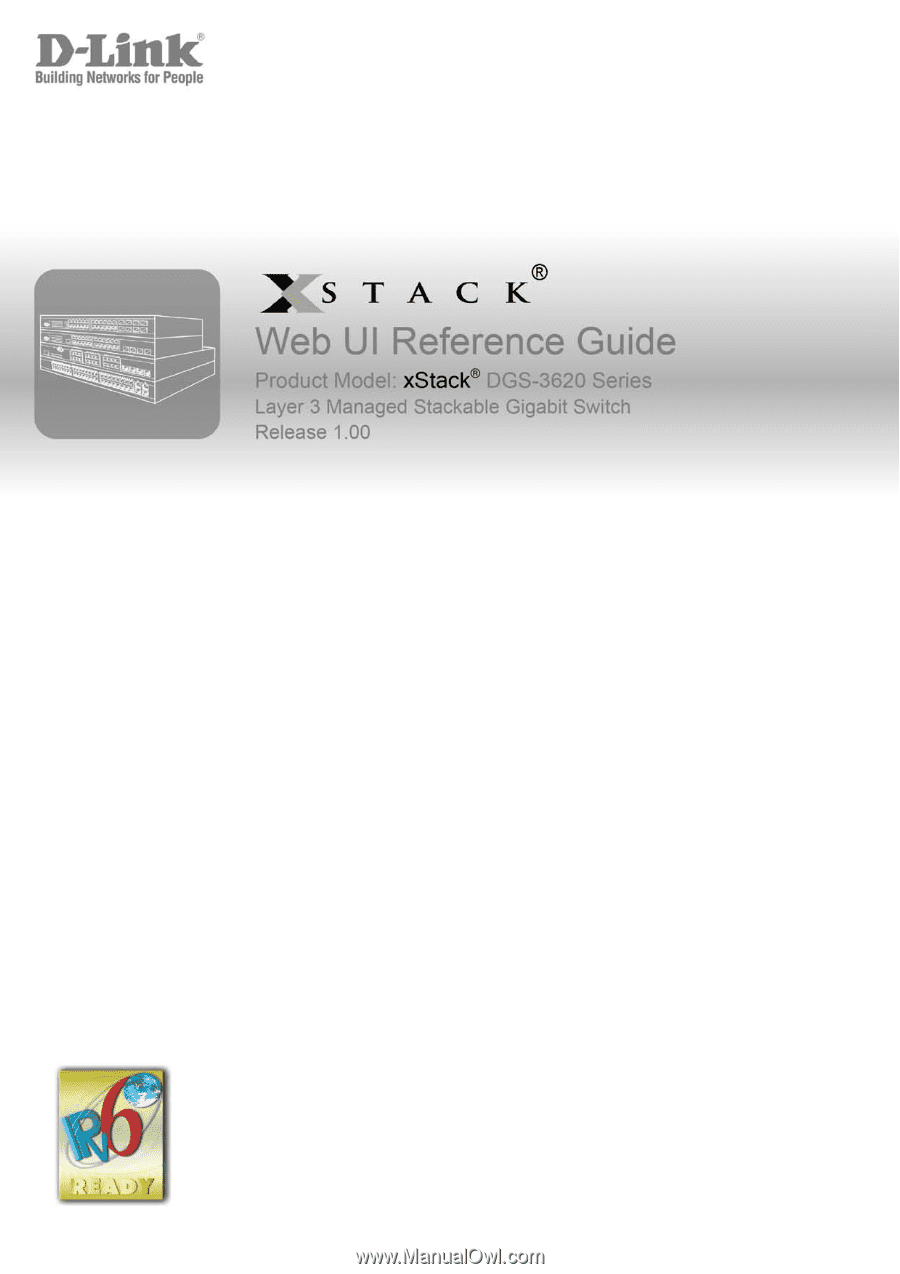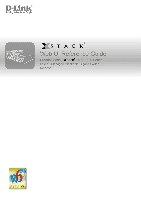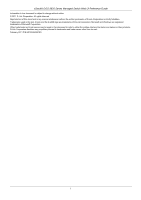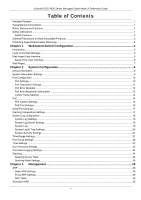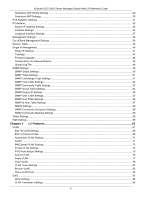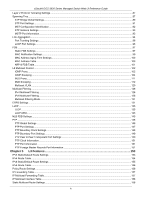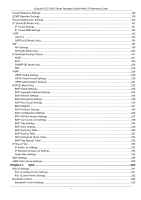D-Link DGS-3620-28TC-EI Product Manual
D-Link DGS-3620-28TC-EI Manual
 |
View all D-Link DGS-3620-28TC-EI manuals
Add to My Manuals
Save this manual to your list of manuals |
D-Link DGS-3620-28TC-EI manual content summary:
- D-Link DGS-3620-28TC-EI | Product Manual - Page 1
- D-Link DGS-3620-28TC-EI | Product Manual - Page 2
xStack® DGS-3620 Series Managed Switch Web UI Reference Guide Information in this document is subject to change without notice. © 2011 D-Link Corporation. All rights reserved. Reproduction of this document in any manner whatsoever without - D-Link DGS-3620-28TC-EI | Product Manual - Page 3
xStack® DGS-3620 Series Managed Switch Web UI Reference Guide Table of Contents Intended Readers...1 Typographical Conventions...1 Notes, Notices and Cautions...1 Safety Instructions...1 Safety Cautions ...2 General Precautions for Rack-Mountable Products...3 Protecting Against Electrostatic - D-Link DGS-3620-28TC-EI | Product Manual - Page 4
xStack® DGS-3620 Series Managed Switch Web UI Reference Guide Gratuitous ARP Global Settings ...30 Gratuitous ARP Settings...30 IPv6 Neighbor Settings ...31 IP Interface ...32 System IP Address Settings ...32 Interface Settings...33 Loopback - D-Link DGS-3620-28TC-EI | Product Manual - Page 5
xStack® DGS-3620 Series Managed Switch Web UI Reference Guide Layer 2 Protocol Tunneling Settings ...87 Spanning Tree...87 STP Bridge Global Settings...89 STP Port Settings ...91 MST Configuration Identification ...92 STP Instance Settings ...93 - D-Link DGS-3620-28TC-EI | Product Manual - Page 6
xStack® DGS-3620 Series Managed Switch Web UI Reference Guide Route Preference Settings ...159 ECMP Algorithm Settings...159 Route Redistribution Settings...160 IP Tunnel (EI Mode Only)...161 IP Tunnel Settings ...161 IP Tunnel GRE - D-Link DGS-3620-28TC-EI | Product Manual - Page 7
xStack® DGS-3620 Series Managed Switch Web UI Reference Guide Queue Bandwidth Control Settings ...265 Traffic Control Settings...265 HOL Blocking Prevention ...268 Scheduling Settings ...268 QoS Scheduling...268 QoS Scheduling Mechanism ...269 Chapter 7 ACL... - D-Link DGS-3620-28TC-EI | Product Manual - Page 8
xStack® DGS-3620 Series Managed Switch Web UI Reference Guide Japanese Web-based Access Control (JWAC) ...353 JWAC Global Settings ...353 JWAC Port Settings...355 JWAC User Settings...356 JWAC Authentication State ...357 JWAC Customize - D-Link DGS-3620-28TC-EI | Product Manual - Page 9
xStack® DGS-3620 Series Managed Switch Web UI Reference Guide DNS Resolver Static Name Server Settings ...405 DNS Resolver Dynamic Name Server Table ...406 DNS Resolver Static Host Name Settings...406 DNS Resolver Dynamic Host - D-Link DGS-3620-28TC-EI | Product Manual - Page 10
xStack® DGS-3620 Series Managed Switch Web UI Reference Guide Stacking Information ...449 Download Firmware ...451 Download Firmware from TFTP ...451 Download Firmware from RCP...451 Download Firmware from HTTP...452 Upload Firmware ...452 Upload - D-Link DGS-3620-28TC-EI | Product Manual - Page 11
Notes, Notices and Cautions Safety Instructions General Precautions for Rack-Mountable Products Protecting Against Electrostatic Discharge The DGS-3620 Series Web UI Reference Guide contains information for setup and management of the Switch. This manual is intended for network managers familiar - D-Link DGS-3620-28TC-EI | Product Manual - Page 12
xStack® DGS-3620 Series Managed Switch Web UI Reference Guide Safety Cautions To reduce the risk of bodily injury, electrical shock, fire, and damage to the equipment observe the following precautions: • Observe and follow service markings. o Do not service any product except as explained in the - D-Link DGS-3620-28TC-EI | Product Manual - Page 13
DGS-3620 Series Managed Switch Web UI Reference Guide to any system as well as to various peripherals or supporting hardware. CAUTION: Installing systems in a rack without the • Do not step on or stand on any component when servicing other components in a rack. NOTE: A qualified electrician must - D-Link DGS-3620-28TC-EI | Product Manual - Page 14
xStack® DGS-3620 Series Managed Switch Web UI Reference Guide Protecting Against Electrostatic Discharge Static electricity can harm delicate components inside the system. To prevent static damage, discharge static electricity from your body before touching - D-Link DGS-3620-28TC-EI | Product Manual - Page 15
Series Managed Switch Web UI Reference Guide Chapter 1 Introduction Login to the Web Manager Web-based User Interface Web Pages Web-based Switch Configuration Introduction All software functions of the DGS-3620 Series switches can be managed, configured and monitored via the embedded web-based - D-Link DGS-3620-28TC-EI | Product Manual - Page 16
xStack® DGS-3620 Series Managed Switch Web UI Reference Guide Web-based User Interface The user interface provides and subfolders contained within them to display menus. Click the D-Link logo to go to the DLink website. Presents a graphical near real-time image of the front panel of the Switch. This - D-Link DGS-3620-28TC-EI | Product Manual - Page 17
xStack® DGS-3620 Series Managed Switch Web UI Reference Guide Web Pages When connecting to the management mode of the - In this section the user will be able to configure features regarding the Quality of Service functionality of the Switch. ACL - In this section the user will be able to configure - D-Link DGS-3620-28TC-EI | Product Manual - Page 18
xStack® DGS-3620 Series Managed Switch Web UI Reference Guide Chapter 2 System Configuration Device Information Switch. To return to the Device Information window after viewing other windows, click the DGS-3620 Series link. The Device Information window shows the Switch's MAC Address (assigned by - D-Link DGS-3620-28TC-EI | Product Manual - Page 19
xStack® DGS-3620 Series Managed Switch Web UI Reference Guide Figure 2-1 Device Information window Click the Settings link to navigate to the appropriate feature page for configuration. System Information Settings The user can enter a System - D-Link DGS-3620-28TC-EI | Product Manual - Page 20
xStack® DGS-3620 Series Managed Switch Web UI Reference Guide System Contact Enter a contact name for the Switch, if so desired. Click the Apply button to implement changes made. Port Configuration Port Settings This page - D-Link DGS-3620-28TC-EI | Product Manual - Page 21
DGS-3620 Series Managed Switch Web UI Reference Guide among address learning is Disabled, MAC addresses must be manually entered into the forwarding table. This is sometimes section of this page. Port Description Settings The Switch supports a port description feature where the user may name - D-Link DGS-3620-28TC-EI | Product Manual - Page 22
xStack® DGS-3620 Series Managed Switch Web UI Reference Guide Figure 2-4 Port Description Settings window The fields that can be configured are described below: Parameter Description Unit Select the unit you wish to configure. From - D-Link DGS-3620-28TC-EI | Product Manual - Page 23
xStack® DGS-3620 Series Managed Switch Web UI Reference Guide The fields that can be displayed are described below: Parameter Description Port Port State Connection Status Reason Display the port that has been error disabled. - D-Link DGS-3620-28TC-EI | Product Manual - Page 24
xStack® DGS-3620 Series Managed Switch Web UI Reference Guide Jumbo Frame Settings The Switch supports jumbo frames. Jumbo frames are Ethernet frames with more than 1,518 bytes of payload. The Switch supports jumbo frames with a maximum frame size of up to 13312 bytes. To view the following window, - D-Link DGS-3620-28TC-EI | Product Manual - Page 25
xStack® DGS-3620 Series Managed Switch Web UI Reference Guide The Switch includes the following PoE features: • Auto to PoE ports. The user may configure a Power Limit between 1 and 740W for the DGS-3620-28PC and DGS3620-52P. The default setting is 740W. Power Disconnect Method The PoE controller - D-Link DGS-3620-28TC-EI | Product Manual - Page 26
xStack® DGS-3620 Series Managed Switch Web UI Reference Guide PoE Port Settings To view the following window, click System Configuration > PoE > PoE Port Settings, as show below: Figure 2-9 PoE Port Settings window The following - D-Link DGS-3620-28TC-EI | Product Manual - Page 27
xStack® DGS-3620 Series Managed Switch Web UI Reference Guide Serial Port Settings This window allows the user to adjust the Baud Rate and the Auto Logout values. To view the following window, click System - D-Link DGS-3620-28TC-EI | Product Manual - Page 28
xStack® DGS-3620 Series Managed Switch Web UI Reference Guide (-500-500) Low Threshold Enter the low threshold value three options: On Demand - Users who choose this method will only save log files when they manually tell the Switch to do so, either using the Save Log link in the Save folder. Time - D-Link DGS-3620-28TC-EI | Product Manual - Page 29
xStack® DGS-3620 Series Managed Switch Web UI Reference Guide Figure 2-13 System Log Server Settings The fields that can be configured are described below: Parameter Description Server ID Syslog server settings index (1 to 4). Severity - D-Link DGS-3620-28TC-EI | Product Manual - Page 30
xStack® DGS-3620 Series Managed Switch Web UI Reference Guide Parameter Description Log Type In the module. Module List - When selecting Module List, the module name must be manually entered. Available modules are CFM_EXT, DHCPv6_CLIENT, DHCPv6_RELAY, DHCPv6_SERVER, ERPS, ERROR_LOG MSTP, - D-Link DGS-3620-28TC-EI | Product Manual - Page 31
xStack® DGS-3620 Series Managed Switch Web UI Reference Guide System Severity Settings The Switch can be configured to allow alerts be logged or sent as a trap to an SNMP agent. The level at which - D-Link DGS-3620-28TC-EI | Product Manual - Page 32
xStack® DGS-3620 Series Managed Switch Web UI Reference Guide Hours (HH MM SS) This parameter is used to set the time in the day that this time range is to be enabled using the - D-Link DGS-3620-28TC-EI | Product Manual - Page 33
xStack® DGS-3620 Series Managed Switch Web UI Reference Guide Parameter Description Date (DD/MM/YYYY) Enter the current day, month, and year to update the system clock. Time (HH:MM:SS) Enter the current - D-Link DGS-3620-28TC-EI | Product Manual - Page 34
DGS-3620 Series Managed Switch Web UI Reference Guide NOTICE: In case of lost passwords or password corruption, refer to Appendix B Password Recovery Procedure which will guide From firmware release v1.00 of this Switch, the Switch now supports switch stacking, where a set of 12 switches can be - D-Link DGS-3620-28TC-EI | Product Manual - Page 35
DGS-3620 Series Managed Switch Web UI Reference Guide Figure the switch stack. The Primary Master can be manually set by assigning this Switch the highest priority (a mode. Stack Switch Swapping The stacking feature of the Switch supports "hot swapping" of switches in and out of the running - D-Link DGS-3620-28TC-EI | Product Manual - Page 36
xStack® DGS-3620 Series Managed Switch Web UI Reference Guide MAC address. Yet, if adding two stacks together that have both previously undergone the election process, and therefore both have a Primary Master and a Backup master, a - D-Link DGS-3620-28TC-EI | Product Manual - Page 37
xStack® DGS-3620 Series Managed Switch Web UI Reference Guide Figure 2-25 Stacking Mode Settings window The fields that can be configured or viewed are described below: Parameter Description Stacking Mode The stacking mode is - D-Link DGS-3620-28TC-EI | Product Manual - Page 38
xStack® DGS-3620 Series Managed Switch Web UI Reference Guide Chapter 3 Management ARP Gratuitous ARP IPv6 Neighbor Settings IP Interface Management Settings Out of Band Management Settings Session Table Single IP Management SNMP Settings Telnet - D-Link DGS-3620-28TC-EI | Product Manual - Page 39
xStack® DGS-3620 Series Managed Switch Web UI Reference Guide Proxy ARP Settings The Proxy ARP (Address Resolution Protocol) feature of the Switch will allow the Switch to reply to ARP requests destined for another - D-Link DGS-3620-28TC-EI | Product Manual - Page 40
xStack® DGS-3620 Series Managed Switch Web UI Reference Guide Gratuitous ARP Gratuitous ARP Global Settings The user can enable or disable the gratuitous ARP global settings here. To view the following window, click Management > - D-Link DGS-3620-28TC-EI | Product Manual - Page 41
xStack® DGS-3620 Series Managed Switch Web UI Reference Guide Figure 3-5 Gratuitous ARP Settings window The fields that can be configured are described below: Parameter Description Trap Use the drop-down menu to enable or - D-Link DGS-3620-28TC-EI | Product Manual - Page 42
xStack® DGS-3620 Series Managed Switch Web UI Reference Guide Interface Name Enter the interface name of the IPv6 neighbor. Tick the All check box to search for all current interfaces on the Switch. Tick - D-Link DGS-3620-28TC-EI | Product Manual - Page 43
BOOTP xStack® DGS-3620 Series Managed Switch Web UI Reference Guide The Switch will send out a BOOTP broadcast request when it is powered up. The BOOTP protocol allows IP addresses, network masks, and default gateways to - D-Link DGS-3620-28TC-EI | Product Manual - Page 44
xStack® DGS-3620 Series Managed Switch Web UI Reference Guide Click the Delete All button to remove all the entries listed. Click the IPv4 Edit button to edit the IPv4 settings for the specific entry. - D-Link DGS-3620-28TC-EI | Product Manual - Page 45
xStack® DGS-3620 Series Managed Switch Web UI Reference Guide Parameter Description IP MTU (512-1712) Enter the IP Layer MTU value used. The value is between 512 and 1712. The default value is 1500. - D-Link DGS-3620-28TC-EI | Product Manual - Page 46
xStack® DGS-3620 Series Managed Switch Web UI Reference Guide Automatic Link Local Address Use the drop-down menu to enable or disable the Automatic Link Local Address. State Use the drop-down menu to - D-Link DGS-3620-28TC-EI | Product Manual - Page 47
xStack® DGS-3620 Series Managed Switch Web UI Reference Guide Loopback Interface Settings This window is used to configure loopback interfaces. A loopback interface is a logical IP interface which is always active, until a user disables or - D-Link DGS-3620-28TC-EI | Product Manual - Page 48
xStack® DGS-3620 Series Managed Switch Web UI Reference Guide Management Settings Users can stop the scrolling server and/or TFTP server software instructions. The user may also consult the Upload Log File window description located in the Tools section of this manual. If the Switch is unable to - D-Link DGS-3620-28TC-EI | Product Manual - Page 49
xStack® DGS-3620 Series Managed Switch Web UI Reference Guide port will go into sleep mode when a port accept the changes made. To learn more about the D-Link Green Technologies, go to http://green.dlink.com/ for more details. Out of Band Management Settings This window is used to configure the out - D-Link DGS-3620-28TC-EI | Product Manual - Page 50
DGS-3620 Series Managed Switch Web UI Reference Guide any switch. • SIM allows intermediate devices that do not support SIM. This enables the user to manage switches that are . The Candidate Switch may join the SIM group of the Switch by manually configuring it to be a MS of a SIM group. A switch - D-Link DGS-3620-28TC-EI | Product Manual - Page 51
DGS-3620 Series Managed Switch Web UI Reference Guide • The user can manually configure a CaS to become a CS • The CaS can be configured through the CS to become a MS. After configuring one switch to operate as the CS of a SIM group, additional DGS-3620 Series switches may join the group by manually - D-Link DGS-3620-28TC-EI | Product Manual - Page 52
xStack® DGS-3620 Series Managed Switch Web UI Reference Guide Figure 3-19 Single IP Settings window The fields that can be configured are described below: Parameter Description SIM State Use the drop-down menu to - D-Link DGS-3620-28TC-EI | Product Manual - Page 53
xStack® DGS-3620 Series Managed Switch Web UI Reference Guide Figure 3-20 Single IP Management window - Tree View The Topology window holds the following information on the Data tab: Parameter Description Device Name This field - D-Link DGS-3620-28TC-EI | Product Manual - Page 54
xStack® DGS-3620 Series Managed Switch Web UI Reference Guide Figure 3-21 Topology view This window will display how the devices within the Single IP Management Group connect to other groups and devices. Possible icons - D-Link DGS-3620-28TC-EI | Product Manual - Page 55
xStack® DGS-3620 Series Managed Switch Web UI Reference Guide Figure 3-22 Device Information Utilizing the Tool Tip Setting the mouse cursor over a line between two devices will display the connection speed between the two - D-Link DGS-3620-28TC-EI | Product Manual - Page 56
xStack® DGS-3620 Series Managed Switch Web UI Reference Guide Figure 3-24 Right-Clicking a Group Icon The following options may appear for the user to configure: • Collapse - To collapse the group that will be represented - D-Link DGS-3620-28TC-EI | Product Manual - Page 57
xStack® DGS-3620 Series Managed Switch Web UI Reference Guide • Expand - To expand the SIM group, in detail. • Property - To pop up a window to display the group information. Member Switch Icon Figure 3-27 Right-clicking a - D-Link DGS-3620-28TC-EI | Product Manual - Page 58
xStack® DGS-3620 Series Managed Switch Web UI Reference Guide • Preference - Will set display properties, such as polling interval, and the views to open at SIM startup. Group • Add to group - Add a candidate to a group. - D-Link DGS-3620-28TC-EI | Product Manual - Page 59
xStack® DGS-3620 Series Managed Switch Web UI Reference Guide Configuration File Backup/Restore This screen is for proper operation, monitor performance and detect potential problems in the Switch, switch group or network. Managed devices that support SNMP include software (referred to as an agent), - D-Link DGS-3620-28TC-EI | Product Manual - Page 60
xStack® DGS-3620 Series Managed Switch Web UI Reference Guide • private - Allows authorized management stations to retrieve SNMP V3 menus to select the SNMP version used for specific tasks. The Switch supports the Simple Network Management Protocol (SNMP) versions 1, 2c, and 3. The administrator can - D-Link DGS-3620-28TC-EI | Product Manual - Page 61
xStack® DGS-3620 Series Managed Switch Web UI Reference Guide Parameter Description SNMP State Enable this option to use the SNMP feature. Click the Apply button to accept the changes made. SNMP Traps Settings Users can enable and disable the SNMP trap support function of the switch and SNMP - D-Link DGS-3620-28TC-EI | Product Manual - Page 62
xStack® DGS-3620 Series Managed Switch Web UI Reference Guide Figure 3-38 SNMP Linkchange Traps Settings window The fields that can be configured are described below: Parameter Description Unit Select the unit you want to - D-Link DGS-3620-28TC-EI | Product Manual - Page 63
xStack® DGS-3620 Series Managed Switch Web UI Reference Guide Figure 3-39 SNMP View Table Settings window The fields that can be configured are described below: Parameter Description View Name Type an alphanumeric string of - D-Link DGS-3620-28TC-EI | Product Manual - Page 64
xStack® DGS-3620 Series Managed Switch Web UI Reference Guide Parameter Description Community Name Type an be used. SNMPv2 - Specify that SNMP version 2c will be used. The SNMPv2 supports both centralized and distributed network management strategies. It includes improvements in the Structure of - D-Link DGS-3620-28TC-EI | Product Manual - Page 65
xStack® DGS-3620 Series Managed Switch Web UI Reference Guide access to devices through a combination of authentication and encrypting packets over the network. Security Level The Security Level settings only apply to SNMPv3. NoAuthNoPriv - Specify - D-Link DGS-3620-28TC-EI | Product Manual - Page 66
xStack® DGS-3620 Series Managed Switch Web UI Reference Guide Figure 3-43 SNMP User Table Settings window The fields that can be configured are described below: Parameter Description User Name An alphanumeric string of up - D-Link DGS-3620-28TC-EI | Product Manual - Page 67
xStack® DGS-3620 Series Managed Switch Web UI Reference Guide The fields that can be configured are described below: Parameter Description Host IP Address Type the IP address of the remote management station that will - D-Link DGS-3620-28TC-EI | Product Manual - Page 68
xStack® DGS-3620 Series Managed Switch Web UI Reference Guide Click the Apply button to accept the changes made. Click the Delete button to remove the specific entry. RMON Settings This window is used to - D-Link DGS-3620-28TC-EI | Product Manual - Page 69
xStack® DGS-3620 Series Managed Switch Web UI Reference Guide Figure 3-48 SNMP community Maskking Settings window The fields that can be configured are described below: Parameter Description View Name Use the drop-down menu - D-Link DGS-3620-28TC-EI | Product Manual - Page 70
xStack® DGS-3620 Series Managed Switch Web UI Reference Guide Figure 3-50 Web Settings window The fields that can be configured are described below: Parameter Description Web Status Web-based management is Enabled by default. - D-Link DGS-3620-28TC-EI | Product Manual - Page 71
xStack® DGS-3620 Series Managed Switch Web UI Reference Guide Chapter 4 L2 Features VLAN QinQ Layer 2 Protocol different types of data may be transmitted simultaneously. It is intended to alleviate problems associated with the delivery of time critical data over congested networks. The quality of - D-Link DGS-3620-28TC-EI | Product Manual - Page 72
xStack® DGS-3620 Series Managed Switch Web UI Reference Guide that packets are forwarded only between ports within the VLAN. without a network device performing a routing function between the VLANs. • The Switch supports IEEE 802.1Q VLANs. The port untagging function can be used to remove the 802 - D-Link DGS-3620-28TC-EI | Product Manual - Page 73
xStack® DGS-3620 Series Managed Switch Web UI Reference Guide The main characteristics of IEEE 802.1Q are as follows: • Assigns packets to VLANs by filtering. • Assumes the presence of a single global spanning tree. • Uses - D-Link DGS-3620-28TC-EI | Product Manual - Page 74
xStack® DGS-3620 Series Managed Switch Web UI Reference Guide Figure 4-3 Adding an IEEE 802.1Q Tag Port VLAN ID Packets that are tagged (are carrying the 802.1Q VID information) can be transmitted from - D-Link DGS-3620-28TC-EI | Product Manual - Page 75
xStack® DGS-3620 Series Managed Switch Web UI Reference Guide If a packet has previously been tagged, the port will not alter the packet, thus keeping the VLAN information intact. Other 802.1Q compliant devices on - D-Link DGS-3620-28TC-EI | Product Manual - Page 76
xStack® DGS-3620 Series Managed Switch Web UI Reference Guide On port-based VLANs, NICs do not need to be able to identify 802.1Q tags in packet headers. NICs send and receive normal Ethernet - D-Link DGS-3620-28TC-EI | Product Manual - Page 77
xStack® DGS-3620 Series Managed Switch Web UI Reference Guide Figure 4-5 802.1Q VLAN Settings - Add/Edit VLAN Tab window The fields that can be configured are described below: Parameter Description VID Allow the entry - D-Link DGS-3620-28TC-EI | Product Manual - Page 78
xStack® DGS-3620 Series Managed Switch Web UI Reference Guide Figure 4-6 802.1Q VLAN Settings - Find VLAN Tab window Enter the VLAN ID number in the field offered and then click the Find button. You - D-Link DGS-3620-28TC-EI | Product Manual - Page 79
xStack® DGS-3620 Series Managed Switch Web UI Reference Guide becoming a member of the VLAN dynamically. Use the drop-down menu to designate the port as forbidden. Click the Apply button to accept the changes made. NOTE: The Switch supports up to 4k static VLAN entries. 802.1v Protocol VLAN 802.1v - D-Link DGS-3620-28TC-EI | Product Manual - Page 80
xStack® DGS-3620 Series Managed Switch Web UI Reference Guide Click the Delete Group button to remove the entry on priority queues, CoS queues and mapping for 802.1p, see the QoS section of this manual. Port List Select the specified ports you wish to configure by entering the port number in this - D-Link DGS-3620-28TC-EI | Product Manual - Page 81
xStack® DGS-3620 Series Managed Switch Web UI Reference Guide Click the Show All button to display all the Protocol VLANs configured. Click the Delete All button to remove all the entries listed. Click the - D-Link DGS-3620-28TC-EI | Product Manual - Page 82
xStack® DGS-3620 Series Managed Switch Web UI Reference Guide Parameter Description GVRP State Click the radio Used to determine the BPDU protocol address for GVRP in service provide site. It can use 802.1d GVRP address, 802.1ad service provider GVRP address or a user defined multicast address. - D-Link DGS-3620-28TC-EI | Product Manual - Page 83
xStack® DGS-3620 Series Managed Switch Web UI Reference Guide PVID (1-4094) This field is used to manually assign a PVID to a created for a user, the traffic from this user will be able to be serviced under the specified VLAN regardless of the authentication function operating on this port. To - D-Link DGS-3620-28TC-EI | Product Manual - Page 84
xStack® DGS-3620 Series Managed Switch Web UI Reference Guide A secondary VLAN cannot be associated with multiple primary VLANs. The untagged member port of the primary VLAN is named as the promiscuous port. The tagged - D-Link DGS-3620-28TC-EI | Product Manual - Page 85
xStack® DGS-3620 Series Managed Switch Web UI Reference Guide Parameter Description Secondary VLAN Type Use the drop-down menu to select secondary VLAN type between Isolated or Community. Secondary VLAN Name Enter a secondary VLAN - D-Link DGS-3620-28TC-EI | Product Manual - Page 86
xStack® DGS-3620 Series Managed Switch Web UI Reference Guide VID Enter a VLAN ID. VID List Enter a list of VLAN IDs. IPv4 Network Address The user can enter the IPv4 address used in here. Remember - D-Link DGS-3620-28TC-EI | Product Manual - Page 87
xStack® DGS-3620 Series Managed Switch Web UI Reference Guide Super VLAN This section is used to create a super VLAN. The specified VLAN must be an 802.1Q VLAN. If the specified VLAN does not - D-Link DGS-3620-28TC-EI | Product Manual - Page 88
xStack® DGS-3620 Series Managed Switch Web UI Reference Guide Figure 4-20 Super VLAN Settings - Modify window The fields that can be configured are described below: Parameter Description Action Use the drop-down menu to - D-Link DGS-3620-28TC-EI | Product Manual - Page 89
xStack® DGS-3620 Series Managed Switch Web UI Reference Guide Figure 4-22 Sub VLAN Settings - IP Range List an IP phone call will be deteriorated if the data is unevenly sent, the quality of service (QoS) for voice traffic shall be configured to ensure the transmission priority of voice packet is - D-Link DGS-3620-28TC-EI | Product Manual - Page 90
xStack® DGS-3620 Series Managed Switch Web UI Reference Guide Priority The priority of the voice VLAN, the range is 0 - 7. The default priority is 5. Aging Time (1-65535) The aging time to set, the range is 1 - - D-Link DGS-3620-28TC-EI | Product Manual - Page 91
xStack® DGS-3620 Series Managed Switch Web UI Reference Guide Voice VLAN OUI Settings This window is used to configure the user-defined voice traffic's OUI. The OUI is used to identify the voice traffic. - D-Link DGS-3620-28TC-EI | Product Manual - Page 92
xStack® DGS-3620 Series Managed Switch Web UI Reference Guide Figure 4-27 Voice VLAN LLDP-MED Voice Device window Enter a page number and click the Go button to navigate to a specific page when multiple pages - D-Link DGS-3620-28TC-EI | Product Manual - Page 93
xStack® DGS-3620 Series Managed Switch Web UI Reference Guide Browse VLAN Users can display the VLAN status for each of the Switch's ports viewed by VLAN. Enter a VID (VLAN ID) in the field at - D-Link DGS-3620-28TC-EI | Product Manual - Page 94
DGS-3620 Series Managed Switch Web UI Reference Guide therefore greatly expanding the VLAN network and enabling greater support of customers utilizing multiple VLANs on the network. existing IEEE 802.1Q VLANs which we will call SPVIDs (Service Provider VLAN IDs). These VLANs are marked by a TPID - D-Link DGS-3620-28TC-EI | Product Manual - Page 95
xStack® DGS-3620 Series Managed Switch Web UI Reference Guide 2. Ports can be configured as UNI ports or tag. 4. UNI ports must be an un-tagged port of the service provider VLANs. NNI ports must be a tagged port of the service provider VLANs. 5. The switch cannot have both double and normal VLANs - D-Link DGS-3620-28TC-EI | Product Manual - Page 96
xStack® DGS-3620 Series Managed Switch Web UI Reference Guide Unit Select the unit you want to configure. From Port / To Port Here the user can select a range of ports to use in the configuration. - D-Link DGS-3620-28TC-EI | Product Manual - Page 97
xStack® DGS-3620 Series Managed Switch Web UI Reference Guide Layer 2 Protocol Tunneling Settings This window the Apply button to accept the changes made for each individual section. Spanning Tree This Switch supports three versions of the Spanning Tree Protocol: 802.1D-1998 STP, 802.1D-2004 Rapid - D-Link DGS-3620-28TC-EI | Product Manual - Page 98
xStack® DGS-3620 Series Managed Switch Web UI Reference Guide Frames designated for these VLANs List in the MST Configuration Identification window), which will associate each of the possible 4094 VLANs supported by the Switch for a given instance. To utilize the MSTP function on the Switch, three - D-Link DGS-3620-28TC-EI | Product Manual - Page 99
xStack® DGS-3620 Series Managed Switch Web UI Reference Guide 802.1Q-2005 MSTP 802.1D-2004 RSTP RSTP/MSTP, all ports operating in full-duplex mode are considered to be P2P ports, unless manually overridden through configuration. 802.1D-1998/802.1D-2004/802.1Q-2005 Compatibility MSTP or RSTP can - D-Link DGS-3620-28TC-EI | Product Manual - Page 100
xStack® DGS-3620 Series Managed Switch Web UI Reference Guide Figure 4-36 STP Bridge Global Settings Address Used to determine the BPDU protocol address for GVRP in service provide site. It can use 802.1d GVRP address, 802.1ad service provider GVRP address or a user defined multicast address. The - D-Link DGS-3620-28TC-EI | Product Manual - Page 101
xStack® DGS-3620 Series Managed Switch Web UI Reference Guide NOTE: The Bridge Hello Time cannot be longer than the Bridge Max Age. Otherwise, a configuration error will occur. Observe the following formulas when setting the - D-Link DGS-3620-28TC-EI | Product Manual - Page 102
xStack® DGS-3620 Series Managed Switch Web UI Reference Guide P2P value were False. The default setting for this parameter is Auto. Restricted TCN Topology Change Notification is a simple BPDU that a bridge sends out to - D-Link DGS-3620-28TC-EI | Product Manual - Page 103
xStack® DGS-3620 Series Managed Switch Web UI Reference Guide The user has two choices: Add VID - Select 2-5, 10) This field is used to specify the VID range from configured VLANs set on the Switch. Supported VIDs on the Switch range from ID number 1 to 4094. Click the Apply button to accept the - D-Link DGS-3620-28TC-EI | Product Manual - Page 104
xStack® DGS-3620 Series Managed Switch Web UI Reference Guide Figure 4-40 MSTP Port Information window To view the MSTI settings for a of ports together to make a single high-bandwidth data pipeline. The Switch supports up to 32 port trunk groups with two to eight ports in each group. 94 - D-Link DGS-3620-28TC-EI | Product Manual - Page 105
xStack® DGS-3620 Series Managed Switch Web UI Reference Guide 4-41 Example of Port Trunk Group The Switch treats all ports in a trunk group as a single port. Data transmitted to a specific host (destination address) will - D-Link DGS-3620-28TC-EI | Product Manual - Page 106
xStack® DGS-3620 Series Managed Switch Web UI Reference Guide NOTE: If any ports within the trunk group become disconnected, packets intended for the disconnected port will be load shared among the other linked ports - D-Link DGS-3620-28TC-EI | Product Manual - Page 107
xStack® DGS-3620 Series Managed Switch Web UI Reference Guide To view the following window, click L2 one of the participating devices must designate LACP ports as active. Both devices must support LACP. Passive - LACP ports that are designated as passive cannot initially send LACP control frames - D-Link DGS-3620-28TC-EI | Product Manual - Page 108
xStack® DGS-3620 Series Managed Switch Web UI Reference Guide To view the following window, click L2 Features > FDB > Static FDB Settings > Unicast Static FDB Settings, as show below: Figure 4-44 Unicast Static FDB Settings - D-Link DGS-3620-28TC-EI | Product Manual - Page 109
xStack® DGS-3620 Series Managed Switch Web UI Reference Guide multicast MAC address. The format of the destination MAC address is 01-xx-xx-xxxx-xx, but 01-00-5E-xx-xx-xx should be excluded. The function does not support the destination MAC address with 01-00-5E-xx-xx-xx. Unit Select the - D-Link DGS-3620-28TC-EI | Product Manual - Page 110
xStack® DGS-3620 Series Managed Switch Web UI Reference Guide Interval (1-2147483647) The time in seconds between notifications. Value range to use is 1 to 2147483647. History Size (1-500) The maximum number of entries listed in - D-Link DGS-3620-28TC-EI | Product Manual - Page 111
xStack® DGS-3620 Series Managed Switch Web UI Reference Guide Figure 4-48 MAC Address Table window The fields that can be configured are described below: Parameter Description Unit Select the unit you want to configure. - D-Link DGS-3620-28TC-EI | Product Manual - Page 112
xStack® DGS-3620 Series Managed Switch Web UI Reference Guide The fields that can be configured are described below: Parameter Description Unit Select the unit you want to configure. Port Select the port number to - D-Link DGS-3620-28TC-EI | Product Manual - Page 113
xStack® DGS-3620 Series Managed Switch Web UI Reference Guide VID Click the radio button and enter the VLAN ID for the interface. Source IP Address Enter the source IP address of the upstream protocol - D-Link DGS-3620-28TC-EI | Product Manual - Page 114
xStack® DGS-3620 Series Managed Switch Web UI Reference Guide Figure 4-52 IGMP Proxy Group window Click the Member Ports link to view the IGMP proxy member port information. After clicking the Member Ports option, - D-Link DGS-3620-28TC-EI | Product Manual - Page 115
xStack® DGS-3620 Series Managed Switch Web UI Reference Guide Click the Edit button to configure the IGMP Snooping Parameters Settings. Click the Modify Router Port link to configure the IGMP Snooping Router Port Settings. - D-Link DGS-3620-28TC-EI | Product Manual - Page 116
xStack® DGS-3620 Series Managed Switch Web UI Reference Guide After clicking the Modify Router Port link, the following page will appear: Figure 4-56 IGMP Snooping Router Port Settings window The fields that can be - D-Link DGS-3620-28TC-EI | Product Manual - Page 117
xStack® DGS-3620 Series Managed Switch Web UI Reference Guide Port List Enter the port list used for this configuration. VID List Enter the VID list used for this configuration. Rate Limit (11000) Enter the - D-Link DGS-3620-28TC-EI | Product Manual - Page 118
xStack® DGS-3620 Series Managed Switch Web UI Reference Guide Figure 4-59 IGMP Snooping Static Group Settings - Edit window The fields that can be configured are described below: Parameter Description Unit Select the unit you - D-Link DGS-3620-28TC-EI | Product Manual - Page 119
xStack® DGS-3620 Series Managed Switch Web UI Reference Guide IGMP Snooping Group Users can view the Switch's IGMP Snooping Group Table. IGMP Snooping allows the Switch to read the Multicast Group IP address and - D-Link DGS-3620-28TC-EI | Product Manual - Page 120
xStack® DGS-3620 Series Managed Switch Web UI Reference Guide Click the View All button to display all the existing entries. IGMP Snooping Counter Users can view the switch's IGMP Snooping counter table. To view - D-Link DGS-3620-28TC-EI | Product Manual - Page 121
xStack® DGS-3620 Series Managed Switch Web UI Reference Guide MLD Proxy MLD Proxy Settings This window is used to configure the MLD proxy state and MLD proxy upstream interface. To view the following window, - D-Link DGS-3620-28TC-EI | Product Manual - Page 122
xStack® DGS-3620 Series Managed Switch Web UI Reference Guide Figure 4-66 MLD Proxy Downstream Settings window The fields that can be configured are described below: Parameter Description VLAN Name Enter the VLAN Name which - D-Link DGS-3620-28TC-EI | Product Manual - Page 123
xStack® DGS-3620 Series Managed Switch Web UI Reference Guide associated multicast IPv6 multicast group address, and then considers this port to be an active listening port. The active listening ports are the only ones - D-Link DGS-3620-28TC-EI | Product Manual - Page 124
xStack® DGS-3620 Series Managed Switch Web UI Reference Guide Figure 4-70 MLD Snooping Parameters Settings window The fields that can be configured are described below: Parameter Description Query Interval (165535) Specify the amount of - D-Link DGS-3620-28TC-EI | Product Manual - Page 125
xStack® DGS-3620 Series Managed Switch Web UI Reference Guide Figure 4-71 MLD Snooping Router Port Settings window The fields that can be configured are described below: Parameter Description Unit Select the unit you want - D-Link DGS-3620-28TC-EI | Product Manual - Page 126
xStack® DGS-3620 Series Managed Switch Web UI Reference Guide Port List Enter the Port List here. VID List Enter the VID List value here. Rate Limit Configure the rate limit of MLD control packet - D-Link DGS-3620-28TC-EI | Product Manual - Page 127
xStack® DGS-3620 Series Managed Switch Web UI Reference Guide Figure 4-74 MLD Snooping Static Group Settings - Edit window Click the Select All button to select all the ports for configuration. Click the Clear All - D-Link DGS-3620-28TC-EI | Product Manual - Page 128
xStack® DGS-3620 Series Managed Switch Web UI Reference Guide Figure 4-76 MLD Snooping Group window The fields that can be configured are described below: Parameter Description VLAN Name Click the radio button and enter - D-Link DGS-3620-28TC-EI | Product Manual - Page 129
xStack® DGS-3620 Series Managed Switch Web UI Reference Guide MLD Snooping Counter This page displays the statistics counter for MLD protocol packets that are received by the switch since MLD Snooping is enabled. To - D-Link DGS-3620-28TC-EI | Product Manual - Page 130
xStack® DGS-3620 Series Managed Switch Web UI Reference Guide Multicast VLAN In a switching environment, multiple VLANs may exist. Every time a multicast query passes through the Switch, the switch must forward separate different copies of - D-Link DGS-3620-28TC-EI | Product Manual - Page 131
xStack® DGS-3620 Series Managed Switch Web UI Reference Guide Click the Delete button to remove the corresponding entry. Click the Group List link to configure the Multicast Group Profile Address Settings for the specific - D-Link DGS-3620-28TC-EI | Product Manual - Page 132
xStack® DGS-3620 Series Managed Switch Web UI Reference Guide Replace Priority Tick the check box to specify that the packet's priority will be changed by the Switch, based on the remap priority. This flag - D-Link DGS-3620-28TC-EI | Product Manual - Page 133
xStack® DGS-3620 Series Managed Switch Web UI Reference Guide Click the Apply button to accept the changes made. Click the - D-Link DGS-3620-28TC-EI | Product Manual - Page 134
xStack® DGS-3620 Series Managed Switch Web UI Reference Guide After clicking the Group List link, the following page will appear: Figure 4-86 Multicast Group Profile Multicast Address Settings window The fields that can be - D-Link DGS-3620-28TC-EI | Product Manual - Page 135
xStack® DGS-3620 Series Managed Switch Web UI Reference Guide set. Click the Apply button to accept the changes made for each individual section. Click the Add button to add a new entry based on the - D-Link DGS-3620-28TC-EI | Product Manual - Page 136
xStack® DGS-3620 Series Managed Switch Web UI Reference Guide Click the Apply button to accept the changes made. Click the - D-Link DGS-3620-28TC-EI | Product Manual - Page 137
xStack® DGS-3620 Series Managed Switch Web UI Reference Guide Profile Name Enter a name for the IP Multicast Profile. Click the Add button to add a new entry based on the information entered. Click the Find - D-Link DGS-3620-28TC-EI | Product Manual - Page 138
xStack® DGS-3620 Series Managed Switch Web UI Reference Guide Parameter Description Ports / VID List Select the appropriate port(s) or VLAN IDs used for the configuration. Access Assign access permissions to the ports selected. Options - D-Link DGS-3620-28TC-EI | Product Manual - Page 139
xStack® DGS-3620 Series Managed Switch Web UI Reference Guide IPv6 Multicast Profile Settings Users can add, delete, and configure the IPv6 multicast profile on this page. To view the following window, click L2 Features > - D-Link DGS-3620-28TC-EI | Product Manual - Page 140
xStack® DGS-3620 Series Managed Switch Web UI Reference Guide IPv6 Limited Multicast Range Settings Users can configure the ports and VLANs on the Switch that will be involved in the Limited IPv6 Multicast Range. - D-Link DGS-3620-28TC-EI | Product Manual - Page 141
xStack® DGS-3620 Series Managed Switch Web UI Reference Guide Max Group If the checkbox Infinite is not selected, forwarding to a port in the specified VLAN. Forward All Groups - This will instruct the Switch to forward all multicast packets to the specified VLAN. Forward Unregistered Groups - D-Link DGS-3620-28TC-EI | Product Manual - Page 142
xStack® DGS-3620 Series Managed Switch Web UI Reference Guide One link within a ring will be blocked ) - A separate ring-wide VLAN for transmission of R-APS messages Protected VLAN - The service traffic VLANs for transmission of normal network traffic This page is used to enable the ERPS function - D-Link DGS-3620-28TC-EI | Product Manual - Page 143
xStack® DGS-3620 Series Managed Switch Web UI Reference Guide Click the Edit button to re-configure the specific entry. Click the - D-Link DGS-3620-28TC-EI | Product Manual - Page 144
xStack® DGS-3620 Series Managed Switch Web UI Reference Guide ring. Admin West Port Tick the check box and use the drop-down menu to specify the port as the west ring port and also - D-Link DGS-3620-28TC-EI | Product Manual - Page 145
xStack® DGS-3620 Series Managed Switch Web UI Reference Guide Click the Apply button to accept the changes made. Click the - D-Link DGS-3620-28TC-EI | Product Manual - Page 146
xStack® DGS-3620 Series Managed Switch Web UI Reference Guide from an LLDP neighbor. To set the LLDP Notification Interval, enter a value between 5 and 3600 seconds. Click the Apply button to accept the changes made - D-Link DGS-3620-28TC-EI | Product Manual - Page 147
xStack® DGS-3620 Series Managed Switch Web UI Reference Guide Action Use the drop-down menu to enable or disable the action field. Address Enter the IP address that will be sent. Click the Apply - D-Link DGS-3620-28TC-EI | Product Manual - Page 148
xStack® DGS-3620 Series Managed Switch Web UI Reference Guide Figure 4-103 LLDP Basic TLVs Settings window The fields that can be configured are described below: Parameter Description Unit Select a unit you want to configure. - D-Link DGS-3620-28TC-EI | Product Manual - Page 149
xStack® DGS-3620 Series Managed Switch Web UI Reference Guide Figure 4-104 LLDP Dot1 TLVs Settings window The fields that can be configured are described below: Parameter Description Unit Select a unit you want to configure. - D-Link DGS-3620-28TC-EI | Product Manual - Page 150
xStack® DGS-3620 Series Managed Switch Web UI Reference Guide Figure 4-105 LLDP Dot3 TLVs Settings window The The Power Via MDI TLV allows network management to advertise and discover the MDI power support capabilities of the sending IEEE 802.3 LAN station. The default state is Disabled. Click - D-Link DGS-3620-28TC-EI | Product Manual - Page 151
xStack® DGS-3620 Series Managed Switch Web UI Reference Guide LLDP Statistic System The LLDP Statistics System page allows you an overview of the neighbor detection activity, LLDP Statistics and the settings for individual ports - D-Link DGS-3620-28TC-EI | Product Manual - Page 152
xStack® DGS-3620 Series Managed Switch Web UI Reference Guide To view the normal LLDP Local Port information page per port, click the Show Normal button. To view the brief LLDP Local Port information page - D-Link DGS-3620-28TC-EI | Product Manual - Page 153
xStack® DGS-3620 Series Managed Switch Web UI Reference Guide Figure 4-111 LLDP Remote Port Information - Show Normal window Click the - D-Link DGS-3620-28TC-EI | Product Manual - Page 154
xStack® DGS-3620 Series Managed Switch Web UI Reference Guide Figure 4-113 LLDP-MED Port Settings window The fields that can be configured are described below: Parameter Description Unit Select a unit you want to configure. - D-Link DGS-3620-28TC-EI | Product Manual - Page 155
xStack® DGS-3620 Series Managed Switch Web UI Reference Guide Figure 4-114 LLDP-MED Local Port the previous page. NLB FDB Settings The Switch supports Network Load Balancing (NLB). This is a MAC forwarding control for supporting the Microsoft server load balancing application where multiple - D-Link DGS-3620-28TC-EI | Product Manual - Page 156
xStack® DGS-3620 Series Managed Switch Web UI Reference Guide To view this window, click L2 Features > NLB FDB Settings systems. PTP is applicable to systems communicating by local area networks supporting multicast messaging including Ethernet and UDP. PTP enables heterogeneous systems that include - D-Link DGS-3620-28TC-EI | Product Manual - Page 157
xStack® DGS-3620 Series Managed Switch Web UI Reference Guide Figure 4-118 PTP Global Settings window The fields that can be configured are described below: Parameter Description PTP State Use the drop-down menu to - D-Link DGS-3620-28TC-EI | Product Manual - Page 158
xStack® DGS-3620 Series Managed Switch Web UI Reference Guide Figure 4-119 PTP Port Settings window The fields that can be configured are described below: Parameter Description Unit Select a unit you want to configure. From - D-Link DGS-3620-28TC-EI | Product Manual - Page 159
xStack® DGS-3620 Series Managed Switch Web UI Reference Guide range is from 0 to 255. Zero indicates the highest precedence. Click the Apply button to accept the changes made. PTP Boundary Port Settings This window - D-Link DGS-3620-28TC-EI | Product Manual - Page 160
xStack® DGS-3620 Series Managed Switch Web UI Reference Guide delay time of an event message. E2E - The port is configured to use the delay request-response mechanism. P2P - The peer delay mechanism. The default - D-Link DGS-3620-28TC-EI | Product Manual - Page 161
xStack® DGS-3620 Series Managed Switch Web UI Reference Guide PTP Clock Information This window is used to display the active attributes of the PTP clock. When PTP State is disabled in PTP Global Settings - D-Link DGS-3620-28TC-EI | Product Manual - Page 162
xStack® DGS-3620 Series Managed Switch Web UI Reference Guide Figure 4-125 PTP Foreign Master Records Port Information window 152 - D-Link DGS-3620-28TC-EI | Product Manual - Page 163
xStack® DGS-3620 Series Managed Switch Web UI Reference Guide Chapter 5 L3 Features IPv4 Static/Default Route , if the ARP entry already exists, an ARP request will not be sent. The Switch also supports a floating static route, which means that the user may create an alternative static route to a - D-Link DGS-3620-28TC-EI | Product Manual - Page 164
xStack® DGS-3620 Series Managed Switch Web UI Reference Guide Figure 5-1 IPv4 Static/Default Route Settings window The fields that can be configured are described below: Parameter Description IP Address This field allows the entry - D-Link DGS-3620-28TC-EI | Product Manual - Page 165
xStack® DGS-3620 Series Managed Switch Web UI Reference Guide Parameter Description Network Address Enter the destination network address of the route want to be displayed. IP Address Enter the destination IP address of the - D-Link DGS-3620-28TC-EI | Product Manual - Page 166
xStack® DGS-3620 Series Managed Switch Web UI Reference Guide IPv6 Route Table This window is used to display the current IPv6 routing table. To view the following window, click L3 Features > IPv6 Route Table, - D-Link DGS-3620-28TC-EI | Product Manual - Page 167
xStack® DGS-3620 Series Managed Switch Web UI Reference Guide Figure 5-6 Policy Route Settings - Edit window The fields that can be configured are described below: Parameter Description Profile ID (1-6) Enter the ACL profile ID. Access - D-Link DGS-3620-28TC-EI | Product Manual - Page 168
xStack® DGS-3620 Series Managed Switch Web UI Reference Guide Figure 5-8 IP Multicast Forwarding Table window Enter a Group Address and Network Address, and click Find to search for the information. Click the View All button - D-Link DGS-3620-28TC-EI | Product Manual - Page 169
xStack® DGS-3620 Series Managed Switch Web UI Reference Guide Parameter Description IP Address Enter the source IP address of the received IP multicast packet matches this network, the RPF address is used to do - D-Link DGS-3620-28TC-EI | Product Manual - Page 170
xStack® DGS-3620 Series Managed Switch Web UI Reference Guide Figure 5-12 ECMP Algorithm Settings window The fields that can be configured are described below: Parameter Description ECMP OSPF State Click the radio buttons to - D-Link DGS-3620-28TC-EI | Product Manual - Page 171
xStack® DGS-3620 Series Managed Switch Web UI Reference Guide External - To redistribute only the OSPF AS-external routes, including Ext Type1 and Ext Type2 routes. Ext Type1 - To redistribute only the OSPF AS-external - D-Link DGS-3620-28TC-EI | Product Manual - Page 172
xStack® DGS-3620 Series Managed Switch Web UI Reference Guide Figure 5-15 IP tunnel Settings - Edit window The Mode Use the drop-down menu to select the tunnel modes. Available selections are None, Manual, 6to4, and ISATAP. IPv6 Address/Prefix Length Enter the IPv6 network address. Source IP - D-Link DGS-3620-28TC-EI | Product Manual - Page 173
xStack® DGS-3620 Series Managed Switch Web UI Reference Guide Click the Find button to locate a specific entry based on the information entered. Click the View All button to display all the existing entries. Click - D-Link DGS-3620-28TC-EI | Product Manual - Page 174
xStack® DGS-3620 Series Managed Switch Web UI Reference Guide to neighboring routers. The state contains information such as the IP address, subnet mask, type of network the interface is attached to, other routers attached - D-Link DGS-3620-28TC-EI | Product Manual - Page 175
xStack® DGS-3620 Series Managed Switch Web UI Reference Guide Shortest Path Tree To build Router A's shortest path tree for the network diagramed below, Router A is put at the root of the tree and the - D-Link DGS-3620-28TC-EI | Product Manual - Page 176
xStack® DGS-3620 Series Managed Switch Web UI Reference Guide is higher than the route through Router C. This higher-cost route will not be included in the Router A's shortest path tree. The resulting tree will - D-Link DGS-3620-28TC-EI | Product Manual - Page 177
xStack® DGS-3620 Series Managed Switch Web UI Reference Guide 3. Network Link-State Updates - Issued by multi-access areas that have more than one attached router. One router is elected as the Designated Router (DR) - D-Link DGS-3620-28TC-EI | Product Manual - Page 178
xStack® DGS-3620 Series Managed Switch Web UI Reference Guide 1. Linking an area that does not have a physical connection to the backbone. 2. Patching the backbone in case there is a discontinuity in area 0. Areas Not Physically - D-Link DGS-3620-28TC-EI | Product Manual - Page 179
xStack® DGS-3620 Series Managed Switch Web UI Reference Guide • Attempt - On non-broadcast multi-access networks (such as Frame Relay or X.25), this state indicates that no recent information has been received from the - D-Link DGS-3620-28TC-EI | Product Manual - Page 180
xStack® DGS-3620 Series Managed Switch Web UI Reference Guide OSPF Packet Header Version No. Type Packet Length Router ID Area ID Checksum Authentication Type Authentication Authentication Figure 5-21 OSPF Packet Header Format Parameter Version - D-Link DGS-3620-28TC-EI | Product Manual - Page 181
xStack® DGS-3620 Series Managed Switch Web UI Reference Guide Hello Packet Version No. 1 Packet Length Router ID Neighbor Description The network mask associated with this interface. The optional capabilities supported by the router. The number of seconds between this router's Hello packets - D-Link DGS-3620-28TC-EI | Product Manual - Page 182
xStack® DGS-3620 Series Managed Switch Web UI Reference Guide Database Description Packet Version No. 2 Packet Length Router ID Parameter Options I-bit M-bit MS-bit DD Sequence Number Description The optional capabilities supported by the router. The Initial bit. When set to 1, this packet is - D-Link DGS-3620-28TC-EI | Product Manual - Page 183
xStack® DGS-3620 Series Managed Switch Web UI Reference Guide Link-State Request Packet Version No. 3 Packet Length packet. Link-State Update packets are multicast on those physical networks that support multicast/broadcast. In order to make the flooding procedure reliable, flooded advertisements - D-Link DGS-3620-28TC-EI | Product Manual - Page 184
xStack® DGS-3620 Series Managed Switch Web UI Reference Guide Link-State Update Packet Version No. 4 Packet Length Router ID Area ID Checksum Authentication Type Authentication Authentication Number of Advertisements Link-State Advertisements ... Figure 5-25 - D-Link DGS-3620-28TC-EI | Product Manual - Page 185
xStack® DGS-3620 Series Managed Switch Web UI Reference Guide Link-State Acknowledgment Packet Version No. 5 Packet Length Router ID Area ID Checksum Authentication Type Authentication Authentication Link-State Advertisement Header ... Figure 5-26 Link State - D-Link DGS-3620-28TC-EI | Product Manual - Page 186
xStack® DGS-3620 Series Managed Switch Web UI Reference Guide Link-State Advertisement Header Link-State Age Options seconds since the link state advertisement was originated. Options The optional capabilities supported by the described portion of the routing domain. Link State Type The type - D-Link DGS-3620-28TC-EI | Product Manual - Page 187
xStack® DGS-3620 Series Managed Switch Web UI Reference Guide Routers Links Advertisements Link-State Age Options the router is able to calculate a separate set of routes for each IP Type of Service (TOS). Router links advertisements are flooded throughout a single area only. Parameter V-bit E-bit - D-Link DGS-3620-28TC-EI | Product Manual - Page 188
xStack® DGS-3620 Series Managed Switch Web UI Reference Guide Parameter Type Link ID Link Data No. of TOS TOS build process, when calculating the IP address of the next hop. The number of different Type of Service (TOS) metrics given for this link, not counting the required metric for TOS 0. If no - D-Link DGS-3620-28TC-EI | Product Manual - Page 189
xStack® DGS-3620 Series Managed Switch Web UI Reference Guide Network Link Advertisements Link-State Age Options 2 Link-State ID Advertising Router Link-State Sequence Number Link-State Checksum Length Network Mask Attached Router Figure 5- - D-Link DGS-3620-28TC-EI | Product Manual - Page 190
xStack® DGS-3620 Series Managed Switch Web UI Reference Guide For stub area, Type 3 summary link advertisements and the Network Mask is set to 0.0.0.0. Separate costs may be advertised for each IP Type of Service. Note that the cost for ToS 0 must be included, and is always listed first. If the - D-Link DGS-3620-28TC-EI | Product Manual - Page 191
DGS-3620 Series Managed Switch Web UI Reference Guide forwarded instead to the advertisement's originator. The Type of Service that the following cost is relevant to. The cost of any problems with OSPF summary routing due to new routes and packets, all NSSA area border routers (ABR) must support - D-Link DGS-3620-28TC-EI | Product Manual - Page 192
xStack® DGS-3620 Series Managed Switch Web UI Reference Guide Type-7 LSA (Link State Advertisement) packets are as internal, this field should be any of the router's active OSPF interfaces. The Type of Service that the following cost is relevant to. The cost of this route. The interpretation of this - D-Link DGS-3620-28TC-EI | Product Manual - Page 193
xStack® DGS-3620 Series Managed Switch Web UI Reference Guide be created for the function that accepts these areas. These type-5 packets are indiscernible from other type-5 packets. The NSSA does not support type-5 LSAs. • Once border routers of the NSSA have finished translating or grouping type-7 - D-Link DGS-3620-28TC-EI | Product Manual - Page 194
xStack® DGS-3620 Series Managed Switch Web UI Reference Guide Figure 5-35 OSPF Area Settings window The fields that can be configured are described below: Parameter Description Area ID A 32-bit number in the form - D-Link DGS-3620-28TC-EI | Product Manual - Page 195
xStack® DGS-3620 Series Managed Switch Web UI Reference Guide To view the following window, click L3 Features > OSPF > OSPFv2 > OSPF Interface Settings, as shown below: Figure 5-37 OSPF Interface Settings window The fields that - D-Link DGS-3620-28TC-EI | Product Manual - Page 196
xStack® DGS-3620 Series Managed Switch Web UI Reference Guide Hello Interval (1-65535) Enter the specification of the interval between the transmissions of OSPF Hello packets, in seconds. The Hello Interval, Dead Interval, Authorization Type, - D-Link DGS-3620-28TC-EI | Product Manual - Page 197
xStack® DGS-3620 Series Managed Switch Web UI Reference Guide Click the Delete button to remove the selected entry. After clicking the Edit button, the following window will appear. Figure 5-40 OSPF Virtual Link Settings - - D-Link DGS-3620-28TC-EI | Product Manual - Page 198
xStack® DGS-3620 Series Managed Switch Web UI Reference Guide IP Address Enter the IP address that uniquely identifies the network that corresponds to the OSPF Area. Network Mask Enter the network mask that uniquely - D-Link DGS-3620-28TC-EI | Product Manual - Page 199
xStack® DGS-3620 Series Managed Switch Web UI Reference Guide The fields that can be configured are described below: Parameter Description Area ID Enter a 32-bit number in the form of an IP address (xxx. - D-Link DGS-3620-28TC-EI | Product Manual - Page 200
xStack® DGS-3620 Series Managed Switch Web UI Reference Guide Figure 5-46 OSPF Virtual Neighbor Table window The fields that can be configured are described below: Parameter Description Transit Area ID A 32-bit number in - D-Link DGS-3620-28TC-EI | Product Manual - Page 201
xStack® DGS-3620 Series Managed Switch Web UI Reference Guide Figure 5-48 OSPFv3 Area Settings window The fields that can be configured are described below: Parameter Description Area ID Enter the OSPFv3 area's ID. It - D-Link DGS-3620-28TC-EI | Product Manual - Page 202
xStack® DGS-3620 Series Managed Switch Web UI Reference Guide Figure 5-50 OSPFv3 Interface Settings window The fields that can be configured are described below: Parameter Description Interface Name Enter the OSPFv3 IP interface name. - D-Link DGS-3620-28TC-EI | Product Manual - Page 203
xStack® DGS-3620 Series Managed Switch Web UI Reference Guide Administrative State Use the drop-down menu to enable or disable this interface to run OSPFv3. The default value is Disabled. Passive Mode Assign the - D-Link DGS-3620-28TC-EI | Product Manual - Page 204
xStack® DGS-3620 Series Managed Switch Web UI Reference Guide The fields that can be configured are described below: Parameter Description Hello Interval (1-65535) Enter the interval time between the transmissions of OSPFv3 Hello packets, - D-Link DGS-3620-28TC-EI | Product Manual - Page 205
xStack® DGS-3620 Series Managed Switch Web UI Reference Guide Figure 5-55 OSPFv3 LSDB Table window The fields that can be configured are described below: Parameter Description Area ID Enter a 32-bit number in the - D-Link DGS-3620-28TC-EI | Product Manual - Page 206
xStack® DGS-3620 Series Managed Switch Web UI Reference Guide OSPFv3 Neighbor Table This window is used to display OSPFv3 neighbor information. To view the following window, click L3 Features > OSPF > OSPFv3 > OSPFv3 Neighbor Table, - D-Link DGS-3620-28TC-EI | Product Manual - Page 207
xStack® DGS-3620 Series Managed Switch Web UI Reference Guide RIP The Routing Information Protocol is a distance-vector routing protocol. There are two types of network devices running RIP - active and passive. Active devices advertise - D-Link DGS-3620-28TC-EI | Product Manual - Page 208
xStack® DGS-3620 Series Managed Switch Web UI Reference Guide 3 Turn on trace mode. 4 Turn off trace mode. 5 Reserved was sent. RIP 1 Message RIP is not limited to TCP/IP. Its address format can support up to 14 octets (when using IP, the remaining 10 octets must be zeros). Other network - D-Link DGS-3620-28TC-EI | Product Manual - Page 209
xStack® DGS-3620 Series Managed Switch Web UI Reference Guide Figure 5-61 RIP Settings window The fields that can be configured are described below: Parameter Description RIP State Specifies that the RIP state will be - D-Link DGS-3620-28TC-EI | Product Manual - Page 210
xStack® DGS-3620 Series Managed Switch Web UI Reference Guide RX Mode Specifies the RIP receive mode Back button to return to the previous window. RIPng (EI Mode Only) The Switch supports Routing Information Protocol next generation (RIPng). RIPng is a routing protocol that exchanges routing - D-Link DGS-3620-28TC-EI | Product Manual - Page 211
DGS-3620 Series Managed Switch Web UI Reference Guide supporting IP multicasting are found in L3 Features > IP Multicast Routing Protocol. IGMP, DVMRP, and PIM-DM/SM/SM-DM/SSM can be enabled or disabled on the Switch without changing the individual protocol's configuration by using the DGS-3620 - D-Link DGS-3620-28TC-EI | Product Manual - Page 212
xStack® DGS-3620 Series Managed Switch Web UI Reference Guide The IGMP Type codes are shown below: Type Meaning 0x11 Membership Query (if Group Address is 0.0.0.0) 0x11 Specific Group Membership Query (if Group Address is - D-Link DGS-3620-28TC-EI | Product Manual - Page 213
xStack® DGS-3620 Series Managed Switch Web UI Reference Guide • In IGMP v2, Membership reports could contain only IGMP v3 is backwards compatible with other versions of IGMP. The IGMPv3 Type supported codes are shown below: Type Meaning 0x11 Membership Query 0x12 Version 1 Membership Report - D-Link DGS-3620-28TC-EI | Product Manual - Page 214
xStack® DGS-3620 Series Managed Switch Web UI Reference Guide Click the Edit button to re-configure the specific entry. Click the Edit button to see the following window. Figure 5-68 IGMP Interface Settings - Edit - D-Link DGS-3620-28TC-EI | Product Manual - Page 215
xStack® DGS-3620 Series Managed Switch Web UI Reference Guide Figure 5-69 IGMP Check Subscriber Source Network Settings window The fields that can be configured are described below: Parameter Description Interface Name Enter the IP - D-Link DGS-3620-28TC-EI | Product Manual - Page 216
xStack® DGS-3620 Series Managed Switch Web UI Reference Guide Figure 5-71 IGMP Group Detail Information window Click the - D-Link DGS-3620-28TC-EI | Product Manual - Page 217
xStack® DGS-3620 Series Managed Switch Web UI Reference Guide Figure 5-73 MLD Interface Settings -Edit window The fields that can be configured are described below: Parameter Description Query Interval (131744) Enter a value between 1 and - D-Link DGS-3620-28TC-EI | Product Manual - Page 218
xStack® DGS-3620 Series Managed Switch Web UI Reference Guide The fields that can be configured are described below: Parameter Description Interface Name Enter the IP interface name used for this configuration. Multicast Group Enter - D-Link DGS-3620-28TC-EI | Product Manual - Page 219
xStack® DGS-3620 Series Managed Switch Web UI Reference Guide To view the following window, click L3 Features > IP Multicast Routing Protocol > DVMRP > DVMRP Interface Settings, as shown below: Figure 5-76 DVMRP Interface Settings window - D-Link DGS-3620-28TC-EI | Product Manual - Page 220
xStack® DGS-3620 Series Managed Switch Web UI Reference Guide Figure 5-78 DVMRP Neighbor Table window The uses routing information supplied by other traditional routing protocols, such as RIP or OSPF. The Switch supports four types of PIM, Dense Mode (PIM-DM), Sparse Mode (PIM-SM), PIM Source - D-Link DGS-3620-28TC-EI | Product Manual - Page 221
xStack® DGS-3620 Series Managed Switch Web UI Reference Guide PIM-SM Protocol Independent Multicast - Sparse Mode information about how to relay this information to the RP distribution tree. This problem is alleviated through Register and Register-Stop messages. The first multicast packet received - D-Link DGS-3620-28TC-EI | Product Manual - Page 222
xStack® DGS-3620 Series Managed Switch Web UI Reference Guide PIM-SSM The Source Specific Multicast (SSM) feature is an extension of IP multicast where datagram traffic is forwarded to receivers from only those multicast - D-Link DGS-3620-28TC-EI | Product Manual - Page 223
xStack® DGS-3620 Series Managed Switch Web UI Reference Guide Register Probe Time (1-127) Enter a time to send a probe message from the DR to the RP before the Register Suppression time expires. If a Register Stop - D-Link DGS-3620-28TC-EI | Product Manual - Page 224
xStack® DGS-3620 Series Managed Switch Web UI Reference Guide Join/Prune Interval (1-18724) This field will set the interval time between the sending of Join/Prune packets stating which multicast groups are to join - D-Link DGS-3620-28TC-EI | Product Manual - Page 225
xStack® DGS-3620 Series Managed Switch Web UI Reference Guide Click the Edit button to see the following window. Figure 5-84 PIM Candidate BSR Settings - Edit window The fields that can be configured are described - D-Link DGS-3620-28TC-EI | Product Manual - Page 226
xStack® DGS-3620 Series Managed Switch Web UI Reference Guide Candidate RP Wildcard Prefix Count (0-1) The user may set the Prefix Count value of the wildcard group address here by choosing a value between 0 and 1 with a - D-Link DGS-3620-28TC-EI | Product Manual - Page 227
xStack® DGS-3620 Series Managed Switch Web UI Reference Guide Parameter Description RP Address Enter the IP address of the RP for which the data part will be included when calculating checksum for registering packets - D-Link DGS-3620-28TC-EI | Product Manual - Page 228
xStack® DGS-3620 Series Managed Switch Web UI Reference Guide This window is used to display list all the RP- used to enable the SSM (Source-Specific Multicast) service model in PIM-SM on the Switch. The PIM-SSM function will take active only when SSM service model and PIM-SM state both enabled. To - D-Link DGS-3620-28TC-EI | Product Manual - Page 229
xStack® DGS-3620 Series Managed Switch Web UI Reference Guide Figure 5-92 PIM for IPv6 global Settings window The be included. Embedded RP State Use the drop-down menu to enable or disable the embedded RP support in the PIM for IPv6 state. Click the Apply button to accept the changes made. PIM - D-Link DGS-3620-28TC-EI | Product Manual - Page 230
xStack® DGS-3620 Series Managed Switch Web UI Reference Guide Figure 5-94 PIM for IPv6 Interface Settings - Edit window The fields that can be configured are described below: Parameter Description Hello Interval (1-18000) Enter the - D-Link DGS-3620-28TC-EI | Product Manual - Page 231
xStack® DGS-3620 Series Managed Switch Web UI Reference Guide BSR Domain Border Use the drop-down menu to enable or disable the interface to be a PIM for IPv6 domain border. If this interface configures a - D-Link DGS-3620-28TC-EI | Product Manual - Page 232
xStack® DGS-3620 Series Managed Switch Web UI Reference Guide Figure 5-96 PIM for IPv6 Candidate RP Settings window The fields that can be configured are described below: Parameter Description Group Enter the IPv6 group - D-Link DGS-3620-28TC-EI | Product Manual - Page 233
xStack® DGS-3620 Series Managed Switch Web UI Reference Guide This window is used to display the current PIM for IPv6 neighbor router table. To view the following window, click L3 Features > IP Multicast Routing - D-Link DGS-3620-28TC-EI | Product Manual - Page 234
xStack® DGS-3620 Series Managed Switch Web UI Reference Guide Figure 5-100 PIM for IPv6 Multicast Route Table - View Detail window The fields that can be configured are described below: Parameter Description Source Address Enter - D-Link DGS-3620-28TC-EI | Product Manual - Page 235
xStack® DGS-3620 Series Managed Switch Web UI Reference Guide Figure 5-102 PIM for IPv6 RP-Set Table window Enter a page number and click the Go button to navigate to a specific page when multiple pages - D-Link DGS-3620-28TC-EI | Product Manual - Page 236
xStack® DGS-3620 Series Managed Switch Web UI Reference Guide Figure 5-104 PIM for IPv6 Multicast Route Star-G Table - View Detail window Click the - D-Link DGS-3620-28TC-EI | Product Manual - Page 237
xStack® DGS-3620 Series Managed Switch Web UI Reference Guide Figure 5-106 PIM for IPv6 Multicast Route S-G Table window The fields that can be configured are described below: Parameter Description Group Address Enter the IPv6 - D-Link DGS-3620-28TC-EI | Product Manual - Page 238
xStack® DGS-3620 Series Managed Switch Web UI Reference Guide Figure 5-108 PIM for IPv6 Multicast Route S-G Table- View Detail window The fields that can be configured are described below: Parameter Description Interface Name Enter - D-Link DGS-3620-28TC-EI | Product Manual - Page 239
xStack® DGS-3620 Series Managed Switch Web UI Reference Guide Figure 5-109 VRRP Global Settings Window The fields that can be configured are described below: Parameter Description VRRP State Click the radio buttons to enable - D-Link DGS-3620-28TC-EI | Product Manual - Page 240
xStack® DGS-3620 Series Managed Switch Web UI Reference Guide Critical IP Address Specifies an IP address of the physical device that will provide the most direct route to the Internet or other critical network - D-Link DGS-3620-28TC-EI | Product Manual - Page 241
xStack® DGS-3620 Series Managed Switch Web UI Reference Guide VRID (1-255) Specifies the ID of the Virtual Router used. All routers participating in this group must be assigned the same VRID value. This value - D-Link DGS-3620-28TC-EI | Product Manual - Page 242
xStack® DGS-3620 Series Managed Switch Web UI Reference Guide Authentication Data Specifies the authentication data used the Apply button to accept the changes made. BGP (EI Mode Only) The Switch supports Border Gateway Protocol (BGP), a layer 3 Unicast routing protocol that maintains a table of - D-Link DGS-3620-28TC-EI | Product Manual - Page 243
xStack® DGS-3620 Series Managed Switch Web UI Reference Guide BGP State Use the drop-down menu to enable or disable the Border Gateway Protocol state. By disabling the BGP protocol, all peers will be - D-Link DGS-3620-28TC-EI | Product Manual - Page 244
xStack® DGS-3620 Series Managed Switch Web UI Reference Guide Keepalive Time (0-65535) The valid values are from 0 to 65535. This specifies the interval at which keepalive messages are sent to its peer. If the - D-Link DGS-3620-28TC-EI | Product Manual - Page 245
xStack® DGS-3620 Series Managed Switch Web UI Reference Guide To view the following window, click L3 Features > BGP > BGP Network Settings, as shown below: Figure 5-115 BGP Network Settings window The fields that can - D-Link DGS-3620-28TC-EI | Product Manual - Page 246
xStack® DGS-3620 Series Managed Switch Web UI Reference Guide Parameter Description Dampening State Use the drop-down menu to enable or disable the BGP dampening function's state. Half Life (1-45) Enter the time (in - D-Link DGS-3620-28TC-EI | Product Manual - Page 247
xStack® DGS-3620 Series Managed Switch Web UI Reference Guide Remote AS Number Enter the number of the autonomous system to which the peer group belongs to. The (0-65535) range is from 0 to 65535. Click - D-Link DGS-3620-28TC-EI | Product Manual - Page 248
xStack® DGS-3620 Series Managed Switch Web UI Reference Guide Remote AS Number Click the radio button and enter the number of autonomous systems to which the peer (1-65535) group belongs to. The range is - D-Link DGS-3620-28TC-EI | Product Manual - Page 249
xStack® DGS-3620 Series Managed Switch Web UI Reference Guide IP Address Click the radio button and enter the IP address of the BGP speaking neighbor. Peer Group Name Click the radio button and use - D-Link DGS-3620-28TC-EI | Product Manual - Page 250
xStack® DGS-3620 Series Managed Switch Web UI Reference Guide Figure 5-123 BGP Neighbor Maximum Prefix Settings window The fields that can be configured are described below: Parameter Description IP Address Click the radio button - D-Link DGS-3620-28TC-EI | Product Manual - Page 251
xStack® DGS-3620 Series Managed Switch Web UI Reference Guide IP Address Click the radio button and use the drop-down menu to select the IP address of the BGP speaking neighbor. Peer Group Name - D-Link DGS-3620-28TC-EI | Product Manual - Page 252
xStack® DGS-3620 Series Managed Switch Web UI Reference Guide The fields that can be configured are described below: Parameter Description IP Address Click the radio button and use the drop-down menu to select - D-Link DGS-3620-28TC-EI | Product Manual - Page 253
xStack® DGS-3620 Series Managed Switch Web UI Reference Guide Peer Group Name Unsuppress Map Action Click the radio button and use the drop-down menu to select the name of the BGP peer group. - D-Link DGS-3620-28TC-EI | Product Manual - Page 254
xStack® DGS-3620 Series Managed Switch Web UI Reference Guide Capability ORF Prefix List Type Use to configure an outbound route filter prefix list capability. It can be sent with the following values: Receive - Enable - D-Link DGS-3620-28TC-EI | Product Manual - Page 255
xStack® DGS-3620 Series Managed Switch Web UI Reference Guide Figure 5-129 BGP Neighbor Table - View Detail window Click the View Detail link in ORF Prefix List Name to view more information. Click the - D-Link DGS-3620-28TC-EI | Product Manual - Page 256
xStack® DGS-3620 Series Managed Switch Web UI Reference Guide Route Reflector Cluster ID Enter the IP address of the cluster ID. The route reflector and its clients together form a cluster. When a single route reflector - D-Link DGS-3620-28TC-EI | Product Manual - Page 257
xStack® DGS-3620 Series Managed Switch Web UI Reference Guide Confederation Peer AS List (1-65535) Enter one or multiple AS number partitions, each separated by a comma. These are the Autonomous System numbers for BGP peers - D-Link DGS-3620-28TC-EI | Product Manual - Page 258
xStack® DGS-3620 Series Managed Switch Web UI Reference Guide BGP Community List Settings This window is used to configure the matching rules for a BGP community list. To view the following window, click L3 Features > - D-Link DGS-3620-28TC-EI | Product Manual - Page 259
xStack® DGS-3620 Series Managed Switch Web UI Reference Guide Regular Option Tick the check boxes to select the regular options. Internet - Routes with this community will be sent to all peers either internal or - D-Link DGS-3620-28TC-EI | Product Manual - Page 260
xStack® DGS-3620 Series Managed Switch Web UI Reference Guide Figure 5-138 BGP Clear Settings window The fields that can be configured are described below: Parameter Description Type Use the drop-down menu to select - D-Link DGS-3620-28TC-EI | Product Manual - Page 261
xStack® DGS-3620 Series Managed Switch Web UI Reference Guide BGP Routing Table This window displays BGP routing. To view the following window, click L3 Features > BGP > BGP Routing Table, as shown below: Figure 5-140 - D-Link DGS-3620-28TC-EI | Product Manual - Page 262
xStack® DGS-3620 Series Managed Switch Web UI Reference Guide Netowork Display the route that matches the specified network address. Tick the Longer Prefixes check box to have more specific routes to be displayed. Click - D-Link DGS-3620-28TC-EI | Product Manual - Page 263
xStack® DGS-3620 Series Managed Switch Web UI Reference Guide IP Route Filter IP Prefix List Settings This window is used to create and configure an IP prefix list. To view the following window, click - D-Link DGS-3620-28TC-EI | Product Manual - Page 264
xStack® DGS-3620 Series Managed Switch Web UI Reference Guide Figure 5-145 IP Prefix List Settings - View Detail window The fields that can be configured are described below: Parameter Description Sequence ID (165535) Enter the - D-Link DGS-3620-28TC-EI | Product Manual - Page 265
xStack® DGS-3620 Series Managed Switch Web UI Reference Guide Click the View All button to display all the existing entries. Click the Delete All button to remove all the entries listed. Click the View - D-Link DGS-3620-28TC-EI | Product Manual - Page 266
xStack® DGS-3620 Series Managed Switch Web UI Reference Guide Click the Delete button to remove the specific entry. Click the View Detail link to see the following window. Figure 5-149 Route Map Settings - View - D-Link DGS-3620-28TC-EI | Product Manual - Page 267
xStack® DGS-3620 Series Managed Switch Web UI Reference Guide IP Address Prefix Click the radio button and specify to match the route according to the prefix list. List Next Hop List Click the radio - D-Link DGS-3620-28TC-EI | Product Manual - Page 268
xStack® DGS-3620 Series Managed Switch Web UI Reference Guide Local Preference (0-4294967295) Click the radio button to enter the local preference for the matched route. By default, the BGP router will send the default - D-Link DGS-3620-28TC-EI | Product Manual - Page 269
xStack® DGS-3620 Series Managed Switch Web UI Reference Guide Figure 5-152 MD5 Settings Window The fields that can be configured are described below: Parameter Description Key ID Specifies a number from 1 to 255 used to - D-Link DGS-3620-28TC-EI | Product Manual - Page 270
DGS-3620 Series Managed Switch Web UI Reference Guide Chapter 6 802.1p Settings Bandwidth Control Traffic Control Settings HOL Blocking Prevention Scheduling Settings QoS The Switch supports 802.1p priority queuing Quality of Service receiving end, the administrator instructs the Switch to examine - D-Link DGS-3620-28TC-EI | Product Manual - Page 271
xStack® DGS-3620 Series Managed Switch Web UI Reference Guide Understanding QoS The Switch supports 802.1p priority queuing. The Switch has eight priority that the Switch has eight configurable priority queues (and eight Classes of Service) for each port on the Switch. 802.1p Settings 802.1p Default - D-Link DGS-3620-28TC-EI | Product Manual - Page 272
xStack® DGS-3620 Series Managed Switch Web UI Reference Guide Figure 6-2 Default Priority Settings window accept the changes made. 802.1p User Priority Settings The Switch allows the assignment of a class of service to each of the 802.1p priorities. To view the following window, click QoS > 802.1p - D-Link DGS-3620-28TC-EI | Product Manual - Page 273
xStack® DGS-3620 Series Managed Switch Web UI Reference Guide Figure 6-3 802.1p User Priority Settings window Once a priority has been assigned to the port groups on the Switch, then a Class may be assigned to - D-Link DGS-3620-28TC-EI | Product Manual - Page 274
xStack® DGS-3620 Series Managed Switch Web UI Reference Guide Figure 6-4 Bandwidth Control Settings window The fields that can be configured or displayed are described below: Parameter Description Unit Select the unit you want to - D-Link DGS-3620-28TC-EI | Product Manual - Page 275
xStack® DGS-3620 Series Managed Switch Web UI Reference Guide Queue Bandwidth Control Settings To view the following window, click QoS > Bandwidth Control > Queue on the network or a malfunctioning device, such as a faulty network card. Thus, switch throughput problems will arise and consequently 265 - D-Link DGS-3620-28TC-EI | Product Manual - Page 276
xStack® DGS-3620 Series Managed Switch Web UI Reference Guide affect the overall performance of the switch Trap Receiver. Once in Shutdown Forever mode, the method of recovering the port is to manually recoup it using the System Configuration > Port configuration > Port Settings window or automatic - D-Link DGS-3620-28TC-EI | Product Manual - Page 277
Action xStack® DGS-3620 Series Managed Switch Web UI Reference Guide Select the method of traffic control from which means there is no auto recovery and the port remains in shutdown forever mode. This requires manual entry of the CLI command config ports [ | all ] state enable to return - D-Link DGS-3620-28TC-EI | Product Manual - Page 278
xStack® DGS-3620 Series Managed Switch Web UI Reference Guide NOTE: Traffic Control cannot be implemented on ports that are set for Link Aggregation (Port Trunking). NOTE: Ports that are in the Shutdown Forever mode - D-Link DGS-3620-28TC-EI | Product Manual - Page 279
xStack® DGS-3620 Series Managed Switch Web UI Reference Guide Figure 6-8 QoS Scheduling window The following parameters (WRR) algorithm to handle packets in an even distribution in priority classes of service. Click the Apply button to accept the changes made. QoS Scheduling Mechanism Changing - D-Link DGS-3620-28TC-EI | Product Manual - Page 280
xStack® DGS-3620 Series Managed Switch Web UI Reference Guide Figure 6-9 QoS Scheduling Mechanism The following weighted round-robin algorithm to handle packets in an even distribution in priority classes of service. Click the Apply button to accept the changes made. NOTE: The settings you assign - D-Link DGS-3620-28TC-EI | Product Manual - Page 281
xStack® DGS-3620 Series Managed Switch Web UI Reference Guide Chapter 7 ACL Configuration Wizard Access Profile in the creation of access profiles and ACL Rules automatically by simply inputting the address or service type and the action needed. It saves administrators a lot of time. To view this - D-Link DGS-3620-28TC-EI | Product Manual - Page 282
DGS-3620 Series Managed Switch Web UI Reference Guide To optimize the ACL profile and rules, please use manual configuration. Access Profile List Access profiles allow you to click ACL > Access Profile List as shown below: The Switch supports four Profile Types, Ethernet ACL, IPv4 ACL, IPv6 ACL, and - D-Link DGS-3620-28TC-EI | Product Manual - Page 283
xStack® DGS-3620 Series Managed Switch Web UI Reference Guide Click the Add ACL Profile button to add an entry to the Access Profile List. Click the Delete All button to remove all access profiles - D-Link DGS-3620-28TC-EI | Product Manual - Page 284
xStack® DGS-3620 Series Managed Switch Web UI Reference Guide packet content. This will change the window according to the requirements for the type of profile. Select Ethernet ACL to instruct the Switch to examine the layer 2 part of each packet header. Select IPv4 ACL to instruct the Switch to - D-Link DGS-3620-28TC-EI | Product Manual - Page 285
xStack® DGS-3620 Series Managed Switch Web UI Reference Guide Figure 7-6 Add Access Rule window (Ethernet ACL) The .1p, see the QoS section of this manual. Tick this check box to replace the Priority value in the adjacent field. Select this option to instruct the Switch to replace the DSCP value ( - D-Link DGS-3620-28TC-EI | Product Manual - Page 286
xStack® DGS-3620 Series Managed Switch Web UI Reference Guide Time Range Name Tick the check box and enter the name of the Time Range settings that has been previously configured in the Time Range - D-Link DGS-3620-28TC-EI | Product Manual - Page 287
xStack® DGS-3620 Series Managed Switch Web UI Reference Guide Figure 7-8 Add ACL Profile window (IPv4 ACL) packet header and use this as the full or partial criterion for forwarding. Selecting this option instructs the Switch to examine the DiffServ Code part of each packet header and use this as - D-Link DGS-3620-28TC-EI | Product Manual - Page 288
xStack® DGS-3620 Series Managed Switch Web UI Reference Guide Select ICMP to instruct the Switch to examine the further specify that the access profile will apply an ICMP code value. Select IGMP to instruct the Switch to examine the Internet Group Management Protocol (IGMP) field in each frame - D-Link DGS-3620-28TC-EI | Product Manual - Page 289
xStack® DGS-3620 Series Managed Switch Web UI Reference Guide Figure 7-10 Access Rule List window (IPv4 ACL) Click This value can be set from 1 to 256. Auto Assign - Tick the check box will instruct the Switch to automatically assign an Access ID for the rule being created. Select Permit to specify - D-Link DGS-3620-28TC-EI | Product Manual - Page 290
xStack® DGS-3620 Series Managed Switch Web UI Reference Guide packet to the value entered in the the QoS section of this manual. Replace Priority Tick this check box to replace the Priority value in the adjacent field. Replace DSCP (0-63) Select this option to instruct the Switch to replace the - D-Link DGS-3620-28TC-EI | Product Manual - Page 291
xStack® DGS-3620 Series Managed Switch Web UI Reference Guide Figure 7-13 Add ACL Profile window (IPv6 ACL) of the packet header that is similar to the Type of Service (ToS) or Precedence bits field in IPv4. Ticking this check box will instruct the Switch to examine the flow label field of the - D-Link DGS-3620-28TC-EI | Product Manual - Page 292
xStack® DGS-3620 Series Managed Switch Web UI Reference Guide (ICMP) field in each frame's header. IPv6 Source Mask IPv6 Destination Mask The user may specify an IPv6 address mask for the source IPv6 address - D-Link DGS-3620-28TC-EI | Product Manual - Page 293
xStack® DGS-3620 Series Managed Switch Web UI Reference Guide Figure 7-16 Add Access Rule (IPv6 ACL) The 802.1p, see the QoS section of this manual. Tick this check box to replace the Priority value in the adjacent field. Select this option to instruct the Switch to replace the DSCP value (in - D-Link DGS-3620-28TC-EI | Product Manual - Page 294
xStack® DGS-3620 Series Managed Switch Web UI Reference Guide previously configured in the Time Range Settings window. This will set specific times when this access rule will be implemented on the Switch. Counter Here - D-Link DGS-3620-28TC-EI | Product Manual - Page 295
xStack® DGS-3620 Series Managed Switch Web UI Reference Guide . Figure 7-18 Add ACL Profile (Packet in each frame's header. Select IPv6 ACL to instruct the Switch to examine the IPv6 address in each frame's header. Select Packet Content to instruct the Switch to examine the packet content in - D-Link DGS-3620-28TC-EI | Product Manual - Page 296
xStack® DGS-3620 Series Managed Switch Web UI Reference Guide B0, B4, B8, B1 B5 B9 B116, B117 B120, Packet Content ACL to prevent ARP spoofing attack, please see Appendix E at the end of this manual. After clicking the Add/View Rules button, the following page will appear: Figure 7-20 Access - D-Link DGS-3620-28TC-EI | Product Manual - Page 297
xStack® DGS-3620 Series Managed Switch Web UI Reference Guide Figure 7-21 Add Access Rule (Packet Content ACL) 802.1p, see the QoS section of this manual. Tick this check box to replace the Priority value in the adjacent field. Select this option to instruct the Switch to replace the DSCP value ( - D-Link DGS-3620-28TC-EI | Product Manual - Page 298
xStack® DGS-3620 Series Managed Switch Web UI Reference Guide Replace ToS Precedence Specify that the IP precedence of the outgoing packet is changed with the new (0-7) value. If used without an action priority, the - D-Link DGS-3620-28TC-EI | Product Manual - Page 299
xStack® DGS-3620 Series Managed Switch Web UI Reference Guide Users may globally enable or disable the CPU Interface Filtering State mechanism by using the radio buttons to change the running state. Choose Enabled to - D-Link DGS-3620-28TC-EI | Product Manual - Page 300
xStack® DGS-3620 Series Managed Switch Web UI Reference Guide Figure 7-24 Add CPU ACL Profile (Ethernet ACL) MAC address. Enter a MAC address mask for the destination MAC address. Selecting this option instructs the Switch to examine the VLAN identifier of each packet header and use this as the - D-Link DGS-3620-28TC-EI | Product Manual - Page 301
xStack® DGS-3620 Series Managed Switch Web UI Reference Guide Click the - D-Link DGS-3620-28TC-EI | Product Manual - Page 302
xStack® DGS-3620 Series Managed Switch Web UI Reference Guide The fields that can be configured are described below: Parameter Description Access ID (1-100) Type in a unique identifier number for this access. This value can be set from 1 to 100. Auto Assign - Tick the check box will instruct - D-Link DGS-3620-28TC-EI | Product Manual - Page 303
xStack® DGS-3620 Series Managed Switch Web UI Reference Guide Figure 7-29 Add CPU ACL Profile (IPv4 ACL) The Content Mask to specify a mask to hide the content of the packet header. Selecting this option instructs the Switch to examine the VLAN part of each packet header and use this as the, or - D-Link DGS-3620-28TC-EI | Product Manual - Page 304
xStack® DGS-3620 Series Managed Switch Web UI Reference Guide Select Type to further specify that the access profile will apply an ICMP type value, or specify Code to further specify that the access profile will apply an ICMP code value. Select IGMP to instruct the Switch to examine the Internet - D-Link DGS-3620-28TC-EI | Product Manual - Page 305
xStack® DGS-3620 Series Managed Switch Web UI Reference Guide Figure 7-31 CPU Access Rule List (IPv4 ACL) Click This value can be set from 1 to 100. Auto Assign - Tick the check box will instruct the Switch to automatically assign an Access ID for the rule being created. Select Permit to specify - D-Link DGS-3620-28TC-EI | Product Manual - Page 306
xStack® DGS-3620 Series Managed Switch Web UI Reference Guide Ports Ticking the All Ports check box will denote all ports on the Switch. Click the Apply button to accept the changes made. Click the - D-Link DGS-3620-28TC-EI | Product Manual - Page 307
xStack® DGS-3620 Series Managed Switch Web UI Reference Guide Parameter Description Profile ID (1-5) Enter a unique header that is similar to the Type of Service (ToS) or Precedence bits field in IPv4. IPv6 Flow Label Checking this field will instruct the Switch to examine the flow label field - D-Link DGS-3620-28TC-EI | Product Manual - Page 308
xStack® DGS-3620 Series Managed Switch Web UI Reference Guide Enter a page number and click the Go button to This value can be set from 1 to 100. Auto Assign - Tick the check box will instruct the Switch to automatically assign an Access ID for the rule being created. Action Select Permit to - D-Link DGS-3620-28TC-EI | Product Manual - Page 309
xStack® DGS-3620 Series Managed Switch Web UI Reference Guide Click the Show All Rules button to Packet Content Mask to specify a mask to hide the content of the packet header. This field will instruct the Switch to mask the packet header beginning with the offset value specified: 0-15 - Enter a - D-Link DGS-3620-28TC-EI | Product Manual - Page 310
xStack® DGS-3620 Series Managed Switch Web UI Reference Guide 32-47 - Enter a value in hex form to mask the packet from byte 32 to byte 47. 48-63 - Enter a value in hex form to - D-Link DGS-3620-28TC-EI | Product Manual - Page 311
xStack® DGS-3620 Series Managed Switch Web UI Reference Guide Figure 7-42 Add CPU Access Rule (Packet access profile are not forwarded by the Switch and will be filtered. Offset This field will instruct the Switch to mask the packet header beginning with the offset value specified: Offset 0-15 - D-Link DGS-3620-28TC-EI | Product Manual - Page 312
xStack® DGS-3620 Series Managed Switch Web UI Reference Guide Figure 7-43 CPU Access Rule Detail Information (Packet Content ACL) Click the Show All Rules button to navigate back to the CPU Access Rule List. - D-Link DGS-3620-28TC-EI | Product Manual - Page 313
xStack® DGS-3620 Series Managed Switch Web UI Reference Guide CBS - Committed Burst Size. Measured in bytes, the EBS is to be configured for an equal or larger rate than the CBS. DSCP - Differentiated Services Code Point. The part of the packet header where the color will be added. Users may change - D-Link DGS-3620-28TC-EI | Product Manual - Page 314
xStack® DGS-3620 Series Managed Switch Web UI Reference Guide Click the Find button to locate a specific entry based on the information entered. Click the Add button to add a new entry based on the information - D-Link DGS-3620-28TC-EI | Product Manual - Page 315
xStack® DGS-3620 Series Managed Switch Web UI Reference Guide PBS - Specify the Peak Burst Size. The unit is in List Egress ACL performs per-flow processing of packets when they egress the Switch. The Switch supports three Profile Types, Ethernet ACL, IPv4 ACL, and IPv6 ACL. To view this window, - D-Link DGS-3620-28TC-EI | Product Manual - Page 316
xStack® DGS-3620 Series Managed Switch Web UI Reference Guide Adding an Ethernet ACL Profile The window source MAC address. Enter a MAC address mask for the destination MAC address. Selecting this option instructs the Switch to examine the 802.1Q VLAN identifier of each packet header and use this as - D-Link DGS-3620-28TC-EI | Product Manual - Page 317
xStack® DGS-3620 Series Managed Switch Web UI Reference Guide 802.1p Selecting this option instructs the Switch to examine the 802.1p priority value of each packet header and use this as the, or part of the criterion for forwarding. Ethernet Type Selecting this option instructs the Switch to - D-Link DGS-3620-28TC-EI | Product Manual - Page 318
xStack® DGS-3620 Series Managed Switch Web UI Reference Guide Figure 7-52 Add Egress Access Rule window (Ethernet queues, CoS queues and mapping for 802.1p, see the QoS section of this manual. Select this option to instruct the Switch to replace the DSCP value (in a packet that meets the selected - D-Link DGS-3620-28TC-EI | Product Manual - Page 319
xStack® DGS-3620 Series Managed Switch Web UI Reference Guide error message and the access rule will not be configured. Port Group ID Specify the port group ID to apply to the access rule. Port - D-Link DGS-3620-28TC-EI | Product Manual - Page 320
xStack® DGS-3620 Series Managed Switch Web UI Reference Guide Figure 7-54 Add Egress ACL Profile window (IPv4 packet header and use this as the full or partial criterion for forwarding. Selecting this option instructs the Switch to examine the DiffServ Code part of each packet header and use this as - D-Link DGS-3620-28TC-EI | Product Manual - Page 321
xStack® DGS-3620 Series Managed Switch Web UI Reference Guide Select ICMP to instruct the Switch to examine the further specify that the access profile will apply an ICMP code value. Select IGMP to instruct the Switch to examine the Internet Group Management Protocol (IGMP) field in each frame - D-Link DGS-3620-28TC-EI | Product Manual - Page 322
xStack® DGS-3620 Series Managed Switch Web UI Reference Guide Figure 7-56 Egress Access Rule List window ( access. This value can be set from 1 to 128. Auto Assign - Tick the check box will instruct the Switch to automatically assign an Access ID for the rule being created. Specify the value of DSCP. - D-Link DGS-3620-28TC-EI | Product Manual - Page 323
xStack® DGS-3620 Series Managed Switch Web UI Reference Guide value before being forwarded by the Switch. For more information on priority queues, CoS queues and mapping for 802.1p, see the QoS section of this manual. Replace DSCP (0-63) Select this option to instruct the Switch to replace the - D-Link DGS-3620-28TC-EI | Product Manual - Page 324
xStack® DGS-3620 Series Managed Switch Web UI Reference Guide Figure 7-59 Add Egress ACL Profile window (IPv6 check box will instruct the Switch to examine the class field of the IPv6 header. This class field is a part of the packet header that is similar to the Type of Service (ToS) or Precedence - D-Link DGS-3620-28TC-EI | Product Manual - Page 325
xStack® DGS-3620 Series Managed Switch Web UI Reference Guide FFFF:FFFF::FFFF. IPv6 Destination Mask The user may specify an IPv6 address mask for the destination IPv6 address by ticking the corresponding check box - D-Link DGS-3620-28TC-EI | Product Manual - Page 326
xStack® DGS-3620 Series Managed Switch Web UI Reference Guide Figure 7-62 Add Egress Access Rule (IPv6 ACL) The queues, CoS queues and mapping for 802.1p, see the QoS section of this manual. Select this option to instruct the Switch to replace the DSCP value (in a packet that meets the selected - D-Link DGS-3620-28TC-EI | Product Manual - Page 327
xStack® DGS-3620 Series Managed Switch Web UI Reference Guide will denote all ports on the Switch. Port Group ID Specify the port group ID to apply to the access rule. Port Group Name Specify - D-Link DGS-3620-28TC-EI | Product Manual - Page 328
xStack® DGS-3620 Series Managed Switch Web UI Reference Guide Figure 7-65 Egress ACL Flow Meter Configuration window The fields that can be configured are described below: Parameter Description Profile ID Profile Name Access ID - D-Link DGS-3620-28TC-EI | Product Manual - Page 329
xStack® DGS-3620 Series Managed Switch Web UI Reference Guide Counter - Use this parameter to enable or disable the packet counter for the specified ACL entry in the green flow. Exceed - This field denotes the - D-Link DGS-3620-28TC-EI | Product Manual - Page 330
xStack® DGS-3620 Series Managed Switch Web UI Reference Guide Chapter 8 Security 802.1X RADIUS IP-MAC-Port Binding (IMPB) MAC-based Access Control (MAC) Web-based Access Control (WAC) Japanese Web-based Access Control ( - D-Link DGS-3620-28TC-EI | Product Manual - Page 331
xStack® DGS-3620 Series Managed Switch Web UI Reference Guide Authentication Server The Authentication Server is a The Client is simply the end station that wishes to gain access to the LAN or switch services. All end stations must be running software that is compliant with the 802.1X protocol. For - D-Link DGS-3620-28TC-EI | Product Manual - Page 332
xStack® DGS-3620 Series Managed Switch Web UI Reference Guide Authentication Process Utilizing the three roles stated above, the 802.1X protocol provides a stable and secure way of authorizing and authenticating users attempting to access - D-Link DGS-3620-28TC-EI | Product Manual - Page 333
xStack® DGS-3620 Series Managed Switch Web UI Reference Guide Host-based Network Access Control In order to successfully make use of 802.1X in a shared media LAN segment, it would be necessary to create " - D-Link DGS-3620-28TC-EI | Product Manual - Page 334
xStack® DGS-3620 Series Managed Switch Web UI Reference Guide 802.1X Port Settings Users can configure the 802.1X authenticator port settings. To view this window, click Security > 802.1X > 802.1X Port Settings - D-Link DGS-3620-28TC-EI | Product Manual - Page 335
xStack® DGS-3620 Series Managed Switch Web UI Reference Guide TxPeriod ReAuthPeriod ReAuthentication Port Control , ignoring all attempts by the client to authenticate. The Switch cannot provide authentication services to the client through the interface. If Auto is selected, it will enable 802 - D-Link DGS-3620-28TC-EI | Product Manual - Page 336
DGS-3620 Series Managed Switch Web UI Reference Guide -enabled networks, there is a need for non- 802.1X supported devices to gain limited access to the network, due to lack Switch. Upon initial entry to the Switch, the client wishing services on the Switch will need to be authenticated by a remote - D-Link DGS-3620-28TC-EI | Product Manual - Page 337
xStack® DGS-3620 Series Managed Switch Web UI Reference Guide Limitations Using the Guest VLAN 1. Ports supporting Guest VLANs cannot be GVRP enabled and vice versa. 2. A port cannot be a member of a Guest VLAN and a static VLAN simultaneously. 3. Once a client has been accepted - D-Link DGS-3620-28TC-EI | Product Manual - Page 338
xStack® DGS-3620 Series Managed Switch Web UI Reference Guide Authenticator Statistics This window is used to display the authenticator statistics information. This window appears when the Authentication State is enabled in 802.1X Global - D-Link DGS-3620-28TC-EI | Product Manual - Page 339
xStack® DGS-3620 Series Managed Switch Web UI Reference Guide Figure 8-16 Authenticator Session Statistics window The fields that can be configured are described below: Parameter Description Unit Select a unit you want to display. Port - D-Link DGS-3620-28TC-EI | Product Manual - Page 340
xStack® DGS-3620 Series Managed Switch Web UI Reference Guide Figure 8-17 Authenticator Diagnostics window The fields that can be configured are described below: Parameter Description Unit Select a unit you want to display. Port Use - D-Link DGS-3620-28TC-EI | Product Manual - Page 341
xStack® DGS-3620 Series Managed Switch Web UI Reference Guide Initialize Host-based Port(s) This window displays the current initialized host-based ports. This window appears when the Authentication State is enabled in 802.1X - D-Link DGS-3620-28TC-EI | Product Manual - Page 342
xStack® DGS-3620 Series Managed Switch Web UI Reference Guide Figure 8-21 Reauthenticate Host-based Port(s) window The fields that can be configured are described below: Parameter Description Unit Select a unit you want to display. - D-Link DGS-3620-28TC-EI | Product Manual - Page 343
xStack® DGS-3620 Series Managed Switch Web UI Reference Guide Retransmit (1-20) Set the RADIUS server retransmit time, . RADIUS Accounting Settings Users can configure the state of the specified RADIUS accounting service. To view this window, click Security > RADIUS > RADIUS Accounting Settings as - D-Link DGS-3620-28TC-EI | Product Manual - Page 344
xStack® DGS-3620 Series Managed Switch Web UI Reference Guide Figure 8-24 RAIUS Authentication window The user may also select the desired time interval to update the statistics, between 1s and 60s, where "s" stands for - D-Link DGS-3620-28TC-EI | Product Manual - Page 345
xStack® DGS-3620 Series Managed Switch Web UI Reference Guide server is counted as a retransmit as well as a timeout. A send to a different server is counted as a Request as well as a timeout. UnknownTypes The number of - D-Link DGS-3620-28TC-EI | Product Manual - Page 346
xStack® DGS-3620 Series Managed Switch Web UI Reference Guide BadAuthenticators The number of RADIUS -3620 series of switches, active and inactive entries use the same database. The maximum number of IPv4/IPv6 entries is 510/511. The creation of authorized users can be manually configured - D-Link DGS-3620-28TC-EI | Product Manual - Page 347
xStack® DGS-3620 Series Managed Switch Web UI Reference Guide DHCP Snooping (IPv4) Click the radio buttons to enable or disable DHCP snooping (IPv4) for IP-MAC-port binding. The default is Disabled. DHCP Snooping ( - D-Link DGS-3620-28TC-EI | Product Manual - Page 348
xStack® DGS-3620 Series Managed Switch Web UI Reference Guide ARP or broadcast IP packet is detected. The default value is Disabled. IP Inspection When both ARP and IP inspections are enabled, all IP packets - D-Link DGS-3620-28TC-EI | Product Manual - Page 349
xStack® DGS-3620 Series Managed Switch Web UI Reference Guide MAC Block List This window is used to view unauthorized devices that have been blocked by IP-MAC binding restrictions. To view this window, click - D-Link DGS-3620-28TC-EI | Product Manual - Page 350
xStack® DGS-3620 Series Managed Switch Web UI Reference Guide Figure 8-30 DHCP Snooping Max Entry Settings window The fields that can be configured are described below: Parameter Description Unit Select the unit you want - D-Link DGS-3620-28TC-EI | Product Manual - Page 351
xStack® DGS-3620 Series Managed Switch Web UI Reference Guide The fields that can be configured are described below: Parameter Description Unit Select the unit you want to configure. Port Use the drop-down menu - D-Link DGS-3620-28TC-EI | Product Manual - Page 352
xStack® DGS-3620 Series Managed Switch Web UI Reference Guide maximum number of the learned entries. Click the Apply access to a network. Both local authentication and remote RADIUS server authentication methods are supported. In MAC-based access control, MAC user information in a local database or - D-Link DGS-3620-28TC-EI | Product Manual - Page 353
xStack® DGS-3620 Series Managed Switch Web UI Reference Guide MAC-based Access Control Settings This window is used to set the parameters for the MAC-based access control function on the Switch. The user - D-Link DGS-3620-28TC-EI | Product Manual - Page 354
xStack® DGS-3620 Series Managed Switch Web UI Reference Guide Log State Use the drop-down menu to enable or disable log state. Password Type Use the drop-down menu to select the password type. Available options are Manual String and Client MAC Address. Password Enter the password for the - D-Link DGS-3620-28TC-EI | Product Manual - Page 355
xStack® DGS-3620 Series Managed Switch Web UI Reference Guide Click the Delete by MAC button to remove the The Switch enters the authenticating stage when users attempt to browse Web pages (e.g., http://www.dlink.com) through a Web browser. When the Switch detects HTTP or HTTPS packets and this port - D-Link DGS-3620-28TC-EI | Product Manual - Page 356
xStack® DGS-3620 Series Managed Switch Web UI Reference Guide host PC and other servers' IP configurations do not depend on the virtual IP of WAC. The virtual IP does not respond to any ICMP - D-Link DGS-3620-28TC-EI | Product Manual - Page 357
xStack® DGS-3620 Series Managed Switch Web UI Reference Guide Conditions and Limitations 1. If the client is utilizing DHCP to attain an IP address, the authentication VLAN must provide a DHCP server or a DHCP relay function - D-Link DGS-3620-28TC-EI | Product Manual - Page 358
xStack® DGS-3620 Series Managed Switch Web UI Reference Guide WAC Global Settings Users can configure the Switch for the Web-based access control function. To view this window, click Security > Web-based Access Control ( - D-Link DGS-3620-28TC-EI | Product Manual - Page 359
xStack® DGS-3620 Series Managed Switch Web UI Reference Guide WAC User Settings Users can view and set local database user accounts for Web authentication. To view this window, click Security > Web-based Access Control ( - D-Link DGS-3620-28TC-EI | Product Manual - Page 360
xStack® DGS-3620 Series Managed Switch Web UI Reference Guide Figure 8-39 WAC Port Settings window The fields that can be configured are described below: Parameter Description Unit Select the unit you want to configure. - D-Link DGS-3620-28TC-EI | Product Manual - Page 361
xStack® DGS-3620 Series Managed Switch Web UI Reference Guide Figure 8-40 WAC Authentication State window The fields that can be configured are described below: Parameter Description Port List Enter a port or range of ports, - D-Link DGS-3620-28TC-EI | Product Manual - Page 362
xStack® DGS-3620 Series Managed Switch Web UI Reference Guide Figure 8-41 WAC Customize Page window Complete the WAC authentication information on this window to set the WAC page settings. Click the Apply button to - D-Link DGS-3620-28TC-EI | Product Manual - Page 363
xStack® DGS-3620 Series Managed Switch Web UI Reference Guide Japanese Web-based Access Control (JWAC) JWAC Global Settings This window is used to enable and configure Japanese Web-based Access Control on the Switch. - D-Link DGS-3620-28TC-EI | Product Manual - Page 364
xStack® DGS-3620 Series Managed Switch Web UI Reference Guide CHAP, and MS CHAPv2. Redirect State Redirect Destination Use the drop-down menu to enable or disable JWAC Redirect. When the redirect quarantine server is - D-Link DGS-3620-28TC-EI | Product Manual - Page 365
xStack® DGS-3620 Series Managed Switch Web UI Reference Guide JWAC Port Settings This window is used to configure JWAC port settings for the Switch. To view this window, click Security > Japanese Web-based Access - D-Link DGS-3620-28TC-EI | Product Manual - Page 366
xStack® DGS-3620 Series Managed Switch Web UI Reference Guide Click the Apply button to accept the changes made. JWAC User Settings This window is used to configure a JWAC user of the switch's local database. - D-Link DGS-3620-28TC-EI | Product Manual - Page 367
xStack® DGS-3620 Series Managed Switch Web UI Reference Guide JWAC Authentication State This window is used to Users can configure JWAC page and language settings for the Switch. The current firmware supports either English or Japanese. To view this window, click Security > Japanese Web-based - D-Link DGS-3620-28TC-EI | Product Manual - Page 368
xStack® DGS-3620 Series Managed Switch Web UI Reference Guide JWAC Customize Page This window is used to configure JWAC Compound Authentication Compound Authentication settings allows for multiple authentication to be supported on the Switch. Compound Authentication Settings This window is used to - D-Link DGS-3620-28TC-EI | Product Manual - Page 369
xStack® DGS-3620 Series Managed Switch Web UI Reference Guide Figure 8-49 Compound Authentication Settings window The fields that can be configured are described below: Parameter Description Authorization Attributes State Authentication Server Failover Unit From - D-Link DGS-3620-28TC-EI | Product Manual - Page 370
xStack® DGS-3620 Series Managed Switch Web UI Reference Guide IMPB+JWAC - IMPB will be verified first, and then JWAC will be verified. Both authentication methods need to be passed. IMPB+WAC - IMPB will be - D-Link DGS-3620-28TC-EI | Product Manual - Page 371
xStack® DGS-3620 Series Managed Switch Web UI Reference Guide Figure 8-51 Compound Authentication MAC Format Settings window The fields that can be configured are described below: Parameter Description Case Use the drop-down menu - D-Link DGS-3620-28TC-EI | Product Manual - Page 372
xStack® DGS-3620 Series Managed Switch Web UI Reference Guide Figure 8-52 Port Security Settings window The fields that can be configured are described below: Parameter Description Port Security Trap/Log Use the radio button - D-Link DGS-3620-28TC-EI | Product Manual - Page 373
xStack® DGS-3620 Series Managed Switch Web UI Reference Guide Figure 8-53 Port Security Port-VLAN Settings window The fields that can be configured are described below: Parameter Description VLAN Name Click the radio button - D-Link DGS-3620-28TC-EI | Product Manual - Page 374
xStack® DGS-3620 Series Managed Switch Web UI Reference Guide Port Security Entries This window is used to remove an entry from the port security entries learned by the Switch and entered into the forwarding - D-Link DGS-3620-28TC-EI | Product Manual - Page 375
xStack® DGS-3620 Series Managed Switch Web UI Reference Guide The fields that can be configured are described below: Parameter Description Gateway IP Address Enter the gateway IP address to help prevent ARP Spoofing. Gateway - D-Link DGS-3620-28TC-EI | Product Manual - Page 376
xStack® DGS-3620 Series Managed Switch Web UI Reference Guide Figure 8-57 BPDU Attack Protection window The fields that can be configured are described below: Parameter Description BPDU Attack Protection State Click the radio buttons - D-Link DGS-3620-28TC-EI | Product Manual - Page 377
xStack® DGS-3620 Series Managed Switch Web UI Reference Guide Loopback Detection Settings The Loopback Detection (LBD) function is used to detect the loop created by a specific port. This feature is used to temporarily shut - D-Link DGS-3620-28TC-EI | Product Manual - Page 378
xStack® DGS-3620 Series Managed Switch Web UI Reference Guide From Port / To Port Select a range of ports to use for this configuration. State Use the drop-down menu to toggle between Enabled and Disabled. - D-Link DGS-3620-28TC-EI | Product Manual - Page 379
xStack® DGS-3620 Series Managed Switch Web UI Reference Guide NetBIOS Filtering Settings NetBIOS is an application programming interface, providing a set of functions that applications use to communicate across networks. NetBEUI, the NetBIOS Enhanced User - D-Link DGS-3620-28TC-EI | Product Manual - Page 380
xStack® DGS-3620 Series Managed Switch Web UI Reference Guide DHCP Server Screening This function allows the packets will be filtered from a specific port. DHCP Server Screening Port Settings The Switch supports DHCP Server Screening, a feature that denies access to rogue DHCP servers. When the DHCP - D-Link DGS-3620-28TC-EI | Product Manual - Page 381
xStack® DGS-3620 Series Managed Switch Web UI Reference Guide Illegal Server Log Suppress Duration Choose an illegal server log the TACACS security protocol, each a separate entity. The Switch's software supports the following versions of TACACS: • TACACS (Terminal Access Controller Access Control - D-Link DGS-3620-28TC-EI | Product Manual - Page 382
xStack® DGS-3620 Series Managed Switch Web UI Reference Guide In order for the TACACS / XTACACS / TACACS+ / RADIUS security function on the Switch), or no authentication (none). Because XTACACS and TACACS do not support the enable function, the user must create a special account on the server host, - D-Link DGS-3620-28TC-EI | Product Manual - Page 383
xStack® DGS-3620 Series Managed Switch Web UI Reference Guide Figure 8-63 Enable Admin window When this window appears, click the Enable Admin button revealing a window for the user to enter authentication (password, username), as - D-Link DGS-3620-28TC-EI | Product Manual - Page 384
xStack® DGS-3620 Series Managed Switch Web UI Reference Guide Response Timeout (0-255) Enter the time that the Switch will wait for a response of authentication from the user. The default setting is 30 seconds. User - D-Link DGS-3620-28TC-EI | Product Manual - Page 385
xStack® DGS-3620 Series Managed Switch Web UI Reference Guide Figure 8-67 Authentication Server Group Settings - Server Group List window This window displays the Authentication Server Groups on the Switch. The Switch has four built- - D-Link DGS-3620-28TC-EI | Product Manual - Page 386
xStack® DGS-3620 Series Managed Switch Web UI Reference Guide IP Address Enter the IP address of the server TACACS+ / RADIUS are separate entities and are not compatible with each other. The maximum supported number of server hosts is 16. To view this window, click Security > Access Authentication - D-Link DGS-3620-28TC-EI | Product Manual - Page 387
xStack® DGS-3620 Series Managed Switch Web UI Reference Guide authentication request. The default value is 5 seconds. Retransmit (1-20) Enter the value in the retransmit field to change how many times the device will resend - D-Link DGS-3620-28TC-EI | Product Manual - Page 388
xStack® DGS-3620 Series Managed Switch Web UI Reference Guide radius - Adding this parameter will require the user to be authenticated using the RADIUS protocol from a remote RADIUS server. local - Adding this parameter will require - D-Link DGS-3620-28TC-EI | Product Manual - Page 389
xStack® DGS-3620 Series Managed Switch Web UI Reference Guide methods to this method list: local_enable - Adding this parameter will require the user to be authenticated using the local enable password database on the Switch. - D-Link DGS-3620-28TC-EI | Product Manual - Page 390
xStack® DGS-3620 Series Managed Switch Web UI Reference Guide 1 Key Exchange: The first part of the by utilizing a TFTP server. The Switch supports SSLv3. Other versions of SSL may not be compatible with this Switch and may cause problems upon authentication and transfer of messages from client - D-Link DGS-3620-28TC-EI | Product Manual - Page 391
xStack® DGS-3620 Series Managed Switch Web UI Reference Guide Figure 8-73 SSL Settings window To set up the SSL function on the Switch, configure the parameters in the SSL Settings section described. The fields - D-Link DGS-3620-28TC-EI | Product Manual - Page 392
xStack® DGS-3620 Series Managed Switch Web UI Reference Guide Certificate File Name Enter the path and the abbreviation of Secure Shell, which is a program allowing secure remote login and secure network services over an insecure network. It allows a secure login to remote host computers, a safe - D-Link DGS-3620-28TC-EI | Product Manual - Page 393
xStack® DGS-3620 Series Managed Switch Web UI Reference Guide Figure 8-74 SSH Settings window The fields that can be configured are described below: Parameter Description SSH Server State Use the radio buttons to enable - D-Link DGS-3620-28TC-EI | Product Manual - Page 394
xStack® DGS-3620 Series Managed Switch Web UI Reference Guide The fields that can be configured for SSH Authentication Mode are described below: Parameter Description Password This may be enabled or disabled to choose if - D-Link DGS-3620-28TC-EI | Product Manual - Page 395
xStack® DGS-3620 Series Managed Switch Web UI Reference Guide The fields that can be configured for the Public Key Algorithm are described below: Parameter Description HMAC-RSA Use the check box to enable or - D-Link DGS-3620-28TC-EI | Product Manual - Page 396
DGS-3620 Series Managed Switch Web UI Reference Guide trusted host list. Access Interface Tick the check boxes to select services that will be allowed to the trusted host. Click the Add switch load beyond its capability. To alleviate this problem, the Safeguard Engine function was added to the - D-Link DGS-3620-28TC-EI | Product Manual - Page 397
xStack® DGS-3620 Series Managed Switch Web UI Reference Guide Figure 8-78 Mapping QoS on the Switch For every consecutive checking interval that reveals a packet flooding issue, the Switch will double the time it will - D-Link DGS-3620-28TC-EI | Product Manual - Page 398
xStack® DGS-3620 Series Managed Switch Web UI Reference Guide Figure 8-79 Safeguard Engine Settings window utilization reaches a high rate. The user may select: Fuzzy - If selected, this function will instruct the Switch to minimize the IP and ARP traffic flow to the CPU by dynamically allotting an - D-Link DGS-3620-28TC-EI | Product Manual - Page 399
xStack® DGS-3620 Series Managed Switch Web UI Reference Guide Chapter 9 Network Application DHCP DNS RCP Server and Disabled using the drop-down menu. It is used to enable or disable the DHCP Relay service on the Switch. The default is Disabled. This field allows an entry between 1 and 16 to - D-Link DGS-3620-28TC-EI | Product Manual - Page 400
xStack® DGS-3620 Series Managed Switch Web UI Reference Guide DHCP Relay Option 82 State This field can be toggled between Enabled and Disabled using the drop-down menu. It is used to enable or - D-Link DGS-3620-28TC-EI | Product Manual - Page 401
xStack® DGS-3620 Series Managed Switch Web UI Reference Guide The Implementation of DHCP Relay Agent Information Option 82 The DHCP Relay Option 82 command configures the DHCP relay agent information option 82 setting of - D-Link DGS-3620-28TC-EI | Product Manual - Page 402
xStack® DGS-3620 Series Managed Switch Web UI Reference Guide Figure 9-4 DHCP Relay Interface Settings window The fields that can be configured are described below: Parameter Description Interface Name The IP interface on the Switch - D-Link DGS-3620-28TC-EI | Product Manual - Page 403
xStack® DGS-3620 Series Managed Switch Web UI Reference Guide Figure 9-6 DHCP Relay Option 60 Settings window The fields that can be configured are described below: Parameter Description String Enter the DHCP Relay Option 60 - D-Link DGS-3620-28TC-EI | Product Manual - Page 404
xStack® DGS-3620 Series Managed Switch Web UI Reference Guide The fields that can be configured are described below: Parameter Description DHCP Relay Option 61 Default Here the user can select the DHCP Relay Option - D-Link DGS-3620-28TC-EI | Product Manual - Page 405
xStack® DGS-3620 Series Managed Switch Web UI Reference Guide Parameter Description DHCP Server State Click the radio buttons to enable or disable the DHCP Server State. Ping Packets (0-10) Enter the numbers of ping - D-Link DGS-3620-28TC-EI | Product Manual - Page 406
xStack® DGS-3620 Series Managed Switch Web UI Reference Guide Figure 9-10 DHCP Server Pool Settings Window The fields that can be configured are described below: Parameter Description Pool Name Enter the DHCP Server Pool - D-Link DGS-3620-28TC-EI | Product Manual - Page 407
DGS-3620 Series Managed Switch Web UI Reference Guide to a DHCP client. Up to three IP addresses can be specified in one command line. NetBIOS Name Server IP address of WINS server. Windows Internet Naming Service (WINS) is a name resolution service can be assigned manually by an administrator - D-Link DGS-3620-28TC-EI | Product Manual - Page 408
xStack® DGS-3620 Series Managed Switch Web UI Reference Guide To view this window, click Network Application > DHCP > DHCP Server > DHCP Server Dynamic Binding as shown below: Figure 9-13 DHCP Server Dynamic Binding Window The - D-Link DGS-3620-28TC-EI | Product Manual - Page 409
xStack® DGS-3620 Series Managed Switch Web UI Reference Guide DHCPv6 Server Global Click the radio buttons to enable or disable the DHCPv6 Server State. State Click the Apply button to accept the changes made. - D-Link DGS-3620-28TC-EI | Product Manual - Page 410
xStack® DGS-3620 Series Managed Switch Web UI Reference Guide Click the Delete button to remove the specific entry. Click the Edit button under Manual Binding to see the following window. Figure 9-18 DHCPv6 Server Manual Binding Settings window The fields that can be configured are described below - D-Link DGS-3620-28TC-EI | Product Manual - Page 411
xStack® DGS-3620 Series Managed Switch Web UI Reference Guide Click the - D-Link DGS-3620-28TC-EI | Product Manual - Page 412
xStack® DGS-3620 Series Managed Switch Web UI Reference Guide DHCPv6 Relay DHCPv6 Relay Global Settings This window is used to configure the DHCPv6 relay function on the Switch. To view this window, click Network - D-Link DGS-3620-28TC-EI | Product Manual - Page 413
xStack® DGS-3620 Series Managed Switch Web UI Reference Guide Address Click the Apply button to accept the changes made. Click the Add button to add a new entry based on the information entered. Click the - D-Link DGS-3620-28TC-EI | Product Manual - Page 414
xStack® DGS-3620 Series Managed Switch Web UI Reference Guide The domain name system can be used by server. The address of the machine that supplies domain name service is often supplied by a DHCP or BOOTP server, or can be entered manually and configured into the operating system at startup. DNS - D-Link DGS-3620-28TC-EI | Product Manual - Page 415
xStack® DGS-3620 Series Managed Switch Web UI Reference Guide To view this window, click Network Application > DNS > DNS Relay > DNS Relay Static Settings as shown below: Figure 9-26 DNS Relay Static Settings Window The - D-Link DGS-3620-28TC-EI | Product Manual - Page 416
xStack® DGS-3620 Series Managed Switch Web UI Reference Guide Figure 9-28 DNS Resolver Static Name Server Settings window The fields that can be configured are described below: Parameter Description Server IP Address Enter a DNS - D-Link DGS-3620-28TC-EI | Product Manual - Page 417
xStack® DGS-3620 Series Managed Switch Web UI Reference Guide DNS Resolver Dynamic Host Name Table This window displays Internet. It provides comprehensive mechanisms to access national time and frequency dissemination services, organize the SNTP subnet of servers and clients, and adjust the system - D-Link DGS-3620-28TC-EI | Product Manual - Page 418
xStack® DGS-3620 Series Managed Switch Web UI Reference Guide Figure 9-33 SNTP Settings window The fields that can be configured are described below: Parameter Description SNTP State Use this radio button to enable or - D-Link DGS-3620-28TC-EI | Product Manual - Page 419
xStack® DGS-3620 Series Managed Switch Web UI Reference Guide Figure 9-34 Time Zone Settings window The fields that can be configured are described below: Parameter Description Daylight Saving Time State Daylight Saving Time Offset - D-Link DGS-3620-28TC-EI | Product Manual - Page 420
xStack® DGS-3620 Series Managed Switch Web UI Reference Guide To: Time In HH:MM Enter the time DST will end. Parameter Description DST Annual Settings Using annual mode will enable DST seasonal time adjustment. - D-Link DGS-3620-28TC-EI | Product Manual - Page 421
xStack® DGS-3620 Series Managed Switch Web UI Reference Guide Figure 9-36 Flash File System Setting - Search for Drive window Click the Previous button to return to the previous page. Click the Create Directory to - D-Link DGS-3620-28TC-EI | Product Manual - Page 422
xStack® DGS-3620 Series Managed Switch Web UI Reference Guide Chapter 10 OAM CFM (EI Mode Only) Ethernet OAM DULD Settings Cable Diagnostics (EI Mode Only) CFM (EI Mode Only) CFM Settings On this page - D-Link DGS-3620-28TC-EI | Product Manual - Page 423
xStack® DGS-3620 Series Managed Switch Web UI Reference Guide Chassis Manage - Transmit sender ID TLV with chassis ID information and manage address information. Click the Apply button to accept the changes made for each - D-Link DGS-3620-28TC-EI | Product Manual - Page 424
xStack® DGS-3620 Series Managed Switch Web UI Reference Guide The fields that can be configured are described below: Parameter Description Mode Use the drop-down menu to select that the MA will work in - D-Link DGS-3620-28TC-EI | Product Manual - Page 425
xStack® DGS-3620 Series Managed Switch Web UI Reference Guide Figure 10-5 CFM MEP Settings (Add) Window The fields that can be configured are described below: Parameter Description MEP Name Enter an MEP name. It - D-Link DGS-3620-28TC-EI | Product Manual - Page 426
xStack® DGS-3620 Series Managed Switch Web UI Reference Guide Figure 10-6 CFM MEP Information Window Click the Edit button to re-configure the specific entry. Click the - D-Link DGS-3620-28TC-EI | Product Manual - Page 427
xStack® DGS-3620 Series Managed Switch Web UI Reference Guide PDU Priority The 802.1p priority is set in the CCMs and the LTMs messages transmitted by the MEP. The default value is 7. Fault Alarm - D-Link DGS-3620-28TC-EI | Product Manual - Page 428
xStack® DGS-3620 Series Managed Switch Web UI Reference Guide Figure 10-9 CFM Extension LCK Settings (Edit) Window The fields that can be configured are described below: Parameter Description State Tick the check box and - D-Link DGS-3620-28TC-EI | Product Manual - Page 429
xStack® DGS-3620 Series Managed Switch Web UI Reference Guide The fields that can be configured are described below: Parameter Description Unit Specifies the unit's ID used. From Port / To Port Use the drop-down - D-Link DGS-3620-28TC-EI | Product Manual - Page 430
xStack® DGS-3620 Series Managed Switch Web UI Reference Guide MA Index Select and enter the Maintenance Association index used. MAC Address Enter the destination MAC address used here. LBMs Number (165535) Number of LBMs - D-Link DGS-3620-28TC-EI | Product Manual - Page 431
xStack® DGS-3620 Series Managed Switch Web UI Reference Guide Click the Delete All button to remove all the entries listed. CFM Packet Counter This window is used to display the CFM packet counter information. - D-Link DGS-3620-28TC-EI | Product Manual - Page 432
xStack® DGS-3620 Series Managed Switch Web UI Reference Guide Figure 10-15 CFM Fault Table Window The fields that can be configured are described below: Parameter Description MD Name Select and enter the Maintenance - D-Link DGS-3620-28TC-EI | Product Manual - Page 433
xStack® DGS-3620 Series Managed Switch Web UI Reference Guide Figure 10-17 Ethernet OAM Settings window The fields that can be configured are described below: Parameter Description Unit Select the unit you want to - D-Link DGS-3620-28TC-EI | Product Manual - Page 434
xStack® DGS-3620 Series Managed Switch Web UI Reference Guide Figure 10-18 Ethernet OAM Configuration Settings window The fields that can be configured are described below: Parameter Description Unit Select the unit you want - D-Link DGS-3620-28TC-EI | Product Manual - Page 435
xStack® DGS-3620 Series Managed Switch Web UI Reference Guide Figure 10-19 Ethernet OAM Event Log window The fields that can be configured are described below: Parameter Description Port Use the drop-down menu - D-Link DGS-3620-28TC-EI | Product Manual - Page 436
xStack® DGS-3620 Series Managed Switch Web UI Reference Guide Figure 10-20 Ethernet OAM Statistics window The fields that can be configured are described below: Parameter Description Port Use the drop-down menu to - D-Link DGS-3620-28TC-EI | Product Manual - Page 437
xStack® DGS-3620 Series Managed Switch Web UI Reference Guide Figure 10-21 DULD Settings window The (EI Mode Only) The cable diagnostics feature is designed primarily for administrators or customer service representatives to verify and test copper cables; it can rapidly determine the quality of - D-Link DGS-3620-28TC-EI | Product Manual - Page 438
xStack® DGS-3620 Series Managed Switch Web UI Reference Guide Figure 10-22 Cable Diagnostics window To view the cable Ports must be linked up and running at 1000M speed. Cross-talk errors detection is not supported on FE ports. NOTE: The available cable diagnosis length is from 5 to 120 meters. - D-Link DGS-3620-28TC-EI | Product Manual - Page 439
xStack® DGS-3620 Series Managed Switch Web UI Reference Guide Chapter 11 Utilization Statistics Mirror sFlow Ping Trace Route Peripheral Monitoring Utilization CPU Utilization This window is used to display the percentage of the CPU - D-Link DGS-3620-28TC-EI | Product Manual - Page 440
xStack® DGS-3620 Series Managed Switch Web UI Reference Guide Show/Hide Check whether or not to display Five Seconds, One Minute, and Five Minutes. Click the Apply button to accept the changes made. DRAM & - D-Link DGS-3620-28TC-EI | Product Manual - Page 441
xStack® DGS-3620 Series Managed Switch Web UI Reference Guide Port Use the drop-down menu to choose the port that will display statistics. Time Interval Select the desired setting between 1s and 60s, where "s" - D-Link DGS-3620-28TC-EI | Product Manual - Page 442
xStack® DGS-3620 Series Managed Switch Web UI Reference Guide Figure 11-5 RX Packets Analysis Table window The fields that can be configured are described below: Parameter Description Unit Select the unit you want to - D-Link DGS-3620-28TC-EI | Product Manual - Page 443
xStack® DGS-3620 Series Managed Switch Web UI Reference Guide Figure 11-6 UMB_cast (RX) window (for Unicast, Multicast, and Broadcast Packets) Click the View Table link to display the information in a table rather than a line - D-Link DGS-3620-28TC-EI | Product Manual - Page 444
xStack® DGS-3620 Series Managed Switch Web UI Reference Guide Record Number Select number of times the Switch will be polled between 20 and 200. The default value is 200. Unicast Counts the total number - D-Link DGS-3620-28TC-EI | Product Manual - Page 445
xStack® DGS-3620 Series Managed Switch Web UI Reference Guide Figure 11-9 TX Packets Analysis window (table for Bytes and Packets) The fields that can be configured are described below: Parameter Description Port Use the - D-Link DGS-3620-28TC-EI | Product Manual - Page 446
xStack® DGS-3620 Series Managed Switch Web UI Reference Guide To view this window, click Monitoring > Statistics > Port Statistics > Errors > Received (RX) as shown below: Figure 11-10 Received (RX) window (for errors) Click the - D-Link DGS-3620-28TC-EI | Product Manual - Page 447
xStack® DGS-3620 Series Managed Switch Web UI Reference Guide Record Number Select number of times the Switch will be polled between 20 and 200. The default value is 200. CRCError Counts otherwise valid packets - D-Link DGS-3620-28TC-EI | Product Manual - Page 448
xStack® DGS-3620 Series Managed Switch Web UI Reference Guide Click the View Table link to display the information in a table rather than a line graph. Figure 11-13 TX Error Analysis window (table) The fields - D-Link DGS-3620-28TC-EI | Product Manual - Page 449
xStack® DGS-3620 Series Managed Switch Web UI Reference Guide Port drop-down menu. The user may also use the real-time graphic of the Switch at the top of the web page by simply - D-Link DGS-3620-28TC-EI | Product Manual - Page 450
xStack® DGS-3620 Series Managed Switch Web UI Reference Guide default value is one second. Record about the packets passing through the first port. This is useful for network monitoring and troubleshooting purposes. Port Mirror Settings To view this window, click Monitoring > Mirror > Port Mirror - D-Link DGS-3620-28TC-EI | Product Manual - Page 451
xStack® DGS-3620 Series Managed Switch Web UI Reference Guide The fields that can be configured are a 100 Mbps port onto a 10 Mbps port, this can cause throughput problems. The port you are copying frames from should always support an equal or lower speed than the port to which you are sending the - D-Link DGS-3620-28TC-EI | Product Manual - Page 452
xStack® DGS-3620 Series Managed Switch Web UI Reference Guide The fields that can be configured are described below: Parameter Description RSPAN State Click the radio buttons to enable or disable the RSPAN feature. VLAN - D-Link DGS-3620-28TC-EI | Product Manual - Page 453
xStack® DGS-3620 Series Managed Switch Web UI Reference Guide Figure 11-20 sFlow Global Settings window Click the Apply button to accept the changes made. sFlow Analyzer Server Settings The Switch can support 4 different Analyzer Servers at the same time and each sampler or poller can select a - D-Link DGS-3620-28TC-EI | Product Manual - Page 454
xStack® DGS-3620 Series Managed Switch Web UI Reference Guide Click the Edit button to re-configure the specific entry. Click the Delete button to remove the specific entry. sFlow Flow Sampler Settings On this - D-Link DGS-3620-28TC-EI | Product Manual - Page 455
xStack® DGS-3620 Series Managed Switch Web UI Reference Guide Figure 11-23 sFlow Counter Poller Settings The fields that can be configured are described below: Parameter Description Unit Select a unit to configure. From Port / - D-Link DGS-3620-28TC-EI | Product Manual - Page 456
xStack® DGS-3620 Series Managed Switch Web UI Reference Guide Figure 11-25 Ping Test window The user may click the Infinite times radio button, in the Repeat Pinging for field, which will tell the - D-Link DGS-3620-28TC-EI | Product Manual - Page 457
xStack® DGS-3620 Series Managed Switch Web UI Reference Guide Figure 11-26 Ping Test Result window Click the Stop button to halt the Ping Test. Click the Resume button to resume the Ping Test. - D-Link DGS-3620-28TC-EI | Product Manual - Page 458
xStack® DGS-3620 Series Managed Switch Web UI Reference Guide value of 1 to 65535 seconds can be specified. The default is 5 seconds. Probe (1-9) The number of probing. The range is from 1 to 9. If unspecified, the - D-Link DGS-3620-28TC-EI | Product Manual - Page 459
xStack® DGS-3620 Series Managed Switch Web UI Reference Guide Chapter 12 Save Configuration / Log Stacking Information Download Firmware Upload Firmware Download Configuration Upload Configuration Upload Log File Reset Reboot System Save and Tools Save - D-Link DGS-3620-28TC-EI | Product Manual - Page 460
xStack® DGS-3620 Series Managed Switch Web UI Reference Guide The number of switches in the switch stack (up to 12 total) are displayed next to the Tools drop-down menu. The icons are in - D-Link DGS-3620-28TC-EI | Product Manual - Page 461
xStack® DGS-3620 Series Managed Switch Web UI Reference Guide Download Firmware The following window is used to download firmware for the Switch. Download Firmware from TFTP This window allows the user to download firmware - D-Link DGS-3620-28TC-EI | Product Manual - Page 462
xStack® DGS-3620 Series Managed Switch Web UI Reference Guide The fields that can be configured are described below: Parameter Description Unit Use the drop-down menu to select a unit for receiving the firmware. Select - D-Link DGS-3620-28TC-EI | Product Manual - Page 463
xStack® DGS-3620 Series Managed Switch Web UI Reference Guide Figure 12-8 Upload Firmware to TFTP window The fields that can be configured are described below: Parameter Description Unit Use the drop-down menu to - D-Link DGS-3620-28TC-EI | Product Manual - Page 464
xStack® DGS-3620 Series Managed Switch Web UI Reference Guide Upload Firmware to HTTP This window allows the user to upload firmware from the Switch to a HTTP Server. Figure 12-10 Upload Firmware to FTP - D-Link DGS-3620-28TC-EI | Product Manual - Page 465
xStack® DGS-3620 Series Managed Switch Web UI Reference Guide configuration. Deselect the check box to clear the existing configuration before applying to the new configuration. Click Download to initiate the download. Download Configuration from - D-Link DGS-3620-28TC-EI | Product Manual - Page 466
xStack® DGS-3620 Series Managed Switch Web UI Reference Guide Destination File Enter the location and name Begin a filter like SNMP, VLAN or STP. Select the appropriate Filter action and enter the service name in the space provided. Click Upload to initiate the upload. Upload Configuration to RCP - D-Link DGS-3620-28TC-EI | Product Manual - Page 467
xStack® DGS-3620 Series Managed Switch Web UI Reference Guide Figure 12-15 Upload Configuration to RCP Begin a filter like SNMP, VLAN or STP. Select the appropriate Filter action and enter the service name in the space provided. Click Upload to initiate the upload. Upload Configuration to HTTP - D-Link DGS-3620-28TC-EI | Product Manual - Page 468
xStack® DGS-3620 Series Managed Switch Web UI Reference Guide Upload Log File The following window is used to upload the log file from the Switch. Upload Log to TFTP This window allows the user - D-Link DGS-3620-28TC-EI | Product Manual - Page 469
xStack® DGS-3620 Series Managed Switch Web UI Reference Guide Log Type Select the type of log to be transferred. Selecting the Common Log option here will upload the common log entries. Selecting the Attack - D-Link DGS-3620-28TC-EI | Product Manual - Page 470
DGS-3620 Series Managed Switch Web UI Reference Guide Click the Apply button to initiate the Reset action. Reboot System The following window is used to restart the Switch. Figure 12-21 Reboot System Window Selecting the Yes radio button will instruct the No radio button instructs the Switch not to - D-Link DGS-3620-28TC-EI | Product Manual - Page 471
xStack® DGS-3620 Series Managed Switch Web UI Reference Guide Appendices Appendix A Mitigating ARP Spoofing Attacks Using Packet Content ACL How Address Resolution Protocol works Address Resolution Protocol (ARP) is the standard method for finding a - D-Link DGS-3620-28TC-EI | Product Manual - Page 472
xStack® DGS-3620 Series Managed Switch Web UI Reference Guide When the switch receives the frame, it will check the "Source Address" in the Ethernet frame's header. If the address is not in its Forwarding - D-Link DGS-3620-28TC-EI | Product Manual - Page 473
xStack® DGS-3620 Series Managed Switch Web UI Reference Guide The switch will also examine the "Source frames on a LAN, modify the traffic, or stop the traffic altogether (known as a Denial of Service - DoS attack). The principle of ARP spoofing is to send the fake, or spoofed ARP messages to - D-Link DGS-3620-28TC-EI | Product Manual - Page 474
xStack® DGS-3620 Series Managed Switch Web UI Reference Guide A common DoS attack today can be done by a maximum of four offset chunks. Furthermore, only one single profile of Packet Content ACL can be supported per switch. In other words, up to 16 bytes of total offset chunks can be applied to - D-Link DGS-3620-28TC-EI | Product Manual - Page 475
xStack® DGS-3620 Series Managed Switch Web UI Reference Guide Offset Offset Offset Offset Offset Offset Offset Offset Offset Offset Offset Offset Offset Offset Offset Offset Offset Chunk Chunk0 Chunk1 Chunk2 Chunk3 Chunk4 Chunk5 Chunk6 - D-Link DGS-3620-28TC-EI | Product Manual - Page 476
xStack® DGS-3620 Series Managed Switch Web UI Reference Guide 0xA5A offset_chunk_3 0x5A5A0000 port 1-12 deny Step 5: save Save configuration. 466 - D-Link DGS-3620-28TC-EI | Product Manual - Page 477
xStack® DGS-3620 Series Managed Switch Web UI Reference Guide Appendix B Password Recovery Procedure This document describes the procedure for resetting passwords on D-Link Switches. Authenticating any user who tries to access networks is necessary - D-Link DGS-3620-28TC-EI | Product Manual - Page 478
xStack® DGS-3620 Series Managed Switch Web UI Reference Guide Appendix C System Log Entries The following table lists all possible entries and their corresponding meanings that will appear in the System Log of this Switch. - D-Link DGS-3620-28TC-EI | Product Manual - Page 479
xStack® DGS-3620 Series Managed Switch Web UI Reference Guide Log Message: DHCPv6 client on interface changed state to [enabled | disabled]. Parameters description: : Name of the DHCPv6 client interface. Event description: - D-Link DGS-3620-28TC-EI | Product Manual - Page 480
RCP xStack® DGS-3620 Series Managed Switch Web UI Reference Guide Parameters description: Event description: Firmware upgraded successfully. Log Message: [RCP(1):] [Unit ,] Firmware upgraded by successfully. (Username: , IP: , MAC: ) Informational - D-Link DGS-3620-28TC-EI | Product Manual - Page 481
TFTP Client xStack® DGS-3620 Series Managed Switch Web UI Reference Guide session: The user's session. username: Represent current login user. ipaddr: Represent client IP address. macaddr : Represent client MAC address. Event description: Log message upload unsuccessfully. - D-Link DGS-3620-28TC-EI | Product Manual - Page 482
xStack® DGS-3620 Series Managed Switch Web UI Reference Guide Ipaddr: Represent client IP address. macaddr : Represent client MAC address. Event description: Firmware upload was unsuccessful. Log Message: [TFTP(4):]Firmware upload by was unsuccessful! ( - D-Link DGS-3620-28TC-EI | Product Manual - Page 483
DNS Resolver ARP Telnet Interface 802.1X xStack® DGS-3620 Series Managed Switch Web UI Reference Guide Username: Represent current login user. Ipaddr: Represent client IP address. macaddr : Represent client MAC address. Event description: Duplicate Domain name cache added, leads a dynamic domain - D-Link DGS-3620-28TC-EI | Product Manual - Page 484
RADIUS LLDP (MED) xStack® DGS-3620 Series Managed Switch Web UI Reference Guide Parameters description: username: The user that is being authenticated. unitID: The unit ID. portNum: The switch port number. macaddr: The MAC address of the authenticated - D-Link DGS-3620-28TC-EI | Product Manual - Page 485
Voice VLAN xStack® DGS-3620 Series Managed Switch Web UI Reference Guide 5. networkAddress(5) 6. interfaceName(6) 7. local(7) chassisID: chassis ID. portType: port ID subtype. Value list: 1. interfaceAlias(1) 2. portComponent(2) 3. macAddress(3) 4. networkAddress(4) 5. interfaceName(5) 6. - D-Link DGS-3620-28TC-EI | Product Manual - Page 486
DULD BGP xStack® DGS-3620 Series Managed Switch Web UI Reference Guide Log Message: Port < portNum > add into Voice VLAN Parameters description: portNum : The port number. vid:VLAN ID Event description: When a port leaves the Voice - D-Link DGS-3620-28TC-EI | Product Manual - Page 487
Stacking SNMP OSPFv2 Enhancement Function xStack® DGS-3620 Series Managed Switch Web UI Reference Guide limit: Max number of prefix allowed to receive. ipaddr: IP address of BGP peer. Event description: The total bgp prefix number received exceeds the limit. - D-Link DGS-3620-28TC-EI | Product Manual - Page 488
VRRP Debug xStack® DGS-3620 Series Managed Switch Web UI Reference Guide Parameters description: intf-name: Name of OSPF interface. nbr-id: Neighbor's router ID. Event description: One OSPF neighbor state's dead timer expired. Log Message: OSPF - D-Link DGS-3620-28TC-EI | Product Manual - Page 489
xStack® DGS-3620 Series Managed Switch Web UI Reference Guide Log Message: Received ADV msg adv interval mismatch. VR at interface Parameters description: vr-id: VRRP virtual router ID. intf-name: - D-Link DGS-3620-28TC-EI | Product Manual - Page 490
Web (SSL) Port Security Safe Guard DoS xStack® DGS-3620 Series Managed Switch Web UI Reference Guide table. Log Message: Failed to delete virtual IP MAC from chip L3 table. Errcode Parameters description: vrrp- - D-Link DGS-3620-28TC-EI | Product Manual - Page 491
AAA xStack® DGS-3620 Series Managed Switch Web UI Reference Guide port: Parameters description: Ipaddr: The ip address macaddr: The violation MAC address. unitID: The unit ID. portNum: The port number. Event description: Successful - D-Link DGS-3620-28TC-EI | Product Manual - Page 492
WAC JWAC xStack® DGS-3620 Series Managed Switch Web UI Reference Guide ipaddr: IP address. ipv6address: IPv6 address. username: user name. Event description: Enable Admin failed authenticated by AAA local or server. Log Message: Enable Admin failed - D-Link DGS-3620-28TC-EI | Product Manual - Page 493
LBD IMPB xStack® DGS-3620 Series Managed Switch Web UI Reference Guide , MAC: , Port: ) Parameters description: string: User name ipaddr: IP address macaddr: MAC address unitID: The unit ID portNum : The port number - D-Link DGS-3620-28TC-EI | Product Manual - Page 494
Traffic Control DHCP Server Screening Function ERPS MSTP Debug Enhancement xStack® DGS-3620 Series Managed Switch Web UI Reference Guide Log Message: Creating IMPB entry failed due to no ACL rule being available(IP:[ | ], MAC: , Port ) Parameters - D-Link DGS-3620-28TC-EI | Product Manual - Page 495
xStack® DGS-3620 Series Managed Switch Web UI Reference Guide Parameters description: InstanceID: Instance ID. portNum:Port ID macaddr: MAC address Event description: Spanning Tree new Root Bridge Log Message: [CIST | CIST Regional | MSTI Regional] - D-Link DGS-3620-28TC-EI | Product Manual - Page 496
CFM xStack® DGS-3620 Series Managed Switch Web UI Reference Guide Parameters description: InstanceID: Instance ID. startvlanid- endvlanid:VLANlist Event description: Cross-connect is detected Log Message: CFM cross-connect. VLAN:, Local(MD Level:, - D-Link DGS-3620-28TC-EI | Product Manual - Page 497
xStack® DGS-3620 Series Managed Switch Web UI Reference Guide CFM Extension mepid: Represents the MEPID of the MEP. macaddr: Represents the MAC address of the MEP. Event description: AIS condition detected Log Message: [CFM_EXT(1):] - D-Link DGS-3620-28TC-EI | Product Manual - Page 498
xStack® DGS-3620 Series Managed Switch Web UI Reference Guide Appendix D Trap Entries This table lists the trap logs found on the Switch. Category Trap Name Description OID MAC-based Access Control PIM6 swMacBasedAccessControlLoggedSuc The - D-Link DGS-3620-28TC-EI | Product Manual - Page 499
Up/Download Gratuitous ARP BGP Stacking xStack® DGS-3620 Series Managed Switch Web UI Reference Guide lldpRemTablesChange lldpXMedTopologyChangeDetected dot3OamThresholdEvent dot3OamNonThresholdEvent agentFirmwareUpgrade agentCfgOperCompleteTrap agentGratuitousARPTrap bgpEstablishedNotification - D-Link DGS-3620-28TC-EI | Product Manual - Page 500
VRRP Port Security Safe Guard LBD BPDU Attack Protection xStack® DGS-3620 Series Managed Switch Web UI Reference Guide swUnitRemove swUnitFailure swUnitTPChange swUnitRoleChange vrrpTrapNewMaster (1) swUnitMgmtId. (2) swUnitMgmtMacAddr. Unit Hot Remove notification. Binding objects: (1) - D-Link DGS-3620-28TC-EI | Product Manual - Page 501
IMPB DHCP Server Screening Traffic Control ERPS MSTP CFM CFM Extension xStack® DGS-3620 Series Managed Switch Web UI Reference Guide an under attack state, a trap will be sent out. swBpduProtectionRecoveryTrap Binding objects: (1)swBpduProtectionPortIndex (2)swBpduProtectionPortMode When the - D-Link DGS-3620-28TC-EI | Product Manual - Page 502
Port Trap MAC Notification xStack® DGS-3620 Series Managed Switch Web UI Reference Guide swCFMExtAISCleared (3) dot1agCfmMepIdentifier A notification is generated when local MEP exits 1.3.6.1.4.1.171.12.86.100.0 AIS status. .2 swCFMExtLockOccurred Binding objects: (1) dot1agCfmMdIndex (2)