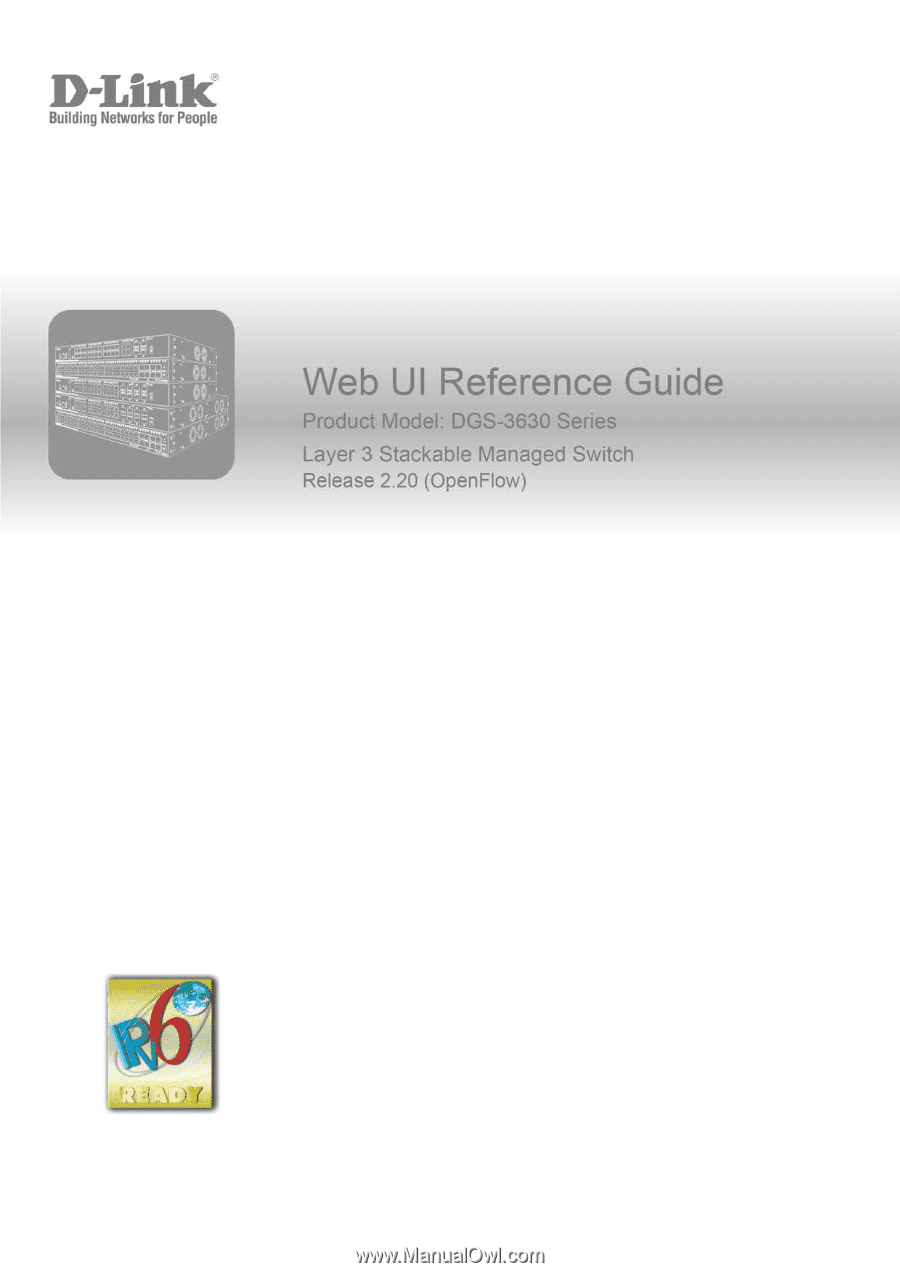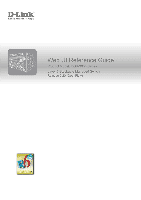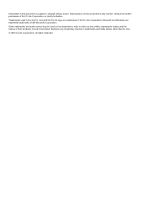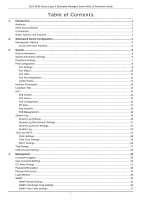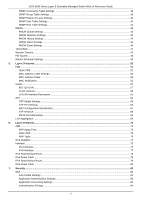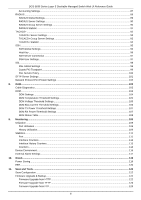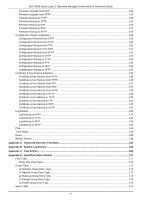D-Link DGS-3630 User Manual
D-Link DGS-3630 Manual
 |
View all D-Link DGS-3630 manuals
Add to My Manuals
Save this manual to your list of manuals |
D-Link DGS-3630 manual content summary:
- D-Link DGS-3630 | User Manual - Page 1
- D-Link DGS-3630 | User Manual - Page 2
of this document in any manner, without the written permission of the D-Link Corporation, is strictly forbidden. Trademarks used in this text: D-Link and the D-Link logo are trademarks of the D-Link Corporation; Microsoft and Windows are registered trademarks of the Microsoft Corporation. Other - D-Link DGS-3630 | User Manual - Page 3
DGS-3630 Series Layer 3 Stackable Managed Switch Web UI Reference Guide Table of Contents 1. Introduction ...1 Audience ...1 Other Documentation...1 Conventions ...1 Notes, Notices, and Cautions ...1 2. Web-based Switch Configuration Range ...27 USB Console Settings ...28 4. Management ...29 Command - D-Link DGS-3630 | User Manual - Page 4
DGS-3630 Series Layer 3 Stackable Managed Switch Web UI Reference Guide SNMP Community Table Settings ...38 SNMP Global Settings ...63 STP Port Settings ...65 MST Configuration Identification ...67 STP Instance ...68 MSTP Port Information ...69 Link Aggregation ...69 6. Layer 3 Features ...73 ARP... - D-Link DGS-3630 | User Manual - Page 5
DGS-3630 Series Layer 3 Stackable Managed Switch Web UI Reference Guide Global Settings ...99 Crypto PKI Trustpoint ...99 SSL Service Policy ...100 SFTP Server Settings ...101 Network Protocol ...120 11. Save and Tools ...122 Save Configuration ...122 Firmware Upgrade & Backup...122 Firmware Upgrade - D-Link DGS-3630 | User Manual - Page 6
DGS-3630 Series Layer 3 Stackable Managed Switch Web UI Reference Guide Firmware Upgrade from RCP ...124 Firmware Upgrade from SFTP ...125 Firmware Backup to HTTP ...125 Firmware Backup to TFTP...126 Firmware Backup to FTP...126 - D-Link DGS-3630 | User Manual - Page 7
DGS-3630 Series Layer 3 Stackable Managed Switch Web UI Reference Guide ii - D-Link DGS-3630 | User Manual - Page 8
in regards to configuring and troubleshooting the Switch. All the documents are available either from the CD, bundled with this Switch, or from the D-Link website. Other documents related to this Switch are: • DGS-3630 Series Hardware Installation Guide • DGS-3630 Series Command Line Interface - D-Link DGS-3630 | User Manual - Page 9
DGS-3630 Series Layer 3 Stackable Managed Switch Web UI Reference Guide NOTICE: A notice indicates either potential damage to hardware or loss of data and tells you how to avoid the problem. CAUTION: A caution indicates a potential for property damage, personal injury, or death. 2 - D-Link DGS-3630 | User Manual - Page 10
DGS-3630 Series CLI Reference Guide for more detailed information about the CLI. SNMP-based Management The Switch can be managed with an SNMP-compatible Network Management System (NMS). The Switch supports configured through the CLI. Refer to the DGS-3630 Series Command Line Interface (CLI) Guide - D-Link DGS-3630 | User Manual - Page 11
DGS-3630 Series Layer 3 Stackable Managed Switch Web UI Reference Guide Logging into the Web UI To access the Web UI open a standard web browser and enter from snooping this information to gain unauthorized access to the Switch. NOTE: The Switch only supports ASCII characters for input values. 4 - D-Link DGS-3630 | User Manual - Page 12
DGS-3630 Series Layer 3 Stackable Managed Switch Web UI Reference Guide Web User Interface (Web UI) The Web UI provides access to various Switch configuration and management windows. It allows the user to view performance statistics, and permits graphical monitoring of the system's status. Areas of - D-Link DGS-3630 | User Manual - Page 13
DGS-3630 Series Layer 3 Stackable Managed Switch Web UI Reference Guide 3. System Device Information System Information Settings Peripheral Settings Port Configuration Interface Description Loopback Test PoE System Log Time and SNTP Time Range USB Console Settings Device Information In the Device - D-Link DGS-3630 | User Manual - Page 14
DGS-3630 Series Layer 3 Stackable Managed Switch Web UI Reference Guide To view the following window, click System > System Information Settings, as shown below: Figure 3-2 System Information Settings Window The fields that can be configured in System Information Settings are described below: - D-Link DGS-3630 | User Manual - Page 15
DGS-3630 Series Layer 3 Stackable Managed Switch Web UI Reference Guide To view the following window, click System > Peripheral Settings, as shown below: Figure 3-3 Peripheral Settings Window The fields that can be configured in Environment Trap Settings are described below: Parameter Fan Trap - D-Link DGS-3630 | User Manual - Page 16
DGS-3630 Series Layer 3 Stackable Managed Switch Web UI Reference Guide To view the following window, click System > Port Configuration > Port Settings, as shown below: Figure 3-4 Port Settings Window The fields that can be configured are described below: Parameter From Port - To Port Media Type - D-Link DGS-3630 | User Manual - Page 17
DGS-3630 Series Layer 3 Stackable Managed Switch Web UI Reference Guide Parameter Description The Master setting master, the other side of the connection must be set for slave. Any other configuration will result in a 'link down' status for both ports. Options to choose from are: • Auto - - D-Link DGS-3630 | User Manual - Page 18
DGS-3630 Series Layer 3 Stackable Managed Switch Web UI Reference Guide To view the following window, click System > Port Configuration > Port Status, as shown below: Figure 3-5 Port Status Window Port GBIC This window is used to view active GBIC information found on each applicable physical - D-Link DGS-3630 | User Manual - Page 19
DGS-3630 Series Layer 3 Stackable Managed Switch Web UI Reference Guide To view the following window, click System > Port Configuration > Port Auto Negotiation, as shown below: Figure 3-7 Port Auto Negotiation Window Jumbo Frame This window is used to display and configure the jumbo frame size and - D-Link DGS-3630 | User Manual - Page 20
DGS-3630 Series Layer 3 Stackable Managed Switch Web UI Reference Guide Interface Description This window is used page when multiple pages exist. Loopback Test This window is used to display and configure the loopback settings of the physical port interfaces and to perform loopback tests. To view - D-Link DGS-3630 | User Manual - Page 21
to test the fiber medium. Click the Apply button to accept the changes made. PoE The DGS-3630-28PC and DGS-3630-52PC switches support Power over Ethernet (PoE) as defined by the IEEE 802.3af and 802.3at. All ports can support PoE up to 30W. The Switch ports can supply about 48 VDC power to Powered - D-Link DGS-3630 | User Manual - Page 22
DGS-3630 Series Layer 3 Stackable Managed Switch Web UI Reference Guide To view the following window, click System > PoE > PoE System, as shown below: Figure 3-11 PoE System Window The fields that can be configured for PoE System are described below: Parameter Usage Threshold Policy Preempt Trap - D-Link DGS-3630 | User Manual - Page 23
DGS-3630 Series Layer 3 Stackable Managed Switch Web UI Reference Guide To view the following window, click System > PoE > PoE Status, as shown below: Figure 3-13 PoE Status Window The fields that can be configured for PoE Status are described below: Parameter From Port - To Port Description - D-Link DGS-3630 | User Manual - Page 24
DGS-3630 Series Layer 3 Stackable Managed Switch Web UI Reference Guide To view the following window, click System > PoE > PoE Configuration, as shown below: Figure 3-14 PoE Configuration Window The fields that can be configured for PoE Configuration are described below: Parameter From Port - To - D-Link DGS-3630 | User Manual - Page 25
DGS-3630 Series Layer 3 Stackable Managed Switch Web UI Reference Guide To view the following window, click System > PoE > PD Alive, as shown below: Figure 3-15 PD Alive Window The fields that can be configured for PD Alive Configuration are described below: Parameter From Port - To Port PD Alive - D-Link DGS-3630 | User Manual - Page 26
DGS-3630 Series Layer 3 Stackable Managed Switch Web UI Reference Guide To view the following window, click System > PoE > PoE Statistics, as shown below: Figure Figure 3-17 PoE Measurement Window System Log System Log Settings This window is used to display and configure the system log settings. 19 - D-Link DGS-3630 | User Manual - Page 27
DGS-3630 Series Layer 3 Stackable Managed Switch Web UI Reference Guide To view the following window, click System > System Log > System Log Settings, as shown below: Figure 3-18 System Log Settings Window The fields that can be configured for Log State are described below: Parameter Log State - D-Link DGS-3630 | User Manual - Page 28
DGS-3630 Series Layer 3 Stackable Managed Switch Web UI Reference Guide of the discriminator profile that will be used to filter console log messages based on the filtering criteria specified within that changes made. The fields that can be configured for Monitor Log Settings are described below - D-Link DGS-3630 | User Manual - Page 29
DGS-3630 Series Layer 3 Stackable Managed Switch Web UI Reference Guide Parameter Action Severity Description delete the specified entry. System Log Server Settings This window is used to display and configure the system log server settings. To view the following window, click System > System Log - D-Link DGS-3630 | User Manual - Page 30
DGS-3630 Series Layer 3 Stackable Managed Switch Web UI Reference Guide Parameter Discriminator Name Description 5 syslog Messages generated internally by the SYSLOG 6 lpr Line printer sub-system 7 news Network news sub-system 8 uucp UUCP sub-system 9 - D-Link DGS-3630 | User Manual - Page 31
DGS-3630 Series Layer 3 Stackable Managed Switch Web UI Reference Guide Enter a page number and click the Go button to navigate to a specific page when multiple pages exist. Time and SNTP Clock Settings This window is used to display and configure the time settings for the Switch. To view the - D-Link DGS-3630 | User Manual - Page 32
DGS-3630 Series Layer 3 Stackable Managed Switch Web UI Reference Guide To view the following window, click System > Time and SNTP > Time Zone Settings, as shown below: Figure 3-23 Time Zone Settings Window The fields that can be configured are described below: Parameter Summer Time State - D-Link DGS-3630 | User Manual - Page 33
DGS-3630 Series Layer 3 Stackable Managed Switch Web UI Reference Guide Parameter From: Time To: Week of the Month To dissemination services, coordinate the SNTP subnet of servers and clients, and adjust the system clock on each participant. This window is used to display and configure the SNTP - D-Link DGS-3630 | User Manual - Page 34
DGS-3630 Series Layer 3 Stackable Managed Switch Web UI Reference Guide The fields that can be configured in SNTP Global button to remove the specified entry. Time Range This window is used to display and configure the time profile settings. To view the following window, click System > Time Range, - D-Link DGS-3630 | User Manual - Page 35
DGS-3630 Series Layer 3 Stackable Managed Switch Web UI Reference Guide Click the Delete Periodic button to delete the periodic entry. Click the Delete button to delete the specified entry. USB Console Settings This window is used to display and configure the USB console settings. To view the - D-Link DGS-3630 | User Manual - Page 36
DGS-3630 Series Layer 3 Stackable Managed Switch Web UI Reference Guide 4. Management Command Logging User Accounts is included in the system log. Commands that do not cause a change in the Switch configuration or operation (such as 'show' commands) are not logged. To view the following window - D-Link DGS-3630 | User Manual - Page 37
DGS-3630 Series Layer 3 Stackable Managed Switch Web UI Reference Guide To view the following window, click Management of active user account session will be displayed. Click the Edit button to access and configure the User Privilege settings. Enter a page number and click the Go button to navigate - D-Link DGS-3630 | User Manual - Page 38
DGS-3630 Series Layer 3 Stackable Managed Switch Web UI Reference Guide After selecting the Edit button, the following page will appear. Figure 4-4 User Privilege Window The fields that can be configured are described below: Parameter Action Privilege Password Description Select to enable or - D-Link DGS-3630 | User Manual - Page 39
DGS-3630 Series Layer 3 Stackable Managed Switch Web UI Reference Guide Enter a page number and click the Go button to navigate to a specific page when multiple pages exist. Password Encryption This window is used to display and configure whether to save the encryption of the password in the - D-Link DGS-3630 | User Manual - Page 40
DGS-3630 Series Layer 3 Stackable Managed Switch Web UI Reference Guide Parameter Description can be disabled to allow local authentication. The running configuration can then be saved as the startup configuration and configure the login method for each management interface that is supported by - D-Link DGS-3630 | User Manual - Page 41
DGS-3630 Series Layer 3 Stackable Managed Switch Web UI Reference Guide The fields that can be configured in Login Method are described below: Parameter Login Method Description After clicking the Edit button, this parameter can be configured. Select the login method for the specified application - D-Link DGS-3630 | User Manual - Page 42
DGS-3630 Series Layer 3 Stackable Managed Switch Web UI Reference Guide messages. The Switch allows groups of users to be listed and configured with a shared set of privileges. The SNMP version may also the standard MIB-II, the Switch also supports its own proprietary enterprise MIB as an extended - D-Link DGS-3630 | User Manual - Page 43
DGS-3630 Series Layer 3 Stackable Managed Switch Web UI Reference Guide The fields that can be configured in SNMP Global made. SNMP Linkchange Trap Settings This window is used to display and configure the SNMP link change trap settings. To view the following window, click Management > SNMP - D-Link DGS-3630 | User Manual - Page 44
DGS-3630 Series Layer 3 Stackable Managed Switch Web UI Reference Guide The fields that can be configured are described below: Parameter From Port - To Port Trap Sending Trap State Description Select the appropriate port range used for the configuration here. Select this option to enable or - D-Link DGS-3630 | User Manual - Page 45
DGS-3630 Series Layer 3 Stackable Managed Switch Web UI Reference Guide SNMP Community Table Settings This below: Figure 4-12 SNMP Community Table Settings Window The fields that can be configured are described below: Parameter Key Type Community Name View Name Access Right Description Select - D-Link DGS-3630 | User Manual - Page 46
DGS-3630 Series Layer 3 Stackable Managed Switch Web UI Reference Guide SNMP Group Table Settings An shown below: Figure 4-13 SNMP Group Table Settings Window The fields that can be configured are described below: Parameter Group Name Read View Name User-based Security Model Description Enter - D-Link DGS-3630 | User Manual - Page 47
DGS-3630 Series Layer 3 Stackable Managed Switch Web UI Reference Guide SNMP Engine ID Local Settings The Engine below: Figure 4-14 SNMP Engine ID Local Settings Window The fields that can be configured are described below: Parameter Engine ID Description Enter the SNMP engine ID string here. - D-Link DGS-3630 | User Manual - Page 48
DGS-3630 Series Layer 3 Stackable Managed Switch Web UI Reference Guide Parameter Group Name SNMP Version SNMP V3 Encryption Auth-Protocol by Password Description Enter the SNMP group name to which the user belongs. This name - D-Link DGS-3630 | User Manual - Page 49
DGS-3630 Series Layer 3 Stackable Managed Switch Web UI Reference Guide SNMP Host Table Settings This window is used to display and configure the recipient of the SNMP notification. To view the following window, click Management > SNMP > SNMP Host Table Settings, as shown below: Figure 4-16 SNMP - D-Link DGS-3630 | User Manual - Page 50
RMON DGS-3630 Series Layer 3 Stackable Managed Switch Web UI Reference Guide RMON Global Settings This window is accept the changes made. RMON Statistics Settings This window is used to display and configure the RMON statistics on the specified port. To view the following window, click Management - D-Link DGS-3630 | User Manual - Page 51
DGS-3630 Series Layer 3 Stackable Managed Switch Web UI Reference Guide Enter a page number and click the Go return to the previous window. RMON History Settings This window is used to display and configure RMON MIB history statistics gathered on the specified port. To view the following window, - D-Link DGS-3630 | User Manual - Page 52
DGS-3630 Series Layer 3 Stackable Managed Switch Web UI Reference Guide After clicking the Show Detail button, the below: Figure 4-22 RMON Alarm Settings Window The fields that can be configured are described below: Parameter Index Interval Variable Type Rising Threshold Falling Threshold - D-Link DGS-3630 | User Manual - Page 53
DGS-3630 Series Layer 3 Stackable Managed Switch Web UI Reference Guide Enter a page number and click the Go button to navigate to a specific page when multiple pages exist. RMON Event Settings This window is used to display and configure event entries. To view the following window, click Management - D-Link DGS-3630 | User Manual - Page 54
DGS-3630 Series Layer 3 Stackable Managed Switch Web UI Reference Guide Click the Back button to return to the previous window. Telnet/Web This window is used to display and configure and configure the session timeout settings. The outgoing session timeout values are used for Console/Telnet/SSH - D-Link DGS-3630 | User Manual - Page 55
DGS-3630 Series Layer 3 Stackable Managed Switch Web UI Reference Guide To view the following window, click Management > Session Timeout, as shown below: Figure 4-26 Session Timeout Window The fields that can be configured are described below: Parameter Web Session Timeout Console Session Timeout - D-Link DGS-3630 | User Manual - Page 56
DGS-3630 Series Layer 3 Stackable Managed Switch Web UI Reference Guide To view the following window, click Management > File System, as shown below: Figure 4-27 File System Window The fields that can be configured the following window will appear: Figure 4-28 File System (Drive) Window Click the - D-Link DGS-3630 | User Manual - Page 57
DGS-3630 Series Layer 3 Stackable Managed Switch Web UI Reference Guide box to replace the current running configuration with the indicated configuration file. Click the Apply button will be deleted automatically. If the Switch was manually rebooted or powered off, before the reboot schedule - D-Link DGS-3630 | User Manual - Page 58
DGS-3630 Series Layer 3 Stackable Managed Switch Web UI Reference Guide The fields that can be configured are described below: Parameter Time Interval Time Date Save Before Reboot Description Select and enter the reboot schedule time interval value here. The reboot will - D-Link DGS-3630 | User Manual - Page 59
DGS-3630 Series Layer 3 Stackable Managed Switch Web UI Reference Guide 5. Layer 2 Features FDB VLAN STP Link Aggregation FDB Static FDB Unicast Static FDB This window is used to display and configure the static unicast forwarding settings on the Switch. To view the following window, click L2 - D-Link DGS-3630 | User Manual - Page 60
DGS-3630 Series Layer 3 Stackable Managed Switch Web UI Reference Guide To view the following window, click L2 Features > FDB > Static FDB > Multicast Static FDB, as shown below: Figure 5-2 Multicast Static FDB Window The fields that can be configured are described below: Parameter From Port - To - D-Link DGS-3630 | User Manual - Page 61
DGS-3630 Series Layer 3 Stackable Managed Switch Web UI Reference Guide After selecting the MAC Address Port Learning To Port Status Description Select the range of ports that will be used for this configuration here. Select to enable or disable the MAC address learning function on the ports - D-Link DGS-3630 | User Manual - Page 62
DGS-3630 Series Layer 3 Stackable Managed Switch Web UI Reference Guide Parameter Status Description Select Table, as shown below: Figure 5-6 MAC Address Table Window The fields that can be configured are described below: Parameter Port VID MAC Address Description Select the port number on the - D-Link DGS-3630 | User Manual - Page 63
DGS-3630 Series Layer 3 Stackable Managed Switch Web UI Reference Guide MAC Notification This window is used to display and configure MAC notification. To view the following window, click L2 Features > FDB > MAC Notification, as shown below: Figure 5-7 MAC Notification (MAC Notification Settings) - D-Link DGS-3630 | User Manual - Page 64
DGS-3630 Series Layer 3 Stackable Managed Switch Web UI Reference Guide After selecting the MAC Notification History tab, Click the Show All button to locate all the entries. Click the Edit button to re-configure the specific entry. Click the Delete button to remove the specific entry. Enter a page - D-Link DGS-3630 | User Manual - Page 65
DGS-3630 Series Layer 3 Stackable Managed Switch Web UI Reference Guide VLAN Interface This window is used to display and configure the VLAN interface settings. To view the following window, click L2 Features > VLAN > VLAN Interface, as shown below: Figure 5-10 VLAN Interface Window Click the - D-Link DGS-3630 | User Manual - Page 66
DGS-3630 Series Layer 3 Stackable Managed Switch Web UI Reference Guide After click the Edit button, the following Select to enable or disable the ingress checking function. Enter the VLAN ID used for this configuration here. This value must be between 1 and 4094. Select this option to enable the - D-Link DGS-3630 | User Manual - Page 67
DGS-3630 Series Layer 3 Stackable Managed Switch Web UI Reference Guide The fields that can be configured are described below: VLAN option the following parameter will be available. Enter the VLAN ID used for this configuration here. This value must be between 1 and 4094. Select the action that will - D-Link DGS-3630 | User Manual - Page 68
DGS-3630 Series Layer 3 Stackable Managed Switch Web UI Reference Guide Parameter Native VLAN VID Action Allowed VLAN Range Clone From Port - To Port Description Tick this option to enable the native VLAN function. Also select if this VLAN supports is used to display and configure the Layer 2 VLAN - D-Link DGS-3630 | User Manual - Page 69
DGS-3630 Series Layer 3 Stackable Managed Switch Web UI Reference Guide This Switch supports -2005 MSTP have been recently introduced to D-Link managed Ethernet Switches, a brief introduction to Priority in the MSTP Port Information window when configuring MSTI ID settings). • VLANs that will be shared - D-Link DGS-3630 | User Manual - Page 70
DGS-3630 Series Layer 3 Stackable Managed Switch Web UI Reference Guide link between bridges is sensitive to the status of the link. Ultimately this difference results in faster detection of failed links considered to be P2P ports unless manually overridden through configuration. 802.1D-1998/802.1D- - D-Link DGS-3630 | User Manual - Page 71
DGS-3630 Series Layer 3 Stackable Managed Switch Web UI Reference Guide To view the following window, click L2 Features > STP > STP Global Settings, as shown below: Figure 5-16 STP Global Settings Window The field that can be configured for STP State is described below: Parameter STP State - D-Link DGS-3630 | User Manual - Page 72
DGS-3630 Series Layer 3 Stackable Managed Switch Web UI Reference Guide The fields that can be configured for STP Configuration are described below: Parameter Bridge Max Age Bridge Hello Time Bridge Forward Time TX Hold Count Max Hops NNI BPDU Address Description Enter the bridge - D-Link DGS-3630 | User Manual - Page 73
DGS-3630 Series Layer 3 Stackable Managed Switch Web UI Reference Guide To view the following window, click L2 Features > STP > STP Port Settings, as shown below: Figure 5-17 STP Port Settings Window The fields that can be configured Guard Root function. Select the link type here. Options to choose - D-Link DGS-3630 | User Manual - Page 74
DGS-3630 Series Layer 3 Stackable Managed Switch Web UI Reference Guide Parameter TCN Filter BPDU Forward Priority the interval that a designated port will wait between the periodic transmissions of each configuration message. Select to enable or disable the Loop Guard feature on the specified port - D-Link DGS-3630 | User Manual - Page 75
DGS-3630 Series Layer 3 Stackable Managed Switch Web UI Reference Guide The fields that can be configured for MST Configuration Identification are described below: Parameter Configuration Name Revision Level Description Enter the MST. This name uniquely identifies the MSTI (Multiple Spanning Tree - D-Link DGS-3630 | User Manual - Page 76
DGS-3630 Series Layer 3 Stackable Managed Switch Web UI Reference Guide The fields that can be configured are described Link Aggregation Understanding Port Trunk Groups Port trunk groups are used to combine a number of ports together to make a single high-bandwidth data pipeline. The Switch supports - D-Link DGS-3630 | User Manual - Page 77
DGS-3630 Series Layer 3 Stackable Managed Switch Web UI Reference Guide Figure 5-21 Example of Port Trunk Group The to the remaining links in the group. The Spanning Tree Protocol will treat a link aggregation group as a single link. If two redundant link aggregation groups are configured on the - D-Link DGS-3630 | User Manual - Page 78
DGS-3630 Series Layer 3 Stackable Managed Switch Web UI Reference Guide This window is used to display and configure the link aggregation settings. To view the following window, click L2 Features > Link Aggregation, as shown below: Figure 5-22 Link Aggregation Window The fields that can be - D-Link DGS-3630 | User Manual - Page 79
DGS-3630 Series Layer 3 Stackable Managed Switch Web UI Reference Guide After clicking the Show Detail button, the following page will be available. Figure 5-23 Link Aggregation (Channel Detail) Window The fields that can be configured are described below: Parameter Description Description Enter - D-Link DGS-3630 | User Manual - Page 80
DGS-3630 Series Layer 3 Stackable Managed Switch Web UI Reference Guide 6. Layer 3 Features ARP IPv6 Neighbor Interface IPv4 Static/Default Route IPv4 Route Table IPv6 Static/Default Route IPv6 Route Table ARP ARP Aging Time This window is used to display and configure the ARP aging time settings. - D-Link DGS-3630 | User Manual - Page 81
DGS-3630 Series Layer 3 Stackable Managed Switch Web UI Reference Guide The fields that can be configured are described below: Click the Apply button to accept the changes made. Click the Edit button to re-configure the specific entry. Click the Delete button to remove the specific entry. Enter a - D-Link DGS-3630 | User Manual - Page 82
DGS-3630 Series Layer 3 Stackable Managed Switch Web UI Reference Guide IPv6 Neighbor This window is used to display and configure the IPv6 neighbor settings. To view the following window, click L3 Features > IPv6 Neighbor, as shown below: Figure 6-4 IPv6 Neighbor Window The fields that can - D-Link DGS-3630 | User Manual - Page 83
DGS-3630 Series Layer 3 Stackable Managed Switch Web UI Reference Guide To view the following window, click L3 Features > Interface > IPv4 Interface, as shown below: Figure 6-5 IPv4 Interface Window The fields that can be configured IP address can only be configured manually. Enter the IPv4 address - D-Link DGS-3630 | User Manual - Page 84
DGS-3630 Series Layer 3 Stackable Managed Switch Web UI Reference Guide IPv6 Interface This window is used to display and configure the IPv6 interface settings. To view the following window, click L3 Features > Interface > IPv6 Interface, as shown below: Figure 6-7 IPv6 Interface Window The fields - D-Link DGS-3630 | User Manual - Page 85
DGS-3630 Series Layer 3 Stackable Managed Switch Web UI Reference Guide Parameter Description Select the Default option to the EUI-64 option to configure an IPv6 address on the interface using the EUI-64 interface ID. Select the Link Local option to configure a link-local address for the IPv6 - D-Link DGS-3630 | User Manual - Page 86
DGS-3630 Series Layer 3 Stackable Managed Switch Web UI Reference Guide Parameter Gateway Description Only the Default Route is supported multiple pages exist. IPv4 Route Table This window is used to display and configure the IPv4 route table settings. To view the following window, click L3 - D-Link DGS-3630 | User Manual - Page 87
DGS-3630 Series Layer 3 Stackable Managed Switch Web UI Reference Guide To view the following window, click L3 Features > IPv6 Static/Default Route, as shown below: Figure 6-12 IPv6 Static/Default Route Window The fields that can be configured are described below: Parameter IPv6 Address/Prefix - D-Link DGS-3630 | User Manual - Page 88
DGS-3630 Series Layer 3 Stackable Managed Switch Web UI Reference Guide 81 - D-Link DGS-3630 | User Manual - Page 89
DGS-3630 Series Layer 3 Stackable Managed Switch Web UI Reference Guide 7. Security AAA RADIUS TACACS+ SSH SSL SFTP as shown below: Figure 7-1 AAA Global Settings Window The fields that can be configured are described below: Parameter AAA State Description Select to enable or disable the global - D-Link DGS-3630 | User Manual - Page 90
DGS-3630 Series Layer 3 Stackable Managed Switch Web UI Reference Guide Figure 7-3 Application Authentication Settings (Edit) Window The fields that can be configured are described below: Parameter Login Method List Description After clicking the Edit button for the specific entry, enter the - D-Link DGS-3630 | User Manual - Page 91
DGS-3630 Series Layer 3 Stackable Managed Switch Web UI Reference Guide Figure 7-5 Application Accounting Settings (Edit) Window The fields that can be configured in Application Accounting Exec Method list are described below: Parameter Exec Method List Description After clicking the Edit button - D-Link DGS-3630 | User Manual - Page 92
DGS-3630 Series Layer 3 Stackable Managed Switch Web UI Reference Guide To view the following window, click Security > AAA > Authentication Settings, as shown below: Figure 7-6 Authentication Settings Window The fields that can be configured in AAA Authentication 802.1X are described below: - D-Link DGS-3630 | User Manual - Page 93
DGS-3630 Series Layer 3 Stackable Managed Switch Web UI Reference Guide The fields that can be configured in AAA Authentication WEB-Auth are described below: Parameter Status Method 1 ~ Method 4 Description Select to enable or disable the AAA Web authentication state here. Select - D-Link DGS-3630 | User Manual - Page 94
DGS-3630 Series Layer 3 Stackable Managed Switch Web UI Reference Guide The fields that can be configured in AAA Authentication Login are described below: Parameter List Name Method 1 ~ Method 4 Description Enter the method list name that will be used with the AAA - D-Link DGS-3630 | User Manual - Page 95
DGS-3630 Series Layer 3 Stackable Managed Switch Web UI Reference Guide The fields that can be configured in AAA Accounting System are described below: Parameter Default Method 1 ~ Method 4 Description Select to enable or disable the use of the default method list here. - D-Link DGS-3630 | User Manual - Page 96
DGS-3630 Series Layer 3 Stackable Managed Switch Web UI Reference Guide The fields that can be configured are described below: Parameter Level commands option here. Select the method lists that will be used for this configuration here. Options to choose from are none, group, and tacacs+. The none - D-Link DGS-3630 | User Manual - Page 97
DGS-3630 Series Layer 3 Stackable Managed Switch Web UI Reference Guide RADIUS Server Settings This window is used to display and configure the RADIUS server settings. To view the following window, click Security > RADIUS > RADIUS Server Settings, as shown below: Figure 7-13 RADIUS Server Settings - D-Link DGS-3630 | User Manual - Page 98
DGS-3630 Series Layer 3 Stackable Managed Switch Web UI Reference Guide To view the following window, click Security > RADIUS > RADIUS Group Server Settings, as shown below: Figure 7-14 RADIUS Group Server Settings Window The fields that can be configured are described below: Parameter Group - D-Link DGS-3630 | User Manual - Page 99
DGS-3630 Series Layer 3 Stackable Managed Switch Web UI Reference Guide To view the following window, click Security > RADIUS > RADIUS Statistic, as shown below: Figure 7-16 RADIUS Statistic Window The fields that can be configured are described below: Parameter Group Server Name Description - D-Link DGS-3630 | User Manual - Page 100
DGS-3630 Series Layer 3 Stackable Managed Switch Web UI Reference Guide To view the following window, click Security > TACACS+ > TACACS+ Server Settings, as shown below: Figure 7-17 TACACS+ Server Settings Window The fields that can be configured are described below: Parameter IP Address IPv6 - D-Link DGS-3630 | User Manual - Page 101
DGS-3630 Series Layer 3 Stackable Managed Switch Web UI Reference Guide The fields that can be configured are described below: entry based on the information entered. Click the Show Detail button to view and configure more detailed settings for the TACACS+ group server. Click the Delete button to - D-Link DGS-3630 | User Manual - Page 102
DGS-3630 Series Layer 3 Stackable Managed Switch Web UI Reference Guide Secure Shell (SSH) is a program allowing secure remote login and secure network services user, which are Host Based, Password, and Public Key. • Configure the encryption algorithm that SSH will use to encrypt and decrypt - D-Link DGS-3630 | User Manual - Page 103
DGS-3630 Series Layer 3 Stackable Managed Switch Web UI Reference Guide Host Key This window is used to view and generate the SSH host key. To view the following window, click Security > SSH > Host Key, as shown below: Figure 7-22 Host Key Window The fields that can be configured in Host Key - D-Link DGS-3630 | User Manual - Page 104
DGS-3630 Series Layer 3 Stackable Managed Switch Web UI Reference Guide After the key was successfully generated as shown below: Figure 7-26 SSH User Settings Window The fields that can be configured are described below: Parameter User Name Authentication Method Key File Description Enter the SSH - D-Link DGS-3630 | User Manual - Page 105
DGS-3630 Series Layer 3 Stackable Managed Switch Web UI Reference Guide Parameter Host Name IPv4 Address IPv6 Switch file system. The Switch supports TLS 1.0, TLS 1.1, and TLS 1.2. Other versions of SSL may not be compatible with this Switch and may cause problems upon authentication and transfer of - D-Link DGS-3630 | User Manual - Page 106
DGS-3630 Series Layer 3 Stackable Managed Switch Web UI Reference Guide SSL Global Settings This window is used to display and configure the global SSL The fields that can be configured in SSL Global Settings are described below: Parameter SSL Status Service Policy Description Select to enable or - D-Link DGS-3630 | User Manual - Page 107
DGS-3630 Series Layer 3 Stackable Managed Switch Web UI Reference Guide To view the following window, click Security > SSL > Crypto PKI Trustpoint, as shown below: Figure 7-28 Crypto PKI Trustpoint Window The fields that can be configured are described below: Parameter Trustpoint File System Path - D-Link DGS-3630 | User Manual - Page 108
DGS-3630 Series Layer 3 Stackable Managed Switch Web UI Reference Guide To view the following window, click Security > SSL > SSL Service Policy, as shown below: Figure 7-29 SSL Service Policy Window The fields that can be configured the SSH server. NOTE: Only IPv4 SFTP servers are supported. 101 - D-Link DGS-3630 | User Manual - Page 109
DGS-3630 Series Layer 3 Stackable Managed Switch Web UI Reference Guide To view the following window, click Security > SFTP Server Settings, as shown below: Figure 7-30 SFTP Server Settings Window The fields that can be configured are described below: Parameter SFTP Server Idle Timeout - D-Link DGS-3630 | User Manual - Page 110
DGS-3630 Series Layer 3 Stackable Managed Switch Web UI Reference Guide 8. OAM Cable Diagnostics DDM Cable Diagnostics The cable diagnostics feature is designed primarily for administrators or customer service for the configuration here. Cable length detection is only supported on GE ports. NOTE: - D-Link DGS-3630 | User Manual - Page 111
DGS-3630 Series Layer 3 Stackable Managed Switch Web UI Reference Guide Fault messages: • Open - This pair is left open. • Short - and Rx power threshold settings. DDM Settings The window is used to view and configure the action that will occur for specific ports when an exceeding alarm threshold or - D-Link DGS-3630 | User Manual - Page 112
DGS-3630 Series Layer 3 Stackable Managed Switch Web UI Reference Guide The fields that can be configured in DDM Shutdown Settings are described below: Parameter From Port - To Port State Shutdown Description Select the appropriate port range used for the configuration here. Use the drop-down - D-Link DGS-3630 | User Manual - Page 113
DGS-3630 Series Layer 3 Stackable Managed Switch Web UI Reference Guide To view the following window, click OAM > DDM > DDM Voltage Threshold Settings, as shown below: Figure 8-4 DDM Voltage Threshold Settings Window The fields that can be configured are described below: Parameter Port Action - D-Link DGS-3630 | User Manual - Page 114
DGS-3630 Series Layer 3 Stackable Managed Switch Web UI Reference Guide Parameter Action Type Value accept the changes made. DDM TX Power Threshold Settings This window is used to display and configure the threshold of TX power for specific ports on the Switch. To view the following window, - D-Link DGS-3630 | User Manual - Page 115
DGS-3630 Series Layer 3 Stackable Managed Switch Web UI Reference Guide To view the following window, click OAM > DDM > DDM RX Power Threshold Settings, as shown below: Figure 8-7 DDM RX Power Threshold Settings Window The fields that can be configured are described below: Parameter Port Action - D-Link DGS-3630 | User Manual - Page 116
DGS-3630 Series Layer 3 Stackable Managed Switch Web UI Reference Guide 9. Monitoring Utilization Statistics Device Utilization, as shown below: Figure 9-1 Port Utilization Window The fields that can be configured are described below: Parameter From Port - To Port Description Select the range of - D-Link DGS-3630 | User Manual - Page 117
DGS-3630 Series Layer 3 Stackable Managed Switch Web UI Reference Guide To view the following window, click Monitoring > : Figure 9-4 History Utilization (Port) Window The fields that can be configured are described below: Parameter Type Description Select the history utilization type to - D-Link DGS-3630 | User Manual - Page 118
DGS-3630 Series Layer 3 Stackable Managed Switch Web UI Reference Guide Parameter Slot Index Description • 15 Minutes - Specifies to Port, as shown below: Figure 9-5 Port Window The fields that can be configured are described below: Parameter From Port - To Port Description Select the range of - D-Link DGS-3630 | User Manual - Page 119
DGS-3630 Series Layer 3 Stackable Managed Switch Web UI Reference Guide After clicking the Show Detail button, the following window will appear: Figure 9-6 Port (Show Detail) Window Click the Back button to return to the previous - D-Link DGS-3630 | User Manual - Page 120
DGS-3630 Series Layer 3 Stackable Managed Switch Web UI Reference Guide The fields that can be configured are described below: Parameter Type From Port - To Port Description Specifies to display port-based counter information. Select the range of ports that will be - D-Link DGS-3630 | User Manual - Page 121
DGS-3630 Series Layer 3 Stackable Managed Switch Web UI Reference Guide To view the following window, click Monitoring > Statistics > Interface History Counters, as shown below: Figure 9-9 Interface History Counters (Port) Window The fields that can be configured are described below: Parameter - D-Link DGS-3630 | User Manual - Page 122
DGS-3630 Series Layer 3 Stackable Managed Switch Web UI Reference Guide To view the following window, click Monitoring > Statistics > Counters, as shown below: Figure 9-10 Counters (Port) Window The fields that can be configured are described below: Parameter Type From Port - To Port Description - D-Link DGS-3630 | User Manual - Page 123
DGS-3630 Series Layer 3 Stackable Managed Switch Web UI Reference Guide After clicking the Show Detail button, the following window will appear: Figure 9-11 Counters (Show Detail) Window Click the Back button to return to the - D-Link DGS-3630 | User Manual - Page 124
DGS-3630 Series Layer 3 Stackable Managed Switch Web UI Reference Guide To view the following window, click Monitoring > Device Environment, as shown below: Figure 9-12 Device Environment Window External Alarm Settings This window is used to display and configure the external alarm settings. This - D-Link DGS-3630 | User Manual - Page 125
DGS-3630 Series Layer 3 Stackable Managed Switch Web UI Reference Guide The fields that can be configured in External Alarm Settings are described below: Parameter Channel Message Description Select the channel to be configured here. The range is from 1 to 2. Enter the alarm message associated - D-Link DGS-3630 | User Manual - Page 126
DGS-3630 Series Layer 3 Stackable Managed Switch Web UI Reference Guide 10. Green Power Saving EEE Power Saving This window is used to display and configure the will not affect the port's capabilities when the port status is link up. Select this option to enable or disable the cable length detection - D-Link DGS-3630 | User Manual - Page 127
DGS-3630 Series Layer 3 Stackable Managed Switch Web UI Reference Guide Click the Apply button to accept the changes made for each individual section. Click the Delete button to remove the specified entry. NOTE: The hibernation feature can only be configured link when no packets are being sent. 120 - D-Link DGS-3630 | User Manual - Page 128
DGS-3630 Series Layer 3 Stackable Managed Switch Web UI Reference Guide To view the following window, click Green > EEE, as shown below: Figure 10-3 EEE Window The fields that can be configured are described below: Parameter From Port - To Port State Description Select the appropriate port range - D-Link DGS-3630 | User Manual - Page 129
DGS-3630 Series Layer 3 Stackable Managed Switch Web UI Reference Guide 11. Save and Tools Save Configuration Firmware Upgrade & Backup Configuration Restore & Backup Certificate & Key Restore & Backup Log Backup Ping Trace Route Reset Reboot System Save Configuration This window is used to save the - D-Link DGS-3630 | User Manual - Page 130
DGS-3630 Series Layer 3 Stackable Managed Switch Web UI Reference Guide The fields that can be configured are described below: Figure 11-3 Firmware Upgrade from TFTP Window The fields that can be configured are described below: Parameter TFTP Server IP Source File Destination File Description - D-Link DGS-3630 | User Manual - Page 131
DGS-3630 Series Layer 3 Stackable Managed Switch Web UI Reference Guide To view the following window, click Tools > Firmware Upgrade & Backup > Firmware Upgrade from FTP, as shown below: Figure 11-4 Firmware Upgrade from FTP Window The fields that can be configured are described below: Parameter - D-Link DGS-3630 | User Manual - Page 132
DGS-3630 Series Layer 3 Stackable Managed Switch Web UI Reference Guide The fields that can be configured are described below: Figure 11-6 Firmware Upgrade from SFTP Window The fields that can be configured are described below: Parameter SFTP Server IP User Name Password Source File Destination - D-Link DGS-3630 | User Manual - Page 133
DGS-3630 Series Layer 3 Stackable Managed Switch Web UI Reference Guide To view the following window, click Tools > Firmware Upgrade & Backup > Firmware Backup to HTTP, as shown below: Figure 11-7 Firmware Backup to HTTP Window The fields that can be configured are described below: Parameter - D-Link DGS-3630 | User Manual - Page 134
DGS-3630 Series Layer 3 Stackable Managed Switch Web UI Reference Guide To view the following window, click Tools > Firmware Upgrade & Backup > Firmware Backup to FTP, as shown below: Figure 11-9 Firmware Backup to FTP Window The fields that can be configured are described below: Parameter FTP - D-Link DGS-3630 | User Manual - Page 135
DGS-3630 Series Layer 3 Stackable Managed Switch Web UI Reference Guide The fields that can be configured are described below: : Figure 11-11 Firmware Backup to SFTP Window The fields that can be configured are described below: Parameter SFTP Server IP User Name Password Source File Destination - D-Link DGS-3630 | User Manual - Page 136
DGS-3630 Series Layer 3 Stackable Managed Switch Web UI Reference Guide To view the following window, click Tools > Configuration Restore & Backup > Configuration Restore from HTTP, as shown below: Figure 11-12 Configuration Restore from HTTP Window The fields that can be configured are described - D-Link DGS-3630 | User Manual - Page 137
DGS-3630 Series Layer 3 Stackable Managed Switch Web UI Reference Guide Parameter Destination File Description Enter the destination path and location where the configuration file should be stored on the Switch. This field can be up to 64 characters long. • Select the running-config option to - D-Link DGS-3630 | User Manual - Page 138
DGS-3630 Series Layer 3 Stackable Managed Switch Web UI Reference Guide Click the Restore button to initiate the configuration restore. Configuration Restore from RCP This window is used to initiate a configuration restore from an RCP server. To view the following window, click Tools > Configuration - D-Link DGS-3630 | User Manual - Page 139
DGS-3630 Series Layer 3 Stackable Managed Switch Web UI Reference Guide To view the following window, click Tools > Configuration Restore & Backup > Configuration Restore from SFTP, as shown below: Figure 11-16 Configuration Restore from SFTP Window The fields that can be configured are described - D-Link DGS-3630 | User Manual - Page 140
DGS-3630 Series Layer 3 Stackable Managed Switch Web UI Reference Guide Parameter Description • Select the running-config option to back up the running configuration file from the Switch. • Select the startup-config option to back up the start-up configuration file from the Switch. Click the - D-Link DGS-3630 | User Manual - Page 141
DGS-3630 Series Layer 3 Stackable Managed Switch Web UI Reference Guide To view the following window, click Tools > Configuration Restore & Backup > Configuration Backup to FTP, as shown below: Figure 11-19 Configuration Backup to FTP Window The fields that can be configured are described below: - D-Link DGS-3630 | User Manual - Page 142
DGS-3630 Series Layer 3 Stackable Managed Switch Web UI Reference Guide The fields that can be configured are described below: can be up to 15 characters long. Enter the source filename and path of the configuration file located on the Switch here. This field can be up to 64 characters long - D-Link DGS-3630 | User Manual - Page 143
DGS-3630 Series Layer 3 Stackable Managed Switch Web UI Reference Guide Certificate & Key Restore & Backup Certificate 11-23 Certificate & Key Restore from TFTP Window The fields that can be configured are described below: Parameter TFTP Server IP Description Enter the TFTP server IP address - D-Link DGS-3630 | User Manual - Page 144
DGS-3630 Series Layer 3 Stackable Managed Switch Web UI Reference Guide Parameter Source File Destination File Figure 11-24 Certificate & Key Restore from FTP Window The fields that can be configured are described below: Parameter FTP Server IP TCP Port User Name Password Source File Destination - D-Link DGS-3630 | User Manual - Page 145
DGS-3630 Series Layer 3 Stackable Managed Switch Web UI Reference Guide To view the following window, click Tools > Certificate & Key Restore & Backup > Certificate & Key Restore from RCP, as shown below: Figure 11-25 Certificate & Key Restore from RCP Window The fields that can be configured are - D-Link DGS-3630 | User Manual - Page 146
DGS-3630 Series Layer 3 Stackable Managed Switch Web UI Reference Guide Parameter Destination File Description Enter Backup to TFTP, as shown below: Figure 11-28 Certificate & Key Backup to TFTP Window The fields that can be configured are described below: Parameter TFTP Server IP Source File - D-Link DGS-3630 | User Manual - Page 147
DGS-3630 Series Layer 3 Stackable Managed Switch Web UI Reference Guide Parameter Destination File Description Figure 11-29 Certificate & Key Backup to FTP Window The fields that can be configured are described below: Parameter FTP Server IP TCP Port User Name Password Source File Destination - D-Link DGS-3630 | User Manual - Page 148
DGS-3630 Series Layer 3 Stackable Managed Switch Web UI Reference Guide To view the following window, click Tools > Certificate & Key Upgrade & Backup > Certificate & Key Backup to RCP, as shown below: Figure 11-30 Certificate & Key Backup to RCP Window The fields that can be configured are - D-Link DGS-3630 | User Manual - Page 149
DGS-3630 Series Layer 3 Stackable Managed Switch Web UI Reference Guide Parameter Destination File as shown below: Figure 11-33 Log Backup to TFTP Window The fields that can be configured are described below: Parameter TFTP Server IP Description Enter the TFTP server IP address here. - D-Link DGS-3630 | User Manual - Page 150
DGS-3630 Series Layer 3 Stackable Managed Switch Web UI Reference Guide Parameter Destination File Log as shown below: Figure 11-34 Log Backup to RCP Window The fields that can be configured are described below: Parameter RCP Server IP User Name Destination File Log Type Description Enter the - D-Link DGS-3630 | User Manual - Page 151
DGS-3630 Series Layer 3 Stackable Managed Switch Web UI Reference Guide To view the following window, click Tools > Log Backup > Log Backup to SFTP, as shown below: Figure 11-35 Log Backup to SFTP Window The fields that can be configured are described below: Parameter SFTP Server IP User Name - D-Link DGS-3630 | User Manual - Page 152
DGS-3630 Series Layer 3 Stackable Managed Switch Web UI Reference Guide To view the following window, click Tools > Ping, as shown below: Figure 11-36 Ping Window The fields that can be configured value is configured as 0, then the ping can only be stopped by clicking the Stop button manually. The - D-Link DGS-3630 | User Manual - Page 153
DGS-3630 Series Layer 3 Stackable Managed Switch Web UI Reference Guide Parameter Length Stop Time Description Enter the the amount of times entered here. If this value is configured as 0, then the ping can only be stopped by clicking the Stop button manually. The range is from 0 to 99. Click the - D-Link DGS-3630 | User Manual - Page 154
DGS-3630 Series Layer 3 Stackable Managed Switch Web UI Reference Guide The fields that can be configured in IPv4 Trace Route are initiate the route trace for each individual section. The fields that can be configured in IPv6 Trace Route are described below: Parameter IPv6 Address Initial TTL Max - D-Link DGS-3630 | User Manual - Page 155
DGS-3630 Series Layer 3 Stackable Managed Switch Web UI Reference Guide Click the Back button to stop the trace route and return to the IPv4 Trace Route section. Reset This window is used to reset the Switch's configuration to the factory default settings. To view the following window, click Tools > - D-Link DGS-3630 | User Manual - Page 156
Guide Appendix A - Password Recovery Procedure This section describes the procedure for resetting passwords on the D-Link DGS-3630 there is a direct connection to the console port of the device. It is necessary for reset the running configuration to the factory default settings and then reboot the - D-Link DGS-3630 | User Manual - Page 157
DGS-3630 Series Layer 3 Stackable Managed Switch Web UI Reference Guide failed due to AAA server timeout or improper configuration. Log Message: Login failed through - D-Link DGS-3630 | User Manual - Page 158
DGS-3630 Series Layer 3 Stackable Managed Switch Web UI Reference Guide Log Description exec-type: It indicates the EXEC types, e.g.: Console, Telnet, SSH, Web, Web (SSL). client-ip: It indicates the client's IP address if valid through IP protocol. aaa-method: It indicates the authentication - D-Link DGS-3630 | User Manual - Page 159
ARP DGS-3630 Series Layer 3 Stackable Managed Switch Web UI Reference Guide Log Description Event Description: Gratuitous ARP detected switch which has the conflict IP address. Severity Warning Configuration/Firmware Log Description Severity Event Description: Firmware upgraded successfully. - D-Link DGS-3630 | User Manual - Page 160
DGS-3630 Series Layer 3 Stackable Managed Switch Web UI Reference Guide Log Description pathFile: Path and file name on and file name on server. Event Description: Configuration downloaded successfully. Log Message: [Unit ,]Configuration downloaded by successfully. (Username: - D-Link DGS-3630 | User Manual - Page 161
DGS-3630 Series Layer 3 Stackable Managed Switch Web UI Reference Guide Log Description Log Message: [Unit ,]Configuration uploaded by - D-Link DGS-3630 | User Manual - Page 162
DGS-3630 Series Layer 3 Stackable Managed Switch Web UI Reference Guide NOTE: • The user's session refers to Console, Web, SNMP, Telnet, and SSH sessions. • If the Switch is in the standalone state, there will be no unit ID in the log message. • If the configuration or firmware was downloaded or - D-Link DGS-3630 | User Manual - Page 163
Interface DGS-3630 Series Layer 3 Stackable Managed Switch Web UI Reference Guide Log Description Event Description: Port link up. Log Message: Port link up, Parameters Description: portNum: 1.Interger value;2.Represent the logic port number of the device. link state: for ex - D-Link DGS-3630 | User Manual - Page 164
DGS-3630 Series Layer 3 Stackable Managed Switch Web UI Reference Guide Log Description username: Represent current login user. Event Description: Console session timed out. Log Message: [Unit ,] Console session timed out (Username: ) Parameters Description: unitID: The unit ID. - D-Link DGS-3630 | User Manual - Page 165
DGS-3630 Series Layer 3 Stackable Managed Switch Web UI Reference Guide Log Description Parameters Description: username: Represent current login user. ipaddr: Represent client IP address. Severity MSTP Debug Log Description Event Description: Topology changed. Log Message: - D-Link DGS-3630 | User Manual - Page 166
DGS-3630 Series Layer 3 Stackable Managed Switch Web UI Reference Guide Log Description Event Description: Spanning Tree instance created. Log Description: Spanning Tree MST configuration ID name and revision level changed. Log Message: Spanning Tree MST configuration ID name and revision level - D-Link DGS-3630 | User Manual - Page 167
OpenFlow DGS-3630 Series Layer 3 Stackable Managed Switch Web UI Reference Guide Log Description Severity Event Description: This log will be generated when OpenFlow TCP/TLS session is successfully connected with the controller. Log Message: - D-Link DGS-3630 | User Manual - Page 168
DGS-3630 Series Layer 3 Stackable Managed Switch Web UI Reference Guide Log Description error-type: It indicates the error type when an error occurs between the Switch and the controller. The error type may be: OFPET_BAD_REQUEST - D-Link DGS-3630 | User Manual - Page 169
DGS-3630 Series Layer 3 Stackable Managed Switch Web UI Reference Guide Log Description Unit : The unit ID. channelID: The channel nway: Represents the speed and duplex of link. Event Description: Port link down. Log Message: Port link down Parameters Description: port: Represents the - D-Link DGS-3630 | User Manual - Page 170
DGS-3630 Series Layer 3 Stackable Managed Switch Web UI Reference Guide Log Description Event Description: after schedule reboot at specific time. Log Message: System was restarted by schedule at specific time Event Description: after schedule reboot happens with save_before_reboot configured. Log - D-Link DGS-3630 | User Manual - Page 171
DGS-3630 Series Layer 3 Stackable Managed Switch Web UI Reference Guide Log Description ipaddr: The IP address of Telnet client. username: the user name that used to login Telnet server. Event Description: Login failed through Telnet. - D-Link DGS-3630 | User Manual - Page 172
DGS-3630 Series Layer 3 Stackable Managed Switch Web UI Reference Guide Log Description Log Message: Login failed through Web(SSL) (Username: , IP: ) Parameters Description: username: The use name that used to login HTTPS server. - D-Link DGS-3630 | User Manual - Page 173
DGS-3630 Series Layer 3 Stackable Managed Switch Web UI Reference Guide Appendix C - Trap Entries The following table lists all possible trap log entries and their corresponding meanings that will appear in the Switch. Authentication Fail Trap - D-Link DGS-3630 | User Manual - Page 174
Trap Name linkDown DGS-3630 Series Layer 3 Stackable Managed Switch Web UI Reference Guide Description of its communication links left the down 17.0.1 A topologyChange trap is sent by a bridge when any of its configured ports transitions from the Learning state to the Forwarding state, or from the - D-Link DGS-3630 | User Manual - Page 175
Peripheral DGS-3630 Series Layer 3 Stackable Managed Switch Web UI Reference Guide Trap Name dEntityExtFanStatusChg dEntityExtThermalStatusChg dEntityExtPowerStatusChg Description The commander switch will send this notification when a fan fails (dEntityExtEnvFanStatus is 'fault') or recovers ( - D-Link DGS-3630 | User Manual - Page 176
DGS-3630 Series Layer 3 Stackable Managed Switch Web UI Reference Guide device has the stop working or no response problem. At least 500 msec must elapse between notifications is generated when port link down. Binding objects: and generates an event that is configured for sending SNMP traps. Binding - D-Link DGS-3630 | User Manual - Page 177
Trap Name fallingAlarm DGS-3630 Series Layer 3 Stackable Managed Switch Web UI Reference Guide Description The SNMP trap that is generated when an alarm entry crosses its falling threshold and generates an event that is configured for sending SNMP traps. Binding objects: (1) alarmIndex (2) - D-Link DGS-3630 | User Manual - Page 178
DGS-3630 Series Layer 3 Stackable Managed Switch Web UI Reference Guide Appendix D - OpenFlow Object Details Application developers can program a set Reference count of number of active entries in the table. Not supported. Not supported. Policy ACL Flow Table Policy ACL Flow Table Match Fields - D-Link DGS-3630 | User Manual - Page 179
IPV6_DST DGS-3630 Series Layer 3 Stackable Managed Switch Web UI Reference Guide Description The destination UDP port. The source SCTP port. The destination SCTP port. The ARP source IPv4 address. The source IPv6 address. The destination IPv6 address. Policy ACL Flow Table Instructions Field - D-Link DGS-3630 | User Manual - Page 180
DGS-3630 Series Layer 3 Stackable Managed Switch Web UI Reference Guide ID Chain ID Bits 0 to 15 16 to 27 Kind 28 to 31 Description The interface ID. The ID that other L2 Interface Group Entry Bucket Actions Field Output Description Supported on physical ports only. L2 Interface Group Entry - D-Link DGS-3630 | User Manual - Page 181
DGS-3630 Series Layer 3 Stackable Managed Switch Web UI Reference Guide L2 Rewrite Group Entry Type Field Group Identifier Specifies per-group entry counters. Supports a single action bucket. L2 Rewrite Group Entry Naming Conversion Field ID Bits 0 to 27 Kind 28 to 31 Description This is the - D-Link DGS-3630 | User Manual - Page 182
Field Chain ID Kind DGS-3630 Series Layer 3 Stackable Managed Switch Web UI Reference Guide Bits 16 to 27 28 to 31 Description The chain ID is -group entry counters. Supports a single action bucket. L3 Unicast Group Entry Naming Conversion Field ID Bits 0 to 27 Kind 28 to 31 Description This - D-Link DGS-3630 | User Manual - Page 183
DGS-3630 Series Layer 3 Stackable Managed Switch Web UI Reference Guide L3 Unicast Group Entry Counters Field Select. Specifies per-group entry counters. Supports multiple action buckets. L3 ECMP Group Entry Naming Conversion Field ID Bits 0 to 27 Kind 28 to 31 Description This is used to - D-Link DGS-3630 | User Manual - Page 184
DGS-3630 Series Layer 3 Stackable Managed Switch Web UI Reference Guide Description • 3: Stats (Not supported). Only one meter band is supported. entry. Not supported. Not supported. The time, in seconds, since this meter table entry was installed. Meter Band Configuration Parameters Field Band