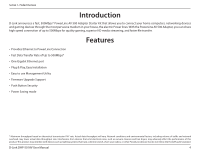D-Link DHP-501AV Product Manual
D-Link DHP-501AV Manual
 |
View all D-Link DHP-501AV manuals
Add to My Manuals
Save this manual to your list of manuals |
D-Link DHP-501AV manual content summary:
- D-Link DHP-501AV | Product Manual - Page 1
- D-Link DHP-501AV | Product Manual - Page 2
Hardware Overview 5 LEDs...5 Connection 6 Hardware Installation 7 Push Button Security 8 Using the Setup Wizard 10 Configuration 11 Security...13 Troubleshooting 15 Technical Specifications 16 Contacting Technical Support 17 Warranty 18 Registration 23 D-Link DHP-501AV User Manual 2 - D-Link DHP-501AV | Product Manual - Page 3
D-Link DHP-500AV PowerLine AV 500 Adapters Two CAT5 Ethernet Cables CD-ROM with Software and User Manual Quick Install Guide System Requirements • Windows® 7, Windows Vista®, XP (with Service Pack 3) • PC with 233MHz Processor, 64MB Memory • Ethernet Adapter (100Mbit/s) D-Link DHP-501AV User Manual - D-Link DHP-501AV | Product Manual - Page 4
Overview Introduction D-Link announces a fast, 500Mbps* PowerLine AV 500 Adapter Starter Kit that allows you to connect your home computers, networking devices and gaming devices through the most pervasive medium in your house, the electric Power lines. With the PowerLine AV 500 Adapter, you can - D-Link DHP-501AV | Product Manual - Page 5
rate is between 50 Mbps and 80 Mbps. • Red. The PowerLine link rate is less than 50 Mbps. • Solid. The Ethernet port is linked but there is no data traffic. 3 Ethernet LED • Blinking. The device is transmitting data. • Off. There is no Ethernet connection. 1 23 D-Link DHP-501AV User Manual 5 - D-Link DHP-501AV | Product Manual - Page 6
information. 2 Reset Button Press and hold the button for 1 second to reset to factory default. 3 Gigabit Ethernet Port Connect the CAT5 Ethernet cable to the PowerLine AV 500 Adapter Gigabit Ethernet port. D-Link DHP-501AV User Manual 6 - D-Link DHP-501AV | Product Manual - Page 7
of this product. • Avoid using the PowerLine AV 500 Adapter in an electrical outlet that is located near Adapter and attach the other end of the Ethernet cable to the network or PC. Network Connectivity is confirmed when the Ethernet LED on the Adapter is illuminated. D-Link DHP-501AV User Manual - D-Link DHP-501AV | Product Manual - Page 8
. The adapters will memorize the security settings even if they are unplugged. Note: To change the private encryption key, please reset the adapter back to its default value by pressing the Reset button for 2 second and then follow the security setup procedure above. D-Link DHP-501AV User Manual 8 - D-Link DHP-501AV | Product Manual - Page 9
after you release the button. Then, press the button on any adapter in your existing PowerLine network for no more than two seconds. The Power LED will security setup steps, your PowerLine network will be securely configured with the same network encryption key. D-Link DHP-501AV User Manual 9 - D-Link DHP-501AV | Product Manual - Page 10
Follow the simple steps below to run the Setup Wizard to guide you quickly through the installation process. Insert the D-Link DHP-501AV CD into your CD-ROM drive. If Note: In order to properly install the PowerLine AV utility, you will first need to install WinPcap. D-Link DHP-501AV User Manual 10 - D-Link DHP-501AV | Product Manual - Page 11
your desktop to start the configuration of the DHP-501AV. Double-click the D-Link PowerLine AV Utility icon The D-Link PowerLine AV Utility provides you the option of setting your own PowerLine network and the network information for the connected PowerLine devices. D-Link DHP-501AV User Manual 11 - D-Link DHP-501AV | Product Manual - Page 12
for data and Internet activity connection. Link Rate: Shows the link rate of the connected PowerLine device. MAC Address: Shows the MAC address of the connected PowerLine device. Firmware Shows the firmware version of the connected PowerLine Version: device. D-Link DHP-501AV User Manual 12 - D-Link DHP-501AV | Product Manual - Page 13
OK. 3. Select the PowerLine devices that you would like to apply the encryption key setting. Then, type your private encryption key into the Encryption Key Setting field and click Set Selected Devices. The utility will show a message once the setting is complete. D-Link DHP-501AV User Manual 13 - D-Link DHP-501AV | Product Manual - Page 14
You can use the PowerLine AV Utility to set all devices within the existing PowerLine network and the new PowerLine network will be securely configured with a customized encryption key and all devices will be able to communicate with each other after your setting. D-Link DHP-501AV User Manual - D-Link DHP-501AV | Product Manual - Page 15
time you disconnect the connection cable. • I'm having a lot of problems configuring my network: If you are having problems configuring the network with two or more PowerLine AV devices, please reset all the Network adapters and start configuring the adapters again. D-Link DHP-501AV User Manual 15 - D-Link DHP-501AV | Product Manual - Page 16
Safety • UL, CE LVD Technical Specifications Encryption • 128 bit AES Operation Temperature • 0°C ~ 40°C Storage Temperature • -10°C ~ 70°C Humidity • Operation: 10% ~ 90% RH • Storage: 5% ~ 90% RH D-Link DHP-501AV User Manual 16 - D-Link DHP-501AV | Product Manual - Page 17
questions and answers to technical issues. For customers within the United States: Phone Support: (877) 453-5465 Internet Support: http://support.dlink.com For customers within Canada: Phone Support: (800) 361-5265 Internet Support: http://support.dlink.ca D-Link DHP-501AV User Manual 17 - D-Link DHP-501AV | Product Manual - Page 18
the defective Hardware will be refunded by D-Link upon return to D-Link of the defective Hardware. All Hardware or part thereof that is replaced by D-Link, or for which the purchase price is refunded, shall become the property of D-Link upon replacement or refund. D-Link DHP-501AV User Manual 18 - D-Link DHP-501AV | Product Manual - Page 19
Link's option, to replace the non-conforming Software (or defective media) with software that substantially conforms to D-Link's functional specifications for the Software or to refund the portion of the actual purchase price ID Number at https:// rma.dlink.com/. D-Link DHP-501AV User Manual 19 - D-Link DHP-501AV | Product Manual - Page 20
software, firmware or other products or services provided by anyone other than D-Link; and Products that have been purchased from inventory clearance or liquidation sales or other sales in which D-Link, PERFORMANCE OF THE PRODUCT IS WITH THE PURCHASER OF THE PRODUCT. D-Link DHP-501AV User Manual 20 - D-Link DHP-501AV | Product Manual - Page 21
notice. Copyright 2010 by D-Link Corporation/D-Link Systems, Inc. All rights reserved. CE Mark Warning: This is a Class B product. In a domestic environment, this product may cause radio interference, in which case the user may be required to take adequate measures. D-Link DHP-501AV User Manual 21 - D-Link DHP-501AV | Product Manual - Page 22
radiate radio frequency energy and, if not installed and used in accordance with the instructions, may cause harmful interference to radio communication. However, there is no guarantee outside the United States, please contact the corresponding local D-Link office. D-Link DHP-501AV User Manual 22 - D-Link DHP-501AV | Product Manual - Page 23
Appendix F - Registration Registration Product registration is entirely voluntary and failure to complete or return this form will not diminish your warranty rights. Version 1.0 October 26, 2010 D-Link DHP-501AV User Manual 23