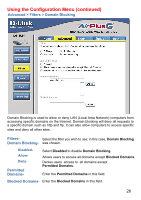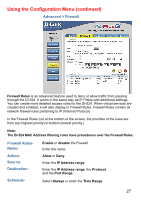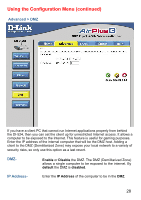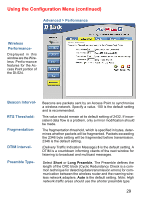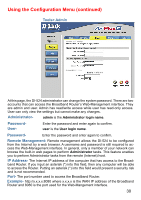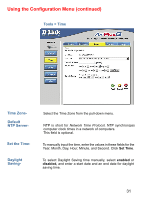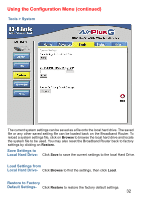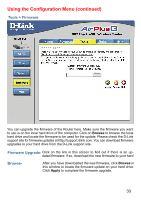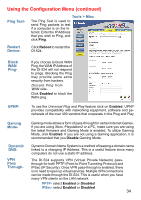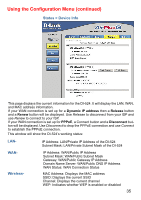D-Link DI-524 Product Manual - Page 31
Tools > Time, Time Zone, Daylight, Saving, Set the Time, Default, NTP Server - manual
 |
UPC - 790069282546
View all D-Link DI-524 manuals
Add to My Manuals
Save this manual to your list of manuals |
Page 31 highlights
Using the Configuration Menu (continued) Tools > Time Time ZoneDefault NTP Server- Set the TimeDaylight Saving- Select the Time Zone from the pull-down menu. NTP is short for Network Time Protocol. NTP synchronizes computer clock times in a network of computers. This field is optional. To manually input the time, enter the values in these fields for the Year, Month, Day, Hour, Minute, and Second. Click Set Time. To select Daylight Saving time manually, select enabled or disabled, and enter a start date and an end date for daylight saving time. 31
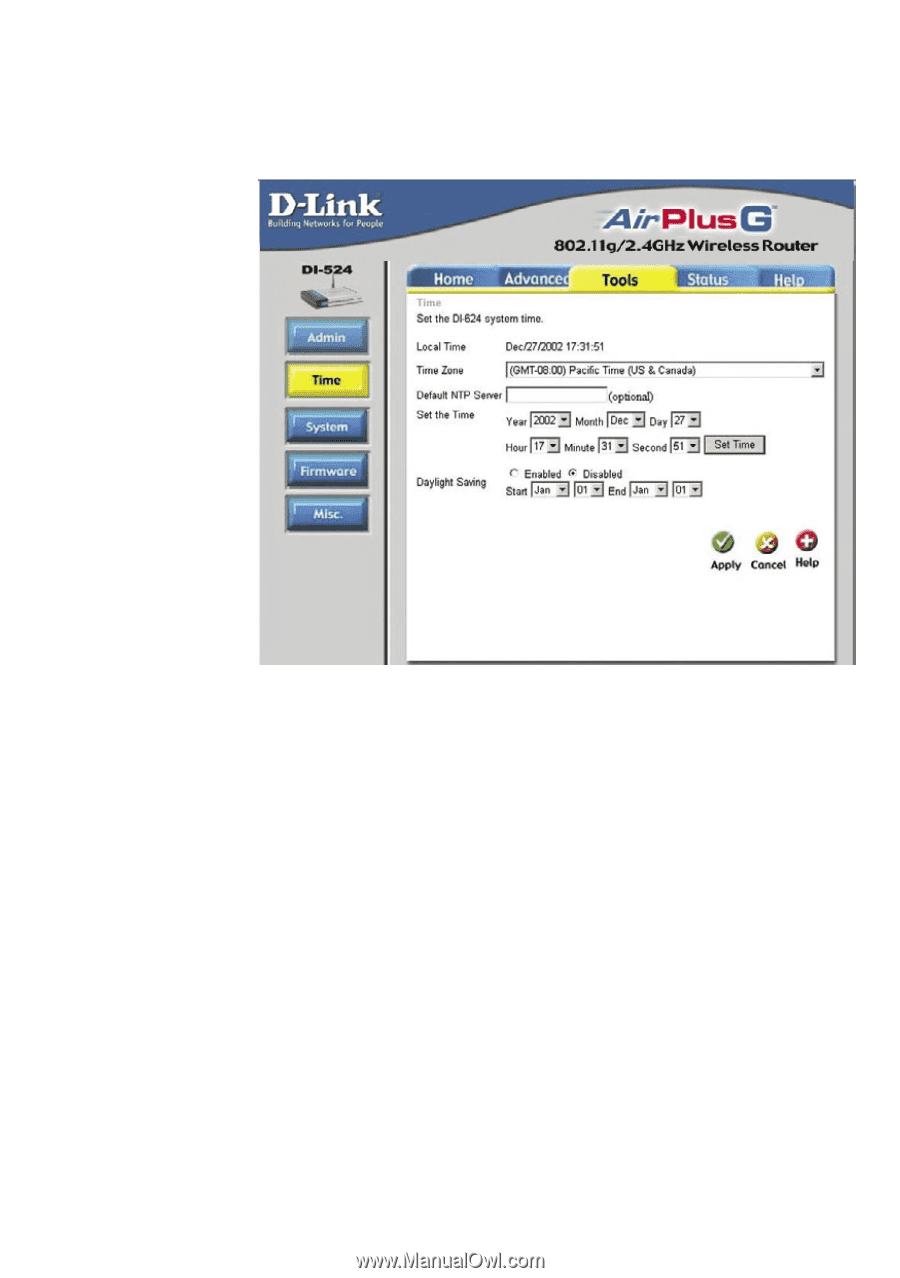
31
Using the Configuration Menu (continued)
Tools > Time
Time Zone-
Select the Time Zone from the pull-down menu.
Daylight
Saving-
To select Daylight Saving time manually, select
enabled
or
disabled,
and enter a start date and an end date for daylight
saving time.
Set the Time-
To manually input the time, enter the values in these fields for the
Year, Month, Day, Hour, Minute, and Second. Click
Set Time
.
Default
NTP Server-
NTP is short for
Network Time Protocol.
NTP synchronizes
computer clock times in a network of computers.
This field is optional.