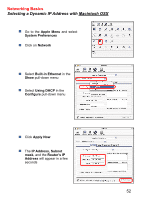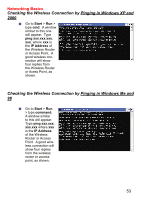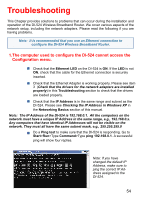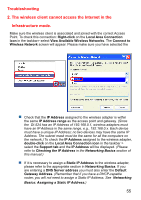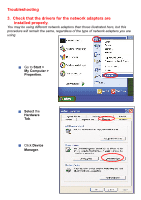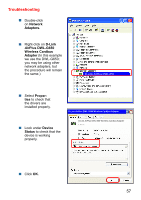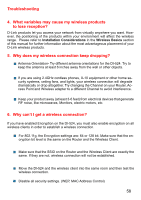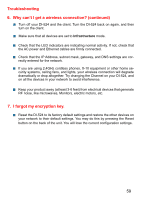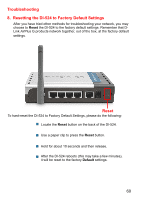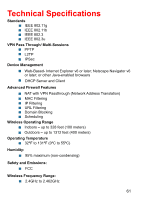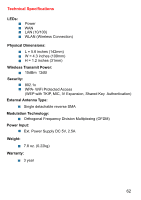D-Link DI-524 Product Manual - Page 57
Network, Adapters., D-Link, Plus DWL-G650, Wireless Cardbus, Adapter, Proper, Device, Status - d link driver
 |
UPC - 790069282546
View all D-Link DI-524 manuals
Add to My Manuals
Save this manual to your list of manuals |
Page 57 highlights
Troubleshooting Double-click on Network Adapters. Right-click on D-Link AirPlus DWL-G650 Wireless Cardbus Adapter (In this example we use the DWL-G650; you may be using other network adapters, but the procedure will remain the same.) D-Link AirPlus DWL-650 Select Proper- ties to check that the drivers are installed properly. D-Link AirPlus DWL-G650 Wireless Cardbus Adapter Look under Device Status to check that the device is working properly. D-Link AirPlus DWL-650 Wireless Cardbus Adapter Click OK. 57
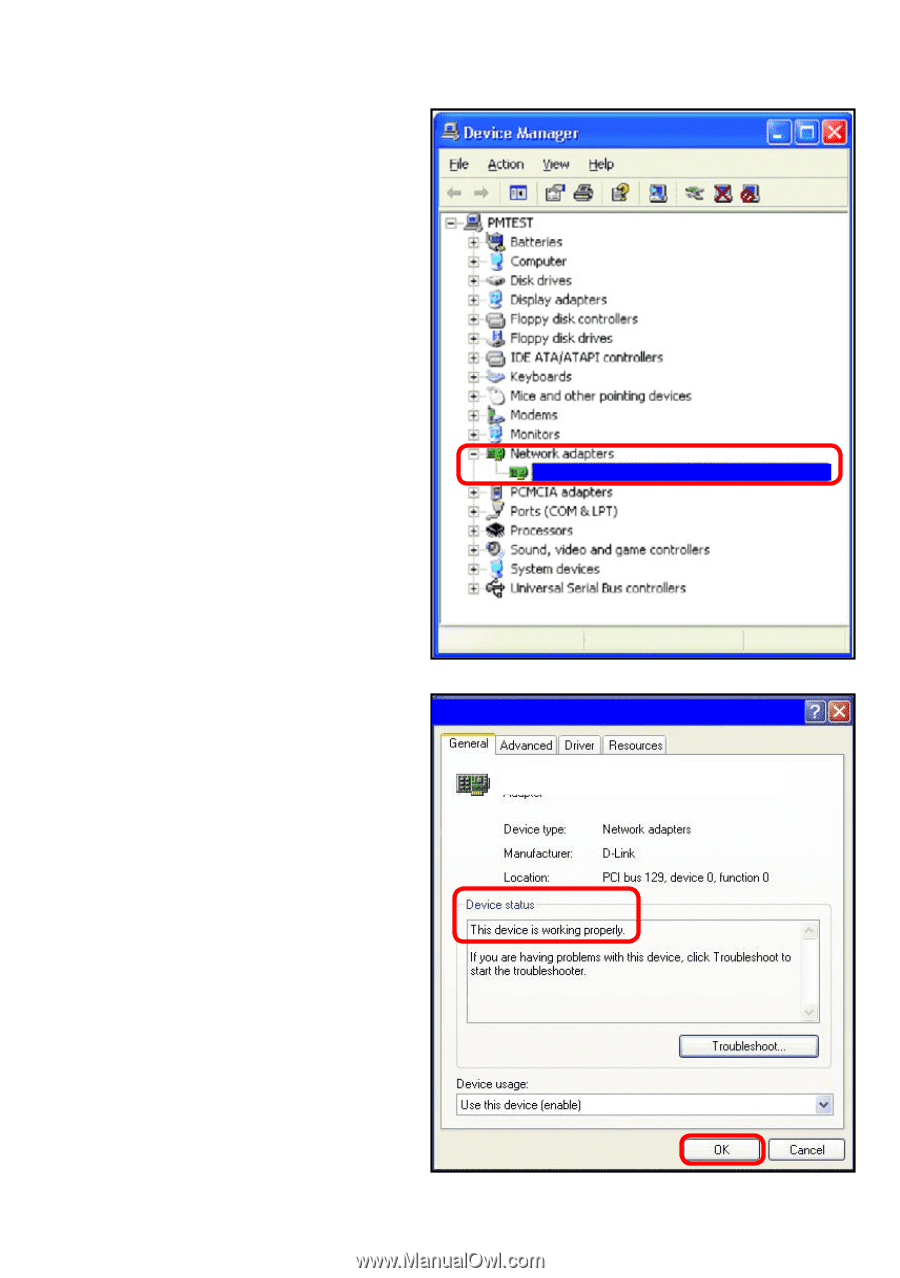
57
Troubleshooting
Double-click
on
Network
Adapters.
Right-click on
D-Link
Air
Plus DWL-G650
Wireless Cardbus
Adapter
(In this example
we use the DWL-G650;
you may be using other
network adapters, but
the procedure will remain
the same.)
Select
Proper-
ties
to check that
the drivers are
installed properly.
Look under
Device
Status
to check that the
device is working
properly.
Click
OK.
D-Link
Air
Plus DWL-650
D-Link
Air
Plus DWL-650 Wireless Cardbus Adapter
D-Link
Air
Plus DWL-G650 Wireless Cardbus Adapter