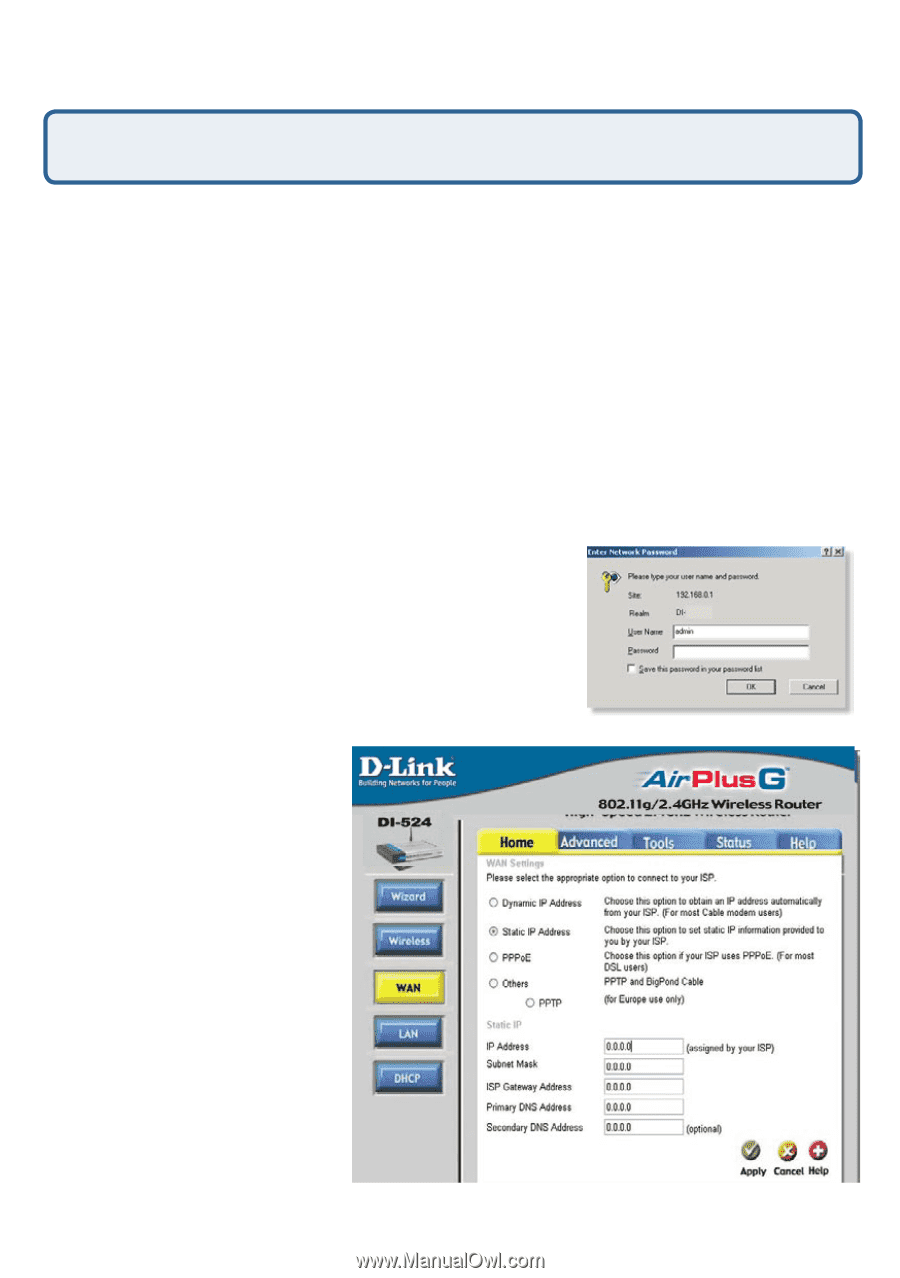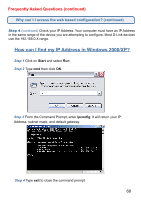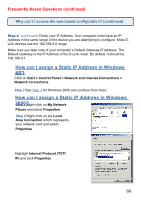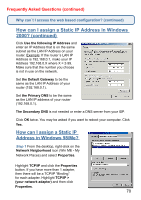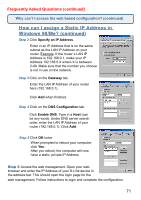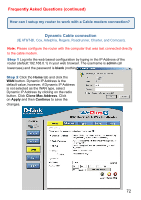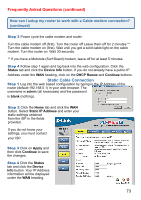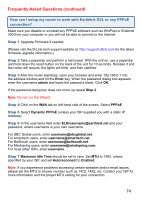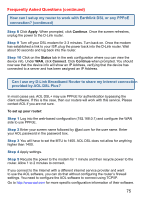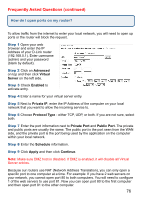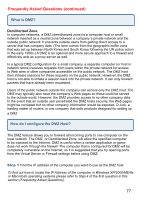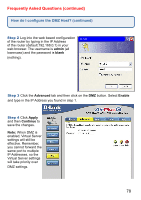D-Link DI-524 Product Manual - Page 73
Static Cable Connection - default username
 |
UPC - 790069282546
View all D-Link DI-524 manuals
Add to My Manuals
Save this manual to your list of manuals |
Page 73 highlights
Frequently Asked Questions (continued) How can I setup my router to work with a Cable modem connection? (continued) Step 3 Power cycle the cable modem and router: Turn the cable modem off (first). Turn the router off Leave them off for 2 minutes.** Turn the cable modem on (first). Wait until you get a solid cable light on the cable modem. Turn the router on. Wait 30 seconds. ** If you have a Motorola (Surf Board) modem, leave off for at least 5 minutes. Step 4 Follow step 1 again and log back into the web configuration. Click the Status tab and click the Device Info button. If you do not already have a public IP Address under the WAN heading, click on the DHCP Renew and Continue buttons. Static Cable Connection Step 1 Log into the web based configuration by typing in the IP Address of the router (default:192.168.0.1) in your web browser. The username is admin (all lowercase) and the password is blank (nothing). Step 2 Click the Home tab and click the WAN button. Select Static IP Address and enter your static settings obtained from the ISP in the fields provided. If you do not know your settings, you must contact your ISP. Step 3 Click on Apply and then click Continue to save the changes. Step 4 Click the Status tab and click the Device Info button. Your IP Address information will be displayed under the WAN heading. 73