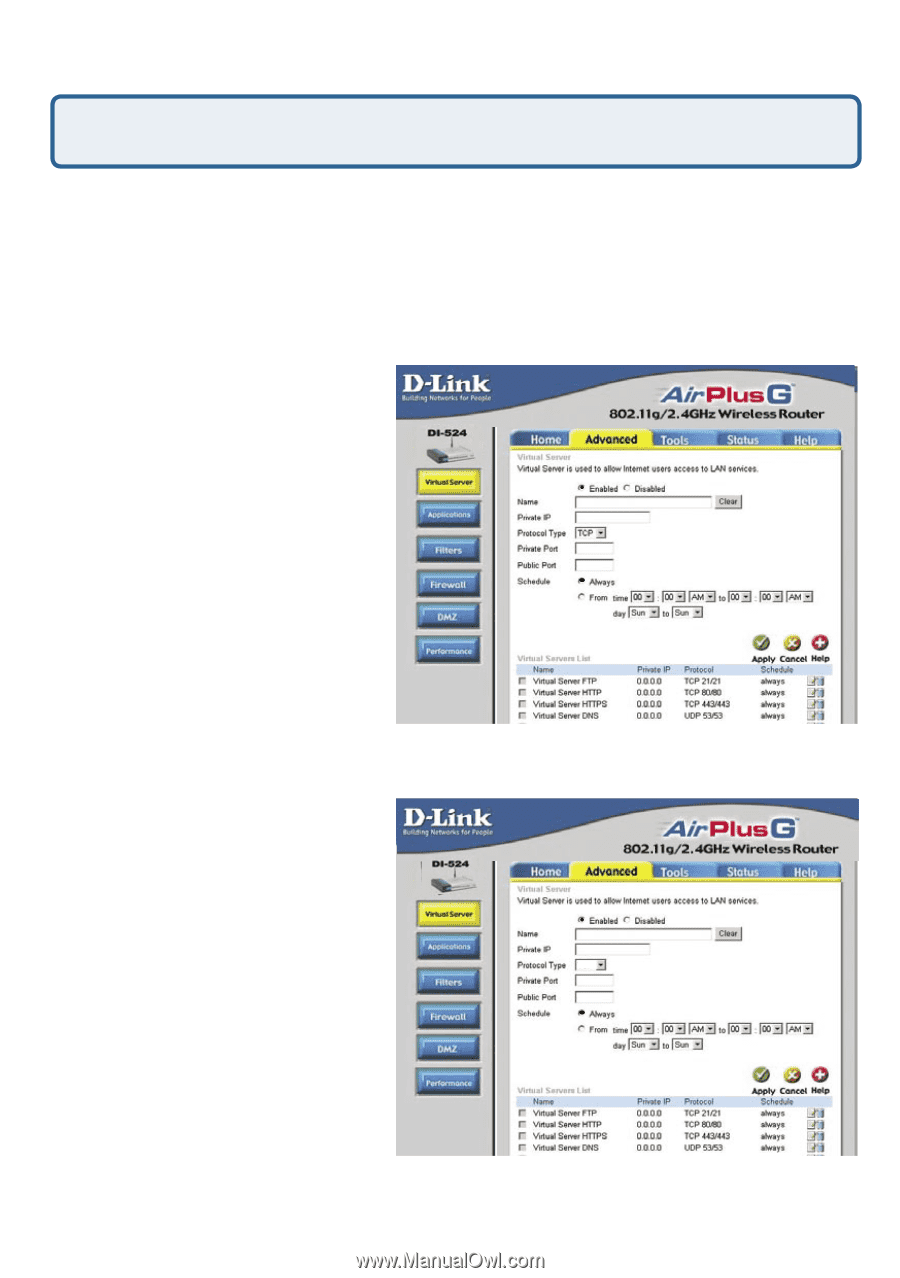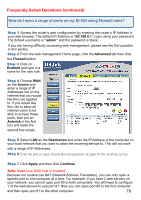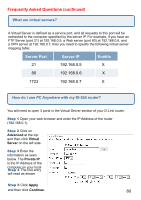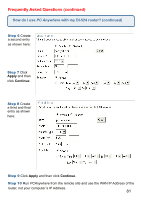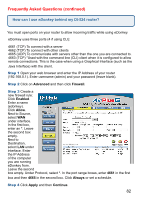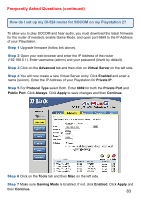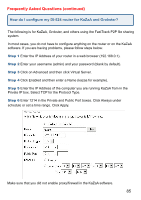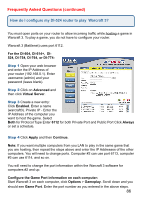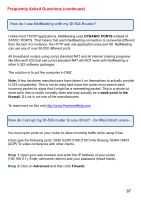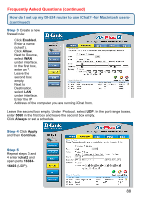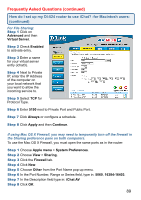D-Link DI-524 Product Manual - Page 84
How can I use Gamespy behind my DI-524 router? - default router password
 |
UPC - 790069282546
View all D-Link DI-524 manuals
Add to My Manuals
Save this manual to your list of manuals |
Page 84 highlights
Frequently Asked Questions (continued) How can I use Gamespy behind my DI-524 router? Step 1 Open your web browser and enter the IP Address of the router (192.168.0.1). Enter admin for the username and your password (blank by default). Step 2 Click on the Advanced tab and then click Virtual Server on the left side. Step 3 You will create 2 entries. Step 4 Click Enabled and enter Settings: NAME - Gamespy1 PRIVATE IP - The IP Address of your computer that you are running Gamespy from. PROTOCOL TYPE - Both PRIVATE PORT - 3783 PUBLIC PORT - 3783 Click Apply and then continue Step 5 Enter 2nd entry: Click Enabled NAME - Gamespy2 PRIVATE IP The IP Address your computer that you are running Gamespy from. PROTOCOL TYPE - Both PRIVATE PORT - 6500 PUBLIC PORT - 6500 SCHEDULE - Always. Click Apply and then continue. of 84