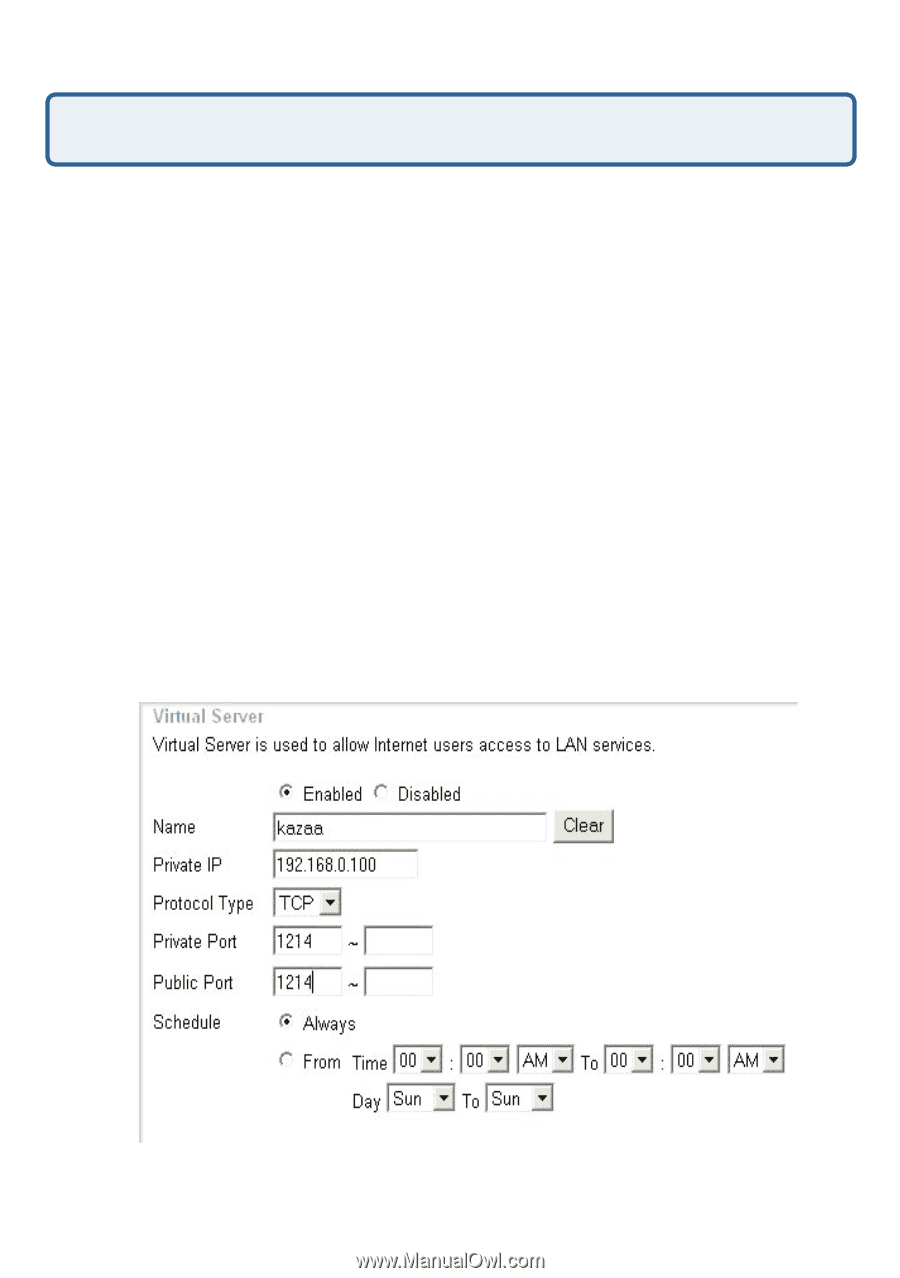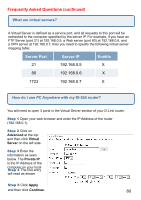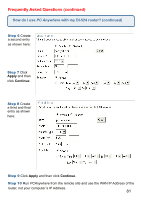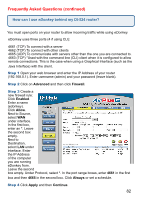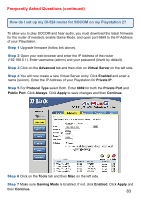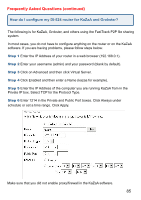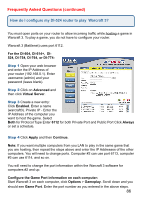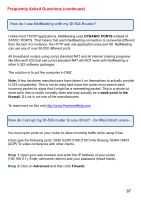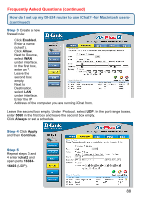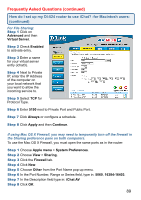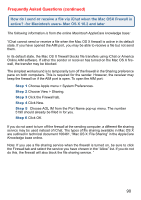D-Link DI-524 Product Manual - Page 85
How do I configure my DI-524 router for KaZaA and Grokster? - default password problem
 |
UPC - 790069282546
View all D-Link DI-524 manuals
Add to My Manuals
Save this manual to your list of manuals |
Page 85 highlights
Frequently Asked Questions (continued) How do I configure my DI-524 router for KaZaA and Grokster? The following is for KaZaA, Grokster, and others using the FastTrack P2P file sharing system. In most cases, you do not have to configure anything on the router or on the KaZaA software. If you are having problems, please follow steps below: Step 1 Enter the IP Address of your router in a web browser (192.168.0.1). Step 2 Enter your username (admin) and your password (blank by default). Step 3 Click on Advanced and then click Virtual Server. Step 4 Click Enabled and then enter a Name (kazaa for example). Step 5 Enter the IP Address of the computer you are running KaZaA from in the Private IP box. Select TCP for the Protocol Type. Step 6 Enter 1214 in the Private and Public Port boxes. Click Always under schedule or set a time range. Click Apply. Make sure that you did not enable proxy/firewall in the KaZaA software. 85