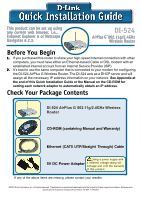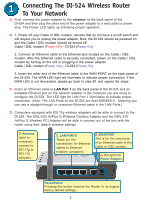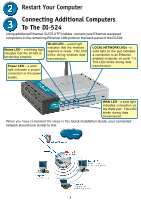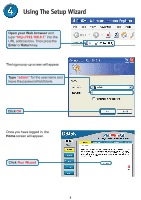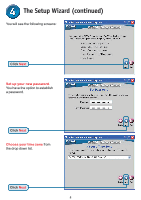D-Link DI-524 Quick Installation Guide
D-Link DI-524 - AirPlus G Wireless Router Manual
 |
UPC - 790069282546
View all D-Link DI-524 manuals
Add to My Manuals
Save this manual to your list of manuals |
D-Link DI-524 manual content summary:
- D-Link DI-524 | Quick Installation Guide - Page 1
is connected to your modem for configuring the DI-524 AirPlus G Wireless Router. The DI-524 acts as a DHCP server and will assign all the necessary IP address information on your network. See Appendix at the end of this Quick Installation Guide or the Manual on the CD-ROM for setting each network - D-Link DI-524 | Quick Installation Guide - Page 2
to the DI-524. The DWL-630 AirPlus G Wireless Cardbus Adapter and the DWL-510 AirPlus G Wireless PCI Adapter will be able to connect out of the box with the router using their default wireless settings. D. Antenna Used to wirelessly connect to 802.11g or 802.11b adapters. C. LAN PORTS These are - D-Link DI-524 | Quick Installation Guide - Page 3
to the remaining Ethernet LAN ports on the back panel of the DI-524. Status LED - a blinking light indicates that the DI-524 is functioning properly. WLAN LED - a solid light indicates that the wireless segment is ready. This LED blinks during wireless data transmission. Power LED - a solid - D-Link DI-524 | Quick Installation Guide - Page 4
Using The Setup Wizard Open your Web browser and type "http://192.168.0.1" into the URL address box. Then press the Enter or Return key. The logon pop-up screen will appear. Type "admin" for the username and leave the password field blank. Click OK Once you have logged in, the Home screen will - D-Link DI-524 | Quick Installation Guide - Page 5
The Setup Wizard (continued) You will see the following screens: Click Next Set up your new password. You have the option to establish a password. Click Next Choose your time zone from the drop down list. Click Next 5 - D-Link DI-524 | Quick Installation Guide - Page 6
you selected Dynamic IP Address, this screen will appear: (Used mainly for Cable Internet service.) Click the "Clone MAC Address" button to automatically copy the MAC address of the network adapter in your computer. You can also manually type in the MAC address. Click Next This setup should be done - D-Link DI-524 | Quick Installation Guide - Page 7
required fields. Click Next Please continue to Wireless Setup. If your ISP uses PPPoE (Point-toPoint Protocol over Ethernet), and this option is selected, then this screen will appear: (Used mainly for DSL Internet service.) Enter in the username and password provided to you by your ISP. Click - D-Link DI-524 | Quick Installation Guide - Page 8
The Setup Wizard (continued) Wireless Setup The default wireless settings for your 802.11g wireless network are: SSID = default Channel = 6 You can change these settings to match an existing wireless network. Click Next If you wish to use encryption for your 802.11g network, the DI-524 is capable of - D-Link DI-524 | Quick Installation Guide - Page 9
relaunch your Web browser (i.e., Internet Explorer or Netscape Navigator), to link to your favorite Web site to test your Internet connection. For additional settings or information, refer to the Advanced, Tools, or Status tabs on the web-management interface; or to the Manual located on the CD. 9 - D-Link DI-524 | Quick Installation Guide - Page 10
how to configure the network adapter to obtain an IP address automatically for the DI-524 Wireless Broadband Router. For Microsoft Windows XP: Go to Start > Properties (i.e., D-Link DFE-530TX+). Click Internet Protocol (TCP/IP) Click Properties Select Obtain an IP address automatically Click OK - D-Link DI-524 | Quick Installation Guide - Page 11
Network Select Built-in Ethernet in the Show pull down menu Select Using DHCP in the Configure pull down menu Click on Apply Now The IP address information, the Subnet Mask, the Router's IP address and the Ethernet adapter address will appear. 11 - D-Link DI-524 | Quick Installation Guide - Page 12
over the Telephone: (877) 453-5465 24 hours a day, seven days a week. D-Link Technical Support over the Internet: http://support.dlink.com email:[email protected] Tech Support for customers within Canada: D-Link Technical Support over the Telephone: (800) 361-5265 Monday to Friday 8:30am to 9:00pm
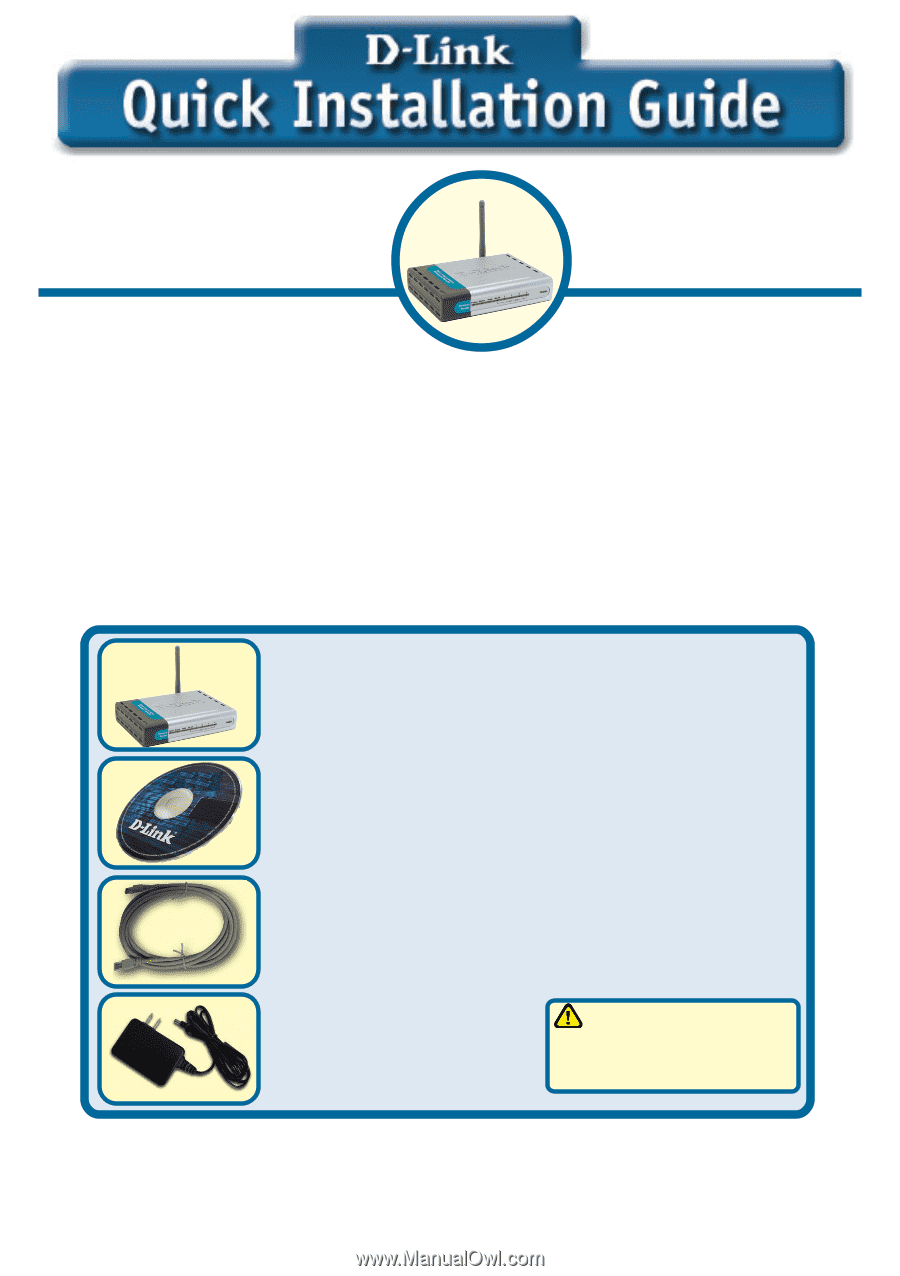
This product can be set up using
This product can be set up using
This product can be set up using
This product can be set up using
This product can be set up using
an
an
an
an
any curr
y curr
y curr
y curr
y curren
en
en
en
ent web br
t web br
t web br
t web br
t web browser
owser
owser
owser
owser, i.e
, i.e
, i.e
, i.e
, i.e.,
.,
.,
.,
.,
Internet Explorer 6 or Netscape
Internet Explorer 6 or Netscape
Internet Explorer 6 or Netscape
Internet Explorer 6 or Netscape
Internet Explorer 6 or Netscape
Navigator 6.2.3.
Navigator 6.2.3.
Navigator 6.2.3.
Navigator 6.2.3.
Navigator 6.2.3.
DI-524
Air
Air
Air
Air
Air
Plus G
802.11g/2.4GHz
Plus G
802.11g/2.4GHz
Plus G
802.11g/2.4GHz
Plus G
802.11g/2.4GHz
Plus G
802.11g/2.4GHz
Wireless Router
Wireless Router
Wireless Router
Wireless Router
Wireless Router
5V DC Power Adapter
©2003 D-Link Systems, Inc. All rights reserved. Trademarks or registered trademarks are the property of their respective holders. Software and
specifications subject to change without notice. DI-524. 11142003
Before You Begin
1.
1.
1.
1.
1.
If you purchased this router to share your high-speed Internet connection with other
computers, you must have either an Ethernet-based Cable or DSL modem with an
established Internet account from an Internet Service Provider (ISP).
2.
2.
2.
2.
2.
It’s best to use the same computer that is connected to your modem for configuring
the DI-524
Air
Plus G Wireless Router. The DI-524 acts as a DHCP server and will
assign all the necessary IP address information on your network.
See Appendix at
the end of this Quick Installation Guide or the Manual on the CD-ROM for
setting each network adapter to automatically obtain an IP address.
Check Your Package Contents
DI-524
Air
Plus G
802.11g/2.4GHz Wireless
Router
CD-ROM (containing Manual and Warranty)
Ethernet (CAT5 UTP/Straight Through) Cable
Using a power supply with
a different voltage rating will
damage and void the warranty
of this product.
If any of the above items are missing, please contact your reseller.
TM
TM
TM
TM
TM