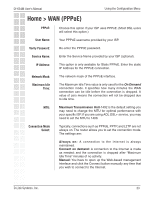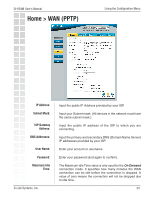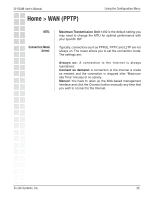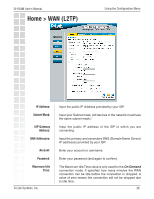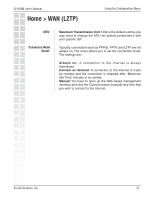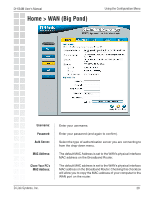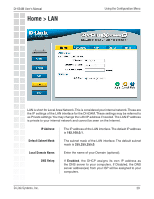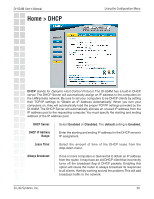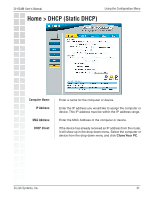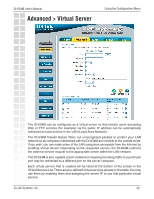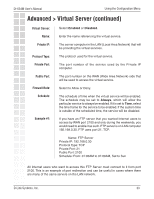D-Link DI-634M Product Manual - Page 28
Home > WAN Big Pond
 |
UPC - 790069282676
View all D-Link DI-634M manuals
Add to My Manuals
Save this manual to your list of manuals |
Page 28 highlights
DI-634M User's Manual Home > WAN (Big Pond) Using the Configuration Menu Username: Password: Auth Server: MAC Address: Clone Your PC's MAC Address: Enter your username. Enter your password (and again to confirm). Select the type of authentication server you are connecting to from the drop-down menu. The default MAC Address is set to the WAN's physical interface MAC address on the Broadband Router. The default MAC address is set to the WAN's physical interface MAC address on the Broadband Router. Checking this checkbox will allow you to copy the MAC address of your computer to the WAN port on the router. D-Link Systems, Inc. 28
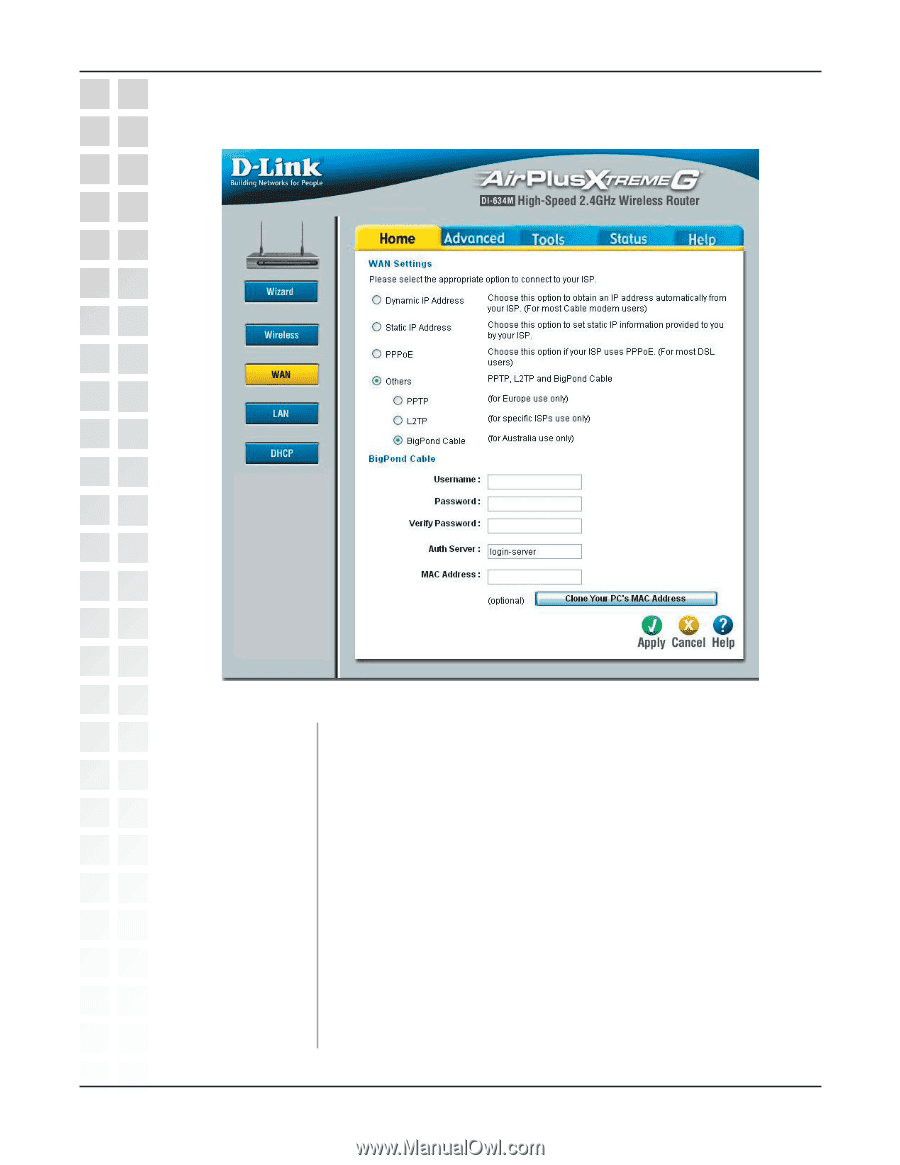
28
DI-634M User’s Manual
D-Link Systems, Inc.
Using the Configuration Menu
Enter your username.
Enter your password (and again to confirm).
Select the type of authentication server you are connecting to
from the drop-down menu.
The default MAC Address is set to the WAN’s physical interface
MAC address on the Broadband Router.
The default MAC address is set to the WAN’s physical interface
MAC address on the Broadband Router. Checking this checkbox
will allow you to copy the MAC address of your computer to the
WAN port on the router.
Username:
Home > WAN (Big Pond)
Password:
Auth Server:
MAC Address:
Clone Your PC’s
MAC Address: