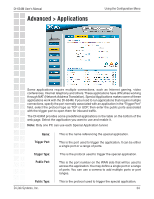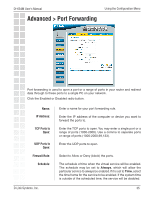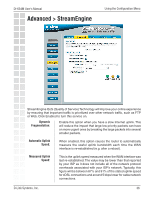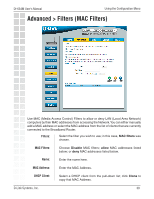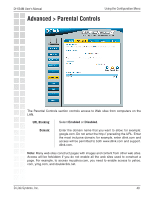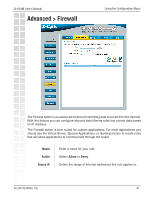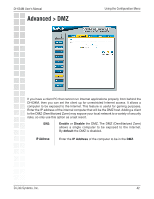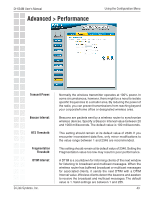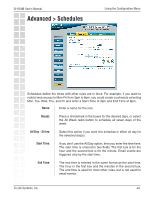D-Link DI-634M Product Manual - Page 39
Advanced > Filters MAC Filters
 |
UPC - 790069282676
View all D-Link DI-634M manuals
Add to My Manuals
Save this manual to your list of manuals |
Page 39 highlights
DI-634M User's Manual Using the Configuration Menu Advanced > Filters (MAC Filters) Use MAC (Media Access Control) Filters to allow or deny LAN (Local Area Network) computers by their MAC addresses from accessing the Network.You can either manually add a MAC address or select the MAC address from the list of clients that are currently connected to the Broadband Router. Filters: Select the filter you wish to use; in this case, MAC filters was chosen. MAC Filters: Choose Disable MAC filters; allow MAC addresses listed below; or deny MAC addresses listed below. Name: Enter the name here. MAC Address: Enter the MAC Address. DHCP Client: Select a DHCP client from the pull-down list; click Clone to copy that MAC Address. D-Link Systems, Inc. 39
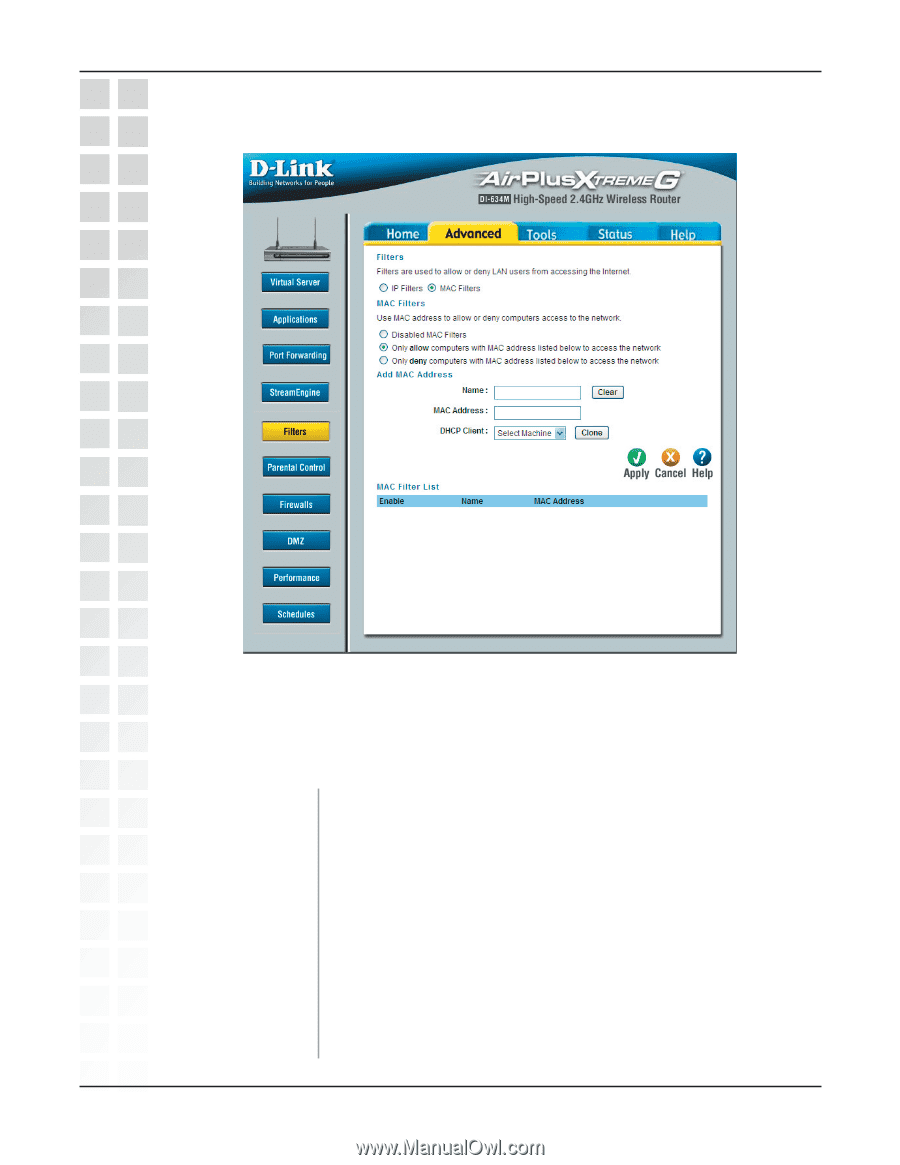
39
DI-634M User’s Manual
D-Link Systems, Inc.
Using the Configuration Menu
Use MAC (Media Access Control) Filters to allow or deny LAN (Local Area Network)
computers by their MAC addresses from accessing the Network.You can either manually
add a MAC address or select the MAC address from the list of clients that are currently
connected to the Broadband Router.
Select the filter you wish to use; in this case,
MAC filters
was
chosen.
Choose
Disable
MAC filters;
allow
MAC addresses listed
below;
or
deny
MAC addresses listed below.
Enter the name here.
Enter the MAC Address.
Select a DHCP client from the pull-down list; click
Clone
to
copy that MAC Address.
Filters:
MAC Filters:
Name:
MAC Address:
DHCP Client:
Advanced > Filters (MAC Filters)