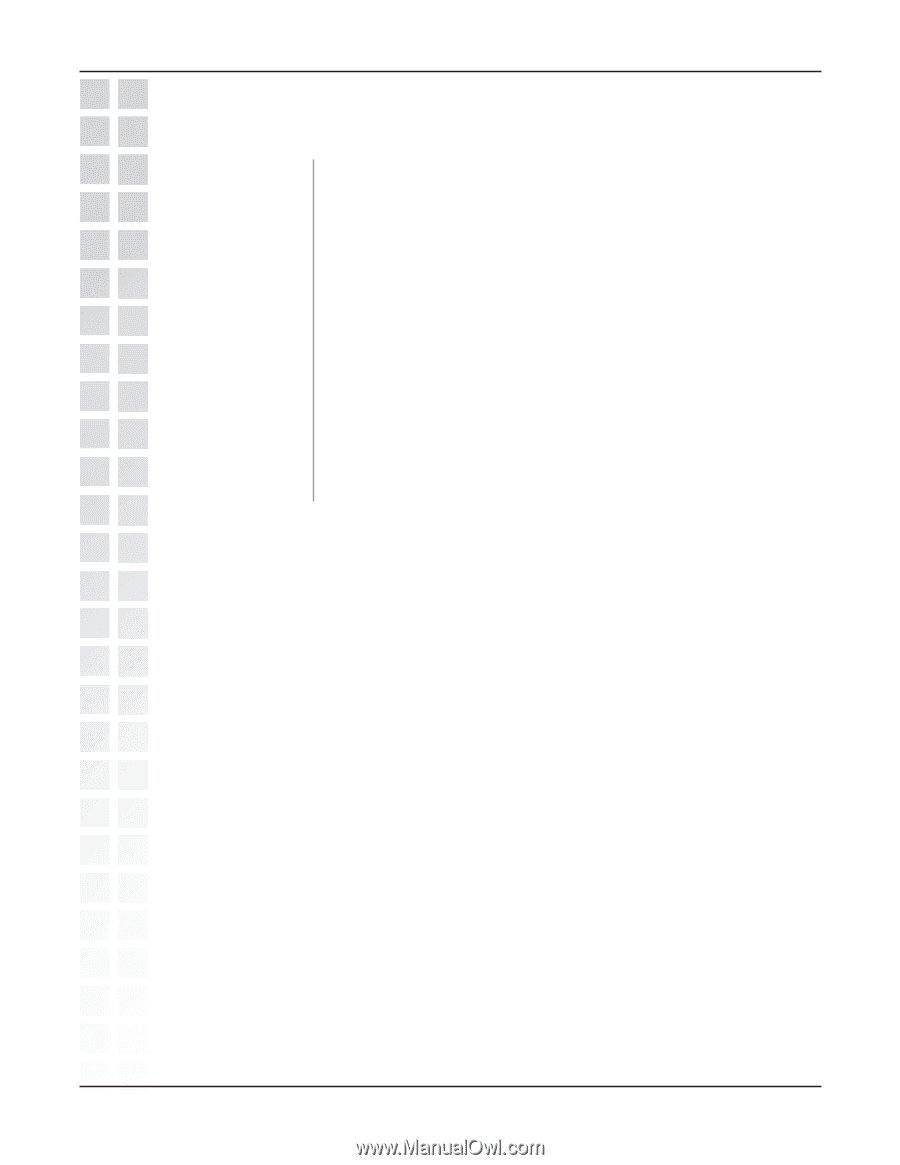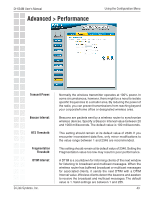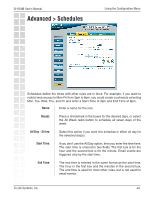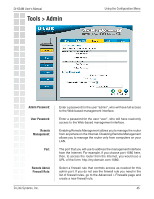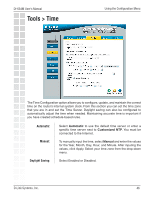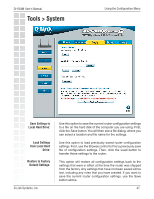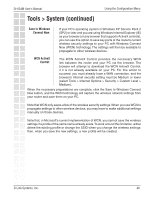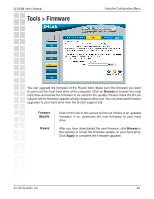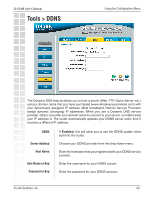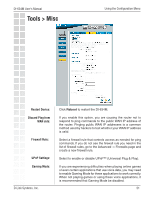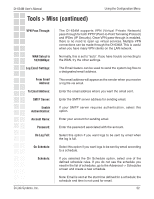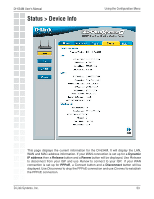D-Link DI-634M Product Manual - Page 48
Tools > System continued
 |
UPC - 790069282676
View all D-Link DI-634M manuals
Add to My Manuals
Save this manual to your list of manuals |
Page 48 highlights
DI-634M User's Manual Tools > System (continued) Using the Configuration Menu Save to Windows Connect Now: If your PC's operating system is Windows XP Service Pack 2 (SP2) or later and you are using Windows Internet Explorer (IE) as your browser (or any browser that supports ActiveX controls), you can use this option to save key parts of the router's current wireless security settings to your PC with Windows Connect Now (WCN) technology. The settings will then be available to propagate to other wireless devices. WCN ActiveX Control: The WCN ActiveX Control provides the necessary WCN link between the router and your PC via the browser. The browser will attempt to download the WCN ActiveX Control, if it is not already available on your PC. For this action to succeed, you must already have a WAN connection, and the browser's Internet security setting must be Medium or lower (select Tools > Internet Options > Security > Custom Level > Medium). When the necessary preparations are complete, click the Save to Windows Connect Now button, and the WCN technology will capture the wireless network settings from your router and save them on your PC. Note that WCN only saves a few of the wireless security settings. When you use WCN to propagate settings to other wireless devices, you may have to make additional settings manually on those devices. Note that, in Microsoft's current implementation of WCN, you cannot save the wireless settings if a profile of the same name already exists. To work around this limitation, either delete the existing profile or change the SSID when you change the wireless settings; then, when you save the new settings, a new profile will be created. D-Link Systems, Inc. 48