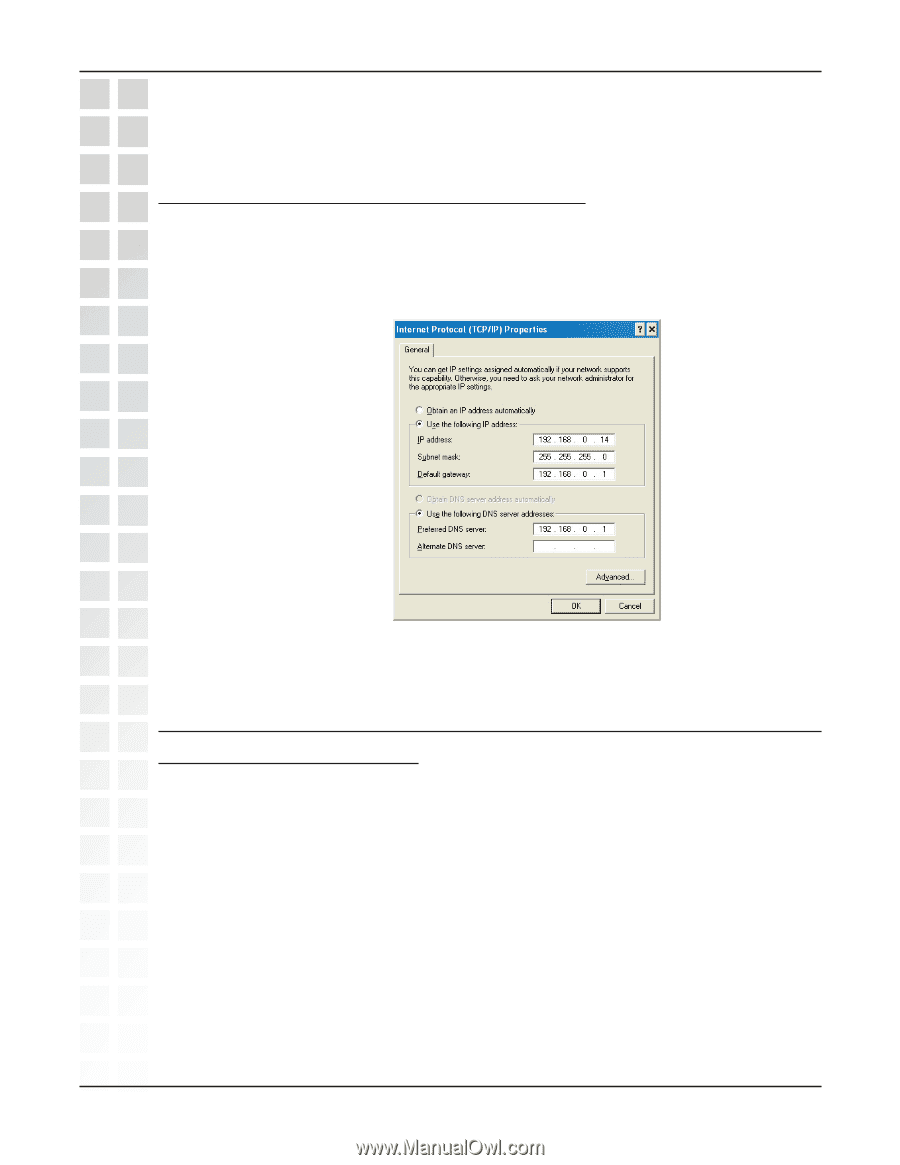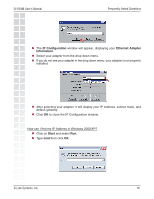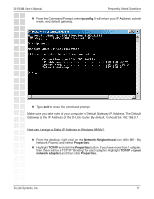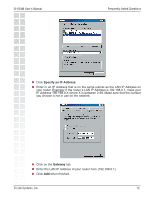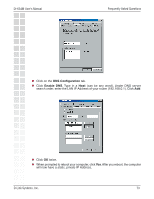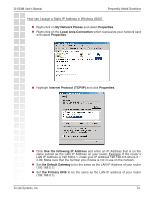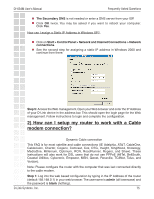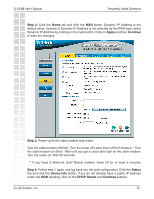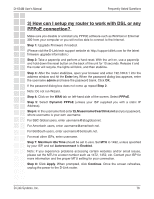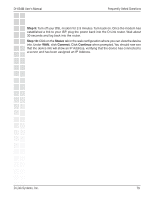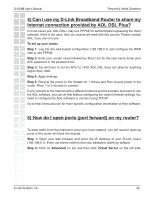D-Link DI-634M Product Manual - Page 75
How can I setup my router to work with a Cable, modem connection? - d link setup
 |
UPC - 790069282676
View all D-Link DI-634M manuals
Add to My Manuals
Save this manual to your list of manuals |
Page 75 highlights
DI-634M User's Manual Frequently Asked Questions The Secondary DNS is not needed or enter a DNS server from your ISP. Click OK twice. You may be asked if you want to reboot your computer. Click Yes. How can I assign a Static IP Address in Windows XP? Click on Start > Control Panel > Network and Internet Connections > Network connections. See the second step for assigning a static IP address in Windows 2000 and continue from there. Step 5: Access the Web management. Open your Web browser and enter the IP Address of your D-Link device in the address bar. This should open the login page for the Web management. Follow instructions to login and complete the configuration. 2) How can I setup my router to work with a Cable modem connection? Dynamic Cable connection This FAQ is for most satellite and cable connections (IE Adelphia, AT&T, CableOne, Cablevision, Charter, Cogeco, Comcast, Cox, DTG, Insight, KingWood, Knowlogy, MediaOne, Millenium, Optimum, RCN, RoadRunner, Rogers, and Shaw). These instructions will also work for DSL users that do not use PPPoE (AllTel, BellSouth, Coastal Utilities, Cyberonic, Empower, MSN, Qwest, Roseville, TC3Net, Telus, and Verizon). Note: Please configure the router with the computer that was last connected directly to the cable modem. Step 1: Log into the web based configuration by typing in the IP Address of the router (default:192.168.0.1) in your web browser. The username is admin (all lowercase) and the password is blank (nothing). D-Link Systems, Inc. 75