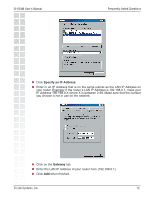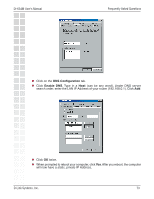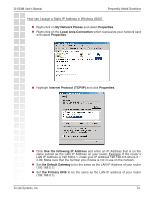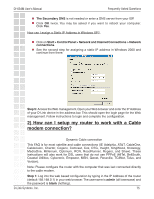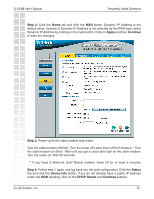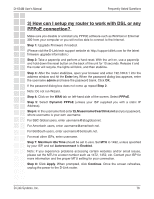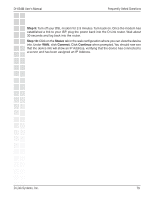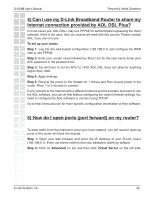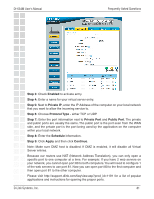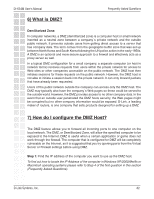D-Link DI-634M Product Manual - Page 77
Static Cable Connection, Step 1, admin, blank, Step 2, Static IP Address, Step 3, Apply, Continue,
 |
UPC - 790069282676
View all D-Link DI-634M manuals
Add to My Manuals
Save this manual to your list of manuals |
Page 77 highlights
DI-634M User's Manual Frequently Asked Questions Static Cable Connection Step 1: Log into the web based configuration by typing in the IP Address of the router (default:192.168.0.1) in your web browser. The username is admin (all lowercase) and the password is blank (nothing). Step 2: Click the Home tab and click the WAN button. Select Static IP Address and enter your static settings obtained from the ISP in the fields provided. If you do not know your settings, you must contact your ISP. Step 3: Click on Apply and then click Continue to save the changes. Step 4: Click the Status tab and click the Device Info button.Your IP Address information will be displayed under the WAN heading. D-Link Systems, Inc. 77

77
DI-634M User’s Manual
D-Link Systems, Inc.
Frequently Asked Questions
Static Cable Connection
Step 1:
Log into the web based configuration by typing in the IP Address of the router
(default:192.168.0.1) in your web browser. The username is
admin
(all lowercase) and
the password is
blank
(nothing).
Step 2:
Click the
Home
tab and click the
WAN
button. Select
Static IP Address
and enter your static settings obtained from the ISP in the fields provided.
If you do not know your settings, you must contact your ISP.
Step 3:
Click on
Apply
and then click
Continue
to save the changes.
Step 4:
Click the
Status
tab and click the
Device Info
button.Your IP Address information
will be displayed under the
WAN
heading.