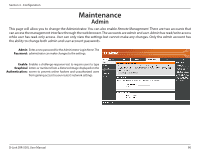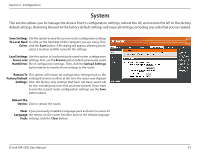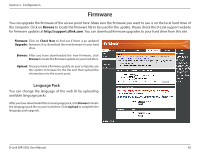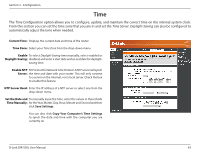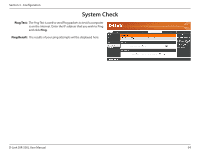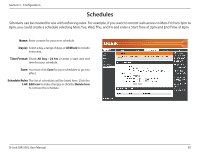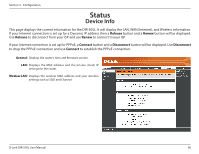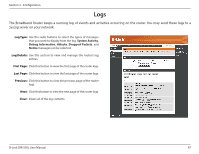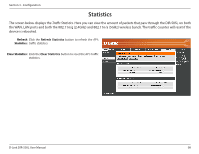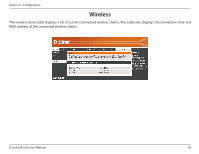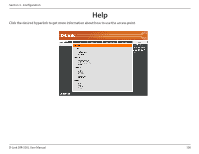D-Link DIR-505L User Manual - Page 101
Schedules, Start Time, 8pm, you could create a schedule selecting Mon, Tue, Wed, Thu
 |
View all D-Link DIR-505L manuals
Add to My Manuals
Save this manual to your list of manuals |
Page 101 highlights
Section 3 - Configuration Schedules Schedules can be created for use with enforcing rules. For example, if you want to restrict web access to Mon-Fri from 3pm to 8pm, you could create a schedule selecting Mon, Tue, Wed, Thu, and Fri and enter a Start Time of 3pm and End Time of 8pm. Name: Enter a name for your new schedule. Day(s): Select a day, a range of days, or AllWeek to include every day. Time Format: Check All Day - 24 hrs or enter a start and end time for your schedule. Save: You must click Save for your schedules to go into effect. Schedule Rules The list of schedules will be listed here. Click the List: Edit Icon to make changes or click the Delete Icon to remove the schedule. D-Link DIR-505L User Manual 95
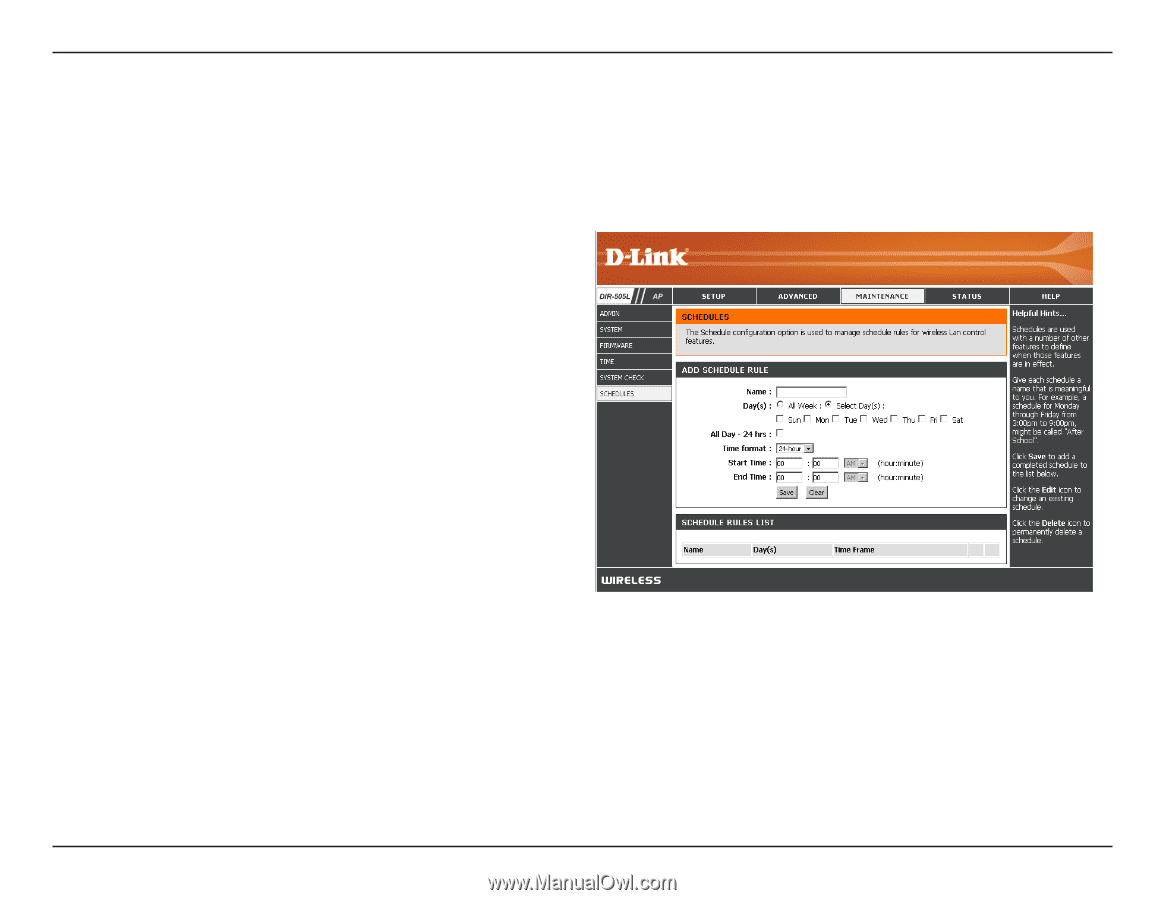
95
D-Link DIR-505L User Manual
Section 3 - Configuration
Enter a name for your new schedule.
Select a day, a range of days, or
All Week
to include
every day.
Check
All Day - 24 hrs
or enter a start and end
time for your schedule.
You must click
Save
for your schedules to go into
effect.
The list of schedules will be listed here. Click the
Edit
Icon
to make changes or click the
Delete
Icon
to remove the schedule.
Name:
Day(s):
Time Format:
Save:
Schedule Rules
List:
Schedules
Schedules
can be created for use with enforcing rules. For example, if you want to restrict web access to Mon-Fri from 3pm to
8pm, you could create a schedule selecting Mon, Tue, Wed, Thu, and Fri and enter a
Start Time
of 3pm and End Time of 8pm.