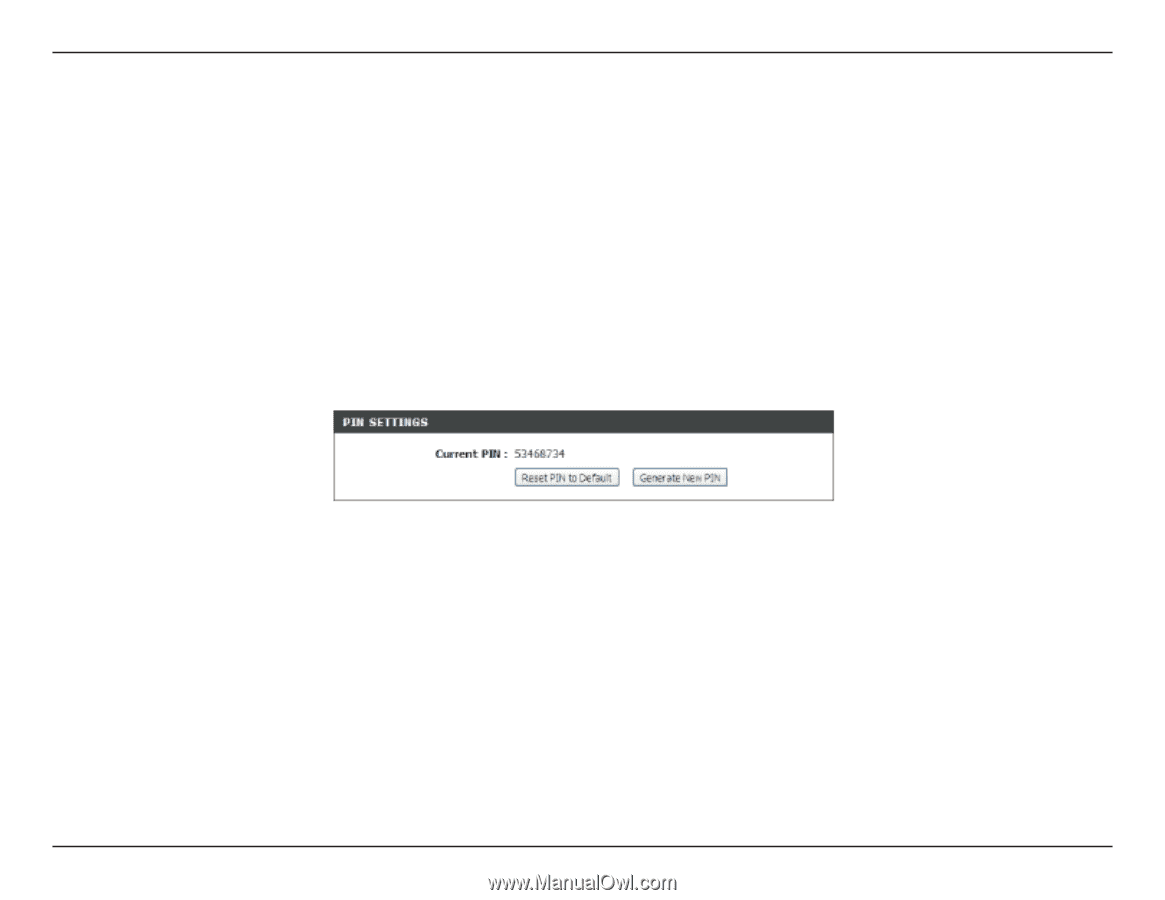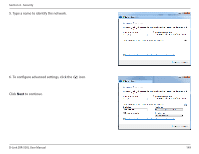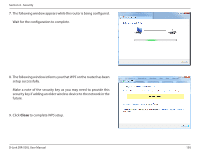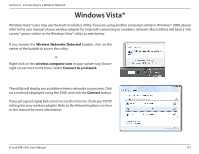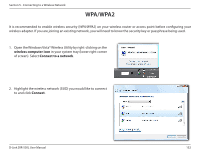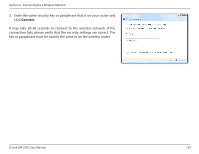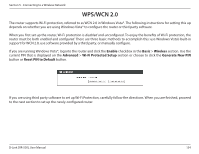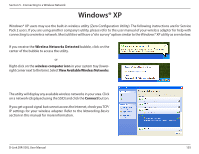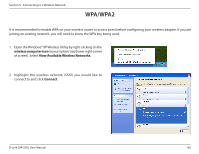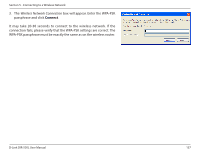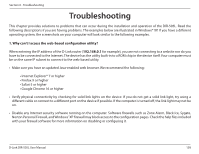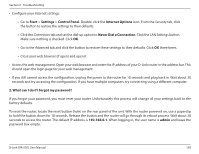D-Link DIR-505L User Manual - Page 160
WPS/WCN 2.0
 |
View all D-Link DIR-505L manuals
Add to My Manuals
Save this manual to your list of manuals |
Page 160 highlights
Section 5 - Connecting to a Wireless Network WPS/WCN 2.0 The router supports Wi-Fi protection, referred to as WCN 2.0 in Windows Vista®. The following instructions for setting this up depends on whether you are using Windows Vista® to configure the router or third party software. When you first set up the router, Wi-Fi protection is disabled and unconfigured. To enjoy the benefits of Wi-Fi protection, the router must be both enabled and configured. There are three basic methods to accomplish this: use Windows Vista's built-in support for WCN 2.0, use software provided by a third party, or manually configure. If you are running Windows Vista®, log into the router and click the Enable checkbox in the Basic > Wireless section. Use the current PIN that is displayed on the Advanced > Wi-Fi Protected Setup section or choose to click the Generate New PIN button or Reset PIN to Default button. If you are using third party software to set up Wi-Fi Protection, carefully follow the directions. When you are finished, proceed to the next section to set up the newly-configured router. D-Link DIR-505L User Manual 154