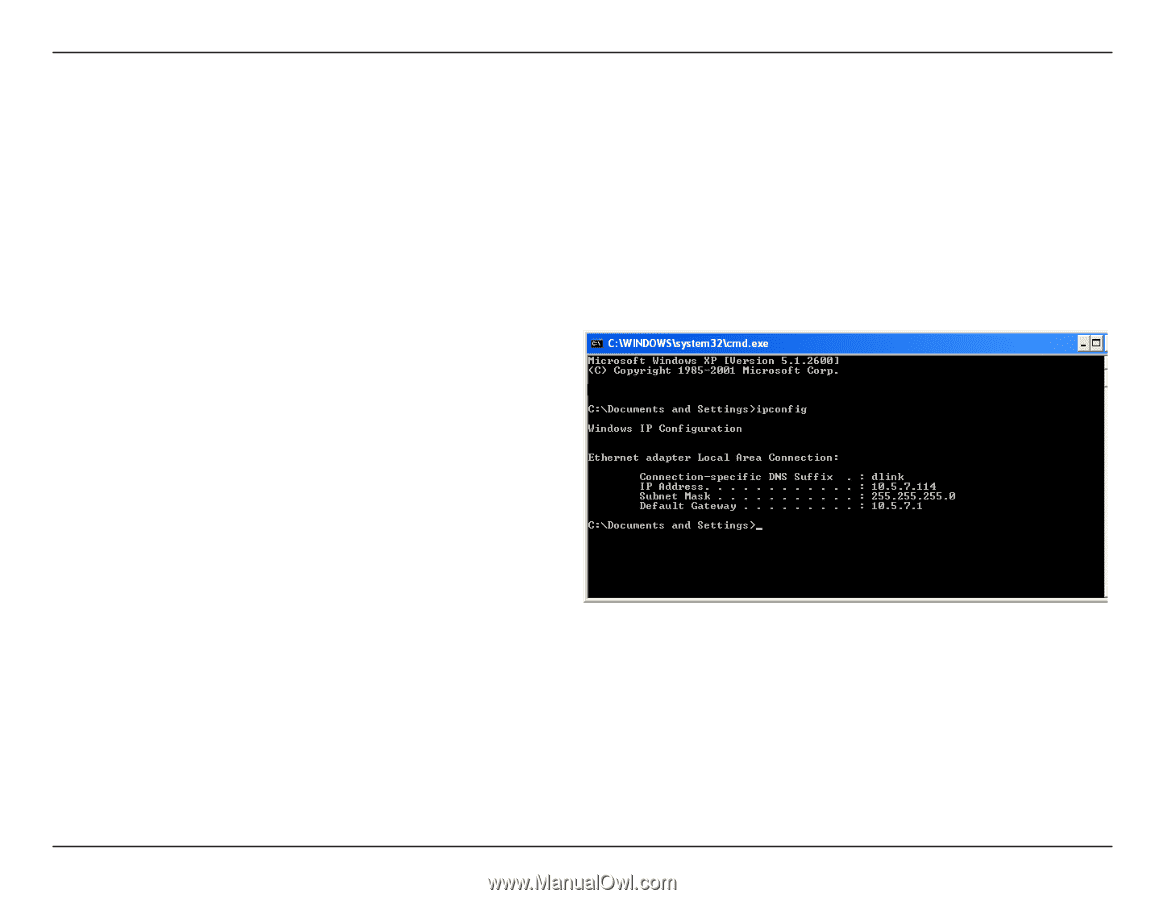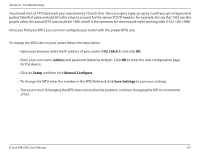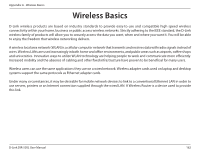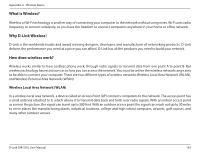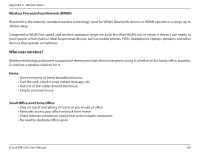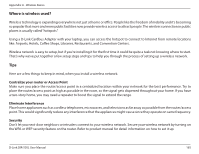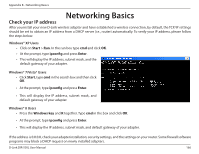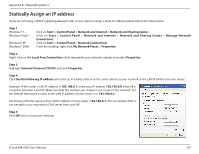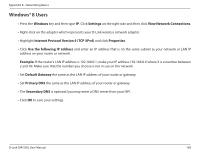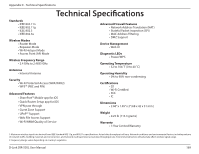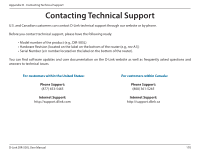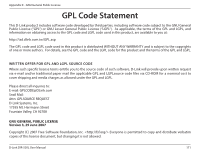D-Link DIR-505L User Manual - Page 172
Networking Basics, Check your IP address, Windows® XP Users, Windows® 7/Vista® Users
 |
View all D-Link DIR-505L manuals
Add to My Manuals
Save this manual to your list of manuals |
Page 172 highlights
Appendix B - Networking Basics Networking Basics Check your IP address After you install your new D-Link wireless adapter and have established a wireless connection, by default, the TCP/IP settings should be set to obtain an IP address from a DHCP server (i.e., router) automatically. To verify your IP address, please follow the steps below. Windows® XP Users • Click on Start > Run. In the run box type cmd and click OK. • At the prompt, type ipconfig and press Enter. • This will display the IP address, subnet mask, and the default gateway of your adapter. Windows® 7/Vista® Users • Click Start, type cmd in the search box and then click OK. • At the prompt, type ipconfig and press Enter. • This will display the IP address, subnet mask, and default gateway of your adapter. Windows® 8 Users • Press the Windows key and R together. Type cmd in the box and click OK. • At the prompt, type ipconfig and press Enter. • This will display the IP address, subnet mask, and default gateway of your adapter. If the address is 0.0.0.0, check your adapter installation, security settings, and the settings on your router. Some firewall software programs may block a DHCP request on newly installed adapters. D-Link DIR-505L User Manual 166