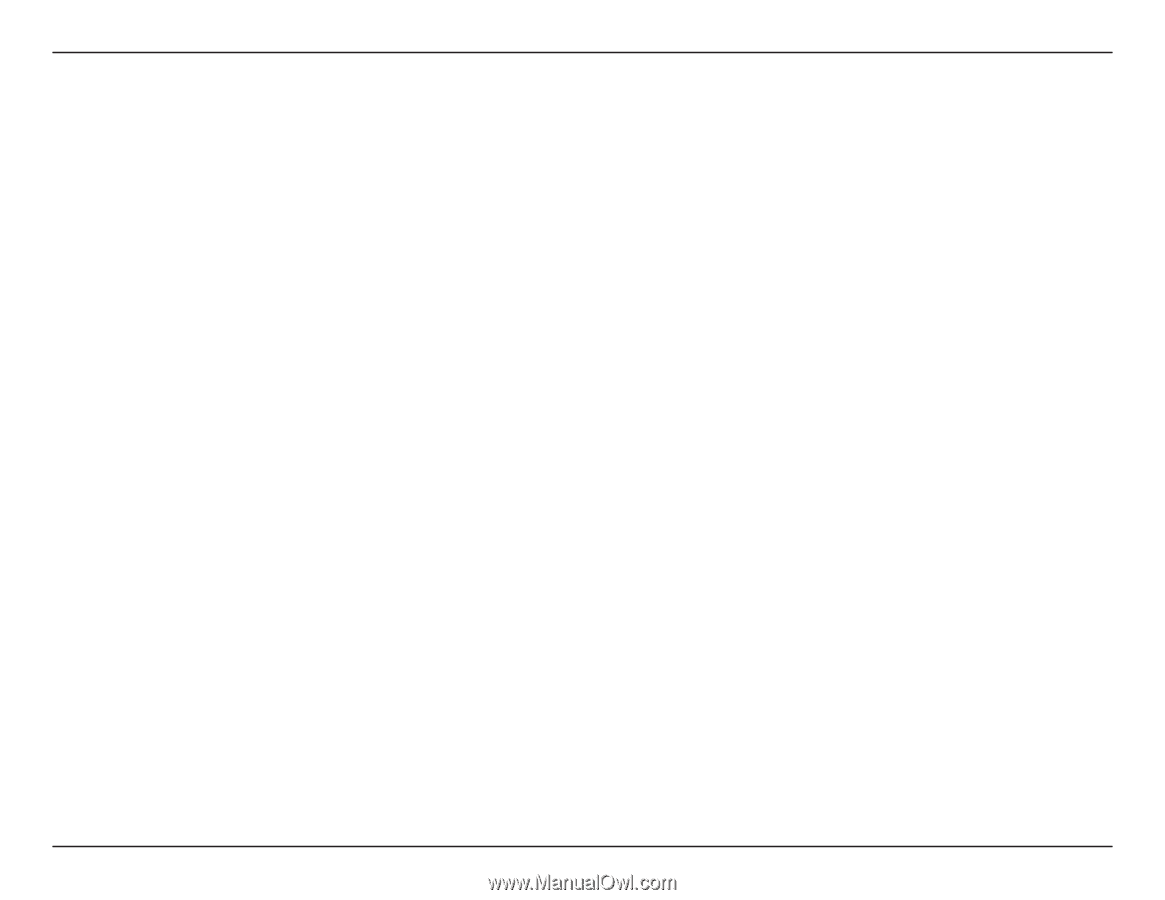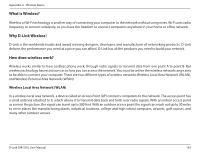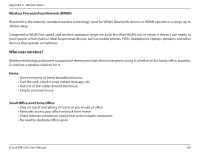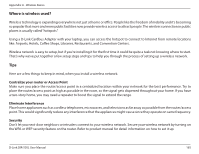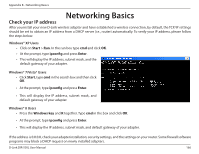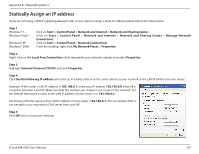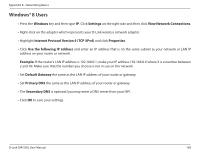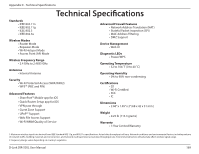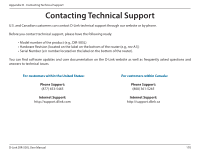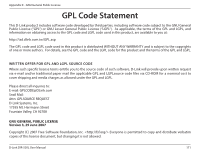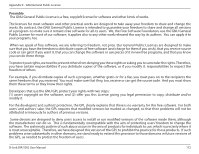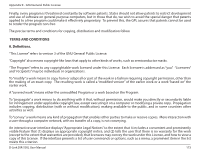D-Link DIR-505L User Manual - Page 174
Windows® 8 Users, Internet Protocol Version 4 TCP /IPv4
 |
View all D-Link DIR-505L manuals
Add to My Manuals
Save this manual to your list of manuals |
Page 174 highlights
Appendix B - Networking Basics Windows® 8 Users • Press the Windows key and then type IP. Click Settings on the right side and then click View Network Connections. • Right-click on the adapter which represents your D-Link wireless network adapter. • Highlight Internet Protocol Version 4 (TCP /IPv4) and click Properties. • Click Use the following IP address and enter an IP address that is on the same subnet as your network or LAN IP address on your router or network. Example: If the router's LAN IP address is 192.168.0.1, make your IP address 192.168.0.X where X is a number between 2 and 99. Make sure that the number you choose is not in use on the network. • Set Default Gateway the same as the LAN IP address of your router or gateway. • Set Primary DNS the same as the LAN IP address of your router or gateway. • The Secondary DNS is optional (you may enter a DNS server from your ISP). • Click OK to save your settings. D-Link DIR-505L User Manual 168