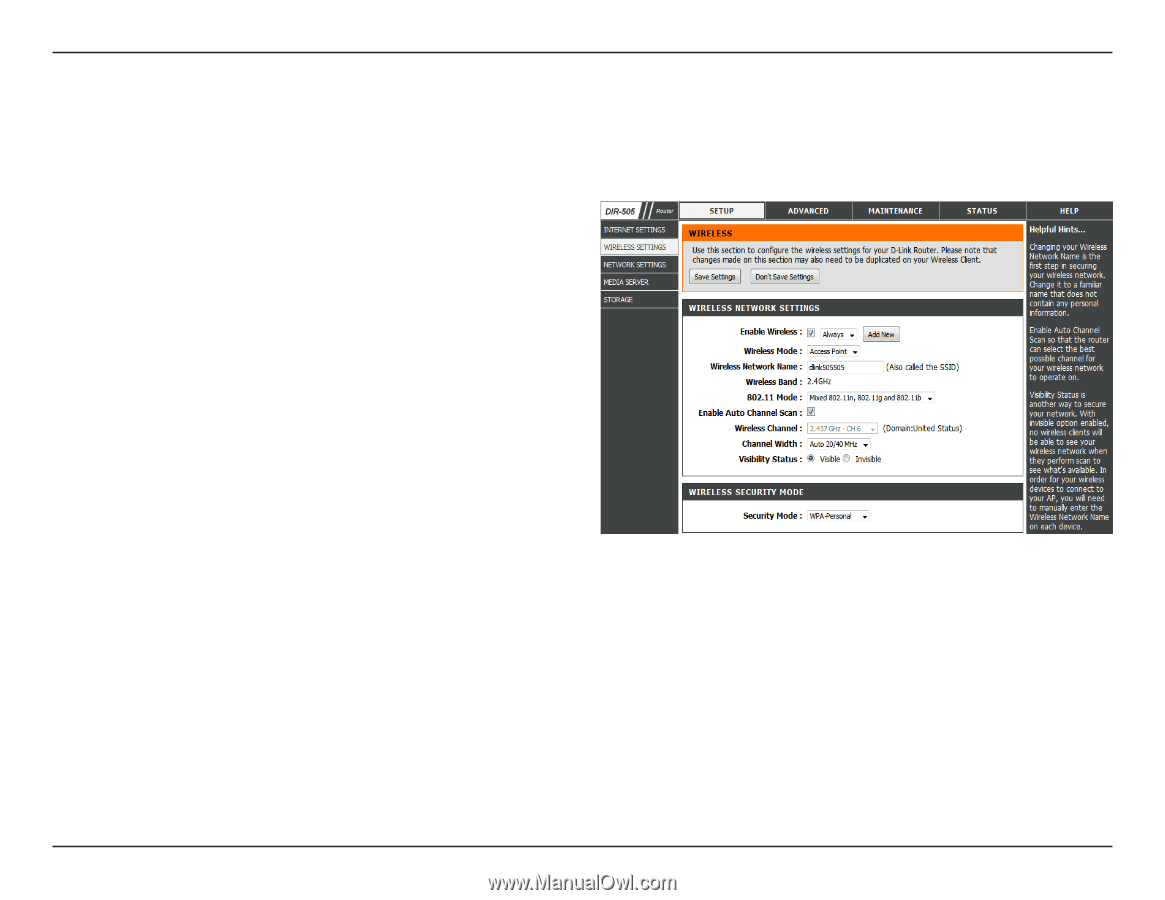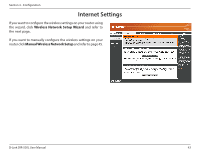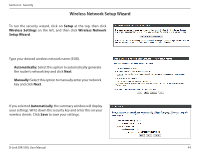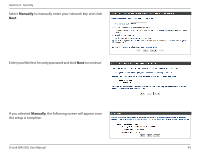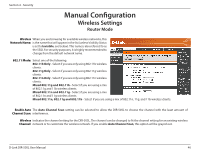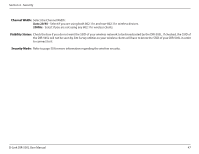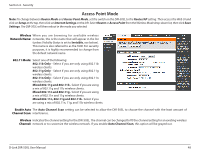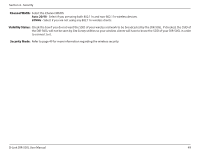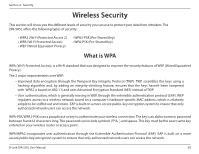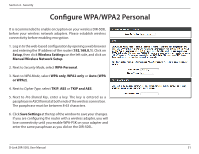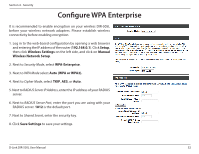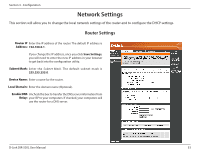D-Link DIR-505L User Manual - Page 54
Wireless, Network Name, 11 Mode, Enable Auto, Channel Scan, Channel, Router Mode, Access Point Mode
 |
View all D-Link DIR-505L manuals
Add to My Manuals
Save this manual to your list of manuals |
Page 54 highlights
Section 4 - Security Access Point Mode Note: To change between Router Mode and Access Point Mode, set the switch on the DIR-505L to the Router/AP setting. Then access the Web UI and click on Setup at the top, then click on Internet Settings on the left. Select Router or Access Point from the Wireless Mode drop-down list, then click Save Settings. The DIR-505L will then reboot in the mode you selected. Wireless When you are browsing for available wireless Network Name: networks, this is the name that will appear in the list (unless Visibility Status is set to Invisible, see below). This name is also referred to as the SSID. For security purposes, it is highly recommended to change from the default network name. 802.11 Mode: Select one of the following: 802.11b Only - Select if you are only using 802.11b wireless clients. 802.11g Only - Select if you are only using 802.11g wireless clients. 802.11n Only - Select if you are only using 802.11n wireless clients. Mixed 802.11g and 802.11b - Select if you are using a mix of 802.11g and 11b wireless clients. Mixed 802.11n and 802.11g - Select if you are using a mix of 802.11n and 11g wireless clients. Mixed 802.11n, 802.11g and 802.11b - Select if you are using a mix of 802.11n, 11g, and 11b wireless clients. Enable Auto The Auto Channel Scan setting can be selected to allow the DIR-505L to choose the channel with the least amount of Channel Scan: interference. Wireless Indicates the channel setting for the DIR-505L. The channel can be changed to fit the channel setting for an existing wireless Channel: network or to customize the wireless network. If you enable Auto Channel Scan, this option will be grayed out. D-Link DIR-505L User Manual 48