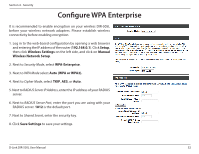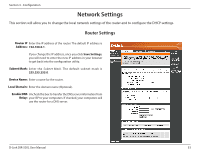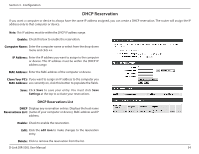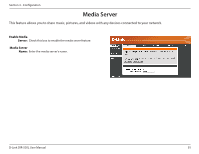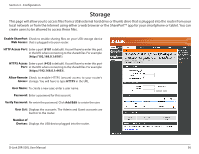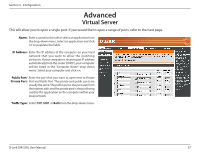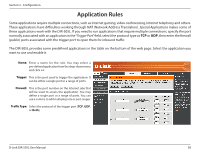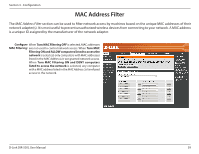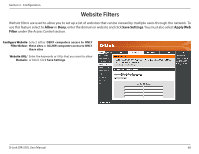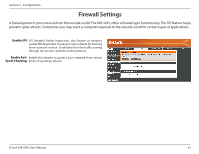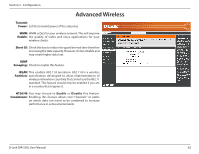D-Link DIR-505L User Manual - Page 63
Advanced, Virtual Server
 |
View all D-Link DIR-505L manuals
Add to My Manuals
Save this manual to your list of manuals |
Page 63 highlights
Section 3 - Configuration Advanced Virtual Server This will allow you to open a single port. If you would like to open a range of ports, refer to the next page. Name: Enter a name for the rule or select an application from the drop-down menu. Select an application and click
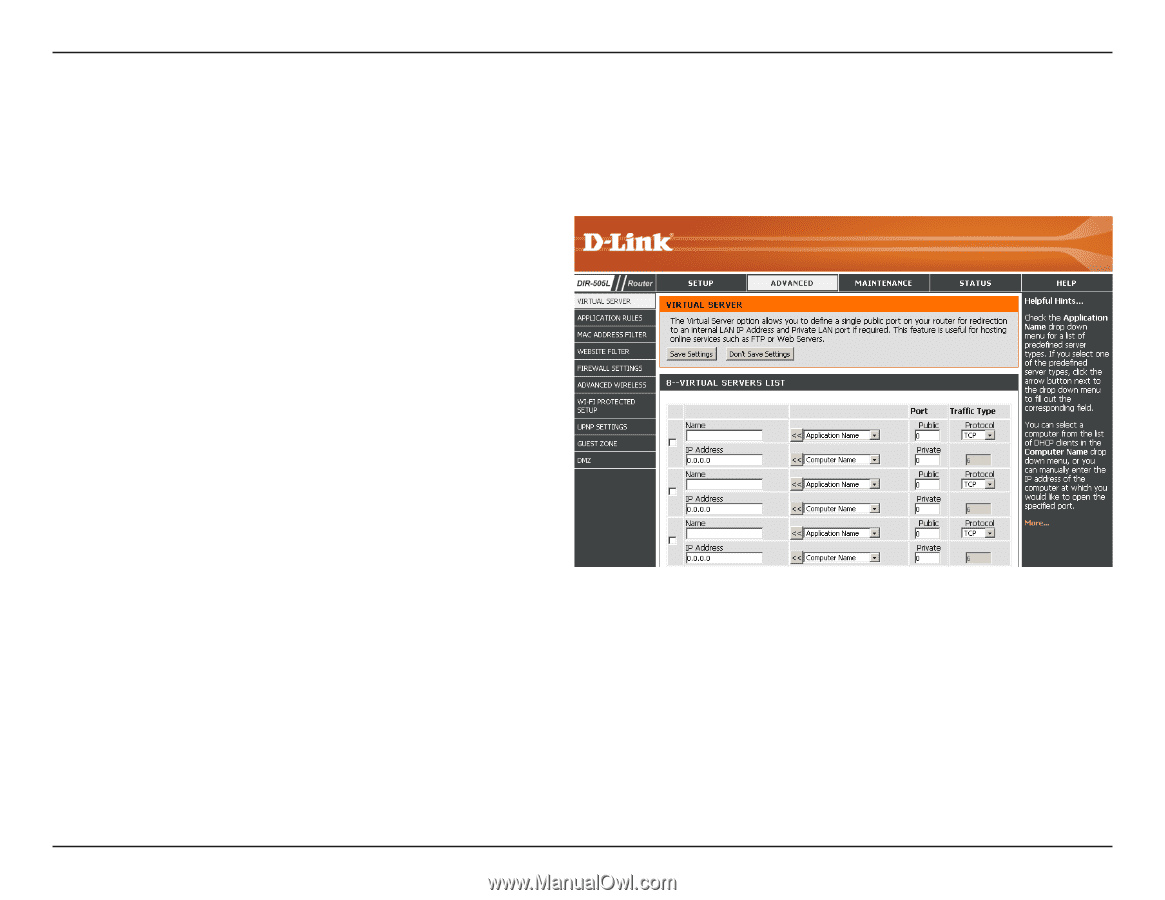
57
D-Link DIR-505L User Manual
Section 3 - Configuration
This will allow you to open a single port. If you would like to open a range of ports, refer to the next page.
Enter a name for the rule or select an application from
the drop-down menu. Select an application and click
<<
to populate the fields.
Enter the IP address of the computer on your local
network that you want to allow the incoming
service to. If your computer is receiving an IP address
automatically from the router (DHCP), your computer
will be listed in the “
Computer Name
” drop-down
menu. Select your computer and click
<<
.
Enter the port that you want to open next to
Private
Port
and
Public Port
. The private and public ports are
usually the same. The public port is the port seen from
the Internet side, and the private port is the port being
used by the application on the computer within your
local network.
Select
TCP
,
UDP
, or
Both
from the drop-down menu.
Name:
IP Address:
Public Port/
Private Port:
Traffic Type:
Virtual Server
Advanced