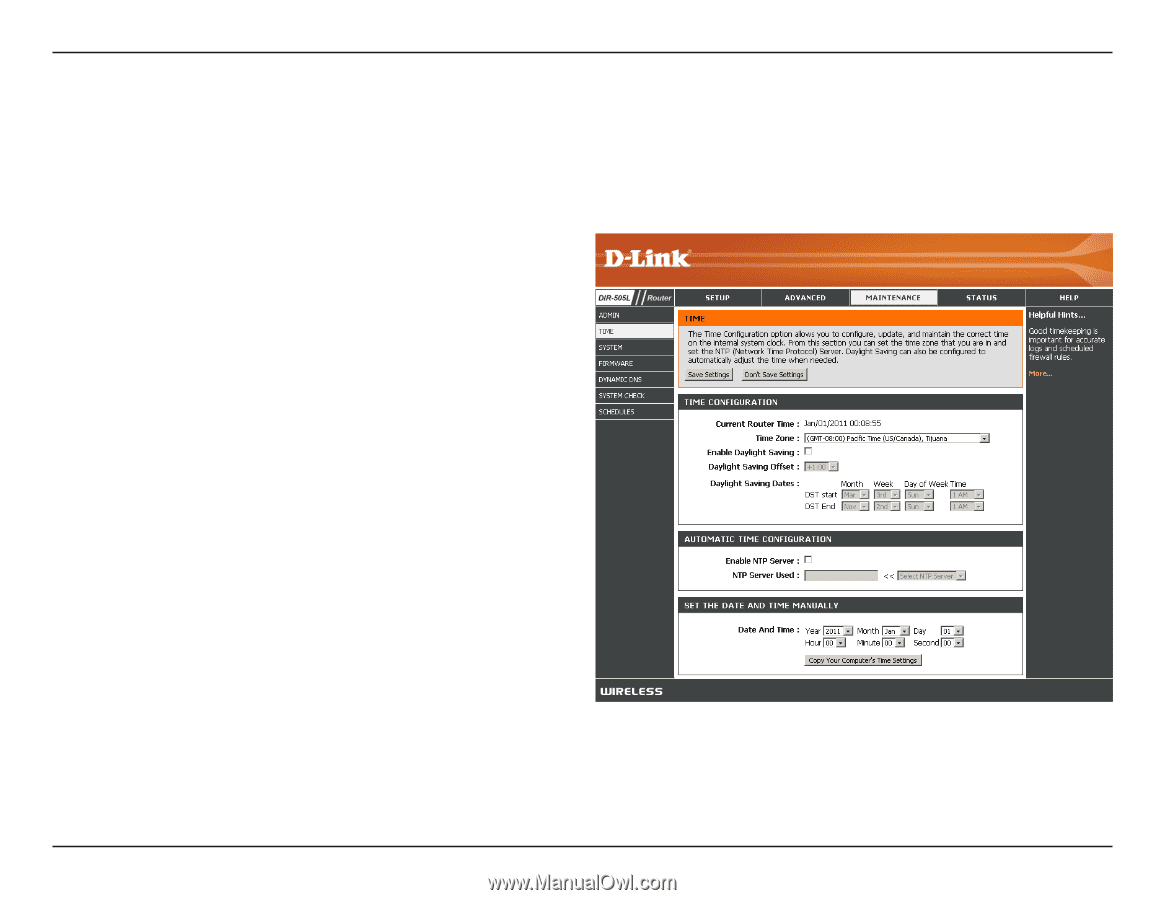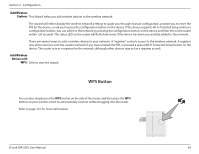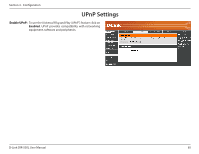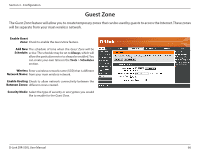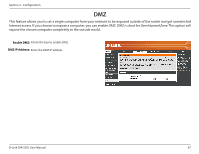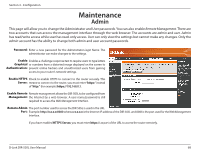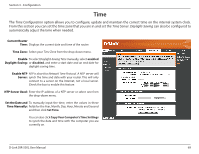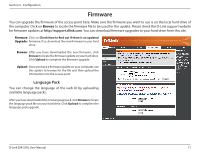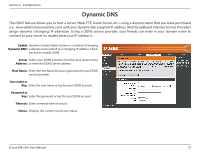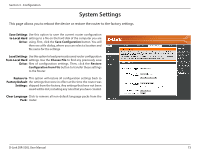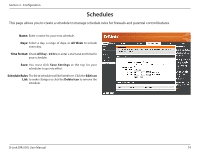D-Link DIR-505L User Manual - Page 75
Time, From this you can set the time zone that you are in and set
 |
View all D-Link DIR-505L manuals
Add to My Manuals
Save this manual to your list of manuals |
Page 75 highlights
Section 3 - Configuration Time The Time Configuration option allows you to configure, update and maintain the correct time on the internal system clock. From this section you can set the time zone that you are in and set the Time Server. Daylight-Saving can also be configured to automatically adjust the time when needed. Current Router Time: Displays the current date and time of the router. Time Zone: Select your Time Zone from the drop-down menu. Enable To select Daylight-Saving Time manually, select enabled Daylight-Saving: or disabled, and enter a start date and an end date for daylight-saving time. Enable NTP NTP is short for Network Time Protocol. A NTP server will Server: synch the time and date with your router. This will only connect to a server on the Internet, not a local server. Check the box to enable this feature. NTP Server Used: Enter the IP address of a NTP server or select one from the drop-down menu. Set the Date and To manually input the time, enter the values in these Time Manually: fields for the Year, Month, Day, Hour, Minute and Second and then click Set Time. You can also click Copy Your Computer's Time Settings to synch the date and time with the computer you are currently on. D-Link DIR-505L User Manual 69