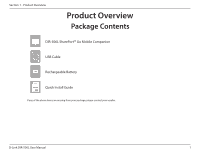D-Link DIR-506L SharePort Go User Manual
D-Link DIR-506L Manual
 |
View all D-Link DIR-506L manuals
Add to My Manuals
Save this manual to your list of manuals |
D-Link DIR-506L manual content summary:
- D-Link DIR-506L | SharePort Go User Manual - Page 1
Version 1.0 | 09/26/2012 User Manual SharePort™ Go Mobile Companion DIR-506L - D-Link DIR-506L | SharePort Go User Manual - Page 2
are trademarks or registered trademarks of their respective companies. Copyright © 2012 by D-Link Systems, Inc. All rights reserved. This publication may not be reproduced, in whole or in part, without prior expressed written permission from D-Link Systems, Inc. D-Link DIR-506L User Manual i - D-Link DIR-506L | SharePort Go User Manual - Page 3
Address Filter 49 URL Filter 50 Outbound Filter 51 Inbound Filter 52 SNMP 53 Routing 54 Guest Zone 55 Advanced Wireless 56 Advanced Network 57 Tools 58 Admin Settings 58 Time 59 SysLog 60 E-mail Settings 61 System 62 Firmware Upgrade 63 Dynamic DNS 64 D-Link DIR-506L User Manual - D-Link DIR-506L | SharePort Go User Manual - Page 4
/WPA2 82 WPS/WCN 2.0 84 Windows® XP 85 WPA/WPA2 86 Networking Basics 96 Assign a Static IP address 97 Technical Specifications 98 GPL Code Statement 99 Warranty 114 Registration 122 Troubleshooting 88 Wireless Basics 92 What is Wireless 93 Tips...95 D-Link DIR-506L User Manual iii - D-Link DIR-506L | SharePort Go User Manual - Page 5
Section 1 - Product Overview Product Overview Package Contents DIR-506L SharePort™ Go Mobile Companion USB Cable Rechargeable Battery Quick Install Guide If any of the above items are missing from your package, please contact your reseller. D-Link DIR-506L User Manual 1 - D-Link DIR-506L | SharePort Go User Manual - Page 6
11g wireless Configuration Utility Requirements Browser Requirements: • Internet Explorer 7 or higher • Safari 4 or higher • Firefox • Chrome Windows® Users: Make sure you have the latest version of Java installed. Visit www.java.com to download the latest version. D-Link DIR-506L User Manual - D-Link DIR-506L | SharePort Go User Manual - Page 7
and environmental factors, including volume of network traffic, building materials and construction, and network overhead, lower actual data throughput rate. Environmental conditions will adversely affect wireless signal range. D-Link DIR-506L User Manual 3 - D-Link DIR-506L | SharePort Go User Manual - Page 8
supports multiple and concurrent IPSec and PPTP sessions, so users behind the DIR-506L can securely access corporate networks. * Maximum wireless signal rate derived from IEEE Standard 802.11n and 802.11g specifications will adversely affect wireless signal range. D-Link DIR-506L User Manual 4 - D-Link DIR-506L | SharePort Go User Manual - Page 9
Pressing the Reset button restores the DIR-506L to its original factory default settings. Connect a USB flash drive to configure the wireless settings using SharePort™ Mobile and SharePort™ Web -Fi on Data packet transferred via WiFi WPS mode for WiFi Client Wi-Fi off D-Link DIR-506L User Manual 5 - D-Link DIR-506L | SharePort Go User Manual - Page 10
port is the connection for the Ethernet cable to the cable or DSL modem. 2 Power Switch Turns the DIR-506L on and off. 3 Mini USB Port This port provides power to the router and charges the battery. Note that the battery must be installed for the device to work. D-Link DIR-506L User Manual 6 - D-Link DIR-506L | SharePort Go User Manual - Page 11
on the battery are properly aligned with the contact points of the device. After proper insertion, replace the battery cover. Note: Using a rechargeable battery other than the one that came with your package may cause damage to your device and will void its warranty. D-Link DIR-506L User Manual 7 - D-Link DIR-506L | SharePort Go User Manual - Page 12
with other computers or devices on your wireless network by using the SharePort™ Mobile feature. Note: For best quality, we suggest this application be used by up to five users simultaneously. USB Storage Drive Internet Cable/DSL Modem DIR-506L Wireless Devices D-Link DIR-506L User Manual 8 - D-Link DIR-506L | SharePort Go User Manual - Page 13
also share files with other computers or devices on your wireless network by using the SharePort™ Mobile app. Note: For best quality, we suggest this application be used by up to five users simultaneously. USB Storage Drive Internet D-Link DIR-506L User Manual SharePort DIR-506L Wireless Devices 9 - D-Link DIR-506L | SharePort Go User Manual - Page 14
not support sharing files from a USB storage drive or the SharePort Mobile app. Below are two examples of how to use the DIR-506L in AP mode: Existing Network Switch Internet SharePort DIR-506L OR Wireless Devices Modem D-Link DIR-506L User Manual Router DIR-506L SharePort Wireless Devices - D-Link DIR-506L | SharePort Go User Manual - Page 15
not support sharing files from a USB storage drive or the SharePort Mobile app. Note: For best results, place the DIR-506L equal distance between the router/AP and your wireless clients. Internet Modem Existing Wireless Router SharePort DIR-506L Wireless Devices D-Link DIR-506L User Manual 11 - D-Link DIR-506L | SharePort Go User Manual - Page 16
position access points, wireless routers and computers so wireless connection may degrade dramatically or drop completely. Make sure your 2.4GHz phone base is as far away from your wireless devices as possible. The base transmits a signal even if the phone in not in use. D-Link DIR-506L User Manual - D-Link DIR-506L | SharePort Go User Manual - Page 17
wirelessly with a computer or mobile device to set up. 4. Using a wireless computer or mobile device, launch your wireless utility and connect to the DIR-506L. The default Wi-Fi Network Name (SSID) is dlink_DIR-506L and the Wi-Fi Password is left blank (no security). D-Link DIR-506L User Manual - D-Link DIR-506L | SharePort Go User Manual - Page 18
dlinkrouter.local in the address bar. 7. At the login screen, enter admin for the user name and leave the password field empty. By default, the password is blank. 8. Click the Setup tab. Here you may either run the Internet Connection Setup Wizard or manually configure your DIR-506L. If you clicked - D-Link DIR-506L | SharePort Go User Manual - Page 19
Fi Settings and then select the wireless network (SSID) that you created in the setup. Enter your Wi-Fi password. 3. Use the following information to connect to your DIR-506L wirelessly: Default WiFi SSID: dlink_DIR-506L Default Password: (leave this blank) Settings D-Link DIR-506L User Manual 15 - D-Link DIR-506L | SharePort Go User Manual - Page 20
Section 2 - Installation 4. Once your mobile device is connected, click on the QRS Mobile icon. 5. Click Start to continue. 6. Follow the instructions and click Next to continue. D-Link DIR-506L User Manual 16 - D-Link DIR-506L | SharePort Go User Manual - Page 21
Section 2 - Installation 7. After the Setup Wizard is complete, the following screen will appear. You can now change your mobile device and laptop Wi-Fi settings to the wireless network name and password you just created. D-Link DIR-506L User Manual 17 - D-Link DIR-506L | SharePort Go User Manual - Page 22
browser and enter http://192.168.0.1 or http://dlinkrouter.local in the address bar. 2. Enter admin for the user name and leave the password field empty. By default, the password is blank. 3. The configuration interface will open and you can configure your DIR-506L. D-Link DIR-506L User Manual 18 - D-Link DIR-506L | SharePort Go User Manual - Page 23
router to connect to the Internet using the setup wizard, click Internet Connection Setup Wizard, and continue to the next page. To configure your Internet settings manually, click the Manual Internet Connection Setup button and go to Manual Internet Setup on page 25. D-Link DIR-506L User Manual - D-Link DIR-506L | SharePort Go User Manual - Page 24
to secure your router, please enter a new password and verify the password. Click Next to continue. Note: This password is used only to log into your DIR-506L, not your Wi-Fi Password. 3. Select your time zone from the drop-down menu and click Next to continue. D-Link DIR-506L User Manual 20 - D-Link DIR-506L | SharePort Go User Manual - Page 25
's MAC address. Click Next to continue. Setup is complete. Your wireless network name and password will be displayed. It is recommended that you write this information down for future reference. Click Save to save your settings and automatically reboot the router. D-Link DIR-506L User Manual 21 - D-Link DIR-506L | SharePort Go User Manual - Page 26
from your computer. The software is no longer needed and will not work through a router. If you selected PPTP Connection, you will see the following screen. Enter your PPTP username, password and other information supplied by your ISP. Click Next to continue. D-Link DIR-506L User Manual 22 - D-Link DIR-506L | SharePort Go User Manual - Page 27
of available wireless networks will appear. Select the wireless network supplying an Internet connection and click Select at the bottom. If the network you are connecting to has encryption/security enabled, you must enter the Wi-Fi Password. Click Next to continue. D-Link DIR-506L User Manual 23 - D-Link DIR-506L | SharePort Go User Manual - Page 28
Section 3 - Configuration If you selected Static, enter the IP and DNS settings supplied by your ISP. Click Next to continue. Your setup is complete. Click Connect to save your settings and automatically reboot your router. D-Link DIR-506L User Manual 24 - D-Link DIR-506L | SharePort Go User Manual - Page 29
: Most cable modem connections use DHCP and most DSL connections use PPPoE. If you are not sure which connection mode to use, contact your Internet service provider. If you are connecting to a wireless hotspot such as a hotel, select Wi-Fi HotSpot. Refer to page 32. D-Link DIR-506L User Manual 25 - D-Link DIR-506L | SharePort Go User Manual - Page 30
the MTU setting for optimal performance with your specific ISP. 1492 is the default MTU. MAC Address: If your ISP requires you to enter a MAC address, enter it here. You can click the Clone Your PC's MAC Address button to copy your current computer's MAC address. D-Link DIR-506L User Manual 26 - D-Link DIR-506L | SharePort Go User Manual - Page 31
the MTU setting for optimal performance with your specific ISP. 1492 is the default MTU. MAC Address: If your ISP requires you to enter a MAC address, enter it here. You can click the Clone Your Pc's MAC Address button to copy your current computer's MAC address. D-Link DIR-506L User Manual 27 - D-Link DIR-506L | SharePort Go User Manual - Page 32
/ Secondary DNS The DNS server information will be supplied by your ISP Server: (Internet Service Provider.) MTU: If you experience connection issues, you may need to change the MTU setting for optimal performance with your specific ISP. 1492 is the default MTU. D-Link DIR-506L User Manual 28 - D-Link DIR-506L | SharePort Go User Manual - Page 33
Section 3 - Configuration MAC Address: If your ISP requires you to enter a MAC address, enter it here. You can click the Clone Your PC's MAC Address button to copy your current computer's MAC address. D-Link DIR-506L User Manual 29 - D-Link DIR-506L | SharePort Go User Manual - Page 34
a maximum idle time during which the Internet Time: connection is maintained during inactivity. To disable this feature, set the Reconnect Mode to Always on. Primary/ Secondary DNS Enter the primary and secondary DNS server addresses Server: (for static L2TP only). D-Link DIR-506L User Manual 30 - D-Link DIR-506L | SharePort Go User Manual - Page 35
the MTU setting for optimal performance with your specific ISP. 1492 is the default MTU. MAC Address: If your ISP requires you to enter a MAC address, enter it here. You can click the Clone Your PC's MAC Address button to copy your current computer's MAC address. D-Link DIR-506L User Manual 31 - D-Link DIR-506L | SharePort Go User Manual - Page 36
a hotspot is assigning 192.168.0.x IP addresses to clients, there will be an IP conflict with the DIR-506L default IP 192.168.0.x. Please change the DIR-506L LAN IP to 192.168.y.1 with y avoiding 0 (e.g. 192.168.5.1). Refer to page 45 to change your LAN IP address. D-Link DIR-506L User Manual 32 - D-Link DIR-506L | SharePort Go User Manual - Page 37
Wireless Connection Setup Wizard and refer to the next page. If you want to manually configure the wireless settings on your router click Manual Wireless Network Setup and refer to page 36. You can also connect using Wi-Fi Protected Setup (WPS). Refer to page 73. D-Link DIR-506L User Manual 33 - D-Link DIR-506L | SharePort Go User Manual - Page 38
click Next. NONE (Not Recommended): Select this option if you do not with to use a network key, and click Next. If you select this option, wireless setup will be completed. Click Save to save your settings and complete the setup process. D-Link DIR-506L User Manual 34 - D-Link DIR-506L | SharePort Go User Manual - Page 39
for your wireless security option, you will need to choose either ACSII or HEX and manually enter a password for your wireless network. When you are finished, click Next. Wireless setup is now complete. Click Save to save your settings and complete the setup process. D-Link DIR-506L User Manual 35 - D-Link DIR-506L | SharePort Go User Manual - Page 40
making your changes, click the Save Settings button. Wireless Mode: Choose from either Router Mode, AP (Access Point) Mode or Repeater Mode from the drop down menu. Note: For HotSpot mode, select Router mode and configure your Internet connection to Wi-Fi HotSpot. D-Link DIR-506L User Manual 36 - D-Link DIR-506L | SharePort Go User Manual - Page 41
-802.11n wireless devices. 20MHz - Select if you are not using any 802.11n wireless clients. Visibility Status: If you want to broadcast the name of your wireless network (SSID) select Visible, or select Invisible to hide it. For wireless security, refer to page 40. D-Link DIR-506L User Manual 37 - D-Link DIR-506L | SharePort Go User Manual - Page 42
-802.11n wireless devices. 20MHz - Select if you are not using any 802.11n wireless clients. Visibility Status: If you want to broadcast the name of your wireless network (SSID) select Visible, or select Invisible to hide it. For wireless security, refer to page 40. D-Link DIR-506L User Manual 38 - D-Link DIR-506L | SharePort Go User Manual - Page 43
it. Site Survey: Click Site Survey to display a list of available wireless networks. Click the network you want to"repeat". If the network is encrypted/ secure, you will need to enter the Wi-Fi password. Click Save Settings. For wireless security, refer to page 40. D-Link DIR-506L User Manual 39 - D-Link DIR-506L | SharePort Go User Manual - Page 44
whether to use TKIP, AES, or both TKIP and AES ciphers for your wireless network. RADIUS Server IP Address: Enter your RADIUS server IP address. RADIUS Server Port: Enter your RADIUS server port. RADIUS Server Shared Secret: Enter your RADIUS server shared secret. D-Link DIR-506L User Manual 40 - D-Link DIR-506L | SharePort Go User Manual - Page 45
DNS server. Secondary DNS IP Address: Configure the IP address of the backup DNS server, if any. Primary WINS IP Address: Configure the IP address of the preferred WINS server. Secondary WINS IP Address: Configure the IP address of the backup WINS server, if any. D-Link DIR-506L User Manual 41 - D-Link DIR-506L | SharePort Go User Manual - Page 46
connected to your network. After making your changes, click the Save Settings button. Note this option is only available in Router mode. Enable DLNA Media Server: Check this box to enable the media server feature. Media Server Name: Enter your media server's name. D-Link DIR-506L User Manual 42 - D-Link DIR-506L | SharePort Go User Manual - Page 47
shows existing user accounts. Admin and guest are default accounts. Number of Devices: This section shows you information about the USB storage device plugged into the router. SharePort™ Web Access Link: This will give you a direct link to the web access interface. D-Link DIR-506L User Manual 43 - D-Link DIR-506L | SharePort Go User Manual - Page 48
app, search for D-link SharePort Mobile from the App Store or Google play. You will be directed to the App Store or the Google play store to begin the Installation process. Please make sure you have Internet connection before downloading the app. iOS Android D-Link DIR-506L User Manual 44 - D-Link DIR-506L | SharePort Go User Manual - Page 49
your Wi-Fi password. Android - Press Wireless & Networks > Wi-Fi Settings and then select the wireless network (SSID) that you created in the setup. Enter your Wi-Fi password. 5. Once connected, press the SharePort icon and the SharePort app will launch. D-Link DIR-506L User Manual Settings 45 - D-Link DIR-506L | SharePort Go User Manual - Page 50
create user accounts. 7. You can now use the SharePort™ Mobile app to access the files on your USB storage drive. Note: If you connect a USB storage drive with many files or with a large capacity, it may take a while for the DIR-506L to scan and catalog your files. D-Link DIR-506L User Manual 46 - D-Link DIR-506L | SharePort Go User Manual - Page 51
default settings for that application. IP Address: Enter the IP address of the computer on your local network that you want to allow the incoming service to. If your computer is receiving an IP address automatically from the router , or Both from the drop-down menu. D-Link DIR-506L User Manual 47 - D-Link DIR-506L | SharePort Go User Manual - Page 52
Configuration Application Rules Some applications may require multiple connections, such as Internet gaming, video conferencing and VoIP calls over the Internet. These applications may have difficulty working through Network Address available in Router mode. Popular Enter Link DIR-506L User Manual 48 - D-Link DIR-506L | SharePort Go User Manual - Page 53
. MAC Address: Enter the MAC addresses you would like to filter and then select whether you want them in the 'C' (Connection Control) group, the'A'(Association Control) group, or both. If the control groups are not enabled, these designations will be ignored. D-Link DIR-506L User Manual 49 - D-Link DIR-506L | SharePort Go User Manual - Page 54
Enable box to allow website filter rules. URL Filtering Enter the websites you want to block or allow in the text Rules: boxes. Any website address that contains the text entered will be blocked once you click Enable and then save your settings. D-Link DIR-506L User Manual 50 - D-Link DIR-506L | SharePort Go User Manual - Page 55
IP address and port. Enter 0.0.0.0 if and Ports: you do not want to specify an IP range. Enable: Check this box to enable the rule you are creating. Schedule Rule #: Provide an identification number for the rule. Add New Rule: Click the Add button to apply your settings. D-Link DIR-506L User Manual - D-Link DIR-506L | SharePort Go User Manual - Page 56
IP address and port. Enter 0.0.0.0 if and Ports: you do not want to specify an IP range. Enable: Check this box to enable the rule you are creating. Schedule Rule #: Provide an identification number for the rule. Add New Rule: Click the Add button to apply your settings. D-Link DIR-506L User Manual - D-Link DIR-506L | SharePort Go User Manual - Page 57
IP address to be managed here. IP 3: Set a third IP address to be managed here. IP 4: Set a fourth IP address to be managed here. SNMP Version: Choose the version of SNMP to be used by your server. WAN Access IP Address: Enter the IP address used for WAN access here. D-Link DIR-506L User Manual - D-Link DIR-506L | SharePort Go User Manual - Page 58
note that the octets must match your destination IP address. Gateway: Enter your next hop gateway to be taken if this route is used. Hop: Enter a number to represent the hop value of this route. Enable: Check to enable this route or leave unchecked to ignore it. D-Link DIR-506L User Manual 54 - D-Link DIR-506L | SharePort Go User Manual - Page 59
allow network connectivity between the Guest Between Zones: Zone and your main network. Security Mode: Select between None, WEP, WPA‑Personal, and WPAEnterprise. Refer to Wireless Settings on page 33 for information on how to configure the different security modes. D-Link DIR-506L User Manual 55 - D-Link DIR-506L | SharePort Go User Manual - Page 60
Message rate here. WMM Capable: WMM is Quality of Service(QoS) for your wireless network. This will improve the quality of video and voice applications for your wireless clients. TX Rates: Select the TX data rate you would like to use from the drop-down menu. D-Link DIR-506L User Manual 56 - D-Link DIR-506L | SharePort Go User Manual - Page 61
provide some extra security from hackers. Enable Power Check this box to allow the router to minimize the power Saving in usage when disconnected from a power source and using Battery Mode: the battery, while still providing the necessary power for normal operations. D-Link DIR-506L User Manual 57 - D-Link DIR-506L | SharePort Go User Manual - Page 62
/ password is still required to access the configuration interface. IP Allowed to This is the IP that will be used to access the DIR-506L Access: configuration interface when using remote management. Port: This is the port number to be used for remote management. D-Link DIR-506L User Manual 58 - D-Link DIR-506L | SharePort Go User Manual - Page 63
you to configure, update and maintain the correct time on the internal system clock. From this section you can set the time zone that you are in. Daylight Saving can also be configured to automatically the NTP server or select one from the drop-down Used: menu. D-Link DIR-506L User Manual 59 - D-Link DIR-506L | SharePort Go User Manual - Page 64
this box to send the router logs to a SysLog server. SysLog Server IP The address of the SysLog server that will be used to send Address: the logs. You may also select your computer from the drop-down menu (only if receiving an IP address from the router via DHCP). D-Link DIR-506L User Manual 60 - D-Link DIR-506L | SharePort Go User Manual - Page 65
your account username for sending e-mail. SMTP Password: Enter the password associated with the account. Send E-mail Enter the e-mail address(es) where you would like your alert to: e-mail alerts delivered. E-mail Subject: Enter a subject line for the alert e-mails. D-Link DIR-506L User Manual 61 - D-Link DIR-506L | SharePort Go User Manual - Page 66
Settings: been saved will be lost, including any rules that you have created. If you want to save your current configuration settings, use the Save button above. Note: Restoring the factory default settings will not reset the Wi-Fi Protected Status to Not Configured. D-Link DIR-506L User Manual 62 - D-Link DIR-506L | SharePort Go User Manual - Page 67
check the D-Link support website for firmware updates at http://support.dlink.com. Upload: After you have downloaded the new firmware, click Choose File to locate the firmware update on your hard drive. Click Upgrade to complete the firmware upgrade. Do not disconnect from the DIR-506L or power - D-Link DIR-506L | SharePort Go User Manual - Page 68
your DDNS service from the drop-down menu. Host Name: Enter the Host Name that you registered with your DDNS service provider. Username / E-mail: Enter the Username or e-mail for your DDNS account. Password / Key: Enter the Password or key for your DDNS account. D-Link DIR-506L User Manual 64 - D-Link DIR-506L | SharePort Go User Manual - Page 69
. Note this option is only available in Router mode. Host Name or The Ping Test is used to send ping packets to test if your IP address: DIR-506L is connected to the Internet. Enter the host name or IP address that you wish to ping and click the Ping button. D-Link DIR-506L User Manual 65 - D-Link DIR-506L | SharePort Go User Manual - Page 70
for the filters Schedule: you have configured. After entering the details of your schedule, click the Save button to save your changes. Schedule Rules The list of created schedules will be listed here. Click the List: Add New Rule button to create a schedule rule. D-Link DIR-506L User Manual 66 - D-Link DIR-506L | SharePort Go User Manual - Page 71
. LAN: Displays the MAC address and the private (local) IP settings for the access point. Wireless LAN: Displays the wireless MAC address and your wireless settings such as SSID and Channel. LAN Computers: Displays information about the devices on your local network. D-Link DIR-506L User Manual 67 - D-Link DIR-506L | SharePort Go User Manual - Page 72
Section 3 - Configuration Log The DIR-506L keeps a running log of events and activities. If the DIR-506L is rebooted, the the log. Download: This button opens dialog where you can save the current log to your hard drive. Clear logs: Clears all current log content. D-Link DIR-506L User Manual 68 - D-Link DIR-506L | SharePort Go User Manual - Page 73
amount of packets that pass through the LAN and wireless portions of the network. Click the Refresh Statistics button to update the information or click the Clear Statistics button to reset all statistics. The traffic counter will reset if the DIR-506L is rebooted. D-Link DIR-506L User Manual 69 - D-Link DIR-506L | SharePort Go User Manual - Page 74
Section 3 - Configuration Wireless The Wireless Client List displays current connected wireless clients. This table also displays the connection time and MAC address of the connected wireless clients. D-Link DIR-506L User Manual 70 - D-Link DIR-506L | SharePort Go User Manual - Page 75
Section 3 - Configuration Help This screen gives you more information about the various parts of the configuration interface. Click on a link to learn more about that topic. D-Link DIR-506L User Manual 71 - D-Link DIR-506L | SharePort Go User Manual - Page 76
, press the WPS button on your wireless client (or launch the software utility and start the WPS process). Step 3 - Allow up to one minute to configure. Once the WPS light stops blinking, you will be connected and your wireless connection will be secure with WPA2. D-Link DIR-506L User Manual 72 - D-Link DIR-506L | SharePort Go User Manual - Page 77
two minutes. Select PIN code and enter the PIN from the wireless device you want to connect to and click Trigger. You will need to initiate WPS PIN method on your wireless client within two minutes. WPS Status: Displays the current WPS status of the DIR-506L. D-Link DIR-506L User Manual 73 - D-Link DIR-506L | SharePort Go User Manual - Page 78
If you are joining an existing network, you will need to know the security key or passphrase being used. 1. Click on the wireless icon in your system tray (lower-right corner). 2. The utility will display any available wireless networks in your area. Wireless Icon D-Link DIR-506L User Manual 74 - D-Link DIR-506L | SharePort Go User Manual - Page 79
get a good signal but cannot access the Internet, check your TCP/IP settings for your wireless adapter. Refer to the Networking Basics section in this manual for more information. 4. The following window appears while your computer tries to connect to the router. D-Link DIR-506L User Manual 75 - D-Link DIR-506L | SharePort Go User Manual - Page 80
connect by pushing the WPS button on the router. It may take 20-30 seconds to connect to the wireless network. If the connection fails, please verify that the security settings are correct. The key or passphrase must be exactly the same as on the wireless router. D-Link DIR-506L User Manual 76 - D-Link DIR-506L | SharePort Go User Manual - Page 81
Section 4 - Connecting a Wireless Client WPS The WPS feature of the DIR-506L can be configured using Windows® 7. 1. Click the Start button and select Computer from the menu. 2. Click Network on the left side. D-Link DIR-506L User Manual 77 - D-Link DIR-506L | SharePort Go User Manual - Page 82
Section 4 - Connecting a Wireless Client 3. Double-click the DIR-506L. 4. Input the WPS PIN number (displayed in the WPS window on the Router's LCD screen or in the Setup > Wireless Setup menu in the Router's Web UI) and click Next. D-Link DIR-506L User Manual 78 - D-Link DIR-506L | SharePort Go User Manual - Page 83
Section 4 - Connecting a Wireless Client 5. Type a name to identify the network. 6. To configure advanced settings, click the icon. Click Next to continue. D-Link DIR-506L User Manual 79 - D-Link DIR-506L | SharePort Go User Manual - Page 84
8. The following window informs you that WPS on the router has been setup successfully. Make a note of the security key as you may need to provide this security key if adding an older wireless device to the network in the future. 9. Click Close to complete WPS setup. D-Link DIR-506L User Manual 80 - D-Link DIR-506L | SharePort Go User Manual - Page 85
. Click on a network (displayed using the SSID) and click the Connect button. If you get a good signal but cannot access the Internet, check your TCP/IP settings for your wireless adapter. Refer to the Networking Basics section in this manual for more information. D-Link DIR-506L User Manual 81 - D-Link DIR-506L | SharePort Go User Manual - Page 86
. 1. Open the Windows Vista® Wireless Utility by right-clicking on the wireless computer icon in your system tray (lower right corner of screen). Select Connect to a network. 2. Highlight the wireless network (SSID) you would like to connect to and click Connect. D-Link DIR-506L User Manual 82 - D-Link DIR-506L | SharePort Go User Manual - Page 87
passphrase that is on your router and click Connect. It may take 20-30 seconds to connect to the wireless network. If the connection fails, please verify that the security settings are correct. The key or passphrase must be exactly the same as on the wireless router. D-Link DIR-506L User Manual 83 - D-Link DIR-506L | SharePort Go User Manual - Page 88
or choose to click the Generate New PIN button or Reset PIN to Default button. If you are using third party software to set up Wi-Fi Protection, carefully follow the directions. When you are finished, proceed to the next section to set up the newly-configured router. D-Link DIR-506L User Manual 84 - D-Link DIR-506L | SharePort Go User Manual - Page 89
. Click on a network (displayed using the SSID) and click the Connect button. If you get a good signal but cannot access the Internet, check you TCP/ IP settings for your wireless adapter. Refer to the Networking Basics section in this manual for more information. D-Link DIR-506L User Manual 85 - D-Link DIR-506L | SharePort Go User Manual - Page 90
the Windows® XP Wireless Utility by right-clicking on the wireless computer icon in your system tray (lower-right corner of screen). Select View Available Wireless Networks. 2. Highlight the wireless network (SSID) you would like to connect to and click Connect. D-Link DIR-506L User Manual 86 - D-Link DIR-506L | SharePort Go User Manual - Page 91
. Enter the WPA-PSK passphrase and click Connect. It may take 20-30 seconds to connect to the wireless network. If the connection fails, please verify that the WPA-PSK settings are correct. The WPA-PSK passphrase must be exactly the same as on the wireless router. D-Link DIR-506L User Manual 87 - D-Link DIR-506L | SharePort Go User Manual - Page 92
Troubleshooting This chapter provides solutions to problems that can occur during the installation and operation of the DIR-506L. Read the following descriptions if you are having problems. 1. Why can't I access the web-based configuration utility? When entering the IP address of the D-Link router - D-Link DIR-506L | SharePort Go User Manual - Page 93
5 seconds. Release the button and the router will go through its reboot process. Wait about 45 seconds to access the router. The default IP address is 192.168.0.1 or http://dlinkrouter.local. When logging in, the username is admin and leave the password box empty. D-Link DIR-506L User Manual 89 - D-Link DIR-506L | SharePort Go User Manual - Page 94
to go to. A destination could be another computer, or a URL. • Click on Start, in the box type cmd, and press Enter. • Once the window opens, you'll need to do a special ping. Use the following syntax: ping [url] [-f] [-l] [MTU value] Example: ping yahoo.com -f -l 1472 D-Link DIR-506L User Manual - D-Link DIR-506L | SharePort Go User Manual - Page 95
Click on Setup and then click Manual Configure. • To change the MTU, enter the number in the MTU field and click Save Settings to save your settings. • Test your e-mail. If changing the MTU does not resolve the problem, continue changing the MTU in increments of ten. D-Link DIR-506L User Manual 91 - D-Link DIR-506L | SharePort Go User Manual - Page 96
cards. Under many circumstances, it may be desirable for mobile network devices to link to a conventional Ethernet LAN in order to use servers, printers or an Internet connection supplied through the wired LAN. A Wireless Router is a device used to provide this link. D-Link DIR-506L User Manual 92 - D-Link DIR-506L | SharePort Go User Manual - Page 97
D-Link Wireless? D-Link is the worldwide leader and award winning designer, developer and manufacturer of networking products. D-Link delivers the performance you need at a price you can afford. D-Link campuses, airports, golf courses and many other outdoor venues. D-Link DIR-506L User Manual 93 - D-Link DIR-506L | SharePort Go User Manual - Page 98
it ideal for personal devices, such as mobile phones, PDAs, headphones, laptops, speakers and other devices that operate on batteries. Who uses wireless? Wireless technology as become so popular in recent with multiple computers • No need to dedicate office space D-Link DIR-506L User Manual 94 - D-Link DIR-506L | SharePort Go User Manual - Page 99
on same frequency. Security Don't let you next-door neighbors or intruders connect to your wireless network. Secure your wireless network by turning on the WPA or WEP security feature on the router. Refer to product manual for detail information on how to set it up. D-Link DIR-506L User Manual 95 - D-Link DIR-506L | SharePort Go User Manual - Page 100
the IP address, subnet mask and the default gateway of your adapter. If the address is 0.0.0.0, check your adapter installation, security settings and the settings on your router. Some firewall software programs may block a DHCP request on newly installed adapters. D-Link DIR-506L User Manual 96 - D-Link DIR-506L | SharePort Go User Manual - Page 101
.168.0.1 or http://dlinkrouter.local). Set Primary DNS the same as the LAN IP address of your router (192.168.0.1 or http://dlinkrouter.local). The Secondary DNS is not needed or you may enter a DNS server from your ISP. Step 5 Click OK twice to save your settings. D-Link DIR-506L User Manual 97 - D-Link DIR-506L | SharePort Go User Manual - Page 102
% non-condensing Certifications • CE • Wi-Fi Certified • FCC • IC Dimensions • 102.9 x 79.8 x 22.3 mm Weight • 0.125 kg 1 Frequency Range varies depending on local regulations 2 SharePort™ Mobile app functionality only available when in Router or Wi-Fi Hotspot mode. D-Link DIR-506L User Manual 98 - D-Link DIR-506L | SharePort Go User Manual - Page 103
LGPL. WRITTEN OFFER FOR GPL AND LGPL SOURCE CODE Where such specific license terms entitle you to the source code of such software, D-Link will provide upon written request via e-mail and/or traditional of this license document, but changing it is not allowed. D-Link DIR-506L User Manual 99 - D-Link DIR-506L | SharePort Go User Manual - Page 104
software, we are referring to freedom, not price. Our General Public Licenses are designed to problems arise substantially in other domains, we stand ready to extend this provision to those domains in future versions of the GPL, as needed to protect the freedom of users. D-Link DIR-506L User Manual - D-Link DIR-506L | SharePort Go User Manual - Page 105
" refers to any copyrightable work licensed under this License. Each licensee is addressed as "you". "Licensees" and "recipients" may be individuals or organizations. list of user commands or options, such as a menu, a prominent item in the list meets this criterion. D-Link DIR-506L User Manual 101 - D-Link DIR-506L | SharePort Go User Manual - Page 106
(kernel, window system, and so on) of the specific operating system (if any) on which the executable work runs users can regenerate automatically from other parts of the Corresponding Source. The Corresponding Source for a work in source code form is that same work. D-Link DIR-506L User Manual - D-Link DIR-506L | SharePort Go User Manual - Page 107
is not allowed; section 10 makes it unnecessary. 3. Protecting Users' Legal Rights From Anti-Circumvention Law. No covered work shall be of enforcing, against the work's users, your or third parties' legal rights to forbid circumvention of technological measures. D-Link DIR-506L User Manual 103 - D-Link DIR-506L | SharePort Go User Manual - Page 108
may charge any price or no price for each copy that you convey, and you may offer support or warranty users beyond what the individual works permit. Inclusion of a covered work in an aggregate does not cause this License to apply to the other parts of the aggregate. D-Link DIR-506L User Manual - D-Link DIR-506L | SharePort Go User Manual - Page 109
valid for as long as you offer spare parts or customer support for that product model, to give anyone who possesses the object durable physical medium customarily used for software interchange, for a price no more than your reasonable cost of physically performing this Link DIR-506L User Manual 105 - D-Link DIR-506L | SharePort Go User Manual - Page 110
in, or with, or specifically for use in, a User Product, and the conveying occurs as part of support service, warranty, or updates for a work that has been modified or installed by the recipient, or for the User password or key for unpacking, reading or copying. D-Link DIR-506L User Manual 106 - D-Link DIR-506L | SharePort Go User Manual - Page 111
e) Declining to grant rights under trademark law for use of some trade names, trademarks, or service marks; or f ) Requiring indemnification of licensors and authors of that material by anyone who conveys assumptions directly impose on those licensors and authors. D-Link DIR-506L User Manual 107 - D-Link DIR-506L | SharePort Go User Manual - Page 112
. If your rights have been terminated and not permanently reinstated, you do not qualify to receive new licenses for the same material under section 10. D-Link DIR-506L User Manual 108 - D-Link DIR-506L | SharePort Go User Manual - Page 113
in a lawsuit) alleging that any patent claim is infringed by making, using, selling, offering for sale, or importing the Program or any portion of it. D-Link DIR-506L User Manual 109 - D-Link DIR-506L | SharePort Go User Manual - Page 114
to some of the parties receiving the covered work authorizing them to use, propagate, modify or convey a specific copy of the covered work, then the patent license you grant is automatically extended to all recipients of the covered work and works based on it. D-Link DIR-506L User Manual 110 - D-Link DIR-506L | SharePort Go User Manual - Page 115
exercise of, or is conditioned on the non-exercise of one or more of the rights that are specifically granted under this License. You may not convey a covered work if you are a party to an interaction through a network will apply to the combination as such. D-Link DIR-506L User Manual 111 - D-Link DIR-506L | SharePort Go User Manual - Page 116
to the present version, but may differ in detail to address new problems or concerns. Each version is given a distinguishing version THE PROGRAM PROVE DEFECTIVE, YOU ASSUME THE COST OF ALL NECESSARY SERVICING, REPAIR OR CORRECTION. 16. Limitation of Liability. IN NO Link DIR-506L User Manual 112 - D-Link DIR-506L | SharePort Go User Manual - Page 117
to their terms, reviewing courts shall apply local law that most closely approximates an absolute waiver of all civil liability in connection with the Program, unless a warranty or assumption of liability accompanies a copy of the Program in return for a fee. D-Link DIR-506L User Manual 113 - D-Link DIR-506L | SharePort Go User Manual - Page 118
the defective Hardware will be refunded by D-Link upon return to D-Link of the defective Hardware. All Hardware or part thereof that is replaced by D-Link, or for which the purchase price is refunded, shall become the property of D-Link upon replacement or refund. D-Link DIR-506L User Manual 114 - D-Link DIR-506L | SharePort Go User Manual - Page 119
Link's functional specifications for the Software or to refund the portion of the actual purchase price paid that is attributable to the Software. Except as otherwise agreed by D-Link as described herein, notwithstanding anything stated herein to the contrary. D-Link DIR-506L User Manual 115 - D-Link DIR-506L | SharePort Go User Manual - Page 120
Number from D-Link Technical Support at 1-877-453 Link's reasonable handling and return shipping charges for any product that is not packaged and shipped in accordance with the foregoing requirements, or that is determined by D-Link not to be defective or non-conforming. D-Link DIR-506L User Manual - D-Link DIR-506L | SharePort Go User Manual - Page 121
no warranty service will be from D-Link Technical Support at Link. Return shipping charges shall be prepaid by D-Link if you use an address Link not to be defective or non-conforming. • RMA phone number: 1-800-361-5265 Hours of Operation: Monday-Friday, 9:00AM - 9:00PM EST D-Link DIR-506L User Manual - D-Link DIR-506L | SharePort Go User Manual - Page 122
, firmware or other products or services provided by anyone other than D-Link; and Products that have been purchased from inventory clearance or liquidation sales or other sales in which D-Link, PERFORMANCE OF THE PRODUCT IS WITH THE PURCHASER OF THE PRODUCT. D-Link DIR-506L User Manual 118 - D-Link DIR-506L | SharePort Go User Manual - Page 123
from D-Link Corporation/DLink Systems, Inc., as stipulated by the United States Copyright Act of 1976 and any amendments thereto. Contents are subject to change without prior notice. Copyright ©2012 by D-Link Corporation/D-Link Systems, Inc. All rights reserved. D-Link DIR-506L User Manual 119 - D-Link DIR-506L | SharePort Go User Manual - Page 124
frequency energy and, if not installed and used in accordance with the instructions, may cause harmful interference to radio communications. However, there is no the party responsible for compliance could void the user's authority to operate this equipment. D-Link DIR-506L User Manual 120 - D-Link DIR-506L | SharePort Go User Manual - Page 125
specific channels and/or operational frequency bands are country dependent and are firmware programmed at the factory to match the intended destination. The firmware setting is not accessible by the end user End users must follow the specific operating instructions for Link DIR-506L User Manual 121 - D-Link DIR-506L | SharePort Go User Manual - Page 126
Appendix F - Registration Registration Product registration is entirely voluntary and failure to complete or return this form will not diminish your warranty rights. Version 1.0 (US) September 26, 2012 D-Link DIR-506L User Manual 122

Version 1.0 | 09/26/2012
DIR-506L
User Manual
SharePort™ Go Mobile Companion