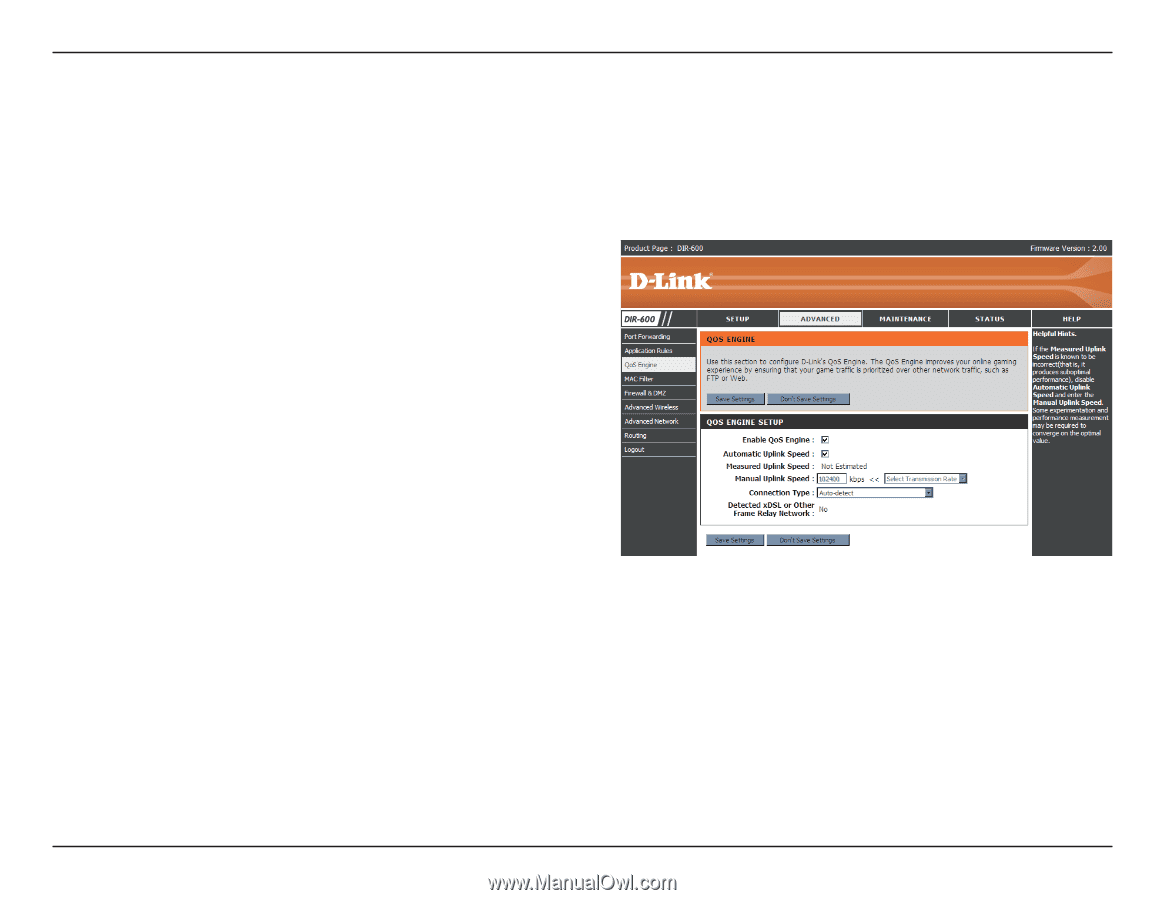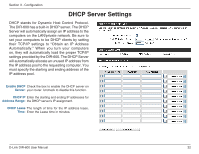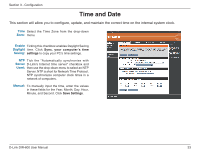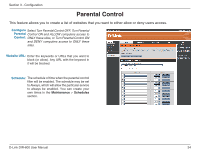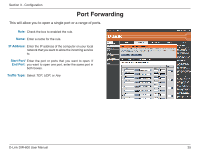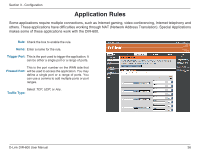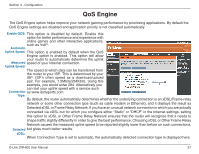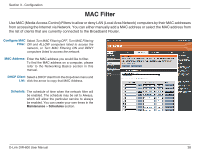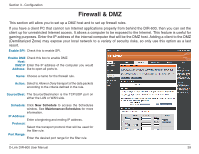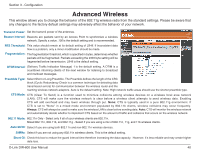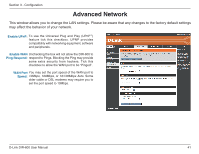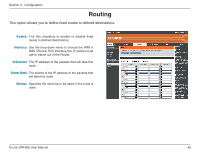D-Link DIR-600 User Manual - Page 37
QoS Engine
 |
UPC - 790069324574
View all D-Link DIR-600 manuals
Add to My Manuals
Save this manual to your list of manuals |
Page 37 highlights
Section 3 - Configuration QoS Engine The QoS Engine option helps improve your network gaming performance by prioritizing applications. By default the QoS Engine settings are disabled and application priority is not classified automatically. Enable QOS: This option is disabled by default. Enable this option for better performance and experience with online games and other interactive applications, such as VoIP. Automatic Uplink Speed: This option is enabled by default when the QoS Engine option is enabled. This option will allow your router to automatically determine the uplink Measured speed of your Internet connection. Uplink Speed: The speed at which data can be transferred from the router to your ISP. This is determined by your ISP. ISP's often speed as a download/upload pair. For example, 1.5Mbits/284Kbits. Using this example, you would enter 284. Alternatively you can test your uplink speed with a service such Connection as www.dslreports.com. Type: By default, the router automatically determines whether the underlying connection is an xDSL/Frame-relay network or some other connection type (such as cable modem or Ethernet), and it displays the result as Detected xDSL or Frame Relay Network. If you have an unusual network connection in which you are actually connected via xDSL but for which you configure either "Static" or "DHCP" in the Internet settings, setting this option to xDSL or Other Frame Relay Network ensures that the router will recognize that it needs to shape traffic slightly differently in order to give the best performance. Choosing xDSL or Other Frame Relay Network causes the measured uplink speed to be reported slightly lower than before on such connections, Detected but gives much better results. xDSL: When Connection Type is set to automatic, the automatically detected connection type is displayed here. D-Link DIR-600 User Manual 37