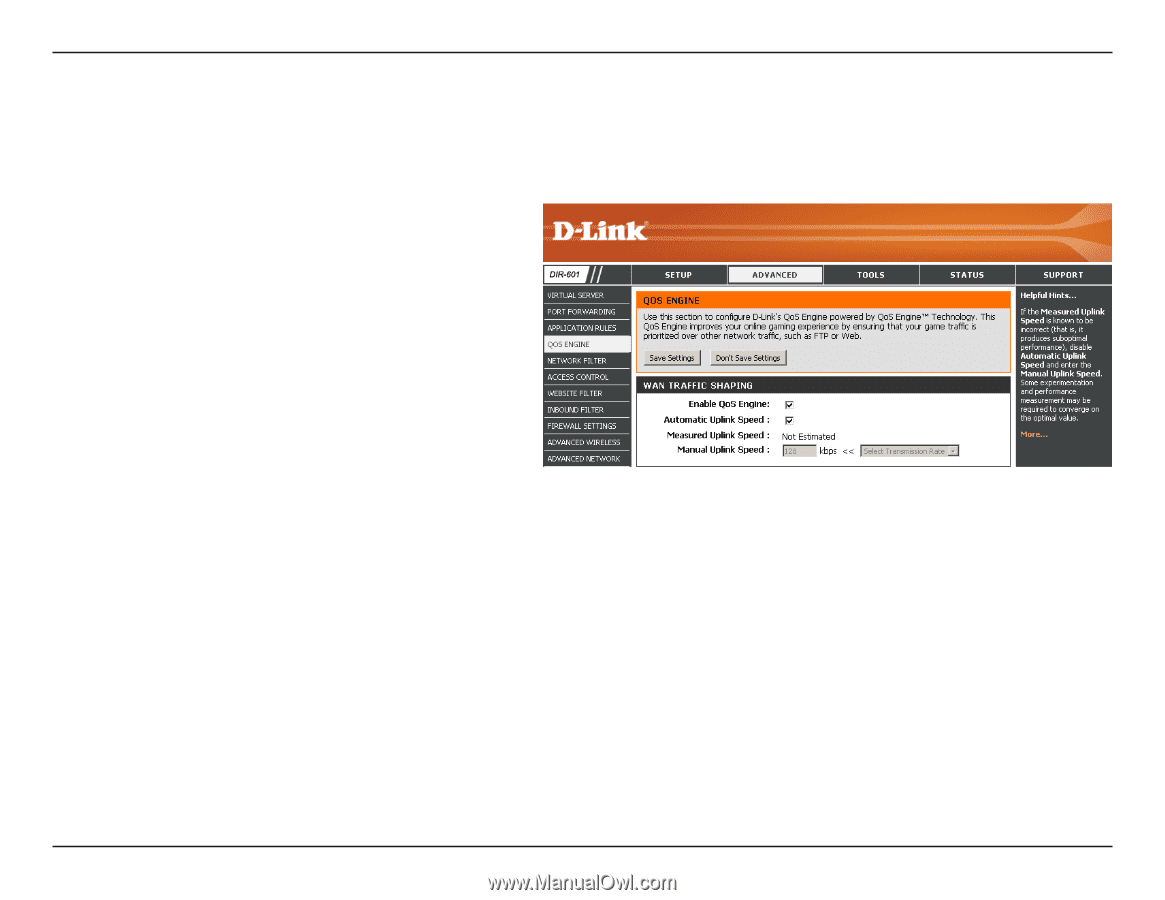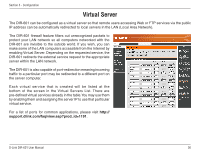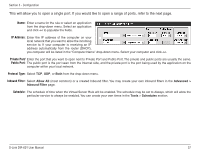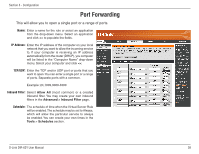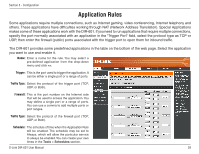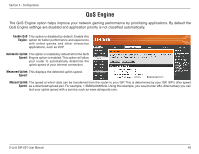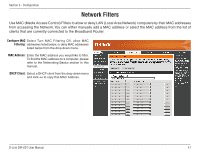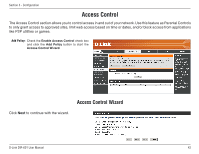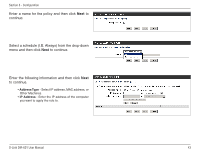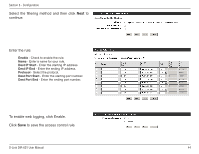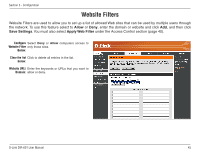D-Link DIR 601 Product Manual - Page 44
QoS Engine - manual download
 |
UPC - 790069332517
View all D-Link DIR 601 manuals
Add to My Manuals
Save this manual to your list of manuals |
Page 44 highlights
Section 3 - Configuration QoS Engine The QoS Engine option helps improve your network gaming performance by prioritizing applications. By default the QoS Engine settings are disabled and application priority is not classified automatically. Enable QoS This option is disabled by default. Enable this Engine: option for better performance and experience with online games and other interactive applications, such as VoIP. Automatic Uplink This option is enabled by default when the QoS Speed: Engine option is enabled.This option will allow your router to automatically determine the uplink speed of your Internet connection. Measured Uplink This displays the detected uplink speed. Speed: Manual Uplink The speed at which data can be transferred from the router to your ISP. This is determined by your ISP. ISP's offer speed Speed: as a download/upload pair. For example, 1.5Mbits/284Kbits. Using this example, you would enter 284. Alternatively you can test your uplink speed with a service such as www.dslreports.com. D-Link DIR-601 User Manual 40