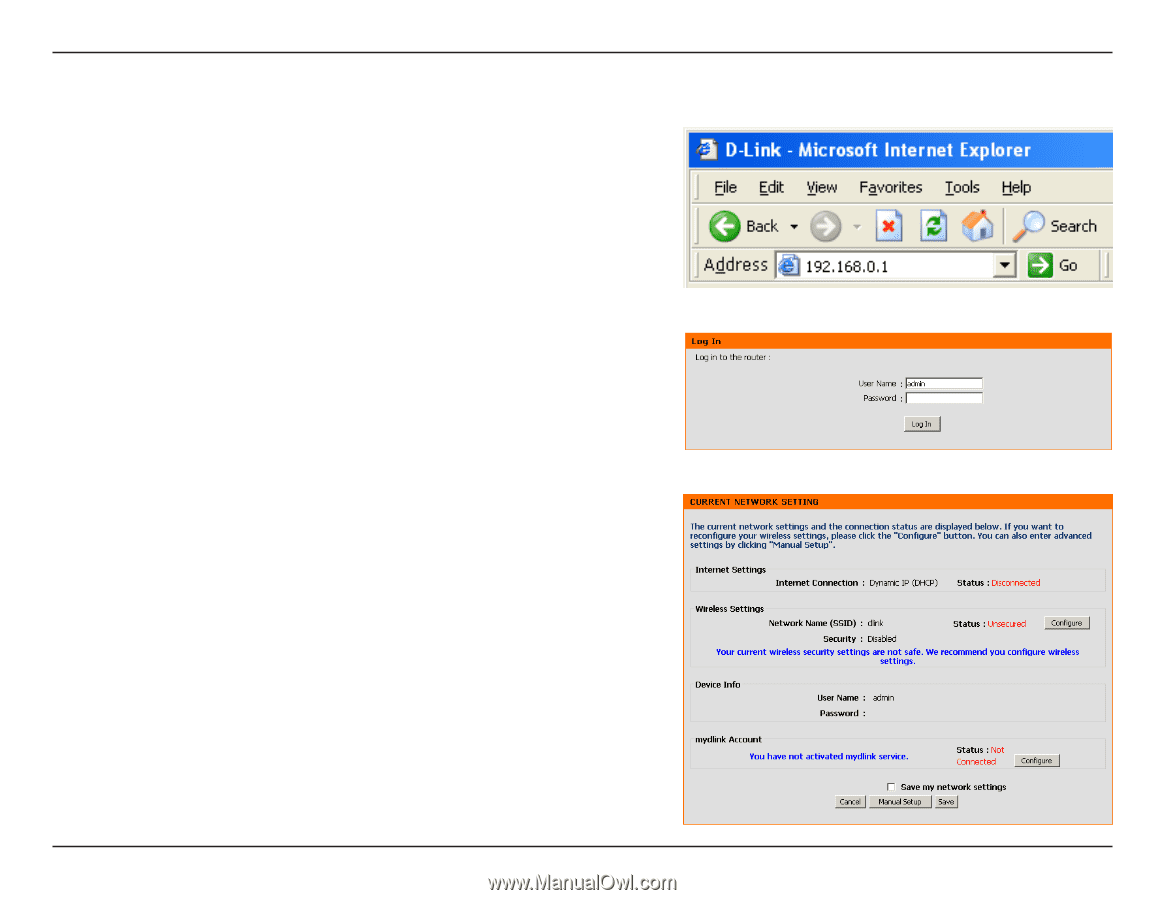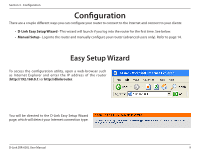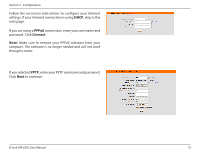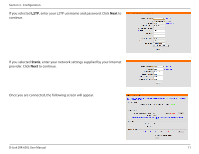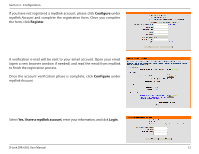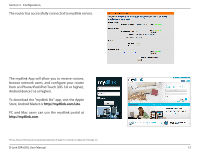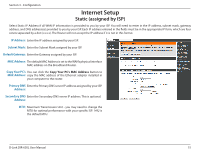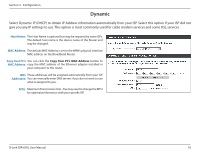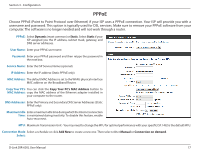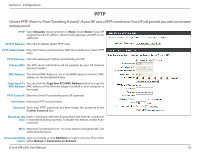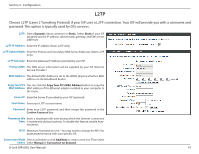D-Link DIR-605L Product Manual - Page 18
Web-based Configuration Utility - d link default ip
 |
View all D-Link DIR-605L manuals
Add to My Manuals
Save this manual to your list of manuals |
Page 18 highlights
Section 3 - Configuration Web-based Configuration Utility To access the configuration utility, open a web-browser such as Internet Explorer and enter the IP address of the router (http://192.168.0.1). Windows and Mac users may also connect by typing http://dlinkrouter in the address bar. Next to User Name enter Admin and then enter your password (Leave the password blank by default). Click Log In to continue. The Current Network Setting page will display the connection status of the Internet, wireless settings, device information, and your mydlink account status. To change your wireless settings, click the Configure button next under the Wireless Settings section. Refer to page 20. To configure your mydlink account settings, click the Configure button next under the mydlink Account section. To manually configure all the settings on the router, click Manual Setup at the bottom. You will go to the Setup > Internet Setup page (refer to the next page). D-Link DIR-605L User Manual 14