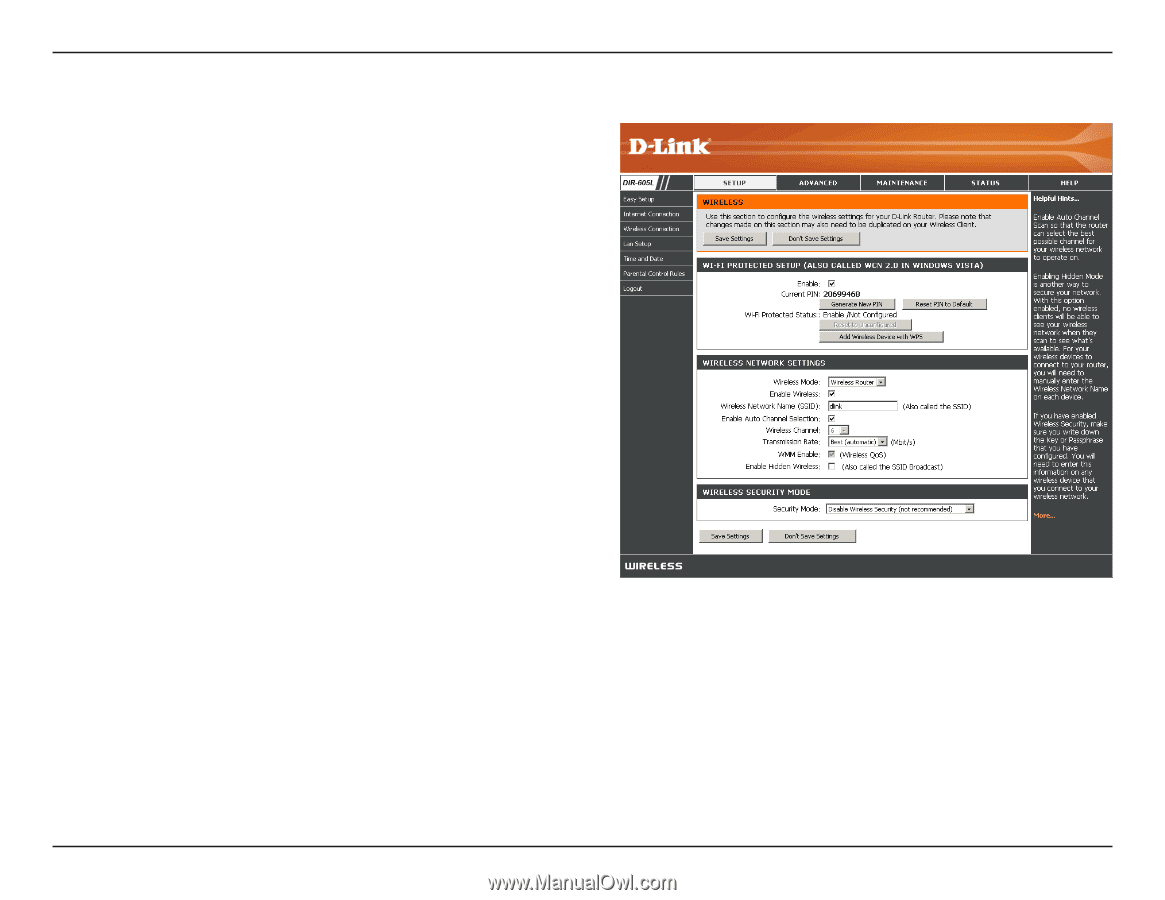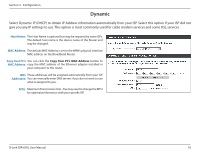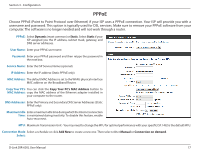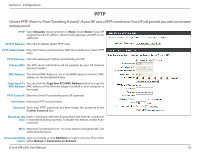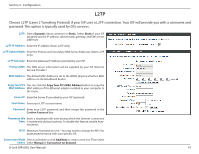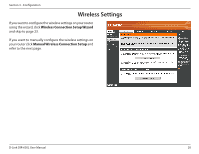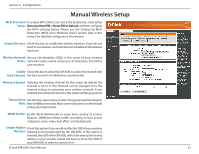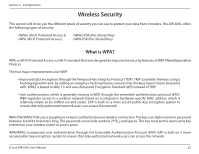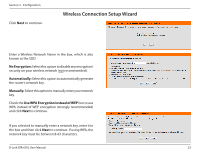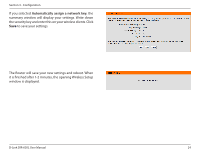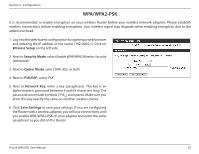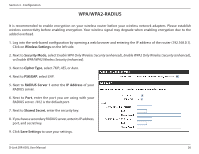D-Link DIR-605L Product Manual - Page 25
Manual Wireless Setup - reset
 |
View all D-Link DIR-605L manuals
Add to My Manuals
Save this manual to your list of manuals |
Page 25 highlights
Section 3 - Configuration Manual Wireless Setup Wi-Fi Protected To enable WPS (WCN 2.0), check the Enable box. Click either Setup: Generate New PIN or Reset PIN to Default, and then configure the Wi-Fi settings below. Please see the Setting Up Wi-Fi Protection (WCN 2.0 in Windows Vista®) section later in this manual for detailed configuration information. Enable Wireless: Check the box to enable the wireless function. If you do not want to use wireless, uncheck the box to disable all the wireless functions. Wireless Network Service Set Identifier (SSID) is the name of your wireless Name: network. Create a name using up to 32 characters. The SSID is case-sensitive. Enable Check this box to allow the DIR-605L to select the channel with Auto Channel: the least amount of interference automatically. Wireless Channel: Indicates the wireless channel for the router. By default the channel is set to 6. The Channel can be changed to fit the channel setting to customize your wireless network. If you enabled Auto Channel Selection, this option will be greyed out. Transmission Usethedrop-downmenutoselecttheappropriateTransmission Rate: Rate in Mbits per second. Many users will want to use the default setting, Best (automatic). WMM Enable: Enable Wi-Fi Multimedia to enjoy basic quality of service features. WMM prioritizes traffic according to four access categories: voice, video, best effort, and background. Enable Hidden Check this option if you would not like the SSID of your wireless Wireless: network to be broadcasted by the DIR-605L. If this option is checked, the SSID of the DIR-605L will not be seen by Site Survey utilities so your wireless clients will have to know the SSID of your DIR-605L in order to connect to it. D-Link DIR-605L User Manual 21