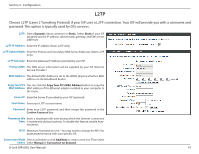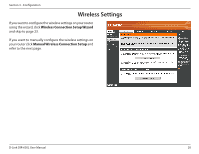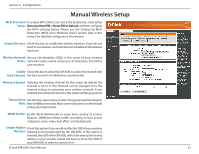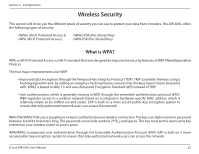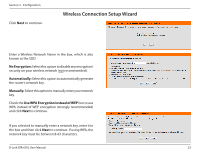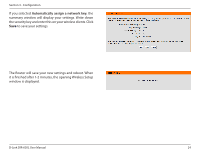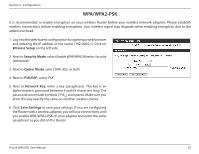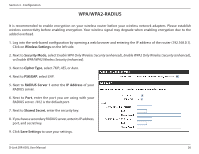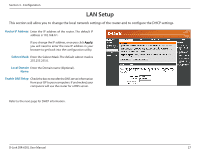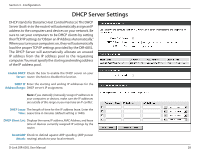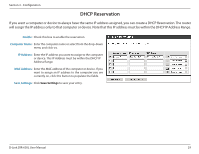D-Link DIR-605L Product Manual - Page 28
Automatically assign a network key, it is finished after 1-2 minutes, the opening Wireless Setup
 |
View all D-Link DIR-605L manuals
Add to My Manuals
Save this manual to your list of manuals |
Page 28 highlights
Section 3 - Configuration If you selected Automatically assign a network key, the summary window will display your settings. Write down the security key and enter this on your wireless clients. Click Save to save your settings. The Router will save your new settings and reboot. When it is finished after 1-2 minutes, the opening Wireless Setup window is displayed. D-Link DIR-605L User Manual 24
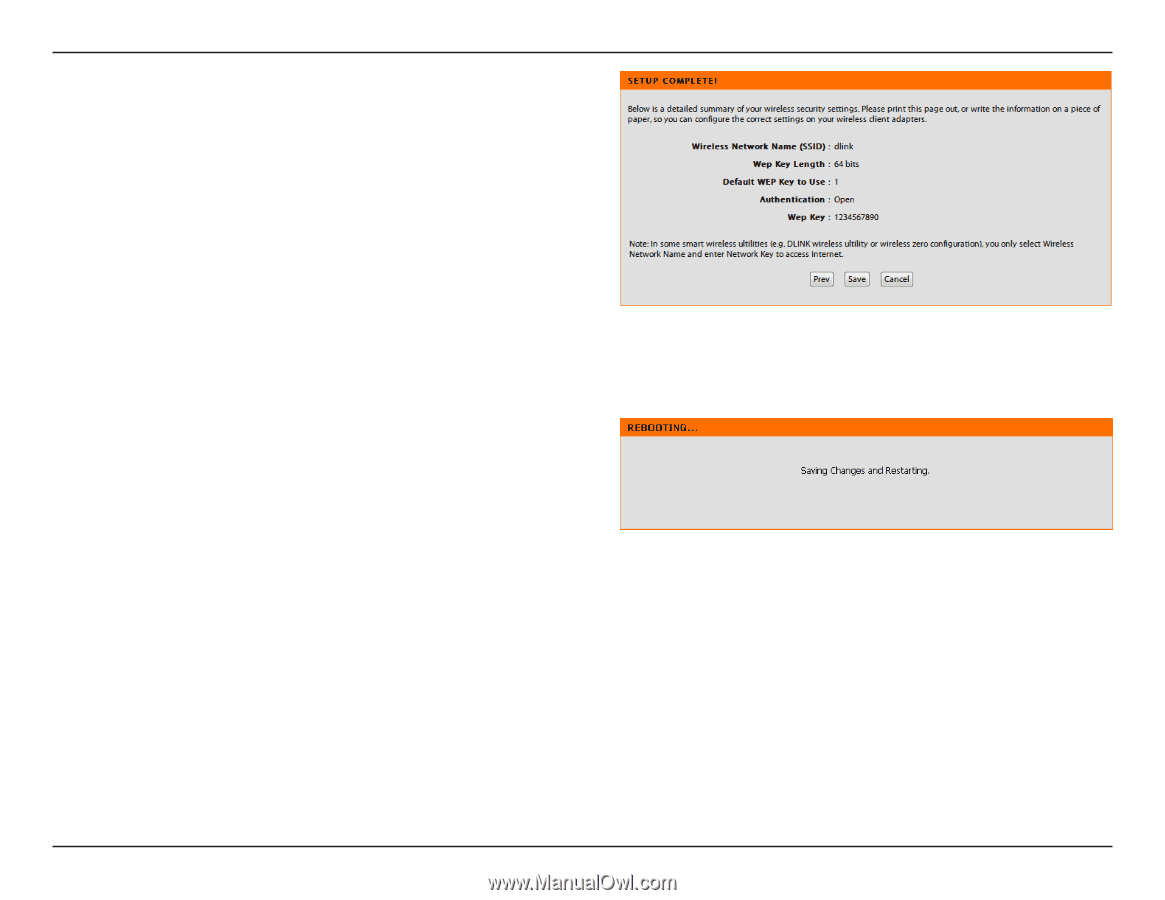
24
D-Link DIR-605L User Manual
Section 3 - Configuration
If you selected
Automatically assign a network key
, the
summary window will display your settings. Write down
the security key and enter this on your wireless clients. Click
Save
to save your settings.
The Router will save your new settings and reboot. When
it is finished after 1-2 minutes, the opening Wireless Setup
window is displayed.