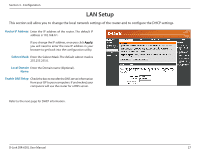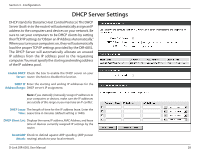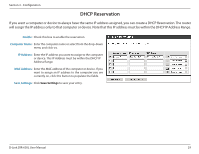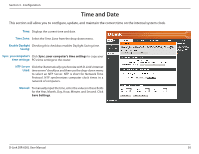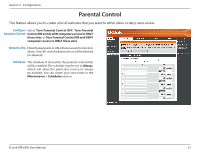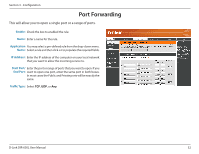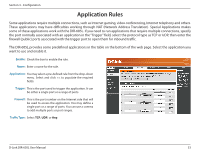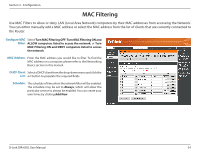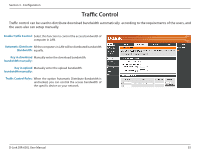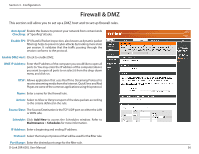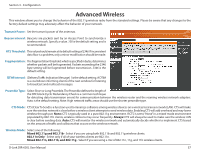D-Link DIR-605L Product Manual - Page 36
Port Forwarding
 |
View all D-Link DIR-605L manuals
Add to My Manuals
Save this manual to your list of manuals |
Page 36 highlights
Section 3 - Configuration Port Forwarding This will allow you to open a single port or a range of ports. Enable: Check the box to enabled the rule. Name: Enter a name for the rule. Application You may select a pre-defined rule from the drop-down menu. Name: Select a rule and then click
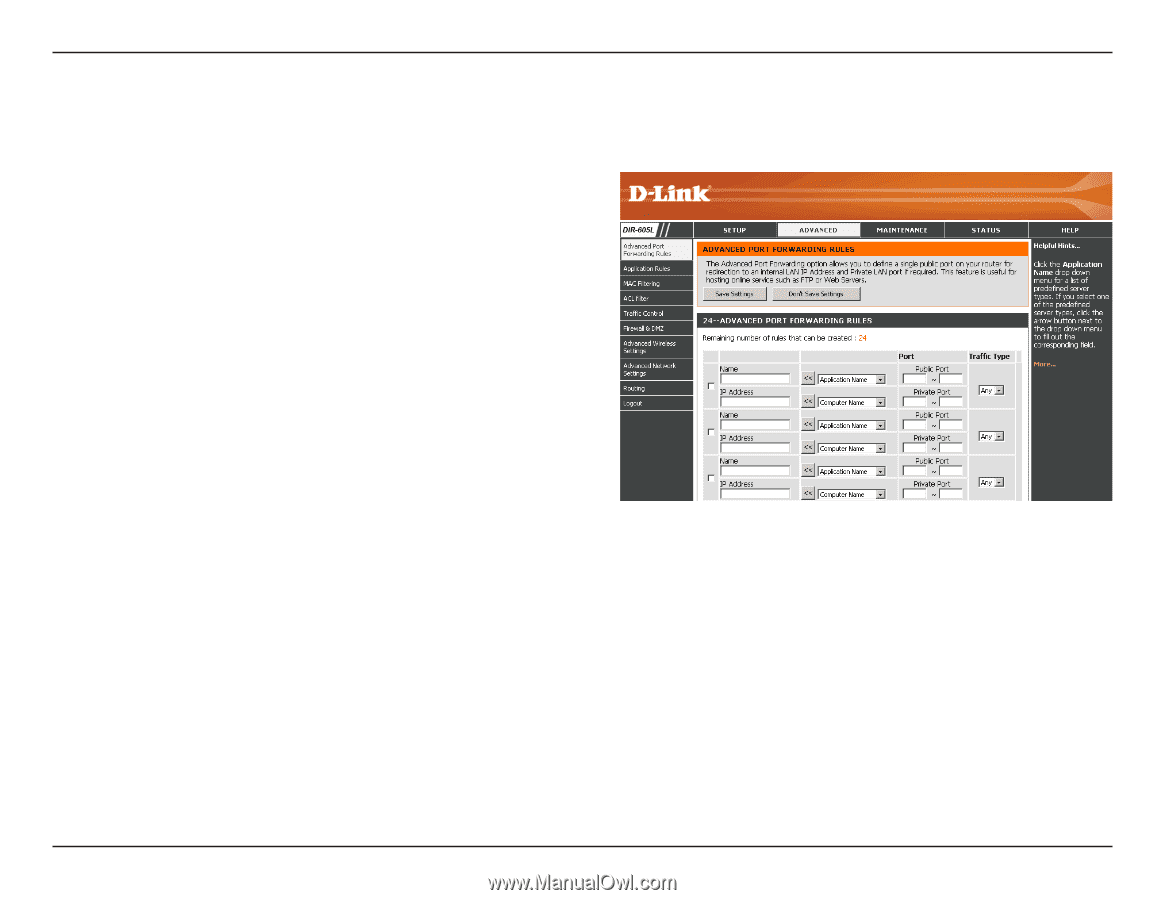
32
D-Link DIR-605L User Manual
Section 3 - Configuration
Port Forwarding
This will allow you to open a single port or a range of ports.
Check the box to enabled the rule.
Enter a name for the rule.
You may select a pre-defined rule from the drop-down menu.
Select a rule and then click
<<.
to populate the required fields.
Enter the IP address of the computer on your local network
that you want to allow the incoming service to.
Enter the port or range of ports that you want to open. If you
want to open one port, enter the same port in both boxes.
In most cases the Public and Private ports will be exactly the
same.
Select
TCP
,
UDP
, or
Any
.
Enable:
Name:
Application
Name:
IP Address:
Start Port/
End Port:
Traffic Type: