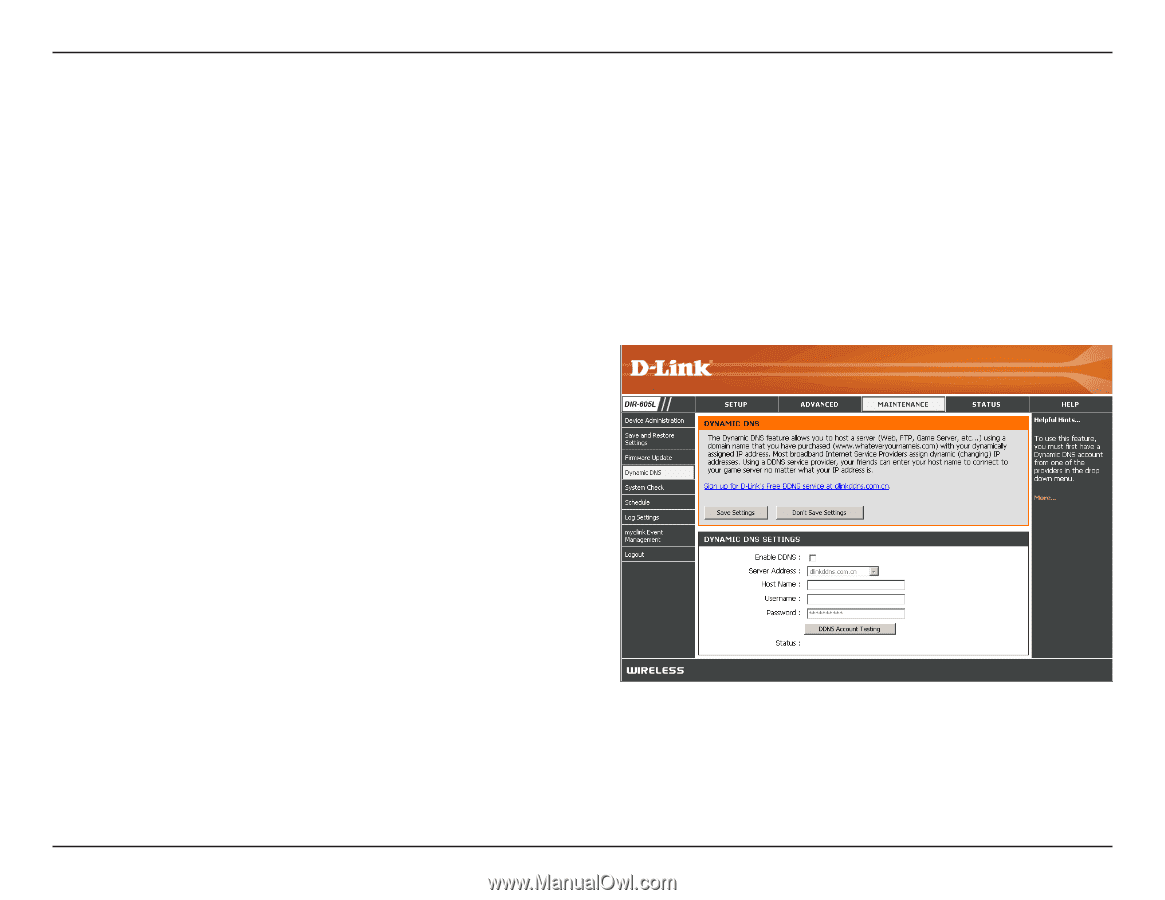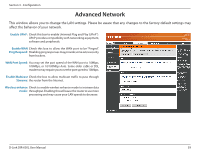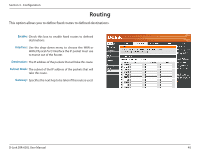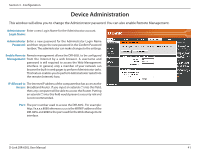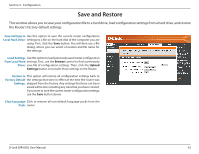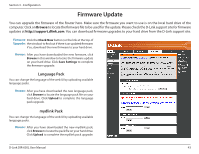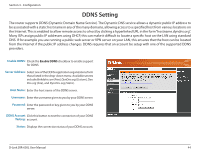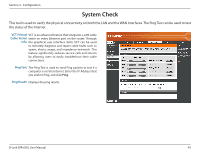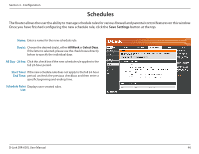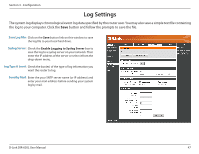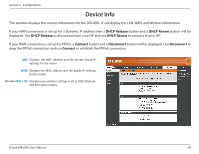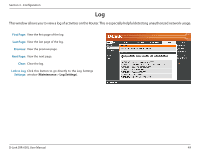D-Link DIR-605L Product Manual - Page 48
DDNS Setting - support
 |
View all D-Link DIR-605L manuals
Add to My Manuals
Save this manual to your list of manuals |
Page 48 highlights
Section 3 - Configuration DDNS Setting The router supports DDNS (Dynamic Domain Name Service). The Dynamic DNS service allows a dynamic public IP address to be associated with a static host name in any of the many domains, allowing access to a specified host from various locations on the Internet. This is enabled to allow remote access to a host by clicking a hyperlinked URL in the form "hostname.dyndns.org". Many ISPs assign public IP addresses using DHCP, this can make it difficult to locate a specific host on the LAN using standard DNS. If for example you are running a public web server or VPN server on your LAN, this ensures that the host can be located from the Internet if the public IP address changes. DDNS requires that an account be setup with one of the supported DDNS providers. Enable DDNS: Check the Enable DDNS checkbox to enable support for DDNS. Server Address: Select one of the DDNS registration organizations form those listed in the drop-down menu. Available servers include dlinkddns.com (Free), DynDns.org (Custom), Dyn. Dns.org (free), and Dyn.Dns.org (Static). Host Name: Enter the host name of the DDNS server. Username: Enter the username given to you by your DDNS server. Password: Enter the password or key given to you by your DDNS server. DDNS Account Click this button to test the connection of your DDNS Testing: account. Status: Displays the connection status of your DDNS account. D-Link DIR-605L User Manual 44