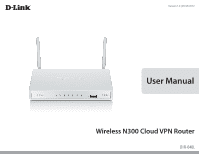D-Link DIR-640L User Manual
D-Link DIR-640L Manual
 |
View all D-Link DIR-640L manuals
Add to My Manuals
Save this manual to your list of manuals |
D-Link DIR-640L manual content summary:
- D-Link DIR-640L | User Manual - Page 1
Version 1.0 | 09/25/2012 User Manual Wireless N300 Cloud VPN Router DIR-640L - D-Link DIR-640L | User Manual - Page 2
herein are trademarks or registered trademarks of their respective companies. Copyright © 2012 by D-Link Corporation. All rights reserved. This publication may not be reproduced, in whole or in part, without prior expressed written permission from D-Link Corporation. D-Link DIR-640L User Manual i - D-Link DIR-640L | User Manual - Page 3
VPN Settings 38 VPN Setup Wizard 38 Dynamic IPSec VPN 39 IPSec VPN 40 PPTP VPN 41 L2TP VPN 42 VPN Manual Settings 43 IPSec Settings 44 PPTP/L2TP Settings 46 GRE Settings 47 Advanced 48 Virtual Server 48 Application Rules 49 QoS Engine 50 Network Filter 52 D-Link DIR-640L User Manual - D-Link DIR-640L | User Manual - Page 4
72 System 73 Firmware 74 Dynamic DNS 75 System Check 76 Schedule 77 Status 78 Device Info 78 Log...79 D-Link DIR-640L User Manual Statistics 80 Active Session 81 LAN Clients 82 Routing 83 VPN 84 IPv6 85 Support 86 Troubleshooting 87 Wireless Basics 91 What is Wireless 92 Tips 94 - D-Link DIR-640L | User Manual - Page 5
DIR-640L Wireless N300 Cloud VPN Router Ethernet Cable Two Detachable Antennas Power Adapter Optional Wall-Mount Kit If any of the above items are missing, please contact your reseller. Note: Using a power supply with a different voltage rating than the one included with the DIR-640L - D-Link DIR-640L | User Manual - Page 6
An Ethernet-based Cable or DSL modem • IEEE 802.11n or 802.11g wireless clients • IEEE 802.11a wireless clients • 10/100 Ethernet Computer with the following: • Windows®, Macintosh, or version of Java installed. Visit www.java.com to download the latest version. D-Link DIR-640L User Manual 2 - D-Link DIR-640L | User Manual - Page 7
protect your network against outside intruders. TOTAL COVERAGE Provides greater wireless signal rates even at farther distances for wireless coverage in otherwise hard-to-reach areas. ULTIMATE PERFORMANCE The D-Link Wireless N300 Cloud VPN Router (DIR-640L) is a 802.11n/802.11a compliant device that - D-Link DIR-640L | User Manual - Page 8
corporate networks. • User-friendly Setup Wizard - Through its easy-to-use Web-based user interface, the DIR-640L lets you control what information is accessible to those on the wireless network, whether from the Internet or from your company's server. Configure your router to your specific settings - D-Link DIR-640L | User Manual - Page 9
the connection for the Ethernet cable to the cable or DSL modem. 4 Reset Button Pressing the Reset button restores the router to its original factory default settings. 5 Power Receptor Receptor for the supplied power adapter. 6 Power Button Turns the device On/Off. D-Link DIR-640L User Manual 5 - D-Link DIR-640L | User Manual - Page 10
2.4GHz wireless segment is ready. This LED blinks during wireless data transmission. 4 LAN LEDs (1-4) A solid light indicates a connection to an Ethernet-enabled computer on ports 1-4. This LED blinks during data transmission. * The USB port is currently inactive. D-Link DIR-640L User Manual 6 - D-Link DIR-640L | User Manual - Page 11
use the Ethernet port on your modem. If you were using the USB connection before using the router, then you must turn off your modem, disconnect the USB cable and connect an Ethernet cable to the Internet your computer or you will not be able to connect to the Internet. D-Link DIR-640L User Manual 7 - D-Link DIR-640L | User Manual - Page 12
position access points, wireless routers, and computers so wireless connection may degrade dramatically or drop completely. Make sure your 2.4GHz phone base is as far away from your wireless devices as possible. The base transmits a signal even if the phone in not in use. D-Link DIR-640L User Manual - D-Link DIR-640L | User Manual - Page 13
plate on the wall. Wall mount hole DIR-640L Wall mount hole Step 4. Hang the router on the wall by sliding the tops of the screws through the holes on the bottom of the router and then slide to lock into position. Confirm the the router is firmly in place. D-Link DIR-640L User Manual 9 - D-Link DIR-640L | User Manual - Page 14
better wireless coverage. 3. Unplug the Ethernet cable from your modem (or existing router if upgrading) that is connected to your computer. Plug it into the blue port labeled 1 on the back of your router. The router is now connected to your computer. DIR-640L COM POWER Computer D-Link DIR-640L - D-Link DIR-640L | User Manual - Page 15
, you are finished with your Internet setup. Please skip to page 13 to configure your router and use the manual setup procedure to configure your network and wireless settings. If you did not connect to the Internet, use the D-Link Setup Wizard (refer to page 15). D-Link DIR-640L User Manual 11 - D-Link DIR-640L | User Manual - Page 16
1: The Welcome screen will appear. Click Next to continue. Step 2: The router will automatically detect your Internet connection type. Step 3: If the router could not automatically detect your connection type, select your connection type and click Next to continue. D-Link DIR-640L User Manual 12 - D-Link DIR-640L | User Manual - Page 17
a router. If you selected PPTP, enter your PPTP settings supplied by your ISP and your PPTP username and password. Click Next to continue. If you selected L2TP, enter your L2TP settings supplied by your ISP and your L2TP username and password. Click Next to continue. D-Link DIR-640L User Manual - D-Link DIR-640L | User Manual - Page 18
by your Internet provider. Click Next to continue. Step 4: Create a name for your wireless network (SSID), create a password for your wireless network (Wi-Fi password), and then click Next to continue. Step 5: Create a new password and then click Next to continue. D-Link DIR-640L User Manual 14 - D-Link DIR-640L | User Manual - Page 19
's web UI by clicking OK. If you do not want to bookmark the link, click Cancel. The router will reboot. Please allow 1-2 minutes. Close your browser window and reopen it to test your Internet connection. It may take a few tries to initially connect to the Internet. D-Link DIR-640L User Manual 15 - D-Link DIR-640L | User Manual - Page 20
Utility To access the configuration utility, open a web-browser such as Internet Explorer and enter the IP address of the router (http://192.168.0.1 or use http://dlinkrouter.local.). Select Admin from the drop-down menu and the password should be left empty. D-Link DIR-640L User Manual 16 - D-Link DIR-640L | User Manual - Page 21
3 - Configuration Internet Connection Setup Use this tab to choose if you want to follow the simple steps of the Connection Setup Wizard, or if you want to set up your Internet connection manually. Internet Connection Wizard Click Next to begin the Setup Wizard. D-Link DIR-640L User Manual 17 - D-Link DIR-640L | User Manual - Page 22
Section 3 - Configuration STEP 1: Choose a password for your device. STEP 2: Choose the method you use to connect to the Internet, and follow the step-by-step instructions. D-Link DIR-640L User Manual 18 - D-Link DIR-640L | User Manual - Page 23
Manual Internet Connection Use this tab to choose either Static IP, DHCP, PPPoE, PPTP, L2TP, Dial-Up, Russian PPPoE, Russian PPTP, or Russian L2TP to configure your Internet connection. You may need to get this information from your ISP (Internet Service Provider). D-Link DIR-640L User Manual - D-Link DIR-640L | User Manual - Page 24
MAC address on the Broadband Router. It is not recommended that you change the default MAC address unless required by your ISP. You can use the Copy Your PC's MAC Address button to replace the Internet port's MAC address with the MAC address of your Ethernet card. D-Link DIR-640L User Manual 20 - D-Link DIR-640L | User Manual - Page 25
for cable modem services. Host Name: Router. It is not recommended that you change the default MAC address unless required by your ISP. You can use the Copy Your PC's MAC Address button to replace the Internet port's MAC address with the MAC address of your Ethernet card. D-Link DIR-640L User Manual - D-Link DIR-640L | User Manual - Page 26
services. Make sure to server Router. It is not recommended that you change the default MAC address unless required by your ISP. You can use the Copy Your PC's MAC Address button to replace the Internet port's MAC address with the MAC address of your Ethernet card. D-Link DIR-640L User Manual - D-Link DIR-640L | User Manual - Page 27
if your ISP assigned you the IP address, subnet mask, gateway, and DNS server addresses. In most cases, select Dynamic. PPTP IP Address: Enter the IP address Broadband Router. It is not recommended that you change the default MAC address unless required by your ISP. D-Link DIR-640L User Manual 23 - D-Link DIR-640L | User Manual - Page 28
if your ISP assigned you the IP address, subnet mask, gateway, and DNS server addresses. In most cases, select Dynamic. PPTP IP Address: Enter the IP address Broadband Router. It is not recommended that you change the default MAC address unless required by your ISP. D-Link DIR-640L User Manual 24 - D-Link DIR-640L | User Manual - Page 29
the account name for your dial-up service. Dial-up Password: Enter your password Server Addresses. Assigned IP Address: If your ISP gave you a static IP address for your connections, enter it here. Extra Settings: Add any additional settings provided by your ISP here. D-Link DIR-640L User Manual - D-Link DIR-640L | User Manual - Page 30
Service Name: Enter the ISP Service Name (optional). Reconnect Mode: Select either Always-on, On-Demand, or Manual Internet port's physical interface MAC address on the Broadband Router. It is not recommended that you change the Server Addresses (Static PPPoE only). D-Link DIR-640L User Manual 26 - D-Link DIR-640L | User Manual - Page 31
default MAC Address is set to the Internet port's physical interface MAC address on the Broadband Router. It is not recommended that you change the default MAC address unless required by your ISP. DNS Addresses: Enter the Primary and Secondary DNS Server Addresses. D-Link DIR-640L User Manual 27 - D-Link DIR-640L | User Manual - Page 32
default MAC Address is set to the Internet port's physical interface MAC address on the Broadband Router. It is not recommended that you change the default MAC address unless required by your ISP. DNS Addresses: Enter the Primary and Secondary DNS Server Addresses. D-Link DIR-640L User Manual 28 - D-Link DIR-640L | User Manual - Page 33
can set up advanced options for your the wireless settings of your DIR-640L. Use this page you can choose if you want to follow the simple steps of the Wireless Setup Wizard, add a device using WPS, or if you want to set up your wireless connection options manually. D-Link DIR-640L User Manual 29 - D-Link DIR-640L | User Manual - Page 34
Wireless Setup Wizard STEP 1: If you choose Automatically assign a network key click next to immediately complete the process. STEP 2: Setup is completed, you should take note of your settings, especially your network name and pre-shared key. STEP 3: The router must now reboot. D-Link DIR-640L - D-Link DIR-640L | User Manual - Page 35
next step. STEP 2: Choose your wireless password. You will need this when connecting to the router from now on. STEP 3: Setup is completed, you should take note of your settings, especially your network name and pre-shared key. STEP 4: The router must now reboot. D-Link DIR-640L User Manual 31 - D-Link DIR-640L | User Manual - Page 36
- Configuration WPS Connection Wizard STEP 1: Choose Auto to connect a device that already has support for WPS connections. STEP 2: Choose whether you want to connect via PIN or PBC. Press the button on your device and wait for the connection to be established. D-Link DIR-640L User Manual 32 - D-Link DIR-640L | User Manual - Page 37
Section 3 - Configuration STEP 1: Choose Manual to configure a device manually. STEP 2: Use the information in this window to configure your device. When your device is prepared, click ok. STEP 3: Your device is now ready. Save your settings.. D-Link DIR-640L User Manual 33 - D-Link DIR-640L | User Manual - Page 38
Status: Select Invisible if you do not want the SSID of your wireless network to be broadcasted by the DIR-640L. If Invisible is selected, the SSID will not be seen by Site Survey utilities so your wireless clients will have to know the SSID of the DIR-640L. D-Link DIR-640L User Manual 34 - D-Link DIR-640L | User Manual - Page 39
you would like (WEP): to set for your key. Authentification: Choose your authentification method from the drop-down menu. WEP Key 1: Enter your pass key. D-Link DIR-640L User Manual 35 - D-Link DIR-640L | User Manual - Page 40
. RADIUS Server Port: Enter the port used for contacting the RADIUS server. RADIUS Server Shared Secret: Enter the shared secret of the RADIUS server. MAC Address Click to allow the RADIUS server to verify the devices MAC Authentification: address for connection. D-Link DIR-640L User Manual 36 - D-Link DIR-640L | User Manual - Page 41
secondary WINS Server IP address. Enable DHCP Reservations: Check this box to add a DHCP reservations list. Computer Name: Give an identity to the computer. IP Address: Enter the computer's IP address. MAC Address: Enter the MAC address or Clone your PC's address. D-Link DIR-640L User Manual 37 - D-Link DIR-640L | User Manual - Page 42
page you can choose if you want to follow the simple steps of the VPN Setup Wizard, or if you want to set up VPN options manually. VPN Setup Wizard This tells you was to expect when you go through the wizard. To get to Step 1 (Selecting Your VPN Type), click Next. D-Link DIR-640L User Manual 38 - D-Link DIR-640L | User Manual - Page 43
Protocol Security) then click Next. STEP 2: Give your VPN profile a name, and click Next. STEP 3: Enter the Local Subnet/Mask and the pre-shared key for your VPN, and click Next. STEP 4: Click Next to restart the router.You have now completed the VPN Wizard Setup. D-Link DIR-640L User Manual 39 - D-Link DIR-640L | User Manual - Page 44
Protocol Security) then click Next. STEP 2: Give your VPN profile a name, and click Next. STEP 3: Enter the Local Subnet/Mask and the pre-shared key for your VPN, and click Next. STEP 4: Click Next to restart the router.You have now completed the VPN Wizard Setup. D-Link DIR-640L User Manual 40 - D-Link DIR-640L | User Manual - Page 45
your VPN profile a name, and click Next. STEP 3: Choose and username and password for your VPN, and click Next. STEP 4: Enter a VPN server IP and remote IP range, and click Next. STEP 4: Click Next to restart the router.You have now completed the VPN Wizard Setup. D-Link DIR-640L User Manual 41 - D-Link DIR-640L | User Manual - Page 46
your VPN profile a name, and click Next. STEP 3: Choose and username and password for your VPN, and click Next. STEP 4: Enter a VPN server IP and remote IP range, and click Next. STEP 4: Click Next to restart the router.You have now completed the VPN Wizard Setup. D-Link DIR-640L User Manual 42 - D-Link DIR-640L | User Manual - Page 47
VPN Manual Settings On this page you can set up advanced options for a Virtual Private Network (VPN). The DIR-640L supports both IPSec and L2TP as the Server Endpoint. IPSec (Internet Protocol Security) is a set of protocols that can provide IP security at the network layer. Add VPN Profile - D-Link DIR-640L | User Manual - Page 48
Section 3 - Configuration IPSec Settings The DIR-640L supports IPSec as the Server Endpoint. IPSec (Internet Protocol Security) protocols can provide IP security at the network layer. IPSec: Check this box to enable IPSec. Name: Enter a name for your VPN tunnel. Local Subnet/ Enter the local (LAN) - D-Link DIR-640L | User Manual - Page 49
for IPSec proposals by choosing from the drop-down menus. IPSec Lifetime: Enter the amount of time in seconds that the Phase 2 keys should last. D-Link DIR-640L User Manual 45 - D-Link DIR-640L | User Manual - Page 50
enable PPTP/L2TP settings. Name: Enter a name for your VPN. Connection Type: Select PPTP or L2TP. VPN Server IP: Enter the IP address of the VPN server. Remote IP Range: Enter the remote IP range in the , choose a group Authentification: from the drop-down menu. D-Link DIR-640L User Manual 46 - D-Link DIR-640L | User Manual - Page 51
layer protocols inside virtual point-to-point links over an Internet Protocol. VPN - GRE Enable: Check this box to enable GRE VPN settings. Name: Enter a name for your VPN. Tunnel IP: Select an IP address the tunnel. TTL: Enter the time to live for packets delivered. D-Link DIR-640L User Manual 47 - D-Link DIR-640L | User Manual - Page 52
the drop-down menu. Schedule: The schedule of time when the Virtual Server Rule will be enabled. The schedule may be set to Always, which will allow the particular service to always be enabled. You can create your own times in the Maintenance > Schedules section. D-Link DIR-640L User Manual 48 - D-Link DIR-640L | User Manual - Page 53
Special Applications makes some of these applications work with the DIR-640L. If you need to run applications that require multiple which will allow the particular service to always be enabled. You can create your own times in the Maintenance > Schedules section. D-Link DIR-640L User Manual 49 - D-Link DIR-640L | User Manual - Page 54
which data can be transferred from the router Bandwidth: to your ISP. This is you can test your uplink speed with a service such as speedtest. net. QoS Engine Rules: Rules will not be required. The QoS Engine supports overlaps between rules, where more than one Link DIR-640L User Manual 50 - D-Link DIR-640L | User Manual - Page 55
Section 3 - Configuration Priority: The priority of the message flow is entered here -- 1 receives the highest priority (most urgent) and 255 receives the lowest priority (least urgent). Schedule: Choose a schedule for the QoS rule. D-Link DIR-640L User Manual 51 - D-Link DIR-640L | User Manual - Page 56
you would like to filter. To find the MAC address on a computer, please refer to the Networking Basics section in this manual. DHCP Client: Select a DHCP client from the drop-down menu and click - D-Link DIR-640L | User Manual - Page 57
a rule. Website URL/ Enter the keywords or URLs that you want to allow or Domain: block. Click Save Settings. Schedule: Choose a schedule for the rule. D-Link DIR-640L User Manual 53 - D-Link DIR-640L | User Manual - Page 58
application has trouble working from behind the router, you static reservation on the Setup > Network Settings page service to always be enabled. You can create your own times in the Maintenance > Schedules section. IP Address Range: Enter the source IP Address range. D-Link DIR-640L User Manual - D-Link DIR-640L | User Manual - Page 59
in the first box and enter the last port in the field in the second box. New Schedule: Click this button to create a new schedule. D-Link DIR-640L User Manual 55 - D-Link DIR-640L | User Manual - Page 60
1 is the lowest cost and 15 is the highest cost. Interface: Select the interface that the IP packet must use to transit out of the router when this route is used. D-Link DIR-640L User Manual 56 - D-Link DIR-640L | User Manual - Page 61
networking equipment, software and peripherals. Enable WAN Ping Checking the box will allow the DIR-640L to respond Respond: to pings. Unchecking the box may provide some extra security from multicast traffic to pass through Streams: the router from the Internet. D-Link DIR-640L User Manual 57 - D-Link DIR-640L | User Manual - Page 62
connection types to choose from: Static IPv6, DHCPv6, PPPoE, IPv6 in IPv4 Tunnel, 6to4, 6rd, and Link-local. If you are unsure of your connection method, please contact your IPv6 ISP. Note: If using the method from the drop-down menu under the IPv6 Connection Type. D-Link DIR-640L User Manual 58 - D-Link DIR-640L | User Manual - Page 63
Displays the Router's LAN Link-Local Address. Enable Autoconfiguration: Check to enable the Autoconfiguration feature. Autoconfiguration Type: Select Stateful or Stateless autoconfiguration. Router Advertisement Enter the IPv6 address lifetime (in seconds). Lifetime: D-Link DIR-640L User Manual 59 - D-Link DIR-640L | User Manual - Page 64
Displays the Router's LAN Link-Local Address. Enable Autoconfiguration: Check to enable the Autoconfiguration feature. Autoconfiguration Type: Select Stateful or Stateless autoconfiguration. Router Advertisement Lifetime: Enter the IPv6 address lifetime (in seconds). D-Link DIR-640L User Manual 60 - D-Link DIR-640L | User Manual - Page 65
Displays the Router's LAN Link-Local Address. Enable Autoconfiguration: Check to enable the Autoconfiguration feature. Autoconfiguration Type: Select Stateful or Stateless autoconfiguration. Router Advertisement Lifetime: Enter the IPv6 address lifetime (in seconds). D-Link DIR-640L User Manual 61 - D-Link DIR-640L | User Manual - Page 66
Displays the Router's LAN Link-Local Address. Enable Autoconfiguration: Check to enable the Autoconfiguration feature. Autoconfiguration Type: Select Stateful or Stateless autoconfiguration. Router Advertisement Lifetime: Enter the IPv6 address lifetime (in seconds). D-Link DIR-640L User Manual 62 - D-Link DIR-640L | User Manual - Page 67
Displays the Router's LAN Link-Local Address. Enable Autoconfiguration: Check to enable the Autoconfiguration feature. Autoconfiguration Type: Select Stateful or Stateless autoconfiguration. Router Advertisement Lifetime: Enter the IPv6 address lifetime (in seconds). D-Link DIR-640L User Manual 63 - D-Link DIR-640L | User Manual - Page 68
Displays the Router's LAN Link-Local Address. Enable Autoconfiguration: Check to enable the Autoconfiguration feature. Autoconfiguration Type: Select Stateful or Stateless autoconfiguration. Router Advertisement Lifetime: Enter the IPv6 address lifetime (in seconds). D-Link DIR-640L User Manual 64 - D-Link DIR-640L | User Manual - Page 69
Section 3 - Configuration Link-Local Connectivity My IPv6 Connection: Select Link-Local Only from the drop-down menu. LAN IPv6 Address Settings: Displays the IPv6 address of the router. D-Link DIR-640L User Manual 65 - D-Link DIR-640L | User Manual - Page 70
Firewall Rule will be enabled on. The schedule may be set to Always, which will allow the particular service to always be enabled. You can create your own times in the Maintenance > Schedules section. Source: Use enter the last port in the field in the second box. D-Link DIR-640L User Manual 66 - D-Link DIR-640L | User Manual - Page 71
you will find a list of Authetification databases you have created. Authentification Choose a database from the drop-down menu and choose database: Edit to make changes. D-Link DIR-640L User Manual 67 - D-Link DIR-640L | User Manual - Page 72
used to access the DIR-640L. Remote Admin Enter the port number used to access the DIR-640L is used in Port: the URL. Example: http://x.x.x.x:8080 whereas x.x.x.x is the Internet IP address of the DIR-640L and 8080 is the port used for the Web Management interface. D-Link DIR-640L User Manual 68 - D-Link DIR-640L | User Manual - Page 73
: Enter a name for the write community of your SNMP server. IP1-4: Set up to four IP addresses to be managed here. SNMP Variation: Choose the version of SNMP to be used by your server V1 or V2c.. WAN Access IP Address: Enter the IP address used for WAN access here. D-Link DIR-640L User Manual 69 - D-Link DIR-640L | User Manual - Page 74
And Time: To manually input the time, enter the values in these fields for the Year, Month, Day, Hour, Minute, and Second and then click Set Time. You can also click Copy Your Computer's Time Settings to synch the date and time with the computer you are currently on. D-Link DIR-640L User Manual 70 - D-Link DIR-640L | User Manual - Page 75
this box to send the router logs to a SysLog Server. SysLog Server IP The address of the SysLog server that will be used to send the Address: logs. You may also select your computer from the drop-down menu (only if receiving an IP address from the router via DHCP). D-Link DIR-640L User Manual 71 - D-Link DIR-640L | User Manual - Page 76
Email When this option is enabled, router activity logs are emailed to Notification: Server Address: Enter the SMTP server address for sending email. SMTP Server Port: Enter the SMTP port used on the server. Enable Authentication: Check this box if your SMTP server Link DIR-640L User Manual 72 - D-Link DIR-640L | User Manual - Page 77
factory. Any settings that have not been saved will be lost, including any rules that you have created. If you want to save the current router configuration settings, use the Save button above. Reboot Device: Click to reboot the router. D-Link DIR-640L User Manual 73 - D-Link DIR-640L | User Manual - Page 78
firmware upgrade. Choose File: After you have downloaded the new language pack, click Choose File to locate the language pack file on your hard drive. Upgrade: Click Upgrade to complete the language pack upgrade. Remove: Click Remove to delete an installed Language Pack. D-Link DIR-640L User Manual - D-Link DIR-640L | User Manual - Page 79
menu or Address: enter the DDNS server address. Host Name: Enter the Host Name that you registered with your DDNS service provider. Username or Key: Enter the Username or key for your DDNS account. Password or Key: Enter the Password or key for your DDNS account. D-Link DIR-640L User Manual 75 - D-Link DIR-640L | User Manual - Page 80
Internet. Enter the IP address that you wish to Ping and click Ping. Ping Result: The results of your ping attempts will be displayed here. D-Link DIR-640L User Manual 76 - D-Link DIR-640L | User Manual - Page 81
The list of schedules will be listed here. Click the Edit icon List: to make changes or click the Delete icon to remove the schedule. D-Link DIR-640L User Manual 77 - D-Link DIR-640L | User Manual - Page 82
DIR-640L. It will display the LAN, WAN (Internet), and Wireless the router's time and firmware version. router. LAN Computers: Displays computers and devices that are connected to the router via Ethernet and that are receiving an IP address assigned by the router (DHCP). D-Link DIR-640L User Manual - D-Link DIR-640L | User Manual - Page 83
the level of the events to view. This router also has external Syslog Server support so you can send the log files to router log to a file on your computer. Clear Logs: Clears all of the log contents. Link To Log Settings: This option will jump to Tools > Syslog settings. D-Link DIR-640L User Manual - D-Link DIR-640L | User Manual - Page 84
The screen below displays the Traffic Statistics. Here you can view the amount of packets that pass through the DIR-640L on both the WAN, LAN ports and both the 802.11n/g and 802.11n/a wireless bands. The traffic counter will reset if the device is rebooted. D-Link DIR-640L User Manual 80 - D-Link DIR-640L | User Manual - Page 85
6 - Status Active Session The Active Session page displays full details of active Internet sessions through your router. An Internet session is a conversation between a program or application on a LAN-side computer and a program or application on a WAN-side computer. D-Link DIR-640L User Manual 81 - D-Link DIR-640L | User Manual - Page 86
Section 6 - Status LAN Clients This page will list the LAN clients currently connected to your network. D-Link DIR-640L User Manual 82 - D-Link DIR-640L | User Manual - Page 87
Section 6 - Status This page will display your current routing table. Routing D-Link DIR-640L User Manual 83 - D-Link DIR-640L | User Manual - Page 88
Section 6 - Status VPN This page is where the router displays information on the the current VPN tunnels. D-Link DIR-640L User Manual 84 - D-Link DIR-640L | User Manual - Page 89
Section 6 - Status IPv6 The IPv6 page displays a summary of the Router's IPv6 settings and lists the IPv6 address and host name of any IPv6 clients. D-Link DIR-640L User Manual 85 - D-Link DIR-640L | User Manual - Page 90
Section 6 - Status Support Click these links to get further instruction when configuring your DIR-640L Wireless N300 Cloud VPN Router. D-Link DIR-640L User Manual 86 - D-Link DIR-640L | User Manual - Page 91
Troubleshooting Troubleshooting This chapter provides solutions to problems that can occur during the installation and operation of the DIR-640L. Read the following descriptions if you are having problems. software for more information on disabling or configuring it. D-Link DIR-640L User Manual 87 - D-Link DIR-640L | User Manual - Page 92
Section 9 - Troubleshooting • Configure your Internet settings: • router will go through its reboot process. Wait about 30 seconds to access the router. The default IP address is 192.168.0.1. When logging in, the username is admin and the password is should be left empty. D-Link DIR-640L User Manual - D-Link DIR-640L | User Manual - Page 93
Section 9 - Troubleshooting 3. Why can't I connect to certain sites or send and receive emails when connecting through my router? If you are having a problem sending or receiving email, or syntax: ping [url] [-f] [-l] [MTU value] Example: ping yahoo.com -f -l 1472 D-Link DIR-640L User Manual 89 - D-Link DIR-640L | User Manual - Page 94
Section 9 - Troubleshooting You should start at 1472 router (http://192.168.0.1) and click OK. • Enter your username (admin) and password (should be left empty). Click OK to enter the web configuration page for the device. • Click on Setup and then click Manual Configure. D-Link DIR-640L User Manual - D-Link DIR-640L | User Manual - Page 95
cards. Under many circumstances, it may be desirable for mobile network devices to link to a conventional Ethernet LAN in order to use servers, printers or an Internet connection supplied through the wired LAN. A Wireless Router is a device used to provide this link. D-Link DIR-640L User Manual 91 - D-Link DIR-640L | User Manual - Page 96
, college and high school campuses, airports, golf courses, and many other outdoor venues. Wireless Personal Area Network (WPAN) Bluetooth is the industry standard wireless technology used for WPAN. Bluetooth devices in WPAN operate in a range up to 30 feet away. D-Link DIR-640L User Manual 92 - D-Link DIR-640L | User Manual - Page 97
PDAs, headphones, laptops, speakers, and other devices that operate on batteries. Who uses wireless? Wireless technology as become so popular in recent years that almost everyone is using it, whether printer with multiple computers • No need to dedicate office space D-Link DIR-640L User Manual 93 - D-Link DIR-640L | User Manual - Page 98
on same frequency. Security Don't let you next-door neighbors or intruders connect to your wireless network. Secure your wireless network by turning on the WPA or WEP security feature on the router. Refer to product manual for detail information on how to set it up. D-Link DIR-640L User Manual 94 - D-Link DIR-640L | User Manual - Page 99
Point or wireless router. All the wireless devices, or clients, will connect to the wireless router or access point. An Ad-Hoc network contains only clients, such as laptops with wireless cardbus adapters. All the adapters must be in Ad-Hoc mode to communicate. D-Link DIR-640L User Manual 95 - D-Link DIR-640L | User Manual - Page 100
your new D-Link adapter, by default, the TCP/IP settings should be set to obtain an IP address from a DHCP server (i.e. wireless router) automatically. the settings on your router. Some firewall software programs may block a DHCP request on newly installed adapters. D-Link DIR-640L User Manual 96 - D-Link DIR-640L | User Manual - Page 101
the same as the LAN IP address of your router (I.E. 192.168.0.1). Set Primary DNS the same as the LAN IP address of your router (192.168.0.1). The Secondary DNS is not needed or you may enter a DNS server from your ISP. Step 5 Click OK twice to save your settings. D-Link DIR-640L User Manual 97 - D-Link DIR-640L | User Manual - Page 102
, and network overhead, lower actual data throughput rate. Environmental factors will adversely affect wireless signal range. 2 Frequency Range varies depending on country's regulation 3 The DIR-640L does not include 5.25-5.35 GHz & 5.47-5.725 GHz in some regions. D-Link DIR-640L User Manual 98 - D-Link DIR-640L | User Manual - Page 103
the GPL code and LGPL code used in this product, are available to you at: http://tsd.dlink.com.tw/GPL.asp The GPL code and LGPL code used in this product is distributed WITHOUT ANY distribute verbatim copies of this license document, but changing it is not allowed. D-Link DIR-640L User Manual 99 - D-Link DIR-640L | User Manual - Page 104
we speak of free software, we are referring to freedom, not price. Our General Public Licenses are designed to make sure that you have GPL to prohibit the practice for those products. If such problems arise substantially in other domains, we stand ready to extend this Link DIR-640L User Manual 100 - D-Link DIR-640L | User Manual - Page 105
a recognized standards body, or, in the case of interfaces specified for a particular programming language, one that is widely used among developers working in that language. D-Link DIR-640L User Manual 101 - D-Link DIR-640L | User Manual - Page 106
source files for the work, and the source code for shared libraries and dynamically linked subprograms that the work is specifically designed to require, such as by intimate data conditions stated below. Sublicensing is not allowed; section 10 makes it unnecessary. D-Link DIR-640L User Manual 102 - D-Link DIR-640L | User Manual - Page 107
copy of this License along with the Program. You may charge any price or no price for each copy that you convey, and you may offer support or warranty protection for a fee. 5. Conveying Modified Source Versions. You Legal Notices, your work need not make them do so. D-Link DIR-640L User Manual 103 - D-Link DIR-640L | User Manual - Page 108
physical medium customarily used for software interchange, for a price no more than your reasonable cost of physically performing this network server, the Corresponding Source may be on a different server (operated by you or a third party) that supports equivalent Link DIR-640L User Manual 104 - D-Link DIR-640L | User Manual - Page 109
). The requirement to provide Installation Information does not include a requirement to continue to provide support service, warranty, or updates for a work that has been modified or installed by the recipient License without regard to the additional permissions. D-Link DIR-640L User Manual 105 - D-Link DIR-640L | User Manual - Page 110
e) Declining to grant rights under trademark law for use of some trade names, trademarks, or service marks; or f ) Requiring indemnification of licensors and authors of that material by anyone who or stated as exceptions; the above requirements apply either way. D-Link DIR-640L User Manual 106 - D-Link DIR-640L | User Manual - Page 111
possession of the Corresponding Source of the work from the predecessor in interest, if the predecessor has it or can get it with reasonable efforts. D-Link DIR-640L User Manual 107 - D-Link DIR-640L | User Manual - Page 112
in a lawsuit) alleging that any patent claim is infringed by making, using, selling, offering for sale, or importing the Program or any portion of it. D-Link DIR-640L User Manual 108 - D-Link DIR-640L | User Manual - Page 113
to copy, free of charge and under the terms of this License, through a publicly available network server or other readily accessible means, then you must either (1) cause the Corresponding Source to be so available of the covered work and works based on it. D-Link DIR-640L User Manual 109 - D-Link DIR-640L | User Manual - Page 114
GNU Affero General Public License. Notwithstanding any other provision of this License, you have permission to link or combine any covered work with a work licensed under version 3 of the GNU Affero General through a network will apply to the combination as such. D-Link DIR-640L User Manual 110 - D-Link DIR-640L | User Manual - Page 115
new problems or SERVICING, reviewing courts shall apply local law that most closely approximates an absolute waiver of all civil liability in connection with the Program, unless a warranty or assumption of liability accompanies a copy of the Program in return for a fee. D-Link DIR-640L User Manual - D-Link DIR-640L | User Manual - Page 116
asked questions and answers to technical issues. For customers within the United States: Phone Support: (877) 354-6555 Internet Support: http://support.dlink.com For customers within Canada: Phone Support: (800) 361-5265 Internet Support: http://support.dlink.ca D-Link DIR-640L User Manual 112 - D-Link DIR-640L | User Manual - Page 117
the defective Hardware will be refunded by D-Link upon return to D-Link of the defective Hardware. All Hardware or part thereof that is replaced by D-Link, or for which the purchase price is refunded, shall become the property of D-Link upon replacement or refund. D-Link DIR-640L User Manual 113 - D-Link DIR-640L | User Manual - Page 118
the actual purchase price paid that is attributable to the Software. Except as otherwise agreed by D-Link in writing, the . • The customer must obtain a Case ID Number from D-Link Technical Support at 1-877-354-6555, who will attempt to assist the customer dlink.com/. D-Link DIR-640L User Manual 114 - D-Link DIR-640L | User Manual - Page 119
, firmware or other products or services provided by anyone other than D-Link; and Products that have been purchased from inventory clearance or liquidation sales or other sales in which D-Link, PERFORMANCE OF THE PRODUCT IS WITH THE PURCHASER OF THE PRODUCT. D-Link DIR-640L User Manual 115 - D-Link DIR-640L | User Manual - Page 120
. Copyright ©2012 by D-Link Corporation/D-Link Systems, Inc. All rights reserved. CE Mark Warning: This is a Class B product. In a domestic environment, this product may cause radio interference, in which case the user may be required to take adequate measures. D-Link DIR-640L User Manual 116 - D-Link DIR-640L | User Manual - Page 121
radio frequency energy and, if not installed and used in accordance with the instructions, may cause harmful interference to radio communications. However, there is no guarantee that outside the United States, please contact the corresponding local D-Link office. D-Link DIR-640L User Manual 117 - D-Link DIR-640L | User Manual - Page 122
Appendix G - Registration Registration Product registration is entirely voluntary and failure to complete or return this form will not diminish your warranty rights. D-Link DIR-640L User Manual 118

User Manual
Wireless N300 Cloud VPN Router
Version 1.0 | 09/25/2012
DIR-640L