D-Link DIR-657 Product Manual
D-Link DIR-657 Manual
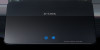 |
View all D-Link DIR-657 manuals
Add to My Manuals
Save this manual to your list of manuals |
D-Link DIR-657 manual content summary:
- D-Link DIR-657 | Product Manual - Page 1
- D-Link DIR-657 | Product Manual - Page 2
herein are trademarks or registered trademarks of their respective companies. Copyright © 2011 by D-Link Systems, Inc. All rights reserved. This publication may not be reproduced, in whole or in part, without prior expressed written permission from D-Link Systems, Inc. D-Link DIR-657 User Manual i - D-Link DIR-657 | Product Manual - Page 3
by ISP 21 Wireless Settings 22 Network Settings 23 DHCP Server Settings 24 DHCP Reservation 25 Media Server 26 IPv6 Internet Connection 27 IPv6 Manual Setup 28 Auto Tunneling (Stateless 40 6rd (Stateless 41 6rd (Stateful 42 Link-Local Connectivity 43 D-Link DIR-657 User Manual ii - D-Link DIR-657 | Product Manual - Page 4
Email Settings 70 System Settings 71 D-Link DIR-657 User Manual Update Firmware 72 DDNS...73 System Check 74 Schedules 75 Device Information 76 Log...77 Stats...78 Active Sessions 78 Wireless...79 IPv6...80 Support...81 Wireless Security 82 What is WPA 82 Wi-PnP Wireless Setup 83 Wireless - D-Link DIR-657 | Product Manual - Page 5
Table of Contents Tips...109 Wireless Modes 110 Networking Basics 111 Check your IP address 111 Technical Specifications 113 Contacting Technical Support 114 Warranty 115 Registration 121 D-Link DIR-657 User Manual iv - D-Link DIR-657 | Product Manual - Page 6
PProacdkuacgteOCvoentrevnietsw DIR-657 HD Media Router 1000 Ethernet Cable Power Adapter CD-ROM with Manual and Setup Wizard If any of the above items are missing, please contact your reseller. Note: Using a power supply with a different voltage rating than the one included with the DIR-657 will - D-Link DIR-657 | Product Manual - Page 7
.11n or 802.11g wireless clients • 10/100/1000 Ethernet Computer with the download the latest version. CD Installation Wizard Requirements Computer with the following: • Windows® 7, Vista®, or XP with Service Pack 2 • An installed Ethernet adapter • CD-ROM drive D-Link DIR-657 User Manual - D-Link DIR-657 | Product Manual - Page 8
set of security features including Active Firewall and WPA2™ to protect your network against outside intruders. TOTAL COVERAGE Provides greater wireless signal rates even at farther distances for best-in-class Whole Home Coverage. ULTIMATE PERFORMANCE The D-Link HD Media Router 1000 (DIR-657 - D-Link DIR-657 | Product Manual - Page 9
Setup Wizard - Through its easy-to-use Web-based user interface, the DIR-657 lets you control what information is accessible to those on the wireless network, whether from the Internet or from your company's server. Configure your router to your specific settings within minutes. * Maximum wireless - D-Link DIR-657 | Product Manual - Page 10
Features Include - • Wi-Fi Protected Setup (WPS) Push Button • UPnP Support • SD Card Slot to share music/video/images • HD Fuel™ for smooth video streaming and online gaming • D-Link Green™ • Wi-PnP for easy wireless setup (required USB thumb drive) • Supports IPv6 D-Link DIR-657 User Manual 5 - D-Link DIR-657 | Product Manual - Page 11
drive to configure the wireless settings using WCN. 4 Reset Press and hold the reset button to restore the router to its original factory settings. 5 Power Button Press the power button to power on and off. 6 Power Receptor Receptor for the supplied power adapter. D-Link DIR-657 User Manual 6 - D-Link DIR-657 | Product Manual - Page 12
for sharing multimedia files such as video, music, and images. Refer to the SharePort Plus manual for more information. You may access the files on the SD card 2 SD Card Port by opening a web browser and enter is blinking will cause adverse effect to your SD card. D-Link DIR-657 User Manual 7 - D-Link DIR-657 | Product Manual - Page 13
LED blinks during data 2 Internet LED transmission. A solid blue light indicates that there is an Internet connection, an orange light indicates that there is none. D-Link DIR-657 User Manual 8 - D-Link DIR-657 | Product Manual - Page 14
the Ethernet port on your modem. If you were using the USB connection before using the router, then you must turn off your modem, disconnect the USB cable and connect an Ethernet cable to the Internet from your computer or you will not be able to connect to the Internet. D-Link DIR-657 User Manual 9 - D-Link DIR-657 | Product Manual - Page 15
to position access points, wireless routers, and computers wireless connection may degrade dramatically or drop completely. Make sure your 2.4GHz phone base is as far away from your wireless devices as possible. The base transmits a signal even if the phone in not in use. D-Link DIR-657 User Manual - D-Link DIR-657 | Product Manual - Page 16
Getting Started The DIR-657 includes a Quick Router Setup Wizard CD. Follow the simple steps below to run the Setup Wizard to guide you quickly through the installation process. Insert the Quick Router Setup Wizard CD in the CD-ROM drive. The step-by-step instructions that follow are shown - D-Link DIR-657 | Product Manual - Page 17
the NetBIOS name in the address bar (http://dlinkrouter). Select Admin from the drop-down menu and then enter your password. The password is left blank by default. If you get a Page Cannot be Displayed error, please refer to the Troubleshooting section for assistance. D-Link DIR-657 User Manual 12 - D-Link DIR-657 | Product Manual - Page 18
to begin. Skip to page 81. If you want to add your wireless clients to your router using WPS, click Add Wireless Device with WPS and skip to page 74. If you want to configure your wireless settings manually, click Manual Wireless Connection Setup and skip to page 21. D-Link DIR-657 User Manual 13 - D-Link DIR-657 | Product Manual - Page 19
Section 3 - Configuration Click Next to continue. Create a new password and then click Next to continue. Select your time zone from the drop-down menu and then click Next to continue. Select the type of Internet connection you use and then click Next to continue. D-Link DIR-657 User Manual 14 - D-Link DIR-657 | Product Manual - Page 20
some ISPs. The default host name is the device name of the Router and may be changed. If you selected PPPoE, enter your PPPoE username and password. Click Next to through a router. If you selected PPTP, enter your PPTP username and password. Click Next to continue. D-Link DIR-657 User Manual 15 - D-Link DIR-657 | Product Manual - Page 21
. Click Connect to save your settings. Once the router is finished rebooting, click Continue. Please allow 1-2 minutes to connect. Close your browser window and reopen it to test your Internet connection. It may take a few tries to initially connect to the Internet. D-Link DIR-657 User Manual 16 - D-Link DIR-657 | Product Manual - Page 22
MAC address on the Broadband Router. It is not recommended that you change the default MAC address unless required by your ISP. You can use the Clone Your PC's MAC Address button to replace the Internet port's MAC address with the MAC address of your Ethernet card. D-Link DIR-657 User Manual 17 - D-Link DIR-657 | Product Manual - Page 23
MAC address on the Broadband Router. It is not recommended that you change the default MAC address unless required by your ISP. You can use the Clone Your PC's MAC Address button to replace the Internet port's MAC address with the MAC address of your Ethernet card. D-Link DIR-657 User Manual 18 - D-Link DIR-657 | Product Manual - Page 24
MAC address on the Broadband Router. It is not recommended that you change the default MAC address unless required by your ISP. You can use the Clone Your PC's MAC Address button to replace the Internet port's MAC address with the MAC address of your Ethernet card. D-Link DIR-657 User Manual 19 - D-Link DIR-657 | Product Manual - Page 25
on the Address: Broadband Router. It is not recommended that you change the default MAC address unless required by your ISP. You can use the Clone Your PC's MAC Address button to replace the Internet port's MAC address with the MAC address of your Ethernet card. D-Link DIR-657 User Manual 20 - D-Link DIR-657 | Product Manual - Page 26
MAC address on the Broadband Router. It is not recommended that you change the default MAC address unless required by your ISP. You can use the Clone Your PC's MAC Address button to replace the Internet port's MAC address with the MAC address of your Ethernet card. D-Link DIR-657 User Manual 21 - D-Link DIR-657 | Product Manual - Page 27
Indicates the channel setting for the DIR-657. By default the channel is set to 6. The Channel can be changed to fit the channel setting for an existing wireless network or to customize the wireless network. If you enable Auto Channel Scan, this option will be greyed out. 802.11 Mode: Select one of - D-Link DIR-657 | Product Manual - Page 28
Mask. The default subnet mask is 255.255.255.0. Local Domain: Enter the Domain name (Optional). Enable DNS Relay: Uncheck the box to transfer the DNS server information from your ISP to your computers. If checked, your computers will use the router for a DNS server. D-Link DIR-657 User Manual 23 - D-Link DIR-657 | Product Manual - Page 29
the proper TCP/IP settings provided by the DIR-657. The DHCP Server Mode Select the different type of NetBIOS node: Broadcast only, Point-to-Point, Mixed-mode, and Hybrid. Type: Primary/Secondary Enter your Primary (and Secondary) WINS IP address(es). WINS IP Address: D-Link DIR-657 User Manual - D-Link DIR-657 | Product Manual - Page 30
the same IP address assigned, you can create a DHCP reservation. The router will assign the IP address only to that computer or device. Note: Save: Click Save to save your entry. You must click Save Settings at the top to activate your reservations. Number of In this Link DIR-657 User Manual 25 - D-Link DIR-657 | Product Manual - Page 31
Section 3 - Configuration Media Server If you enable to share media with devices, any computer or device that connects to your network can play your shared music, pictures and videos. Click Enable Media Server to enable this feature. D-Link DIR-657 User Manual 26 - D-Link DIR-657 | Product Manual - Page 32
Section 3 - Configuration IPv6 Internet Connection Click IPv6 Internet Connection Setup Wizard to begin. Skip to page 29. If you want to configure your IPv6 Internet Connection manually, click Manual IPv6 Internet Connection Setup and skip to the next page. D-Link DIR-657 User Manual 27 - D-Link DIR-657 | Product Manual - Page 33
will need to ensure that any PPPoE client software on your computers has been removed or disabled. Auto Detection Select Auto Detection to have the router detect and automatically configure your IPv6 setting from your ISP. D-Link DIR-657 User Manual 28 - D-Link DIR-657 | Product Manual - Page 34
Settings: Enter the address settings supplied by your Internet provider (ISP). LAN IPv6 Address: Enter the LAN (local) IPv6 address for the router. LAN Link-Local Address: Displays the Router's LAN Link Address Lifetime: Enter the IPv6 Address Lifetime (in minutes). D-Link DIR-657 User Manual 29 - D-Link DIR-657 | Product Manual - Page 35
Router's LAN Link-Local Address. Enable Autoconfiguration: Check to enable the Autoconfiguration feature. Autoconfiguration Type: Select either SLAAC + RDNSS or SLAAC + Stateless DHCPv6. Router Advertisement Enter the Router Advertisement Lifetime (in Lifetime: minutes). D-Link DIR-657 User Manual - D-Link DIR-657 | Product Manual - Page 36
Stateless/DHCPv6) from the drop-down menu. IPv6 DNS Settings: Select either Obtain DNS server address automatically or Use local) IPv6 address for the router. LAN Link-Local Address: Displays the Router's LAN Link-Local Address. Enable Autoconfiguration: (in minutes). D-Link DIR-657 User Manual 31 - D-Link DIR-657 | Product Manual - Page 37
Router's LAN Link-Local Address. Enable Autoconfiguration: Check to enable the Autoconfiguration feature. Autoconfiguration Type: Select either SLAAC + RDNSS or SLAAC + Stateless DHCPv6. Router Advertisement Enter the Router Advertisement Lifetime (in minutes). Lifetime: D-Link DIR-657 User Manual - D-Link DIR-657 | Product Manual - Page 38
the primary and secondary DNS server addresses. Address: LAN IPv6 Address: Enter the LAN (local) IPv6 address for the router. LAN Link-Local Address: Displays the Router's LAN Link-Local Address. Enable Autoconfiguration: Check to enable the Autoconfiguration feature. D-Link DIR-657 User Manual 33 - D-Link DIR-657 | Product Manual - Page 39
Range End: Enter the end IPv6 Address for the DHCPv6 range for your local computers. IPv6 Address Lifetime: Enter the IPv6 Address Lifetime (in minutes). D-Link DIR-657 User Manual 34 - D-Link DIR-657 | Product Manual - Page 40
DNS Address. Primary/Secondary DNS Enter the primary and secondary DNS server addresses. Address: LAN IPv6 Address: Enter the LAN (local) IPv6 address for the router. LAN Link-Local Address: Displays the Router's LAN Link-Local Address. D-Link DIR-657 User Manual 35 - D-Link DIR-657 | Product Manual - Page 41
Section 3 - Configuration Enable Autoconfiguration: Check to enable the Autoconfiguration feature. Autoconfiguration Type: Select either SLAAC + RDNSS or SLAAC + Stateless DHCPv6. Router Advertisement Lifetime: Enter the Router Advertisement Lifetime (in minutes). D-Link DIR-657 User Manual 36 - D-Link DIR-657 | Product Manual - Page 42
settings supplied by your Internet provider (ISP). Settings: LAN IPv6 Address: Enter the LAN (local) IPv6 address for the router. LAN Link-Local Displays the Router's LAN Link- computers. Pv6 Address Lifetime: Enter the Router Advertisement Lifetime (in minutes). D-Link DIR-657 User Manual 37 - D-Link DIR-657 | Product Manual - Page 43
Displays the Router's LAN Link-Local Address. Enable Check to enable the Autoconfiguration feature. Autoconfiguration: Autoconfiguration Type: Select either SLAAC + RDNSS or SLAAC + Stateless DHCPv6. IPv6 Address Lifetime: Enter the IPv6 Address Lifetime (in minutes). D-Link DIR-657 User Manual 38 - D-Link DIR-657 | Product Manual - Page 44
settings supplied by your Internet provider (ISP). Primary/Secondary DNS Enter the primary and secondary DNS server addresses. Address: LAN IPv6 Address: Enter the LAN (local) IPv6 address for the router. LAN Link-Local Address: Displays the Router's LAN Link minutes). D-Link DIR-657 User Manual 39 - D-Link DIR-657 | Product Manual - Page 45
Router's LAN Link-Local Address. Enable Autoconfiguration: Check to enable the Autoconfiguration feature. Autoconfiguration Type: Select either SLAAC + RDNSS or SLAAC + Stateless DHCPv6. Router Advertisement Enter the Router Advertisement Lifetime (in minutes). Lifetime: D-Link DIR-657 User Manual - D-Link DIR-657 | Product Manual - Page 46
Router's LAN Link-Local Address. Enable Autoconfiguration: Check to enable the Autoconfiguration feature. Autoconfiguration Type: Select either SLAAC+ RDNSS or SLAAC + Stateless DHCPv6. Router Advertisement Enter the Router Advertisement Lifetime (in Lifetime: minutes). D-Link DIR-657 User Manual - D-Link DIR-657 | Product Manual - Page 47
Settings: Enter the address settings supplied by your Internet provider (ISP). LAN IPv6 Address: Enter the LAN (local) IPv6 address for the router. LAN Link-Local Address: Displays the Router's LAN Link Address Lifetime: Enter the IPv6 Address Lifetime (in minutes). D-Link DIR-657 User Manual 42 - D-Link DIR-657 | Product Manual - Page 48
Section 3 - Configuration Link-Local Connectivity My IPv6 Connection: Select Link-Local Only from the drop-down menu. LAN IPv6 Address Displays the IPv6 address of the router. Settings: D-Link DIR-657 User Manual 43 - D-Link DIR-657 | Product Manual - Page 49
3 - Configuration Parental Controls Advanced DNS Service is a free security option that provides anti customize filtering of web content by category. This option uses OpenDNS. None: DNS servers will be provided via DHCP by your ISP or you may manually enter DNS servers. D-Link DIR-657 User Manual - D-Link DIR-657 | Product Manual - Page 50
are pre-defined virtual services already in the table. You may use them by enabling them and assigning the server IP to use that particular virtual service. For a list of ports for common applications, please visit http://support.dlink.com/faq/view.asp?prod_id=1191. D-Link DIR-657 User Manual 45 - D-Link DIR-657 | Product Manual - Page 51
to allow the incoming service to. If your computer is receiving an IP address automatically from the router (DHCP), you computer set to Always, which will allow the particular service to always be enabled. You can create your own times in the Tools > Schedules section. D-Link DIR-657 User Manual - D-Link DIR-657 | Product Manual - Page 52
to allow the incoming service to. If your computer is receiving an IP address automatically from the router (DHCP), you computer set to Always, which will allow the particular service to always be enabled. You can create your own times in the Tools > Schedules section. D-Link DIR-657 User Manual - D-Link DIR-657 | Product Manual - Page 53
is the port number on the Internet side that will be used to access the application. You may define a single port or a range of set to Always, which will allow the particular service to always be enabled. You can create your own times in the Tools > Schedules section. D-Link DIR-657 User Manual - D-Link DIR-657 | Product Manual - Page 54
option to automatically set the priority for your applications. Dynamic This option should be enabled when you have a slow Fragmentation: Internet uplink. It helps to reduce the impact that large low priority network packets can have on more urgent ones. D-Link DIR-657 User Manual 49 - D-Link DIR-657 | Product Manual - Page 55
QoS Engine supports overlaps set here. Remote IP Range: The rule applies to a flow of messages whose WAN-side IP address falls within the range set here. Remote Port Range: The rule applies to a flow of messages whose WAN-side port number is within the range set here. D-Link DIR-657 User Manual - D-Link DIR-657 | Product Manual - Page 56
you would like to filter. To find the MAC address on a computer, please refer to the Networking Basics section in this manual. DHCP Client: Select a DHCP client from the drop-down menu and click - D-Link DIR-657 | Product Manual - Page 57
to approved sites, limit web access based on time or dates, and/or block access from applications like P2P utilities or games. Add Policy: Click the Add Policy button to start the Access Control Wizard. Click Next to continue with the wizard. Access Control Wizard D-Link DIR-657 User Manual 52 - D-Link DIR-657 | Product Manual - Page 58
Type - Select IP address, MAC address, or Other Machines. • IP Address - Enter the IP address of the computer you want to apply the rule to. D-Link DIR-657 User Manual 53 - D-Link DIR-657 | Product Manual - Page 59
Start - Enter the starting port number. Dest Port End - Enter the ending port number. To enable web logging, click Enable. Click Save to save the access control rule. D-Link DIR-657 User Manual 54 - D-Link DIR-657 | Product Manual - Page 60
Save Settings. The text to be blocked will appear in the list. To delete the text, click Clear the List Below. Configure Website Select Allow or Deny. Filter Below: Website URL/Domain: Enter the keywords or URLs that you want to allow or deny. Click Save Settings. D-Link DIR-657 User Manual 55 - D-Link DIR-657 | Product Manual - Page 61
. You must click Save Settings at the top to save the settings. Inbound Filter This section will list any rules that are created. You Rules List: may click the Edit icon to change the settings or enable/disable the rule, or click the Delete icon to remove the rule. D-Link DIR-657 User Manual 56 - D-Link DIR-657 | Product Manual - Page 62
Configuration Firewall Settings A firewall protects your network from the outside world. The D-Link DIR-657 offers a outgoing connection. Enable DMZ Host: If an application has trouble working from behind the router, you can expose one computer to the Internet and D-Link DIR-657 User Manual 57 - D-Link DIR-657 | Product Manual - Page 63
of ALGs for common applications are enabled by default. PPTP: Allows multiple machines on the LAN to supports NAT traversal. RTSP: Allows applications that use Real Time Streaming Protocol to receive streaming media trouble making VoIP calls, try turning this ALG off. D-Link DIR-657 User Manual 58 - D-Link DIR-657 | Product Manual - Page 64
Section 3 - Configuration Routing The Routing option is an advanced method of customizing specific routes of data through your network. Destination IP: Enter the IP Select the interface that the IP packet must use to transit out of the router when this route is used. D-Link DIR-657 User Manual 59 - D-Link DIR-657 | Product Manual - Page 65
: Beacons are packets sent by an Access Point to synchronize a wireless network. Specify a value. 100 is the default setting and is recommended. RTS Threshold: This value should remain at its default setting of 2432. If inconsistent data flow is a problem, only a minor modification should be made - D-Link DIR-657 | Product Manual - Page 66
media players. Windows Media Enables the router to recognize certain audio and video Center: streams generated by a Windows Media supports overlaps between rules. If more than one rule matches for a specific message flow, the rule with the highest priority will be used. D-Link DIR-657 User Manual - D-Link DIR-657 | Product Manual - Page 67
onto the wireless network if you have entered the PIN, or pressed a special Wi-Fi Protected Setup button on the device. The router acts as a registrar for the network, although other devices may act as a registrar as well. Add Wireless Start the wizard. Device Wizard: D-Link DIR-657 User Manual 62 - D-Link DIR-657 | Product Manual - Page 68
Port Speed Multicast Streams 100Mbps, 1000Mbps, or 10/100/1000Mbps Auto. Some older cable or DSL modems may require you to set the port speed to 10Mbps. Multicast streams: Check the box to allow multicast traffic to pass through the router from the Internet. D-Link DIR-657 User Manual 63 - D-Link DIR-657 | Product Manual - Page 69
(SSID) that is different from Name: your main wireless network. Enable Routing Check to allow network connectivity between the different Between Zones: zones created. Security Mode: Select the type of security or encryption you would like to enable for the guest zone. D-Link DIR-657 User Manual 64 - D-Link DIR-657 | Product Manual - Page 70
Section 3 - Configuration IPv6 Firewall This section may be used to allow or deny traffic from passing through the device. It works the same way as IP Filters with additional settings. Users can create more detailed rules for the device. D-Link DIR-657 User Manual 65 - D-Link DIR-657 | Product Manual - Page 71
Section 3 - Configuration IPv6 Routing This page allows you to specify custom routes that determine how data is moved around your network. D-Link DIR-657 User Manual 66 - D-Link DIR-657 | Product Manual - Page 72
Filter: you must enter https:// as part of the URL to access the router remotely. Details: This section will list any rules that are created. You may click the Edit icon to change the settings or enable/disable the rule, or click the Delete icon to remove the rule. D-Link DIR-657 User Manual 67 - D-Link DIR-657 | Product Manual - Page 73
Used: Enter the NTP server or select one from the drop-down menu. Manual: To manually input the time, enter the values in these fields for the Year, Month, Day, Hour, Minute, and Second and then click Set Time. You can also click Copy Your Computer's Time Settings. D-Link DIR-657 User Manual 68 - D-Link DIR-657 | Product Manual - Page 74
send the router logs to a SysLog Server. SysLog Server: SysLog Server IP The address of the SysLog server that will be used to send Address: the logs. You may also select your computer from the drop-down menu (only if receiving an IP address from the router via DHCP). D-Link DIR-657 User Manual 69 - D-Link DIR-657 | Product Manual - Page 75
Settings The Email feature can be used to send the system log files, router alert messages, and firmware update notification to your email address. Enable Email When this option is enabled, router of defined schedules. To create a schedule, go to Tools > Schedules. D-Link DIR-657 User Manual 70 - D-Link DIR-657 | Product Manual - Page 76
the router was shipped from the factory. Any settings that have not been saved will be lost, including any rules that you have created. If you want to save the current router configuration settings, use the Save button above. Reboot Device: Click to reboot the router. D-Link DIR-657 User Manual 71 - D-Link DIR-657 | Product Manual - Page 77
Check Online for Latest Firmware Options: Version to have the router check automatically to see if there is a new firmware upgrade. Check Email Notification of Newer Firmware Version to have the router send an email when there is a new firmware available. D-Link DIR-657 User Manual 72 - D-Link DIR-657 | Product Manual - Page 78
from the drop down menu. Host Name: Enter the Host Name that you registered with your DDNS service provider. Username or Key: Enter the Username for your DDNS account. Password or Key: Enter the Password for your DDNS account. Timeout: Enter a time (in hours). D-Link DIR-657 User Manual 73 - D-Link DIR-657 | Product Manual - Page 79
Section 3 - Configuration System Check Ping Test: The Ping Test is used to send Ping packets to test if a computer is on the Internet. Enter the IP Address that you wish to Ping, and click Ping. Ping Results: The results of your ping attempts will be displayed here. D-Link DIR-657 User Manual 74 - D-Link DIR-657 | Product Manual - Page 80
. Save: Click Save to save your schedule. You must click Save Settings at the top for your schedules to go into effect. Schedule Rules List: The list of schedules will be listed here. Click the Edit icon to make changes or click the Delete icon to remove the schedule. D-Link DIR-657 User Manual 75 - D-Link DIR-657 | Product Manual - Page 81
wireless settings such as SSID and Channel. LAN Computers: Displays computers and devices that are connected to the router via Ethernet and that are receiving an IP address assigned by the router (DHCP). IGMP Multicast Displays the Multicast Group IP Address. Memberships: D-Link DIR-657 User Manual - D-Link DIR-657 | Product Manual - Page 82
and the level of the events to view. This router also has external Syslog Server support so you can send the log files to a router log to the email address configured in the Tools > Email screen. Save Log: This option will save the router to a log file on your computer. D-Link DIR-657 User Manual - D-Link DIR-657 | Product Manual - Page 83
Section 3 - Configuration Stats The screen below displays the Traffic Statistics. Here you can view the amount of packets that pass through the DIR-657 on both the Internet and the LAN ports. The traffic counter will reset if the device is rebooted. Active Sessions D-Link DIR-657 User Manual 78 - D-Link DIR-657 | Product Manual - Page 84
Section 3 - Configuration Wireless The wireless client table displays a list of current connected wireless clients. This table also displays the connection time and MAC address of the connected wireless clients. D-Link DIR-657 User Manual 79 - D-Link DIR-657 | Product Manual - Page 85
Section 3 - Configuration The IPv6 table displays a list of current IPv6 connections. IPv6 D-Link DIR-657 User Manual 80 - D-Link DIR-657 | Product Manual - Page 86
Section 3 - Configuration Support D-Link DIR-657 User Manual 81 - D-Link DIR-657 | Product Manual - Page 87
on your wireless router or access point. WPA/WPA2 incorporates user authentication through the Extensible Authentication Protocol (EAP). EAP is built on a more secure public key encryption system to ensure that only authorized network users can access the network. D-Link DIR-657 User Manual 82 - D-Link DIR-657 | Product Manual - Page 88
the router) for 5 seconds. The power LED will blink. 3. Wait 10 seconds and unplug the USB Flash Drive from the router. 4. Plug the USB Flash Drive in a Windows-Based computer. 5. The window below will automatically appear. Double-click Connect to a wireless network. D-Link DIR-657 User Manual 83 - D-Link DIR-657 | Product Manual - Page 89
Section 4 - Security 6. Click Yes to add the current computer to your wireless network. 7. Click OK to finish adding your computer to your wireless network. Repeat step 4-7 to add additional computers to your wireless network. D-Link DIR-657 User Manual 84 - D-Link DIR-657 | Product Manual - Page 90
Section 4 - Security Wireless Security Setup Wizard To run the security wizard, click on Setup at the top and then click Launch Wireless Security Setup Wizard. Click Next to continue. D-Link DIR-657 User Manual 85 - D-Link DIR-657 | Product Manual - Page 91
Section 4 - Security The following screen will show you your Pre-Shared Key to enter on your wireless clients. Click Save to finish the Security Wizard. If you selected WPA-Enterprise, the RADIUS information will be displayed. Click Save to finish the Security Wizard. D-Link DIR-657 User Manual 86 - D-Link DIR-657 | Product Manual - Page 92
phrase must be between 8-63 characters. 6. Click Save Settings to save your settings. If you are configuring the router with a wireless adapter, you will lose connectivity until you enable WPA-PSK on your adapter and enter the same passphrase as you did on the router. D-Link DIR-657 User Manual 87 - D-Link DIR-657 | Product Manual - Page 93
your RADIUS server. 1812 is the default port. 8. Next to RADIUS Server Shared Secret, enter the security key. 9. If the MAC Address Authentication box is selected then the user will need to connect from the same computer whenever logging into the wireless network. D-Link DIR-657 User Manual 88 - D-Link DIR-657 | Product Manual - Page 94
Section 4 - Security 10. Click Advanced to enter settings for a secondary RADIUS Server. 11. Click Apply Settings to save your settings. D-Link DIR-657 User Manual 89 - D-Link DIR-657 | Product Manual - Page 95
Security Using Windows® 7 and WPS for Wireless Configuration The following steps allow you to configure your DIR-657 wireless network settings using Windows® 7 through WPS. 1. Click the Start button and select Computer from the Start menu. 2. Click the Network option. D-Link DIR-657 User Manual 90 - D-Link DIR-657 | Product Manual - Page 96
Section 4 - Security 3. Double-click the DIR-657 router. DIR-657 4. Input the WPS PIN number (displayed in the Advanced > Wi-Fi Protected Setup section in the Router's Web UI) and click Next. D-Link DIR-657 User Manual 91 - D-Link DIR-657 | Product Manual - Page 97
Section 4 - Security 5. Type a name for your wireless network. 6. To configure advanced settings, click the icon. Click Next to continue. D-Link DIR-657 User Manual 92 - D-Link DIR-657 | Product Manual - Page 98
complete, a window will appear that your wireless network has been set up successfully. Make a note of the security key as you may need to provide this security key when adding an older wireless device to the network in the future. Click Close to complete WPS setup. D-Link DIR-657 User Manual 93 - D-Link DIR-657 | Product Manual - Page 99
wireless adapter. If you are joining an existing network, you will need to know the security key or passphrase being used. 1. Click on the wireless icon in your system tray (lower-right corner). 2. The utility will display any available wireless networks in your area. D-Link DIR-657 User Manual - D-Link DIR-657 | Product Manual - Page 100
you get a good signal but cannot access the Internet, check your TCP/IP settings for your wireless adapter. Refer to the Networking Basics section in this manual for more information. 4. The following window appears while your computer tries to connect to the router. D-Link DIR-657 User Manual 95 - D-Link DIR-657 | Product Manual - Page 101
or passphrase that is on your router and click Ok. It may take 20-30 seconds to connect to the wireless network. If the connection fails, please verify that the security settings are correct. The key or passphrase must be exactly the same as on the wireless router. D-Link DIR-657 User Manual 96 - D-Link DIR-657 | Product Manual - Page 102
area. Click on a network (displayed using the SSID) and click the Connect button. If you get a good signal but cannot access the Internet, check you TCP/IP settings for your wireless adapter. Refer to the Networking Basics section in this manual for more information. D-Link DIR-657 User Manual 97 - D-Link DIR-657 | Product Manual - Page 103
used. 1. Open the Windows Vista® Wireless Utility by right-clicking on the wireless computer icon in your system tray (lower right corner of screen). Select Connect to a network. 2. Highlight the wireless network (SSID) you would like to connect to and click Connect. D-Link DIR-657 User Manual 98 - D-Link DIR-657 | Product Manual - Page 104
passphrase that is on your router and click Connect. It may take 20-30 seconds to connect to the wireless network. If the connection fails, please verify that the security settings are correct. The key or passphrase must be exactly the same as on the wireless router. D-Link DIR-657 User Manual 99 - D-Link DIR-657 | Product Manual - Page 105
area. Click on a network (displayed using the SSID) and click the Connect button. If you get a good signal but cannot access the Internet, check you TCP/IP settings for your wireless adapter. Refer to the Networking Basics section in this manual for more information. D-Link DIR-657 User Manual 100 - D-Link DIR-657 | Product Manual - Page 106
Open the Windows® XP Wireless Utility by right-clicking on the wireless computer icon in your system tray (lower-right corner of screen). Select View Available Wireless Networks. 2. Highlight the wireless network (SSID) you would like to connect to and click Connect. D-Link DIR-657 User Manual 101 - D-Link DIR-657 | Product Manual - Page 107
. Enter the WPA-PSK passphrase and click Connect. It may take 20-30 seconds to connect to the wireless network. If the connection fails, please verify that the WPA-PSK settings are correct. The WPA-PSK passphrase must be exactly the same as on the wireless router. D-Link DIR-657 User Manual 102 - D-Link DIR-657 | Product Manual - Page 108
. Software firewalls such as Zone Alarm, Black Ice, Sygate, Norton Personal Firewall, and Windows XP firewall may block access to the configuration pages. Check the help files included with your firewall software for more information on disabling or configuring it. D-Link DIR-657 User Manual 103 - D-Link DIR-657 | Product Manual - Page 109
to hold the button down for 10 seconds. Release the button and the router will go through its reboot process. Wait about 30 seconds to access the router. The default IP address is 192.168.0.1. When logging in, the username is admin and leave the password box empty. D-Link DIR-657 User Manual 104 - D-Link DIR-657 | Product Manual - Page 110
Section 6 - Troubleshooting 3. Why can't I connect to certain sites or send and receive emails when connecting through my router? If you are having a problem sending or receiving email, or syntax: ping [url] [-f] [-l] [MTU value] Example: ping yahoo.com -f -l 1472 D-Link DIR-657 User Manual 105 - D-Link DIR-657 | Product Manual - Page 111
• Click on Setup and then click Manual Configure. • To change the MTU enter the number in the MTU field and click Save Settings to save your settings. • Test your email. If changing the MTU does not resolve the problem, continue changing the MTU in increments of ten. D-Link DIR-657 User Manual 106 - D-Link DIR-657 | Product Manual - Page 112
. Why D-Link Wireless? D-Link is the worldwide leader and award winning designer, developer, and manufacturer of networking products. D-Link delivers the performance you need at a price you can afford. D-Link has all the products you need to build your network. D-Link DIR-657 User Manual 107 - D-Link DIR-657 | Product Manual - Page 113
house • Simple and easy to use Small Office and Home Office • Stay on top of everything at home as you would at office • Remotely access your office network from home • Share Internet connection and printer with multiple computers • No need to dedicate office space D-Link DIR-657 User Manual 108 - D-Link DIR-657 | Product Manual - Page 114
operate on same frequency. Security Don't let you next-door neighbors or intruders connect to your wireless network. Secure your wireless network by turning on the WPA security feature on the router. Refer to product manual for detail information on how to set it up. D-Link DIR-657 User Manual 109 - D-Link DIR-657 | Product Manual - Page 115
an Access Point or wireless router. All the wireless devices, or clients, will connect to the wireless router or access point. An Ad-Hoc network contains only clients, such as laptops with wireless cardbus adapters. All the adapters must be in Ad-Hoc mode to communicate. D-Link DIR-657 User Manual - D-Link DIR-657 | Product Manual - Page 116
your router. Some firewall software programs may block a DHCP request on newly installed adapters. If you are connecting to a wireless network at a hotspot (e.g. hotel, coffee shop, airport), please contact an employee or administrator to verify their wireless network settings. D-Link DIR-657 User - D-Link DIR-657 | Product Manual - Page 117
. Set Default Gateway the same as the LAN IP address of your router (192.168.0.1). Set Primary DNS the same as the LAN IP address of your router (192.168.0.1). The Secondary DNS is not needed or you may enter a DNS server from your ISP. Step 5 Click OK twice to save your settings. D-Link DIR-657 - D-Link DIR-657 | Product Manual - Page 118
7.6 inches • W = 4.6 inches • H = 1.2 inches Warranty • 1 Year * Maximum wireless signal rate derived from IEEE Standard 802.11g and 802.11n specifications. Actual data throughput will vary. rate. Environmental factors will adversely affect wireless signal range. D-Link DIR-657 User Manual 113 - D-Link DIR-657 | Product Manual - Page 119
asked questions and answers to technical issues. For customers within the United States: Phone Support: (877) 453-5465 Internet Support: http://support.dlink.com For customers within Canada: Phone Support: (800) 361-5265 Internet Support: http://support.dlink.ca D-Link DIR-657 User Manual 114 - D-Link DIR-657 | Product Manual - Page 120
D-Link's option, to replace the non-conforming Software (or defective media) with software that substantially conforms to D-Link's functional specifications for the Software or to refund the portion of the actual purchase price paid that is attributable to the Software. D-Link DIR-657 User Manual - D-Link DIR-657 | Product Manual - Page 121
to D-Link. The repaired or replaced packages will be shipped to the customer via UPS Ground or any common carrier selected by D-Link. Return shipping charges shall be prepaid by D-Link if you use an address in the United States, otherwise we will ship the product D-Link DIR-657 User Manual 116 - D-Link DIR-657 | Product Manual - Page 122
charges are prepaid by the customer. D-Link may reject or return any SET FORTH ABOVE. EXCEPT AS EXPRESSLY COVERED UNDER THE LIMITED WARRANTY PROVIDED HEREIN, THE ENTIRE RISK AS TO THE QUALITY, SELECTION AND PERFORMANCE OF THE PRODUCT IS WITH THE PURCHASER OF THE PRODUCT. D-Link DIR-657 User Manual - D-Link DIR-657 | Product Manual - Page 123
notice. Copyright ©2011 by D-Link Corporation/D-Link Systems, Inc. All rights reserved. CE Mark Warning: This is a Class B product. In a domestic environment, this product may cause radio interference, in which case the user may be required to take adequate measures. D-Link DIR-657 User Manual 118 - D-Link DIR-657 | Product Manual - Page 124
equipment has been tested and found to comply installed and used in accordance with the instructions, may cause harmful interference to radio firmware programmed at the factory to match the intended destination. The firmware setting is not accessible by the end user. D-Link DIR-657 User Manual - D-Link DIR-657 | Product Manual - Page 125
NOTE: Radiation Exposure Statement: This equipment complies with Canada radiation exposure limits set forth for an uncontrolled environment. This equipment should be installed and operated minimum de 20 cm de distance entre la source de rayonnement et votre corps. D-Link DIR-657 User Manual 120 - D-Link DIR-657 | Product Manual - Page 126
Appendix F - Registration Registration Product registration is entirely voluntary and failure to complete or return this form will not diminish your warranty rights. Version 1.0 February 18, 2011 D-Link DIR-657 User Manual 121










