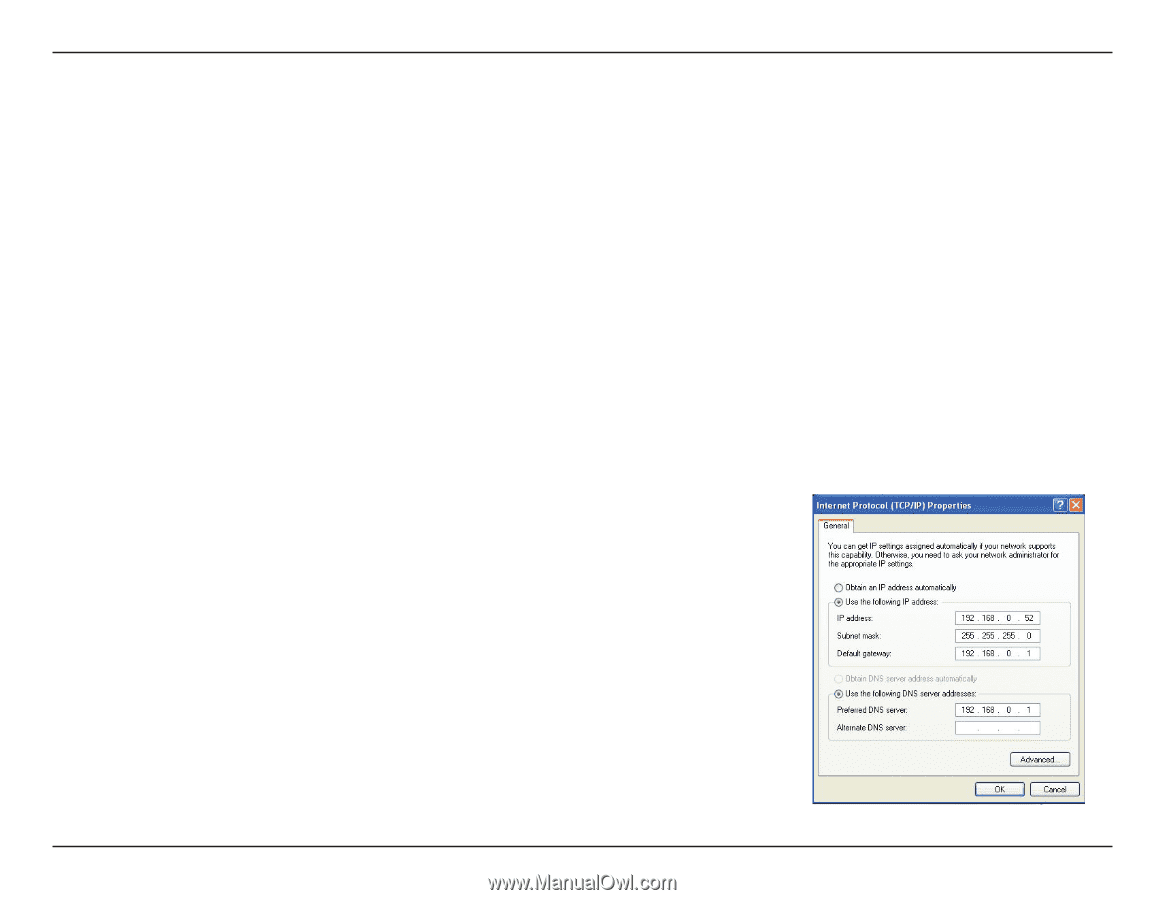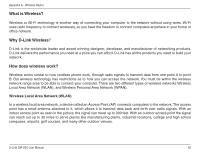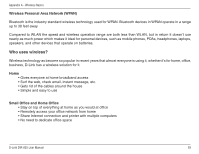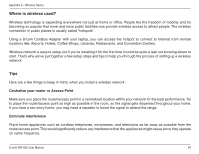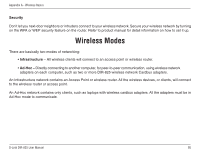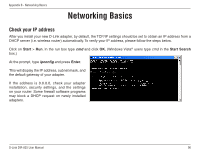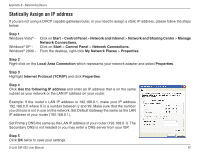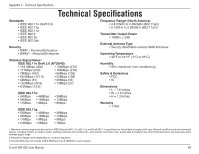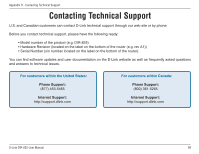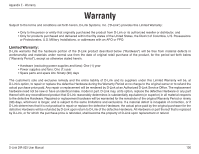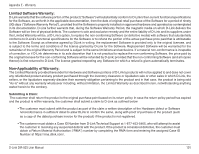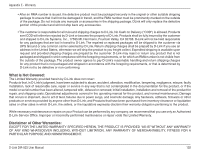D-Link DIR-825 Product Manual - Page 101
Statically Assign an IP address, Network.and.Sharing.Center
 |
UPC - 790069318122
View all D-Link DIR-825 manuals
Add to My Manuals
Save this manual to your list of manuals |
Page 101 highlights
Appendix B - Networking Basics Statically Assign an IP address If you are not using a DHCP capable gateway/router, or you need to assign a static IP address, please follow the steps below: Step 1 Windows Vista® - Windows® XP Windows® 2000 - Click on Start > Control Panel > Network and Internet > Network and Sharing Center > Manage Network Connections. Click on Start > Control Panel > Network Connections. From the desktop, right-click My Network Places > Properties. Step 2 Right-click on the Local Area Connection which represents your network adapter and select Properties. Step 3 Highlight Internet Protocol (TCP/IP) and click Properties. Step 4 Click Use the following IP address and enter an IP address that is on the same subnet as your network or the LAN IP address on your router. Example: If the router´s LAN IP address is 192.168.0.1, make your IP address 192.168.0.X where X is a number between 2 and 99. Make sure that the number you choose is not in use on the network. Set Default Gateway the same as the LAN IP address of your router (192.168.0.1). Set Primary DNS the same as the LAN IP address of your router (192.168.0.1).The Secondary DNS is not needed or you may enter a DNS server from your ISP. Step 5 Click OK twice to save your settings. D-Link DIR-825 User Manual 97