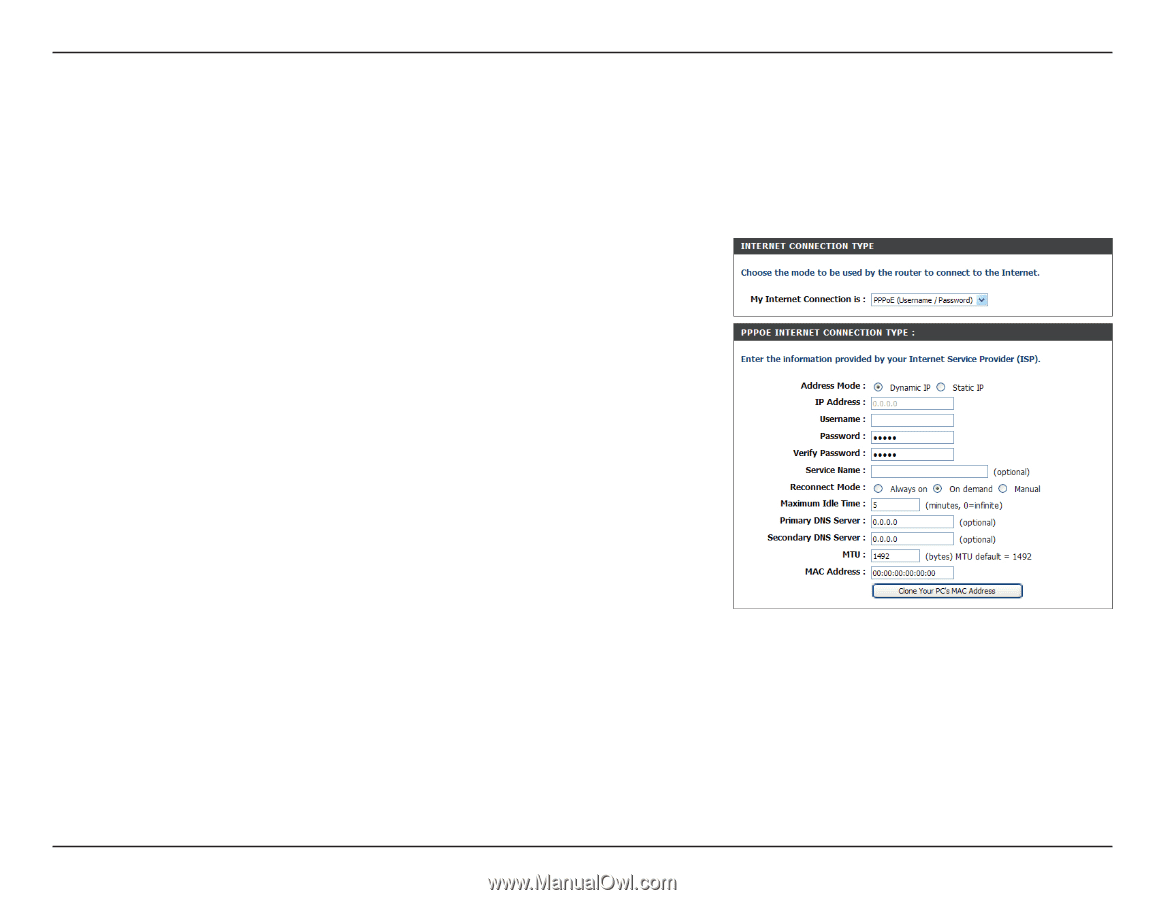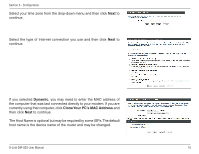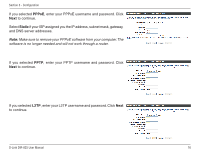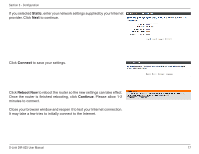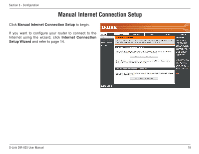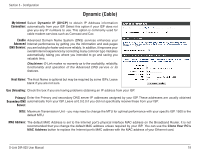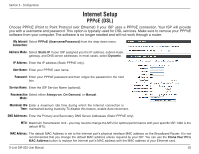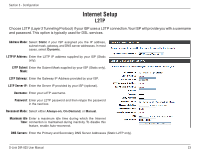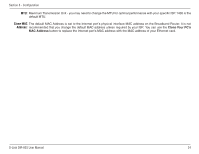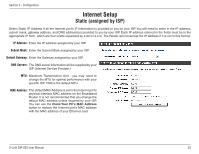D-Link DIR-825 Product Manual - Page 24
PPPoE (DSL) - ip address
 |
UPC - 790069318122
View all D-Link DIR-825 manuals
Add to My Manuals
Save this manual to your list of manuals |
Page 24 highlights
Section 3 - Configuration Internet Setup PPPoE (DSL) Choose PPPoE (Point to Point Protocol over Ethernet) if your ISP uses a PPPoE connection. Your ISP will provide you with a username and password. This option is typically used for DSL services. Make sure to remove your PPPoE software from your computer. The software is no longer needed and will not work through a router. My Internet Select PPPoE (Username/Password) from the drop-down menu. Connection: Address Mode: Select Static IP if your ISP assigned you the IP address, subnet mask, gateway, and DNS server addresses. In most cases, select Dynamic. IP Address: Enter the IP address (Static PPPoE only). User Name: Enter your PPPoE user name. Password: Enter your PPPoE password and then retype the password in the next box. Service Name: Enter the ISP Service Name (optional). Reconnection Select either Always-on, On-Demand, or Manual. Mode: Maximum Idle Enter a maximum idle time during which the Internet connection is Time: maintained during inactivity. To disable this feature, enable Auto-reconnect. DNS Addresses: Enter the Primary and Secondary DNS Server Addresses (Static PPPoE only). MTU: Maximum Transmission Unit - you may need to change the MTU for optimal performance with your specific ISP. 1492 is the default MTU. MAC Address: The default MAC Address is set to the Internet port's physical interface MAC address on the Broadband Router. It is not recommended that you change the default MAC address unless required by your ISP. You can use the Clone Your PC's MAC Address button to replace the Internet port's MAC address with the MAC address of your Ethernet card. D-Link DIR-825 User Manual 20