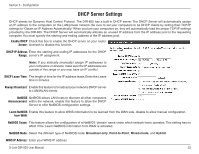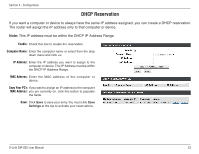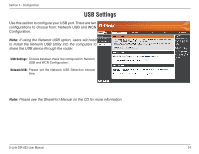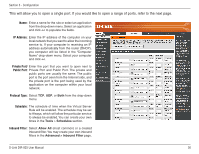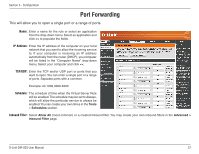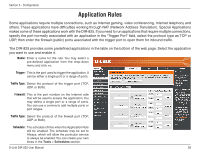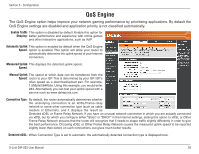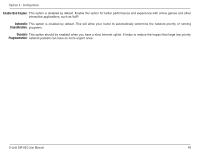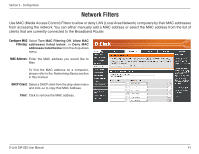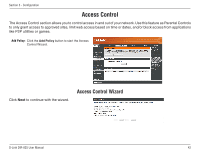D-Link DIR-825 Product Manual - Page 41
Port Forwarding
 |
UPC - 790069318122
View all D-Link DIR-825 manuals
Add to My Manuals
Save this manual to your list of manuals |
Page 41 highlights
Section 3 - Configuration Port Forwarding This will allow you to open a single port or a range of ports. Name: Enter a name for the rule or select an application from the drop-down menu. Select an application and click
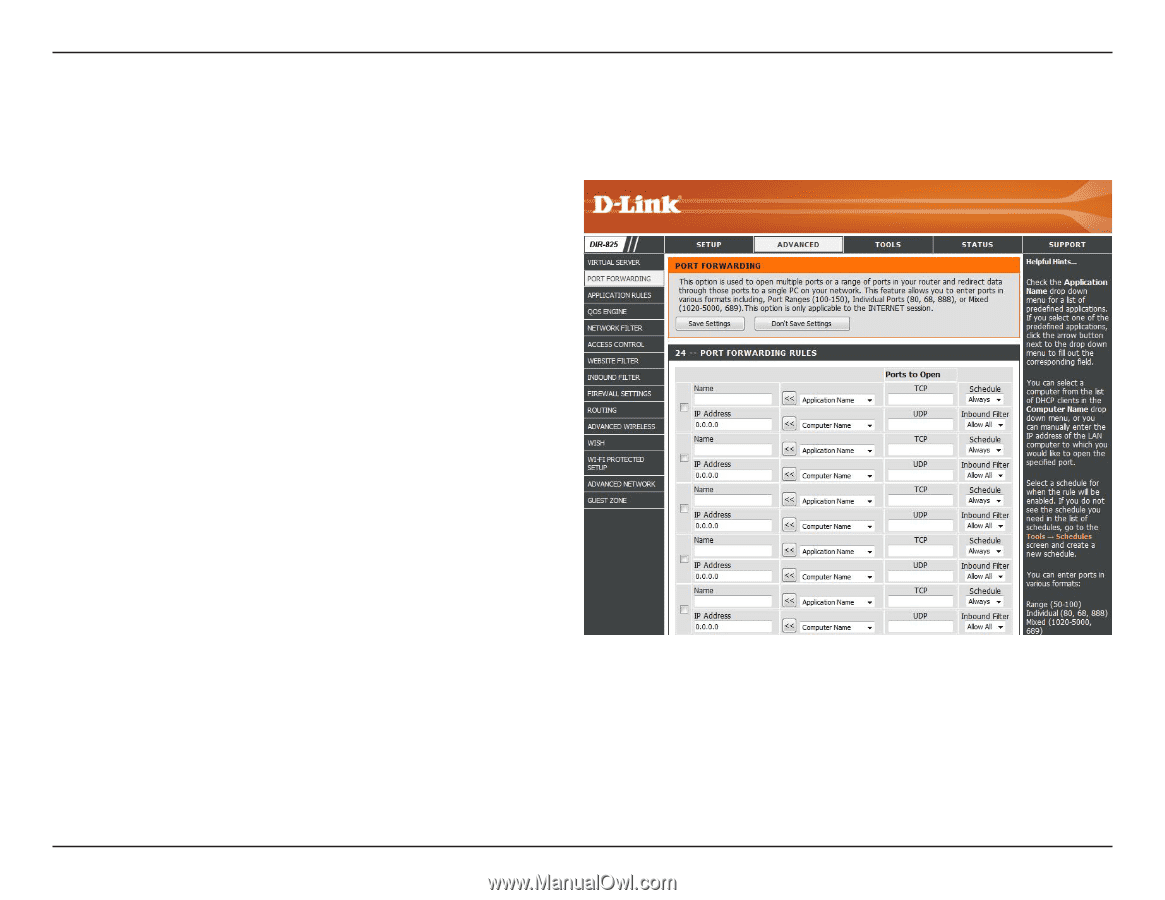
³¶
D-L±nk DIR-825 User Manual
Sect±on ³ - Configurat±on
This will allow you to open a single port or a range of ports.
Port Forwarding
Enter a name for the rule or select an application
from the drop-down menu. Select an application and
click
<<
to populate the fields.
Enter the IP address of the computer on your local
network that you want to allow the incoming service
to. If your computer is receiving an IP address
automatically from the router (DHCP), you computer
will be listed in the “Computer Name” drop-down
menu. Select your computer and click
<<
.
Enter the TCP and/or UDP port or ports that you
want to open. You can enter a single port or a range
of ports. Separate ports with a common.
Example: 24,1009,3000-4000
The schedule of time when the Virtual Server Rule
will be enabled. The schedule may be set to Always,
which will allow the particular service to always be
enabled. You can create your own times in the
Tools
>
Schedules
section.
Select
Allow.All
(most common) or a created Inbound filter. You may create your own inbound filters in the
Advanced.>.
Inbound.Filter
page.
Name:
IP Address:
TCP/UDP:
Schedule:
Inbound Filter: