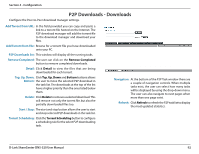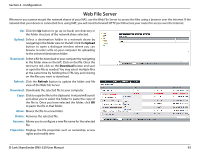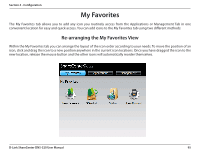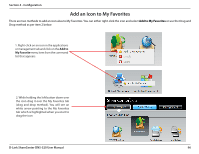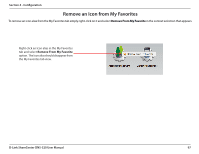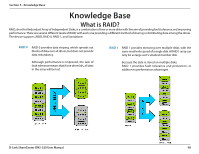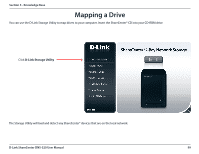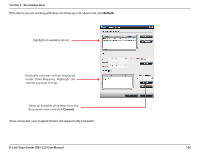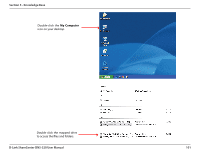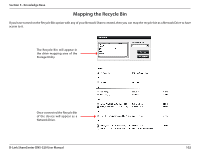D-Link DNS-320 Product Manual - Page 100
Remove an Icon from My Favorites
 |
UPC - 790069347283
View all D-Link DNS-320 manuals
Add to My Manuals
Save this manual to your list of manuals |
Page 100 highlights
Section 4 - Configuration Remove an Icon from My Favorites To remove an icon alias from the My Favorites tab simply right-click on it and select Remove From My Favorite in the context selection that appears. Right-click an Icon alias in the My Favorites tab and select Remove From My Favorite option. The Icon alias should disappear from the My Favorites tab view. D-Link ShareCenter DNS-320 User Manual 97
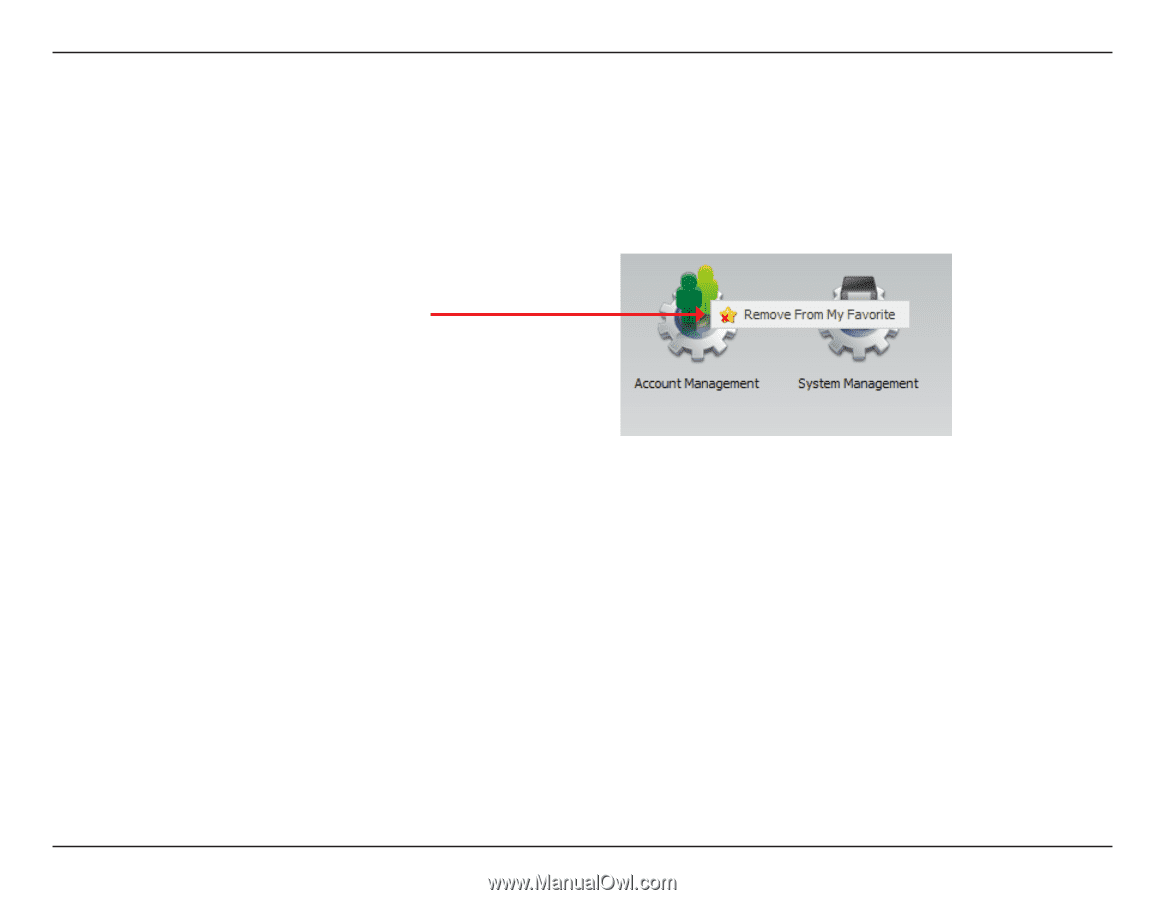
97
D-Link ShareCenter DNS-320 User Manual
Section 4 - Configuration
Remove an Icon from My Favorites
To.remove.an.icon.alias.from.the.My.Favorites.tab.simply.right-click.on.it.and.select.
Remove From My Favorite
.in.the.context.selection.that.appears±
Right-click.an.Icon.alias.in.the.My.Favorites.
tab.and.select.
Remove From My Favorite
option±..The.Icon.alias.should.disappear.from.
the.My.Favorites.tab.view±