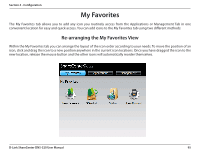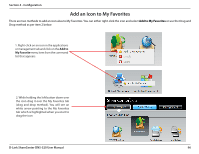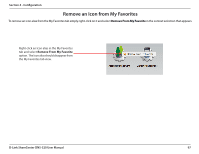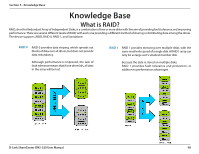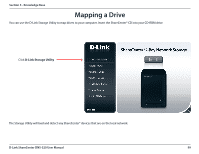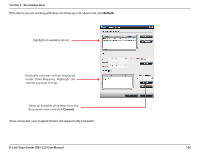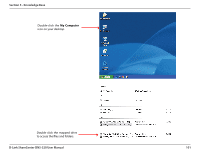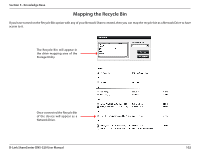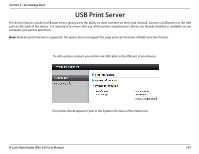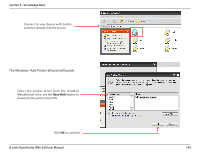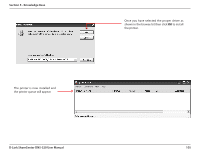D-Link DNS-320 Product Manual - Page 103
D-Link ShareCenter DNS-320 User Manual, Knowledge Base, Connect
 |
UPC - 790069347283
View all D-Link DNS-320 manuals
Add to My Manuals
Save this manual to your list of manuals |
Page 103 highlights
Section 5 - Knowledge Base If the device you are working with does not show up in the device list, click Refresh. Highlight an available device. Available volumes will be displayed under Drive Mapping. Highlight the volume you want to map. Select an available drive letter from the drop-down menu and click Connect. Once connected, your mapped drive(s) will appear in My Computer. D-Link ShareCenter DNS-320 User Manual 100
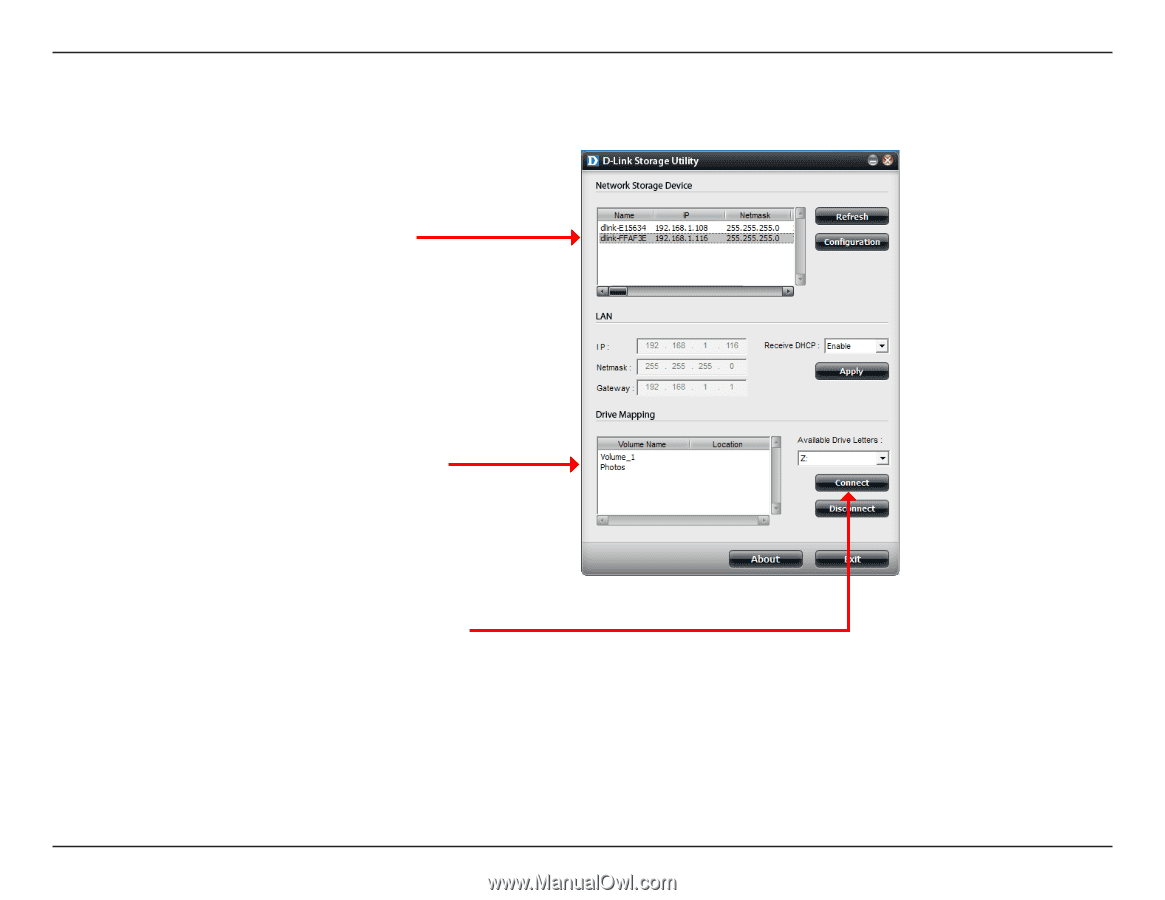
100
D-Link ShareCenter DNS-320 User Manual
Section 5 - Knowledge Base
Once.connected,.your.mapped.drive(s).will.appear.in.My.Computer±
Highlight.an.available.device±
Available. volumes. will. be. displayed.
under. Drive. Mapping±. Highlight. the.
volume.you.want.to.map±
Select.an.available.drive.letter.from.the.
drop-down.menu.and.click.
Connect
±
If.the.device.you.are.working.with.does.not.show.up.in.the.device.list,.click.
Refresh
±.