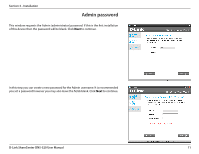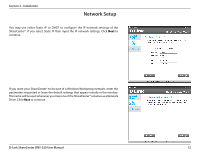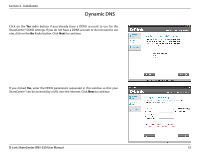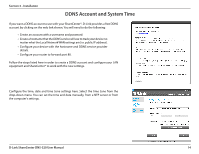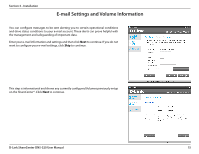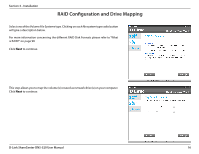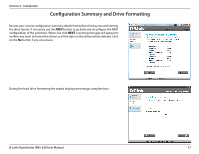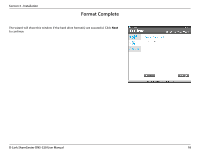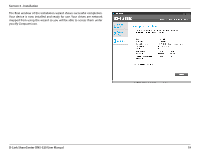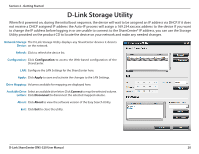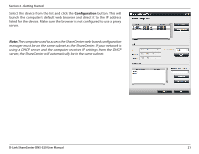D-Link DNS-320 Product Manual - Page 19
RAID Configuration and Drive Mapping - d link cannot see in my computer
 |
UPC - 790069347283
View all D-Link DNS-320 manuals
Add to My Manuals
Save this manual to your list of manuals |
Page 19 highlights
Section 3 - Installation RAID Configuration and Drive Mapping Select one of the Volume File Systems type. Clicking on each file system type radio button will give a description below. For more information concerning the different RAID Disk Formats please refer to "What is RAID?" on page 98 Click Next to continue. This step allows you to map the volume(s) created as network drive(s) on your computer. Click Next to continue. D-Link ShareCenter DNS-320 User Manual 16
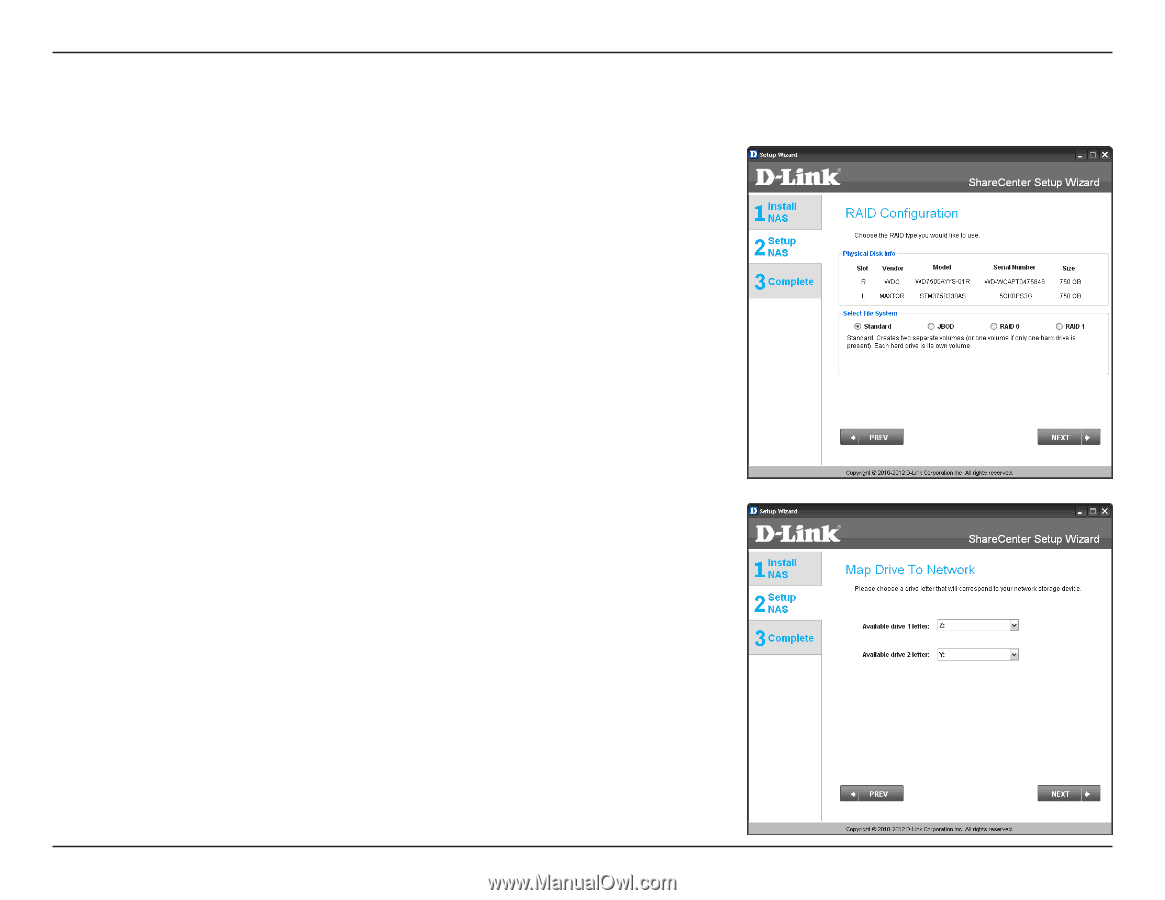
16
D-Link ShareCenter DNS-320 User Manual
Section 3 - Installation
RAID Configuration and Drive Mapping
Select.one.of.the.Volume.File.Systems.type±.Clicking.on.each.file.system.type.radio.button.
will.give.a.description.below±.
For.more.information.concerning.the.different.RAID.Disk.Formats.please.refer.to.“What.
is.RAID?”.on.page.98
This.step.allows.you.to.map.the.volume(s).created.as.network.drive(s).on.your.computer±.
Click.
Next
.to.continue±
Click.
Next
.to.continue±