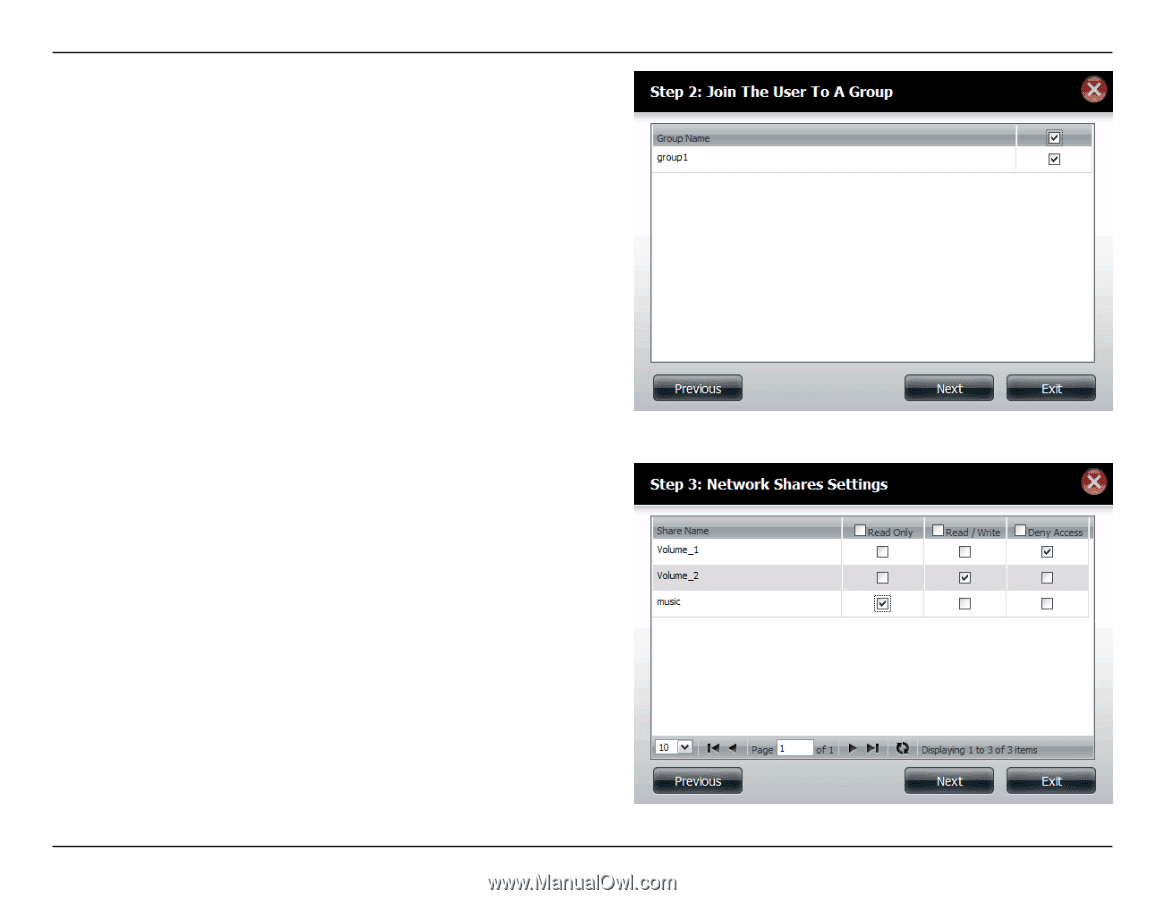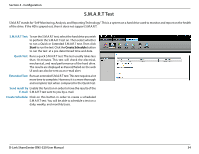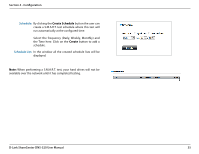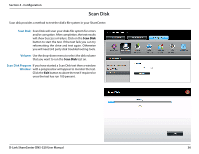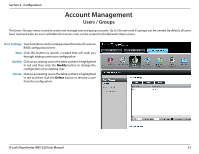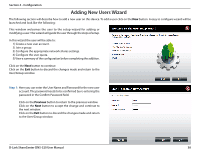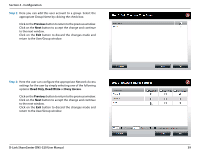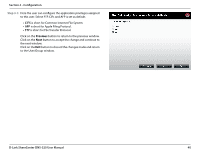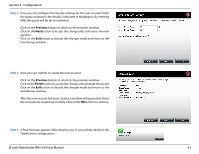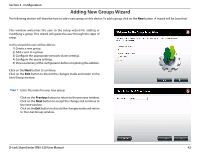D-Link DNS-320 Product Manual - Page 42
Read Only, Read/Write, Deny Access, Previous, Step 3 - add ons
 |
UPC - 790069347283
View all D-Link DNS-320 manuals
Add to My Manuals
Save this manual to your list of manuals |
Page 42 highlights
Section 4 - Configuration Step 2: Here you can add this user account to a group. Select the appropriate Group Name by clicking the check box. Click on the Previous button to return to the previous window. Click on the Next button to accept the change and continue to the next window. Click on the Exit button to discard the changes made and return to the User/Group window. Step 3: Here the user can configure the appropriate Network Access settings for the user by simply selecting one of the following options: Read Only, Read/Write or Deny Access. Click on the Previous button to return to the previous window. Click on the Next button to accept the change and continue to the next window. Click on the Exit button to discard the changes made and return to the User/Group window. D-Link ShareCenter DNS-320 User Manual 39